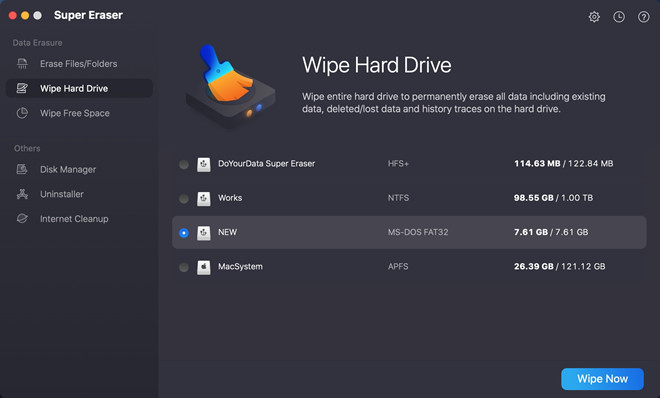Wipe Mac Hard Drive before Selling or Donating
Normally, after reformatting the Mac startup disk and clean install the new macOS, the Mac will be faster than before. But, it is not recommended because all data will be lost. Try cleanup app.
Quick Navigation:
When a Mac runs slower by slower, you can clean up all junk data to make it run faster. Some Mac users will reformat the Mac startup disk and reinstall the macOS to get a new start. But, this method will delete everything on the Mac. It is recommended to use a junk cleaner - such as MacClean360 to help you quickly delete all junk data inside your Mac. Then your Mac will run faster.

Like all electronic devices, Macs require a fresh format after a certain time. You should rest your Apple gadget every so often, clearing off unused apps and other files to let it perform more smoothly after you've been using it nonstop all day. You should realize that your Apple gadget is the most sensitive and technically advanced product on the market if you wonder if formatting your Mac will make it faster.
It requires gentler treatment and more attention. To make your Mac run more efficiently and quickly, you'll need to format it. The formatting procedure is not complex; you can do it, too. To answer whether or not formatting your Mac would speed it up, we must first address the underlying causes of its sluggish performance. Let's break this down.
Memory requirements are rising in modern browsers. The memory available on your Mac is quickly eaten up by the apps you install. To top it all off, we're stuffing our hard disks with media assets like images, films, and other dense information. The percentages of the following factors contribute to a sluggish MacBook: large amounts of data and media files (50%), unused applications (30%), and browser data (20%).
There could be various reasons why you decide to format your Mac. Check out the benefits of reformatting your Mac for enhanced performance below. Reasons include:
Formatting the Mac will improve its overall performance, not only freeing up space or fixing speed concerns. There are only a few simple steps in formatting a Mac device, and you can do it easily. Warning: Before you begin, it is highly recommended that you create a backup of all of your Mac's data.
You should copy all of your important data off of your Mac and onto an external hard drive before you do any formatting. When you format your Mac, everything but the factory-installed software will be deleted, including any files, data, documents, and apps you may have downloaded from the App Store or other third-party channels.
After gathering the necessary files and information, the formatting process can begin:
Log out of any other software you may have installed.
Turn off Find My Mac and sign out of iCloud.
Select Restart from the menu in the top left corner of your Mac's desktop.
Hold down the Command and R keys (hole and press Power button if you are using a Mac with Apple silicon) to force your Mac to restart until you hear the chime.
After loading the Utilities screen, select Disk Utility from the list and hit Continue.
Select Macintosh HD in Disk Utility's sidebar, then click the Erase button.
The first step in formatting a volume is to give it a name and format.
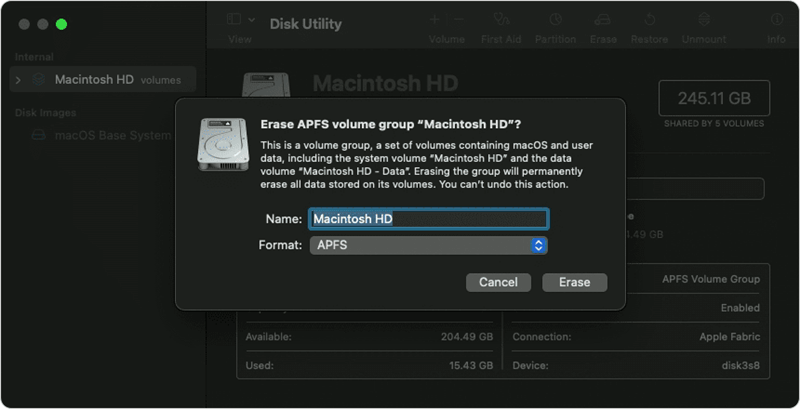
To start the formatting process, select the Erase button.
Disk Utility will be closed, and macOS will be reinstalled.
Complete the reinstallation by following the on-screen prompts.
You can take your recently reinstalled Mac OS to their lab and check if it improves performance.
Note: The erased data is not lost forever after you format the Mac and reinstall macOS. With data recovery software, you can easily recover lost data from the Mac. If you will sell or donate your Mac, you can use a data erasure application to permanently erase all data from your Mac.
Wipe Mac Hard Drive before Selling or Donating
Normally, after reformatting the Mac startup disk and clean install the new macOS, the Mac will be faster than before. But, it is not recommended because all data will be lost. Try cleanup app.
Mac cleaner software, such as MacClean360 can help you quickly find and delete all junk data inside the Mac and it also can uninstall unwanted apps, delete old files, etc.
Download and install MacClean360, open it on your Mac and select Junk Cleaner. Just click Scan button, then it will find all types of junk data on your Mac, and you can delete all of the junk files and data by only 1 click.
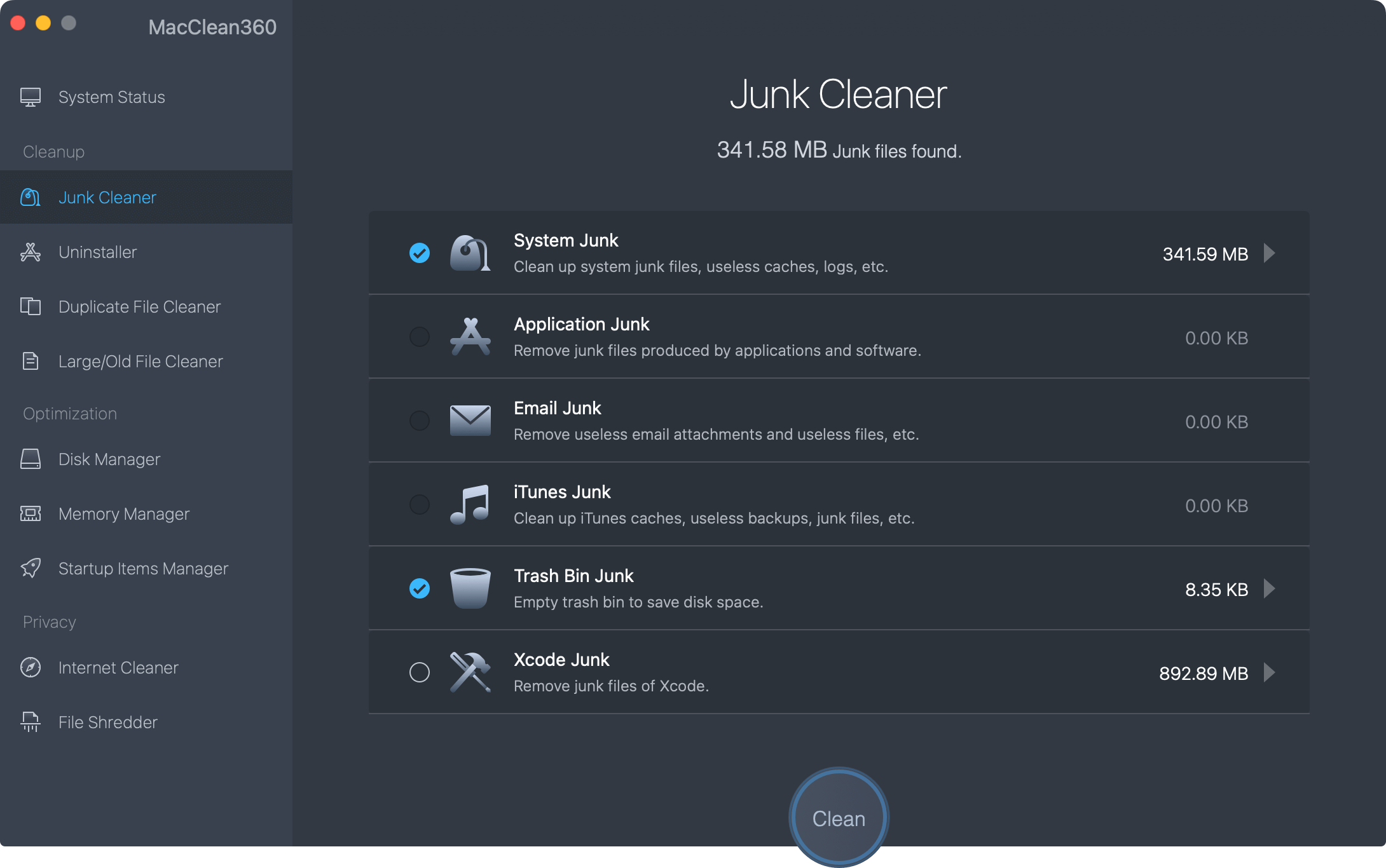
When you format your Mac, all unnecessary files, data, and programs are deleted, making it run much faster. But all data will be deleted from your Mac. Before you format your Mac, you’d better make a full backup of your Mac. Disk cloning software or Time Machine can help you create a full backup. If you have lost important data on your Mac, just try data recovery software to help you get lost data back.
Hot Articles