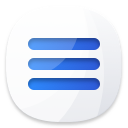Powerful & easy-to-use start menu for Mac OS.

When a Windows user starts using a Mac computer, he or she may be not accustomed to operating the macOS or OS X. Especially, the user finds there is no start menu to help in quick launching application or accessing to frequently used location. Fortunately, Mac users also can add or install Windows-style start menu on Mac. It is not very complicated. Just follow the guide in this article, you can easily install a Windows-style start menu on your Mac.
Find a Windows-style start menu for Mac
The classic start menu (like Windows 7 start menu) can help you easily launch applications, access to frequently used documents or hard drive, visit common tools on your computer. We can also install the similar start menu to Mac computer. First of all, let’s find the Windows-style start menu that can be installed on Mac. Here, DoYourData Start Menu for Mac can replace the Windows start menu. It can be installed on any Mac computer, like MacBook, MacBook Pro, iMac, MacBook Air, Mac Pro, etc.
This free Mac start menu can do more things than you think, here are the main functions:
1. App launcher
When you open Start Menu for Mac, it will list all the applications on your Mac. You can quickly open the desirable application through Start Menu for Mac.
2. Free up memory
1 click to close useless tasks to free up memory and speed up your Mac.
3. Mac cleaner.
1 click to empty the Downloads and Trash bin.
4. Startup Items manager
Add or remove startup items as you want.
5. Manage disk
Rename or format your hard drive and external device via Start Menu.
6. Quick Visit
Quickly visit the location or documents through Start Menu for Mac.
7. Shut Download/Sleep/Restart the Mac via Mac Start Menu.
8. Manage voice volume/screen brightness/desktop background on Mac via Mac Start Menu.
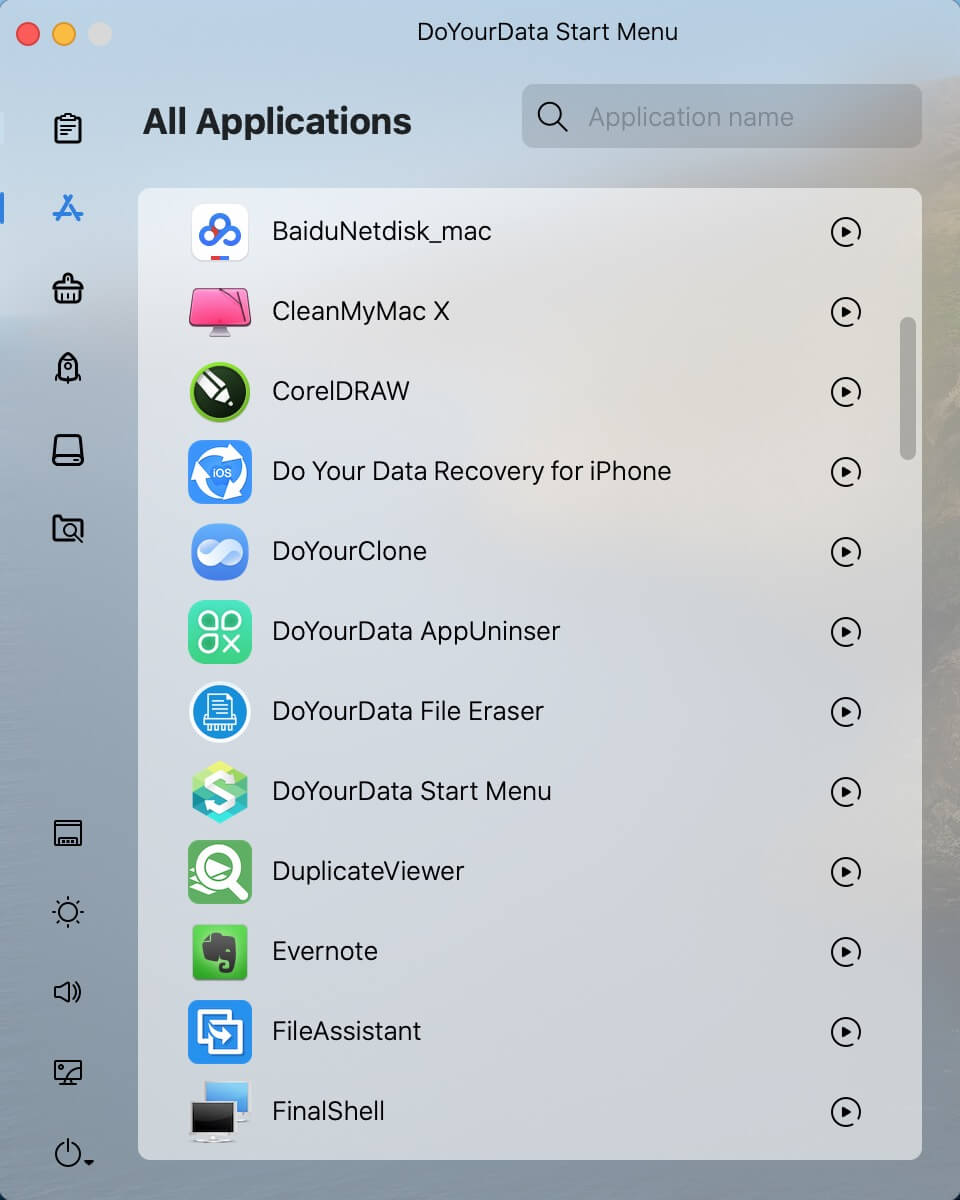
How to install Windows-style start menu on Mac?
First of all, just download Start Menu for Mac on your Mac computer. Then double click on the .dmg file and drag the Start Menu to Application box. Run it from Launchpad. Every time you boot your Mac system, the start menu will be automatically launched. You can open applications, manage your Mac, free up memory via the Mac start menu.
And you will see the start menu icon on the right top corner of your Mac computer. You can click on the "icon" to open the Mac start menu.
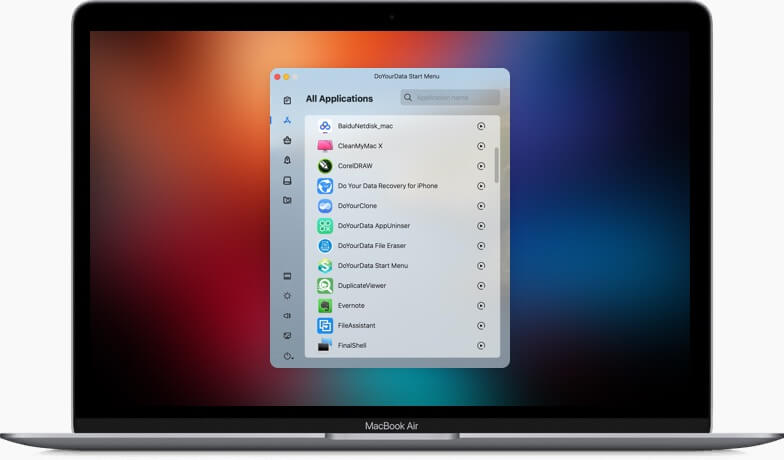
You can follow the steps above to install a Windows-style start menu on your Mac. It is very easy and quick. Now, you can easily open applications, clean up Mac, free up memory or visit frequently used location via the Windows-style start menu on your Mac.