The reliable Mac data recovery software to recover deleted or lost files.
Free TrialApple laptops' reputation for dependability and rock-solid software has endured for a long time. Unfortunately, even these measures are often insufficient to deal with the wide variety of problems that might arise both within and outside the system.
One such problem is a blank screen on an iMac. Rarely do iMac users experience this issue. No of the cause; if your iMac's display suddenly goes dark, you'll need to take action. And now, what? There may be cases when you might be concerned that your iMac, MacBook Pro, or MacBook Air is experiencing some technical issue.
Calm down. Since each option is do-it-yourself (DIY) and doesn't need you to be a computer expert to utilize, we will explore them and help you implement them.
Solutions to The iMac's Black Screen
There are numerous possible causes for a black screen on an iMac, but you can be certain that we will walk you through every process step.
Double-Check the Power Cord
A power cable's secure connection is the first thing to look for. The power cord from the iMac frequently becomes disconnected, causing the screen to go black.
Display Connection to CPU
We need a perfect cable connection between these two to correctly show the CPU's components. Verify that the monitor's connection is securely attached to the computer's central processing unit.
Turn on Mac in Safe Mode
Restarting into safe mode is your best bet if you see a black screen on your iMac. To boot an iMac into safe mode.
Restart The iMac.
During the boot process, press and hold the Shift key.
The Apple logo will appear shortly.
Leave the Shift key down.
The iMac screen may remain black for a while; if this persists, the computer's graphics card may be at fault. If, however, the iMac continues to function normally even after hours of use in safe mode, the issue is unrelated to the mode switch. If it doesn't work, go on to the next step.
Resetting NVRAM
If your iMac's screen suddenly goes black, you should first reset the NVRAM. NVRAM, the short-term nonvolatile random-access memory, is a small amount of your Mac's memory to save particular settings and access them rapidly.
Resetting the NVRAM could fix problems caused by NVRAM settings. Just follow the following two steps to repair your iMac screen turns black.
As a first step, make sure your iMac is turned off. Then, check that the Mac's AC adapter is plugged in. Your iMac's blank screen requires immediate attention.
When your iMac has booted up, hit the keys Command, Option, P, and R all at once. You may release these selections and return to the default state of your iMac screen after you hear the open sound four times.
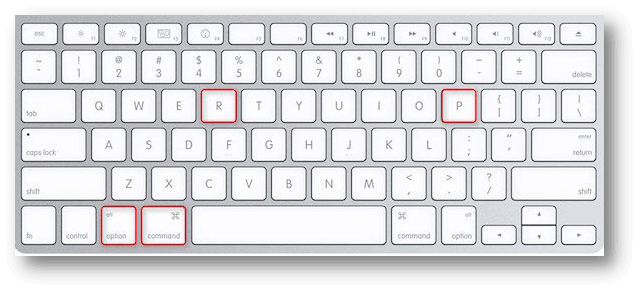
After restarting, the iMac, the black screen should no longer appear. If that's not the case, consider one of the alternatives provided.
Replace the Backlights
Backlighting is used in LED and LCDs. This may happen even if the monitor itself is functioning normally. When this happens, you won't be able to see a thing. It is important to inspect the rear lights and test them to ensure they function properly. If you discover a problem, fixing an iMac black screen may require replacing its backlights.
Issues with Sensor
A malfunctioning motherboard might cause the iMac's black screen to death. You'll need to visit an authorized Apple service center to fix the CPU. Visiting an Apple store's repair department is your best opportunity. An image sensor is linked to the computer's screen via thermal paste. You must determine whether or not this paste is normal.
Getting Assistance By Calling Your Local AASP
Suppose none of the solutions shown above are able to assist you in resolving the issue where the display on your iMac turns black. In that case, you may need the assistance of some trained professionals to assist you in resolving this issue.
They will have more knowledge about the iMac than we have, and they will be able to assist you in repairing your iMac screen more timely and expertly. You may do this by going to the official website, where you can find contact information for your local AASP and ask them for assistance.
Conclusion
Hopefully, this guide helps you cure the iMac black screen issue. Our site is focused on aiding you in fixing the iMac black screen problem. These troubleshooting techniques have helped many consumers overcome their problems in most situations. If you follow these instructions in order, you will no longer have to worry about your iMac's screen turning black.
DoYourData Products
DoYourData Super Eraser for Mac
Permanently shred files or wipe hard drive to prevent data recovery on Mac.
Free TrialClone HDD, SSD, Mac OS, external disk, USB drive, and more under Mac OS.
Free Trial