Quick Navigation:
- 1. What Is Hard Drive Formatting or Reformatting on Mac?
- 2. Why Need Hard Drive Formatting on Mac?
- 3. Top 5 Disk Formatting Software for Mac
- 4. FAQs About Disk Formatting Tool for Mac
What Is Hard Drive Formatting or Reformatting on Mac?
Formatting is a prior method to delete all data from a local/external hard drive or fix disk error, give the hard drive a new file system. For Windows users, it is very easy to format a hard drive using built-in quick format feature or disk management tool. However, when a Mac user right-clicks a hard drive on Mac, he can't see the quick format option. Especially for the new Mac users who just switch from Windows PC to Mac, it seems difficult to find a solution to format local hard drive or external hard drive under Mac OS.
In this article, we will introduce some Mac disk formatting software tools to help Mac users easily and securely format HDD, SSD, USB flash drive, memory card or other storage device under Mac OS.
Why Need Hard Drive Formatting on Mac?
Disk formatting is a good method to quickly remove all data from a hard drive, here are some reasons why a Mac user need to format a hard drive on Mac:
- Delete all data from the hard drive: quickly erase all data from the hard drive before selling or donating a hard drive or just want to get a new start with the hard drive.
- Fix errors on the hard drive: securely remove all malware, virus-infected files on the hard drive and fix logical errors to improve the performance of the hard drive.
- Give the hard drive a new file system: for example, if the external hard drive is NTFS drive and won't be read-write on your Mac, you need to format it to Mac-compatible file system.
- Fix damaged hard drive: your Mac asks you to format the external device or initialize it, you need to format it.
Top 5 Disk Formatting Software for Mac
Disk formatting software can help you format or wipe HDD, SSD, external hard drive, memory card, and other storage device on Mac. We tested 20+ disk formatting tools and pick up the best 5 for you.
💠 1. DoYourData Super Eraser for Mac
Super Eraser for Mac is a very powerful disk format & disk wipe tool to help Mac users permanently erase data from Mac hard drive or external storage media. It can easily format hard drives, storage devices and permanently erase all the data stored on the device, beyond the scope of data recovery.
-
![]()
DoYourData Super Eraser for Mac
NO.1 Data Erasure Software for Mac
-
Free try Super Eraser for Mac
![]() Download
Download
-
Purchase license code online
![]() Buy Now
Buy Now
This mode Wipe Hard Drive will help you format and wipe a selected hard drive/device and erase all data from it. You just need to select the hard drive you want to format, and then click on "Wipe Now" button. Then DoYourData Super Eraser for Mac will help you format and erase the selected hard drive/device. Please note that all the existing data and history data on the selected hard drive will be permanently erased, can't be recovered by any data recovery software or manual data recovery service.

This Mac hard drive formatting tool also can erase free disk space to permanently erase deleted/lost data on the hard drive. This option is used for erasing deleted files and formatted files on your Mac, without affecting the existing data.

If you are going to sell, donate your Mac/device or just want to completely remove unwanted files and fix disk errors, DoYourData Super Eraser for Mac is the best Mac hard drive formatting tool for you.
🎈 Note: Once the hard drive is wiped by DoYourData Super Eraser for Mac, all data stored on the hard drive is lost forever, can’t be recovered by any method. You should make a backup of your hard drive before wiping it with DoYourData Super Eraser for Mac
💠 2. Disk Utility
Disk Utility is a built-in app in macOS. When you open this app, it will show all the hard drives and devices on your Mac. You can use the erase function to format a hard drive or device. However, when the hard drive has been erased by Disk Utility, most of the formatted data can be recovered by data recovery software.
Follow the steps below to format a hard drive with Disk Utility:
Step 1. Connect the hard drive to your Mac, go to Launchpad > Open Disk Utility.
Step 2. Select the hard drive and click Erase.
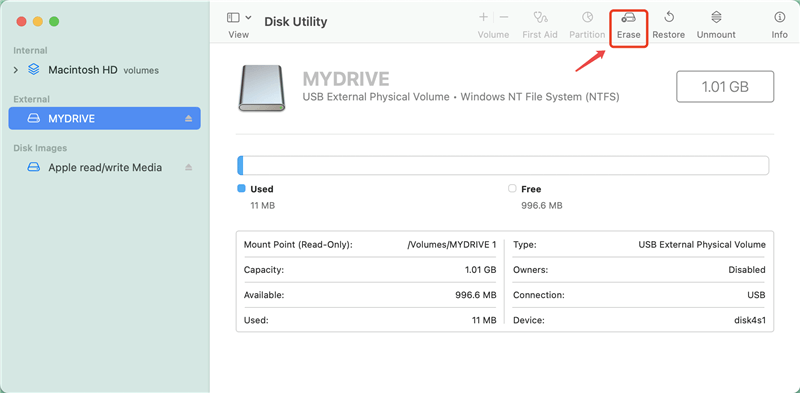
Step 3. Choose a file system for the hard drive, then click on Erase again.
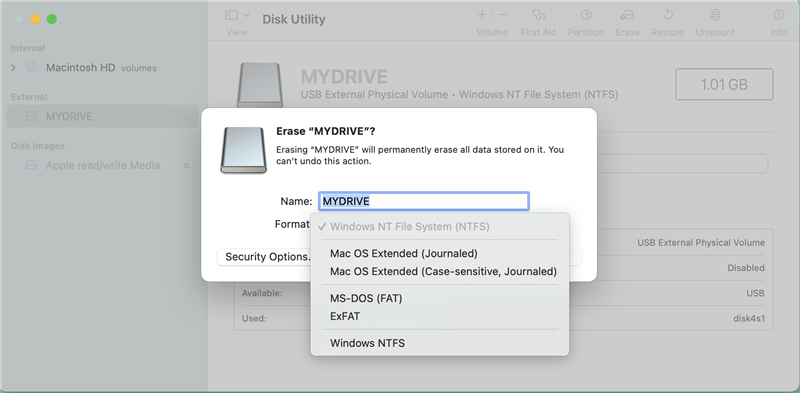
Step 4. When the process gets finished, click on Done button.
If you want to format the startup disk of your Mac, just boot the Mac into macOS Recovery mode, then use Disk Utility to erase the startup disk and reinstall macOS.
🎈 Note: The data which is erased by Disk Utility is not lost forever and can be recovered by data recovery software.
💠 3. Start Menu for Mac
DoYourData Start Menu for Mac is an all-in-one Mac management tool. It offers a Disk Manager tool and it can help to format an external hard drive, USB flash drive or SD card on Mac. However, the formatted data is not lost forever and can be recovered by data recovery software.
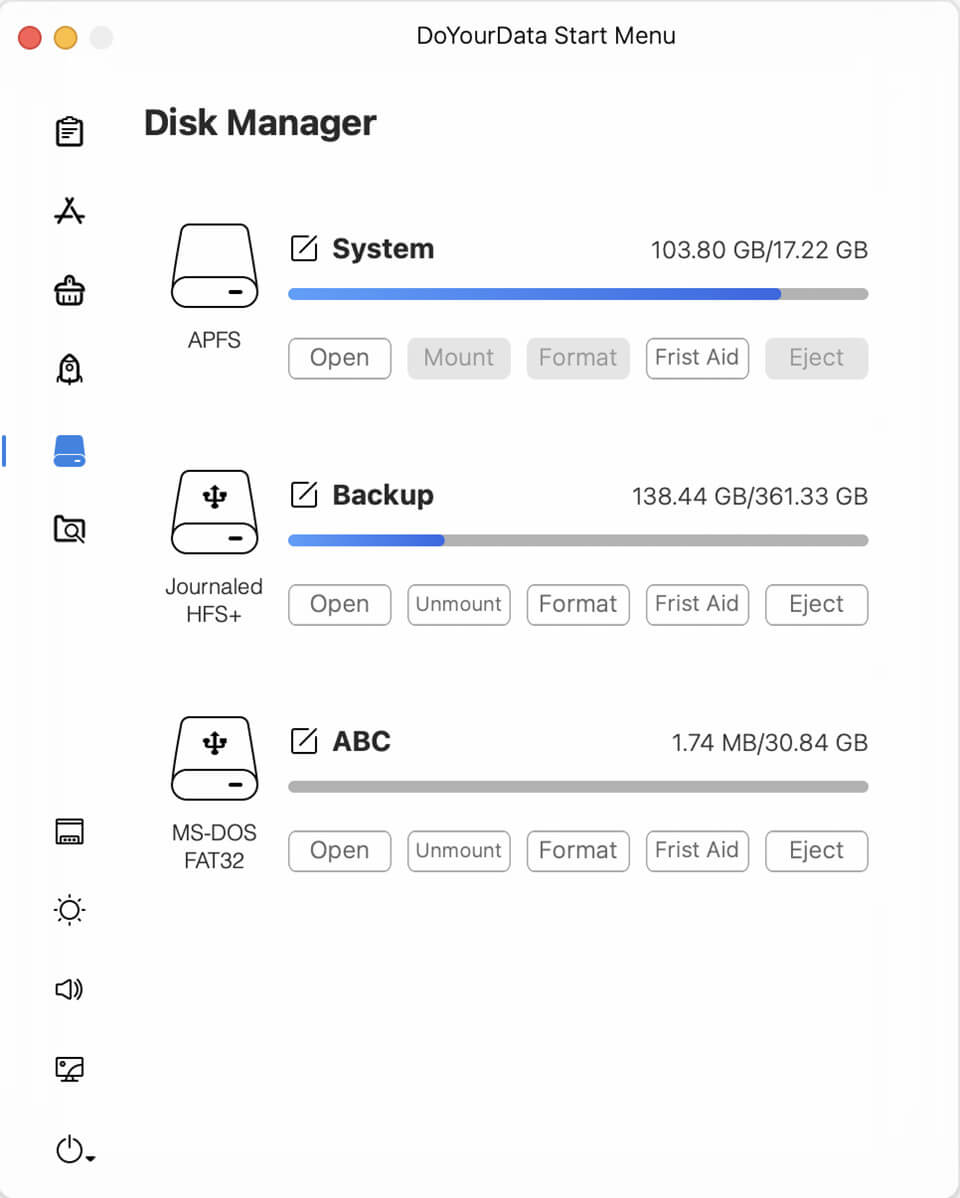
💠 4. MacClean360
MacClean360 is one of the best disk cleaning and management tools for Mac OS. It offers more than 9 tools to help you optimize and manage your Mac computer. The Disk Manager tool is able to list all hard drives and external devices on your Mac. Then you can choose one of the hard drive and format it by clicking on Format button.
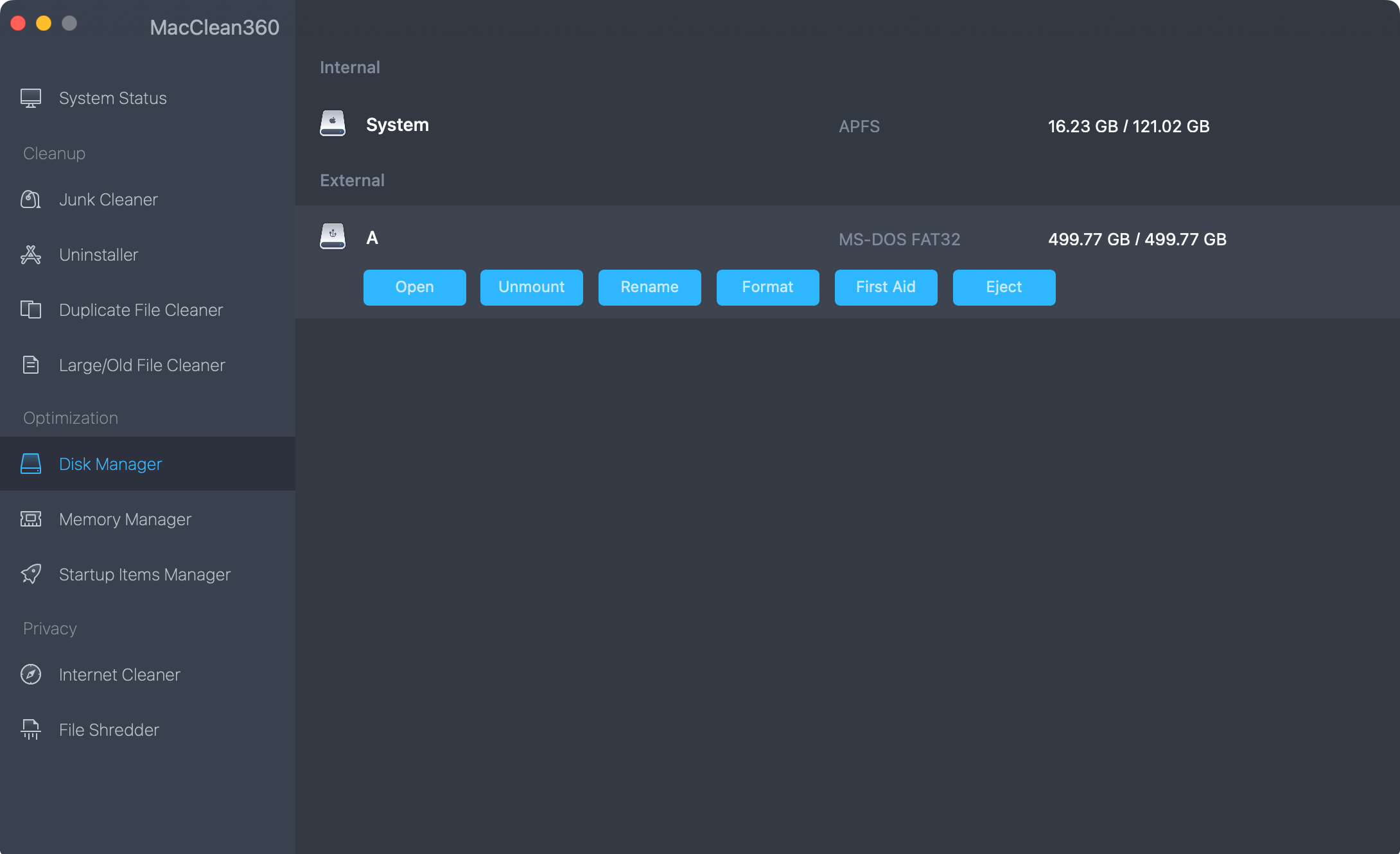
💠 5. DoYourData NTFS for Mac
Actually, the software features its full NTFS read-write support on Mac. It also supports to format an external hard drive on Mac. Just download and install this software on your Mac, then run it from Launchpad. Check the disk list, find the target disk you want to format, and then click Format to format this disk to APFS, ExFAT, FAT32, Mac OS Extended, NTFS, etc.

The 5 hard disk format software for Mac listed above can help you easily format HDD, SSD, USB flash drive, memory card, and other storage media under Mac OS. However, when you format your hard drive with DoYourData Super Eraser for Mac, all your data will be permanently erased, can’t be recovered by any method. So please back up your important files before you run this disk formatting tool to format your hard drive or external storage device.
FAQs About Disk Formatting Tool for Mac
1. How to quickly format a hard drive on Mac?
- Connect the hard drive to your Mac and open Disk Utility.
- Select the hard drive, click Erase.
- Select a suitable file system and click Erase again.
- Quickly format the hard drive.
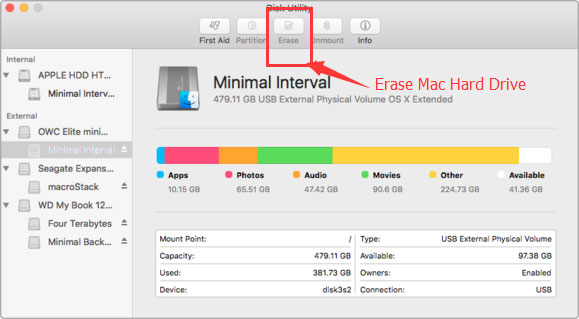
2. How to permanently wipe all sensitive data before selling a Mac?
Only data eraser can help you permanently erase data on your Mac. Download DoYourData Super Eraser for Mac, run it to securely and permanently wipe all sensitive data from your Mac.
3. What is the best disk formatter for Mac?
Here is the list of top 5 Mac disk formatte:
- DoYourData Super Eraser
- Disk Utility
- MacClean360
- DoYourData Start Menu for Mac
- DoYourData NTFS for Mac
4. Can I format Mac startup disk?
Yes, just check the steps below:
- Shut down the Mac.
- Restart the Mac, press and hold Power button (Command+R for Intel Mac) until you see Loading options.
- Select Options and click on Continue button.
- Select Disk Utility.
- Select the startup disk (Macintosh HD) and click Erase.
- Follow the onscreen instructions to erase the startup disk.
- Afterwards, reinstall macOS.
5. How to recover lost data from a formatted hard drive on Mac?
Yes, download and install a data recovery application - Do Your Data Recovery for Mac, then run it to scan the formatted hard drive and recover lost files.
Final Words:
Formatting a hard drive on Mac is a bit different from formatting a hard drive on Windows PC. The quickest method to format a hard drive on Mac is to use a disk formatting tool, such as Disk Utility. If you will donate or sell your hard drive, you can use data erasure software to help you wipe the hard drive to permanently erase all data stored on it. In this article, we list top 5 disk formatting tool for Mac and you can choose one of them to help you format an external hard drive, USB flash drive, SD card on Mac.

DoYourData Super Eraser for Mac
DoYourData Super Eraser for Mac is a 100% safe, powerful and easy-to-use data erasure program. It offers certified data erasure standards including Peter Gutmann, U.S. Army AR380-19, DoD 5220.22-M ECE to permanently erase data from Macs and external devices, making data recovery be impossible.