Quick Navigation:
- About Quick Format on Mac
- Precautions to Take After Quick Format
- Methods to Recover Lost Data on Mac After Quick Format
- Conclusion
- FAQs About Quick Format Recovery on Mac
Losing data on a Mac after a quick format can feel like a nightmare, especially if you have essential files, documents, photos, or videos stored on your device. Fortunately, data loss after a quick format doesn't always mean your files are gone forever. In many cases, it's possible to recover lost data with the right tools and techniques. But what exactly is a quick format, and why is there hope for recovering lost files?
A quick format is a method of erasing data from a disk without completely overwriting all the information. While the data may seem lost, it's often still there, hidden from view. Acting quickly is key to maximizing your chances of a successful recovery. In this guide, we'll walk you through everything you need to know about recovering lost data on a Mac after a quick format, including the best methods and tools to use.
About Quick Format on Mac
To effectively recover data, it's essential first to understand what a quick format is and how it affects your files.
Quick Format vs. Full Format
A quick format removes the file system table that contains the locations of all the data on the disk, marking the space as free for new data. However, it does not erase the actual data on the disk itself. Instead, it just removes the paths that your operating system uses to find that data. Until new data is written over the existing data, recovery is still possible.
A full format, on the other hand, does a more thorough job. It not only removes the file system table but also overwrites each sector of the disk with zeros, effectively making it much harder (if not impossible) to recover data.
Common Reasons for Performing a Quick Format
People often perform a quick format for several reasons, such as:
- Preparing a disk for reuse or sale.
- Cleaning up the disk to free up space or organize files.
- Reinstalling macOS due to performance issues or errors.
Understanding these reasons will help you determine the best approach for recovering your data.
Precautions to Take After Quick Format
Once you realize data has been lost due to a quick format, it's crucial to take certain precautions to improve your chances of a successful recovery.
Tips to Avoid Overwriting Data:
- Stop Using the Drive Immediately: When data is deleted after a quick format, it remains recoverable until it's overwritten by new data. Avoid using the drive as much as possible.
- Disconnect the Drive from Your Mac: If the formatted disk is an external drive, unplug it immediately. This helps prevent any accidental writing of new data onto the drive.
- Avoid Installing New Software: If the quick format occurred on your internal drive, avoid installing new applications or creating new files.
Taking these immediate steps can make a significant difference in the recovery process.
Methods to Recover Lost Data on Mac After Quick Format
There are several methods to recover lost data on a Mac after a quick format, ranging from using built-in tools to opting for professional data recovery services. Here are the most effective options:
Method 1: Using Time Machine Backup
If you've been using Time Machine, macOS's built-in backup solution, you're in luck. Time Machine regularly creates backups of your files, allowing you to restore them even after a format.
Steps to Recover Data Using Time Machine:
- Connect Your Time Machine Backup Drive: Plug the external drive containing your Time Machine backups into your Mac.
- Enter Time Machine: Click the Time Machine icon in the menu bar.
- Navigate to the Backup Date: Use the timeline on the right side of the screen to find the backup date before the quick format occurred.
- Select the Files or Folders to Restore: Browse through the backups and select the files or folders you want to restore.
- Click Restore: Time Machine will restore the selected files to their original location.
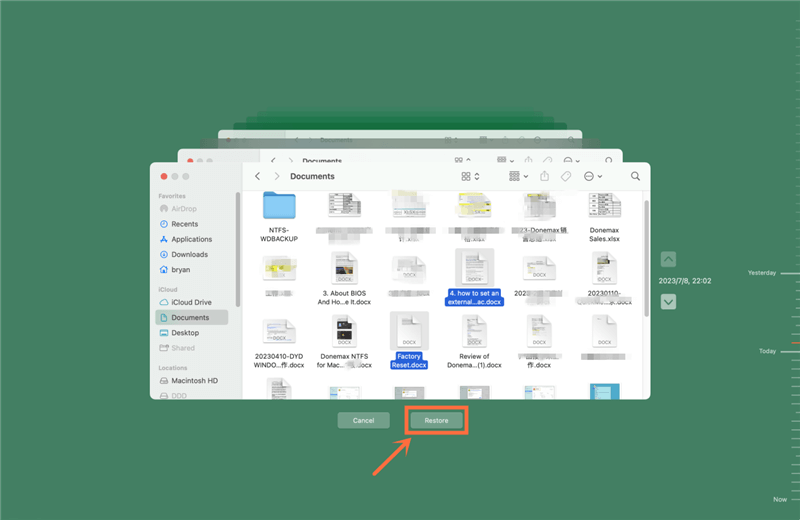
While this method is highly effective, it relies on having a recent backup. If you don't have a Time Machine backup, other methods may be more suitable.
Method 2: Using Third-Party Data Recovery Software
Third-party data recovery software offers a more robust solution for recovering lost data after a quick format. Several reliable options are available below:
Popular Data Recovery Tools:
- Do Your Data Recovery for Mac: Offers a user-friendly interface and advanced recovery algorithms for various file types.
- Donemax Data Recovery: Known for its deep scanning capabilities and ability to recover files from a variety of storage devices.
- Stellar Data Recovery: Provides comprehensive data recovery features, including support for encrypted and formatted drives.
Steps to Use Third-Party Data Recovery Software:
Step 1. Download and Install the Software: Download the chosen software from the official website and install it on a different drive or external storage to avoid overwriting the lost data.
Here, you can download and install Do Your Data Recovery for Mac. This Mac data recovery software can help you completely recover lost data after a quick format or full format on Mac.
Step 2. Select the Formatted Disk: Open the software and select the formatted disk you want to recover data from.

Step 3. Run a Scan: Choose a quick or deep scan based on the software's options. A deep scan may take longer but will provide more comprehensive results.

Step 4. Preview and Recover Files: After the scan completes, preview the recoverable files and select the ones you want to restore. Save the recovered files to a different drive.

Pros and Cons of Using Third-Party Software:
- Pros: High success rate, supports multiple file types, user-friendly interfaces.
- Cons: Some software may require a purchase for full functionality, and there's a risk of data overwriting if not used correctly.
Method 3: Professional Data Recovery Services
If software recovery is unsuccessful or the situation is dire, you should think about hiring a data recovery specialist. These are specialized businesses that can recover data from damaged or formatted disks using cutting-edge equipment and knowledge.
When to Consider Professional Services:
- When Software Tools Fail: If data recovery software doesn't work, professional services might still succeed.
- For Physically Damaged Drives: If your disk has physical damage, attempting to recover data at home could worsen the situation.
- For Highly Sensitive or Critical Data: Professional services provide a higher level of security and confidentiality.
What to Expect from a Professional Data Recovery Provider:
- Initial Diagnostic: Most companies will conduct a free or low-cost diagnostic to assess the damage and determine the chances of recovery.
- Data Recovery Process: Technicians will use specialized equipment and software to attempt data recovery. Depending on the complexity, this could take a few days or a few weeks to complete.
- Cost: Professional recovery can be expensive, often ranging from a few hundred to thousands of dollars, depending on the severity of the data loss.
Tips for Choosing a Reliable Data Recovery Service:
- Look for certified providers (e.g., ISO-certified).
- Check customer reviews and testimonials.
- Ask about success rates and data confidentiality policies.
Tips to Prevent Data Loss in the Future
Recovering lost data is never a guaranteed process, so it's always better to prevent data loss in the first place. Here are some tips to help you safeguard your data:
Importance of Regular Backups:
- Use Time Machine: Regularly back up your Mac using Time Machine. Set automatic backups to run daily, weekly, or monthly, depending on your needs.
- Leverage Cloud Storage: Consider using iCloud or other cloud storage services (e.g., Dropbox, Google Drive) for critical files.
- Use External Drives: Keep an additional backup on an external hard drive. Make it a habit to update this backup regularly.
Best Practices for Managing and Securing Data:
- Enable FileVault: Turn on FileVault in macOS to encrypt your data, adding an extra layer of security.
- Avoid Unnecessary Formatting: Be careful when formatting drives; double-check to ensure you have backed up essential data.
- Update macOS Regularly: Keeping your system updated can help prevent bugs or issues that might lead to accidental data loss.
Recommendations for Disk Maintenance:
- Use Disk Utility Regularly: Run "First Aid" periodically to check for disk errors.
- Avoid Suspicious Software: Download software only from trusted sources to avoid malware or accidental data loss.
Conclusion
Recovering lost data after a quick format on a Mac is a challenging but not impossible task. The key is to act quickly, choose the right recovery method, and avoid actions that could overwrite the lost data. Whether you use Time Machine, third-party recovery software, or professional services, each method has its pros and cons depending on your situation.
The best approach to data loss is always prevention. Regular backups, good disk management, and careful handling of data can save you from future headaches. Remember, your data is valuable – take the necessary steps to protect it today!
FAQs About Quick Format Recovery on Mac
1. What is Quick Format on Mac?
Quick Format will delete everything from the hard drive. When you open Disk Utility, and use it to format a hard drive, you don't use Security Options to change the erasure level, it will perform quick format. It will not overwrite the disk space of the hard drive.
2. How to recover lost data after quick format on Mac?
Data recovery software, such as Do Your Data Recovery for Mac, can help you unformat a hard drive on Mac:
- Download and install Do Your Data Recovery for Mac.
- Open Do Your Data Recovery for Mac, select the formatted hard drive.
- Click on Scan button to deeply scan the formatted hard drive.
- Preview and recover lost files after scanning.
3. What is the best unformat software for Mac?
Here is the list of top 5 unformat software for Mac:
- Do Your Data Recovery for Mac
- Donemax Data Recovery for Mac
- Stellar Data Recovery for Mac
- Magoshare Data Recovery for Mac
- Recoverit for Mac

Do Your Data Recovery for Mac
Do Your Data Recovery for Mac, one of the best Mac data recovery software, can help you easily and completely recover deleted, formatted or lost files from Mac HDD/SSD, external HDD/SDD, USB drive, memory card, digital camera, or other storage devices.