Quick Navigation:
- About Memory Card Formatting
- Methods to Recover Formatted Memory Card on Mac
- Preventing Future Data Loss on Memory Card
- Conclusion
- FAQs About Unformatting Memory Card on Mac
In the digital age, memory cards have become a ubiquitous storage medium, used in everything from cameras to smartphones to portable gaming devices. They offer a convenient way to store and transfer data, but with this convenience comes the potential for accidental mishaps - one of the most common being the unintentional formatting of a memory card. Whether due to human error or system glitches, formatting a memory card can result in the loss of valuable data. However, all is not lost. Even after formatting, there are ways to recover your data, especially on a Mac. In this article, let us have a look how to recover data from a formatted memory card on your Mac, offering a step-by-step approach to reclaiming your files.

About Memory Card Formatting
Before starting recovering formatted memory card on Mac, it's important to understand what happens when a memory card is formatted. Formatting a memory card essentially prepares it for use by setting up a file system. This file system allows the device to store and manage files effectively. Type of formatting include:
- Quick Format: This type of formatting is fast because it doesn't actually erase the data. Instead, it just removes the file pointers that tell the device where the data is stored. Until new data overwrites the old, the original data stays on the card. This is why quick formats are generally easier to recover from.
- Full Format: A full format, on the other hand, erases the data more thoroughly by writing over the entire storage area. This process takes longer and makes recovery more challenging, though not always impossible.
Can You Recover Data from Memory Card After Formatting?
The short answer is yes - data recovery is often possible after a memory card has been formatted. When you format a card, the data isn't immediately erased; instead, the system simply marks the space as available for new data. Until new files are written to the card, the old data remains intact and can potentially be recovered.
However, the success rate of recovery depends on several factors:
- Type of Format: As mentioned earlier, quick formats are easier to recover from compared to full formats.
- Data Overwriting: If new file is added in the card after formatting, it may overwrite the old data, making recovery more difficult or even impossible.
- Time Since Formatting: The sooner you attempt to recover your data after formatting, the better your chances of success. The longer you wait, the higher the risk of accidental overwriting.
Note: If the memory card has been wiped by disk wipe software, all data stored on the memory card is lost for good, cannot be recovered by any method.
Methods to Recover Formatted Memory Card on Mac
Now that we understand the basics, let's explore the various methods available to regenerate files from a formatted memory card on a Mac.
Method 1: Using Time Machine Backup (if available)
Time Machine is Apple's built-in backup software for macOS. If you regularly back up your data with Time Machine, you might be able to recover files from your memory card, provided they were included in a recent backup.
Steps to Restore Files from Time Machine:
- Attach your Mac to the Time Machine backup drive.
- Go to the original folder containing the files from your memory card.
- To access the Time Machine, click on its icon in the menu bar and choose "Enter Time Machine" or "Browse Time Machine Backups."
- To go back in time to a moment before the memory card was formatted, use the timeline on the right side of the screen.
- Click "Restore" after selecting the files you wish to recover.
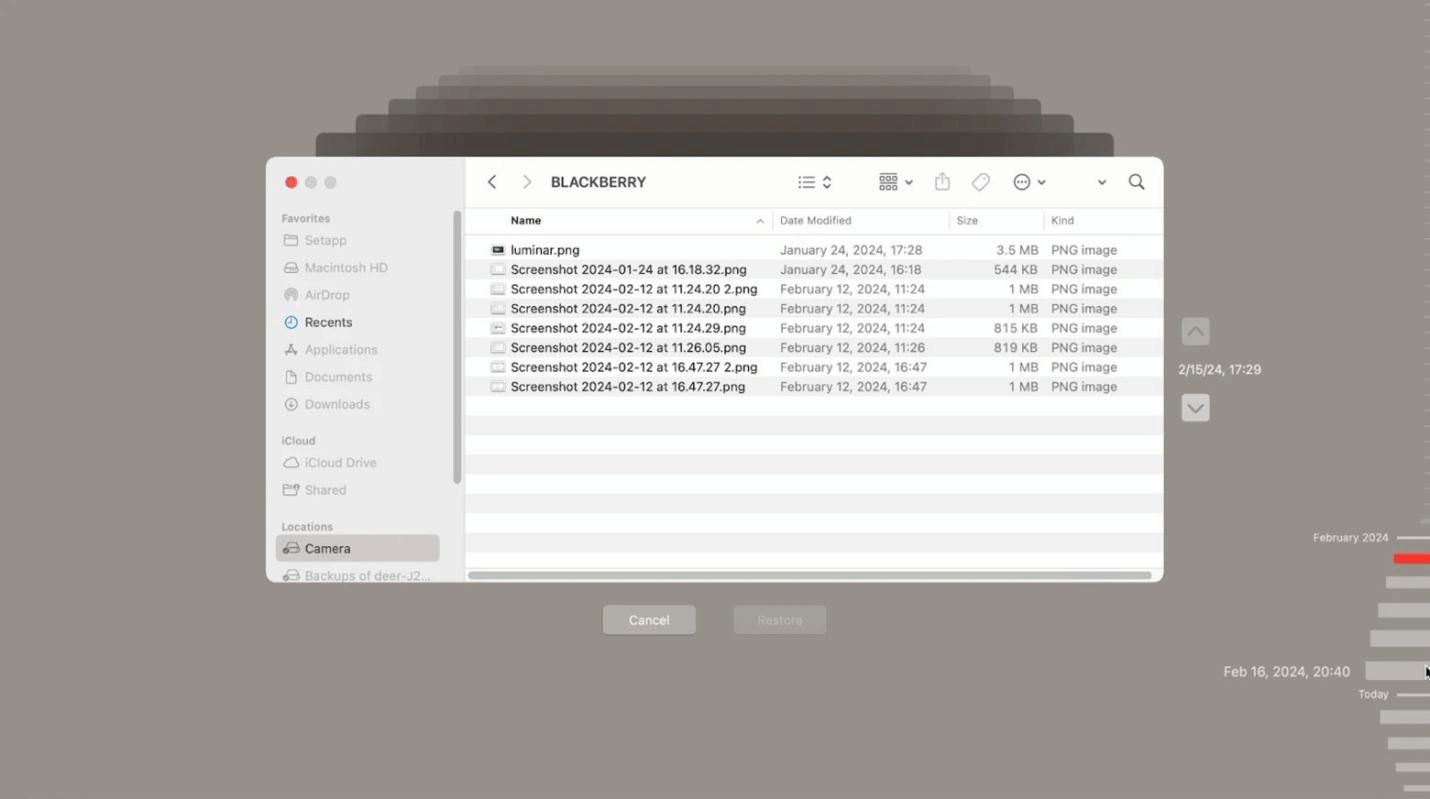
If the files were backed up, they will be restored to their original location on your Mac.
Method 2: Using Data Recovery Software
If Time Machine is not an option, data recovery software can be an effective way to recover data from a formatted memory card on Mac.
Do Your Data Recovery for Mac is a powerful and user-friendly data recovery tool for Mac. It supports the recovery of various file types from formatted memory cards and offers features like deep scanning and partition recovery.
Steps to Recover Data Using Data Recovery Software:
Step 1. Download and install Do Your Data Recovery for Mac on your Mac, open it.
Step 2. Use a card reader to connect the formatted memory card to your Mac. Choose the memory card from the list of accessible drives when the recovery program launches.

Step 3. Click on Scan button to deeply scan the formatted memory card.

Step 4. After scanning, select all wanted files, click on Recover button to save them.

Save the files that were recovered to a Mac location. To avoid overwriting, do not save them back to the memory card.
Do Your Data Recovery for Mac also can help you mount a memory card on Mac, fix corrupted memory card on Mac, format memory card on Mac, etc.
Method 3: Professional Data Recovery Services
Should the software-based recovery techniques prove ineffective or the data hold great value, you may want to look into hiring a reputable data recovery service. Data recovery from damaged, corrupted, or formatted storage devices is their area of expertise.
When to Consider Professional Help:
- If the memory card is physically damaged.
- If you've tried software solutions without success.
- If the data is critical and you can't afford to risk losing it.
What to Expect from Data Recovery Services:
- Assessment: The service will evaluate the memory card to determine the extent of the damage and the likelihood of successful recovery.
- Cost Estimate: You'll receive an estimate of the cost based on the complexity of the recovery process.
- Recovery Process: If you agree to the terms, the service will attempt to recover your data using specialized tools and techniques.
- Data Return: If successful, the recovered data will be returned to you on a new storage device.
Preventing Future Data Loss on Memory Card
Recovering data from a formatted memory card can be a time-consuming and stressful process. To avoid finding yourself in a similar situation in the future, consider implementing the following best practices:
Regular Backups:
- Regularly back up your data using Time Machine or another backup solution. This ensures that even if you accidentally format a memory card, you can restore your files from the backup.
Handle Memory Cards with Care:
- Always safely eject memory cards from devices to prevent corruption.
- Avoid using the same memory card in multiple devices, as this can increase the risk of file system errors.
Label and Organize Memory Cards:
- Label your memory cards to avoid confusion and accidental formatting.
- Use separate cards for different devices or purposes to keep data organized.
Be Cautious During Formatting:
- Double-check the device and memory card before formatting. Ensure that you've selected the correct card and that you've backed up any important data.
Conclusion
Formatting a memory card by accident can be a frustrating experience, but with the right tools and knowledge, it's often possible to recover your data. By understanding the formatting process and using reliable recovery software like Do Your Data Recovery for Mac, you can significantly increase your chances of successful data recovery. However, prevention is always better than cure, so make sure to back up your data regularly and handle your memory cards with care. In cases where software recovery isn't enough, professional data recovery services are available to help you recover critical files.
FAQs About Unformatting Memory Card on Mac
1. How to format and unformat memory card on Mac?
Format memory card on Mac:
- Go to Launchpad > Other > Disk Utility, open Disk Utility.
- Select the memory card.
- Click Erase.
- Select ExFAT or FAT32 as the file system.
- Click Erase again to format the memory card.

Unformat memory card on Mac:
- Download and install Do Your Data Recovery for Mac.
- Open Do Your Data Recovery for Mac, select the formatted memory card.
- Click on Scan button.
- Preview and recover lost files.
2. How to recover data from a memory card when my Mac asks to format it?
Run Do Your Data Recovery for Mac to deeply scan the memory card and find all recoverable files. Select the wanted files, click on Recover button to save them.
3. What is the best memory card unformat software for Mac?
Here is the list of top 5 memory card unformat software for Mac:
- Do Your Data Recovery for Mac
- Donemax Data Recovery for Mac
- Stellar Data Recovery for Mac
- Recoverit for Mac
- PhotoRec

Do Your Data Recovery for Mac
Do Your Data Recovery for Mac, one of the best Mac data recovery software, can help you easily and completely recover deleted, formatted or lost files from Mac HDD/SSD, external HDD/SDD, USB drive, memory card, digital camera, or other storage devices.