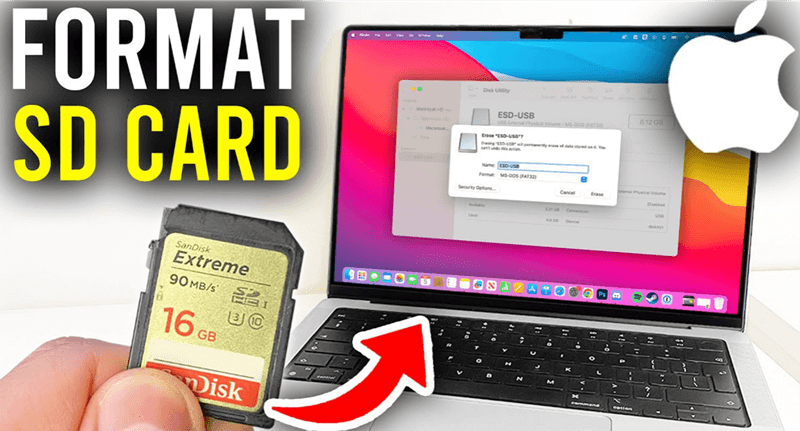How to Format SD Card on Mac
With built-in or third-party tools, you can easily and quickly format an SD card on Mac or wipe an SD card on Mac.
Quick Navigation:
Accidentally formatting a memory card can be very bad. Whether you formatted the memory card on purpose or by accident, the good news is that you can often get your data back. To unformat a memory card on a Mac, you must do a few essential things, like stop using the card and use special data recovery tools.
This guide will show you exactly what to do at every step, giving you the information and tools to regain lost data and files. If you take the proper steps, you can protect your important data and improve your chances of successfully recovering it.

When you format a memory card, you eliminate all the information so you can use it again. It can be done on purpose or by accident, and putting up a new file system is what it means. These are the main types of formatting:
When you format a memory card, the file system is reset, and the room that files used to occupy is marked as free for new data. The data may still be on the card until it is erased or written over by new data. So, taking action right away is very important to improve the chances of data recovery success.
How to Format SD Card on Mac
With built-in or third-party tools, you can easily and quickly format an SD card on Mac or wipe an SD card on Mac.
1. Stop Using the Memory Card
Stop using the memory card immediately to improve your chances of getting your info back. Do not save new files or take new pictures with it, as this could erase the old data and make it harder to get it back.
2. Connect the Memory Card to the Mac
Connect the memory card to your Mac. Ensure the card is in correctly and the system can see it. The card should show up on your screen or in Finder.
3. Check for the Memory Card in Disk Utility
4. Use Free Data Recovery Software
Some third-party data recovery programs can help you back the data on a formatted memory card, but macOS has no built-in tools.
Do Your Data Recovery for Mac Free is one of the best free memory card recovery programs for macOS. It can help you securely and completely recover lost data from any type of memory cards including SD cards, XQD cards, mini cards, micro cards, CF cards, etc.
Do Your Data Recovery for Mac Free has fast and deep data recovery modes for various data loss situations, such as deleting, formatting, partition loss, repartitioning, virus attacks, system crashes, etc. Do Your Data Recovery for Mac Free also lets you see what can be recovered before it is recovered, which saves you time and space because you don't have to restore files you don't want.
Step 1. Download Do Your Data Recovery for Mac Free, then install it on your Mac. Connect your memory card to your Mac via card reader.
Step 2. Open Do Your Data Recovery for Mac Free, select the formatted memory card to start data recovery.

Step 3. Click on Scan button so that Do Your Data Recovery for Mac Free can deeply scan the formatted memory card and find all recoverable files.

Step 4. It takes time to scan your memory card depending on the size of the memory card and how many files are stored on the memory card. Once the process gets finished, select the wanted files, click on Recover button to save them.
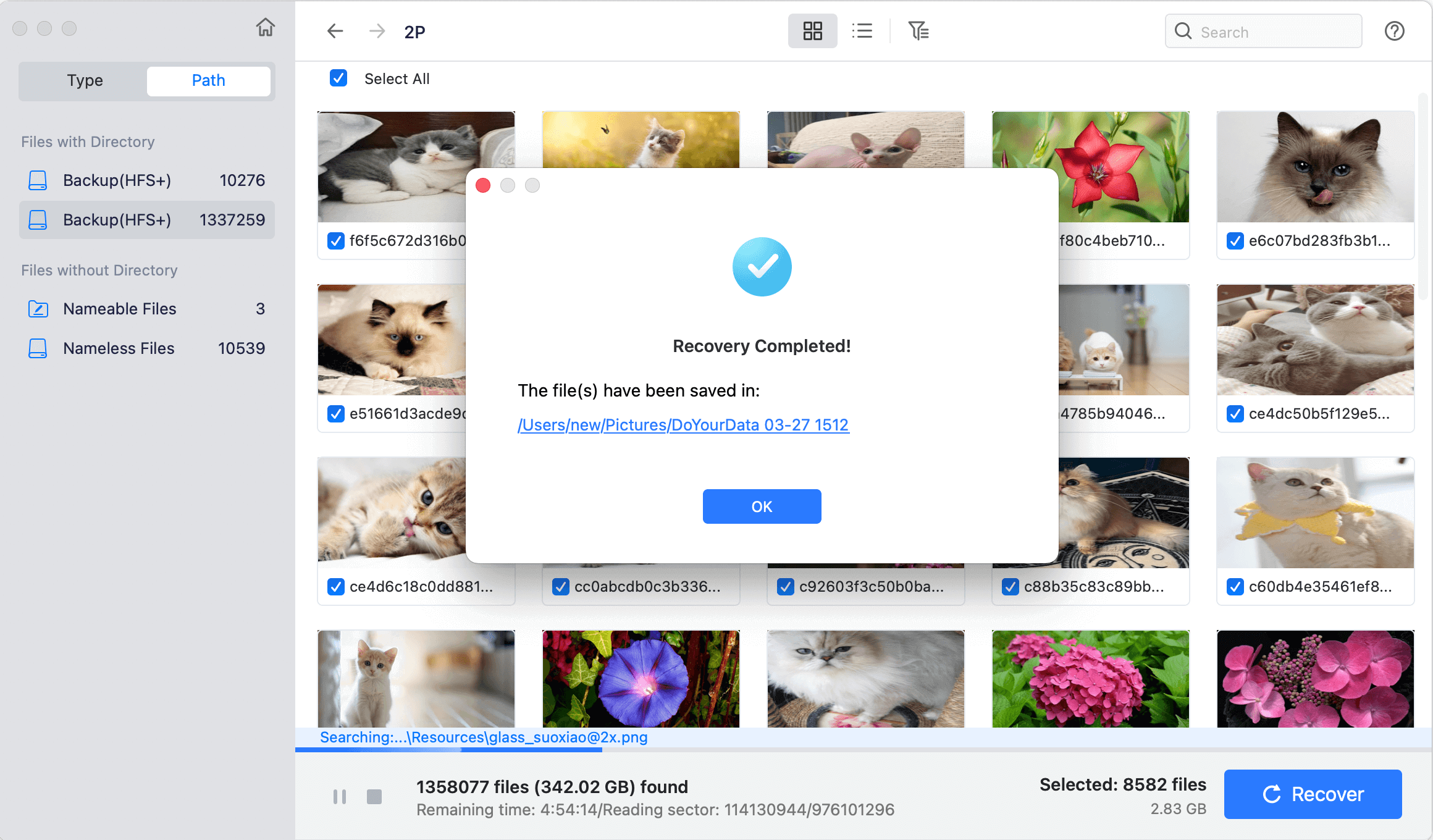
Once you've recovered your files, you must ensure they are still valid. Open the files to ensure they are whole and not damaged. If you lose or damage some files, try recovery again or get help from an expert.
If memory card recovery & unformatting tool does not work, the best thing to do is to get help from a professional data recovery service. SD card services have skilled professionals and cutting-edge data recovery methods to retrieve your data if the card is severely damaged or physically corrupted.
You should call a reliable service provider in your area, mail the memory card to them, and then wait for their experts to finish the unformatting process. One apparent flaw is that the data recovery service will cost much money. The service will save the data on your memory card to the cloud or a new external device, which means your privacy may be at risk. So, give this method some thought before you choose it.
If you have the proper steps and tools, you can get back the info on a formatted memory card on a Mac. You can return the lost files by stopping to use the card, using data recovery software, and carefully following the recovery steps.
Making regular copies of your data and treating your memory card can help you avoid losing it in the future. If recovery software doesn't work or the card is broken, you may need to hire a professional data recovery service. With these tips, You can stop data loss and protect your essential information.
1. How to unformat an memory card on Mac?
Free Mac data recovery software - Do Your Data Recovery for Mac Free can help you recover lost data from an formatted memory card on Mac:
2. Which free tool can help unformat memory card on Mac?
Here are top 5 tools that can help in unformatting memory card on Mac:
3. How to repair an uninitialized memory card on Mac?
First of all, open Disk Utility and run First Aid to repair the memory card. If First Aid does not work, just click on Erase button to erase the memory card and give it a new file system.
4. How to wipe an memory card on Mac before selling or donating?
To prevent data stored on the memory card from being recovered by data recovery software, you can use a Mac disk wipe program to wipe the memory card:
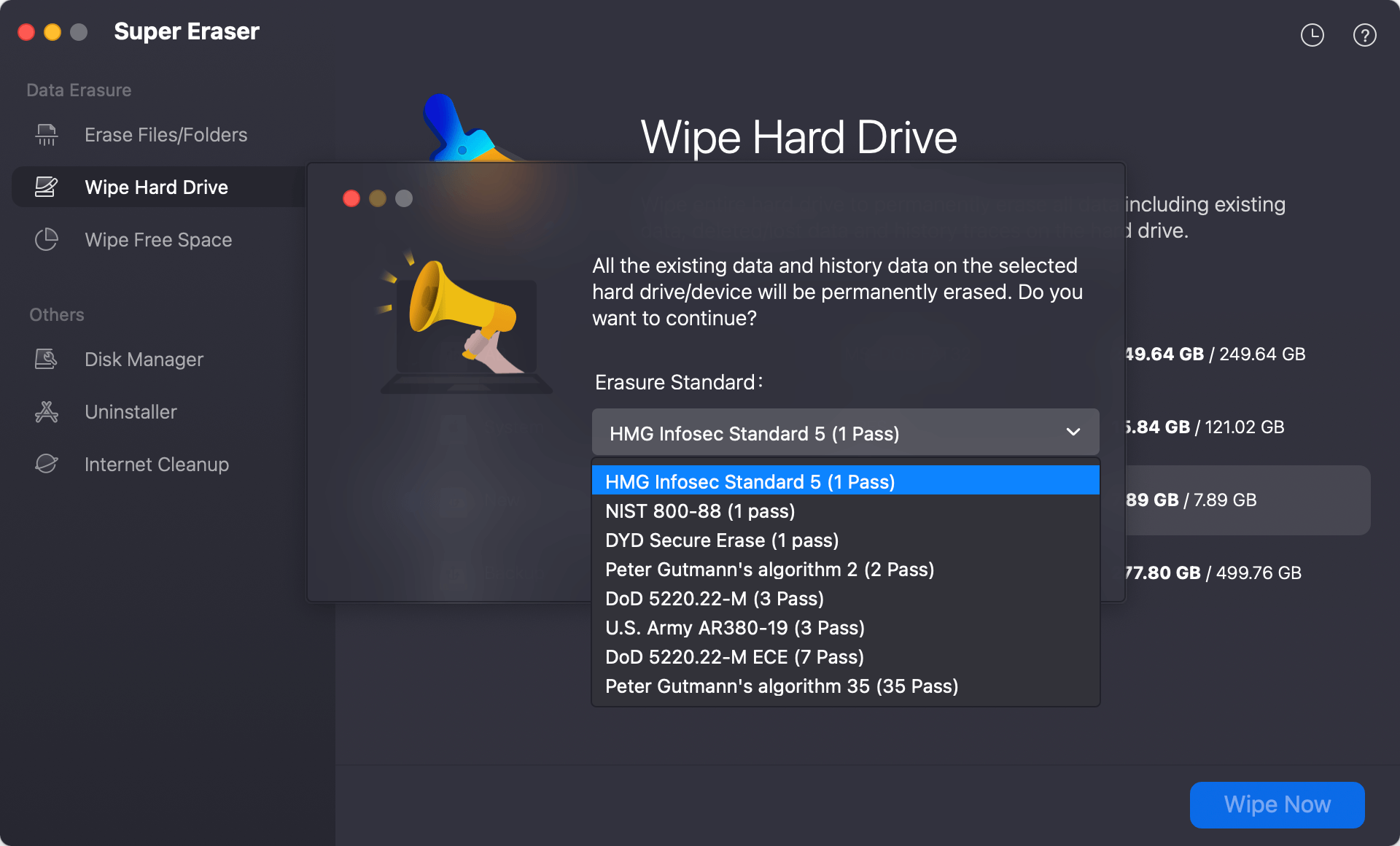
Once the process gets finished, all data stored on the memory card is lost for good, cannot be recovered by any data recovery software.

Do Your Data Recovery for Mac
Do Your Data Recovery for Mac, one of the best Mac data recovery software, can help you easily and completely recover deleted, formatted or lost files from Mac HDD/SSD, external HDD/SDD, USB drive, memory card, digital camera, or other storage devices.