Quick Navigation:
- What is an MMC?
- How Does Data Deletion Occur?
- How to Recover Deleted Files or Lost Files from MMC Card?
- Preventing Future Data Loss on MMC
- Conclusion
- FAQs About MMC Card Data Recovery
It can be very upsetting to accidentally delete important files from your MultiMediaCard (MMC), especially if those files contain important work papers or memories. Losing data, like pictures from a recent trip, family event videos, or important project files, can be stressful and annoying. Don't worry!
It is possible and often easier than you think to get back deleted files from an MMC. You can get your lost info back and get back to what's important with the right tools and knowledge. This guide will show you the best ways to retrieve deleted files from an MMC. Let's look at how you can get back the info you lost and avoid similar problems in the future.
What is an MMC?

A MultiMediaCard is a flash memory card that can hold digital information. When Siemens AG and SanDisk released MMCs in 1997, they were meant to be movable storage devices. MMCs work in a way that is similar to SD cards, but they are a bit smaller and have a different interface, which makes them different.
Many electronic devices, like older digital cameras, MP3 players, and some smartphones, use these cards to store files like pictures, music, and documents. Newer types like SD cards have mostly replaced MMCs, but they are still useful in some devices and for certain tasks where their unique features are needed. MMCs are a big step forward in the history of portable digital storage.
How Does Data Deletion Occur?
When you delete a file, the MultiMediaCard data is not erased immediately. Instead, the file system marks the space the deleted file took up as free for new data. The file itself stays on the card until it is replaced. That is why it is possible to get back what was deleted. The data can be accessed until new files replace it.
This means that the sooner you try to recover it, the more likely you will be successful. If you keep using the MMC after deleting something, you might overwrite it, making it harder to get the file back. Understanding this process is important for recovering lost information and keeping it from being lost.
How to Recover Deleted Files or Lost Files from MMC Card?
For those who have accidentally deleted files from a MultiMediaCard (MMC), data recovery software is one of the best ways to get them back. Out of all the choices you have, Do Your Data Recovery stands out because it is easy to use and can restore a lot of data. This software does a great job of scanning and recovering lost files from MMCs, even if they were deleted lost because they were formatted, or corrupted and couldn't be opened.
Step 1: Stop Using the MMC.
Stop using the MMC immediately when you learn that files have been deleted. This is very important so that new data doesn't overwrite the lost files, making recovery impossible. Do not save new files or do other work on the card.
Step 2: Download and Install.
The site lets you get the Do Your Data Recovery and set it up on your computer. Ensure the software is installed on a drive other than the MMC so that it doesn't read over files that have already been removed.
Step 3: Connect the MMC to Your Computer.
To connect your MMC to your computer, ensure you have a good card reader. Ensure that your system can see the MMC and that it shows up as a portable drive. If the MMC doesn't show up, try a different USB port or card reader.
Step 4: Launch the Software and Select the MMC.
When you open Do Your Data Recovery, it will show you a list of linked drives, including your MMC. Pick the MMC as the drive you want to recover from. It will ask whether you want a quick or deep scan. If you want to return things you deleted long ago, you should do a deep scan.

Step 5: Scan the MMC.
Now is the time to scan. The MMC will be searched for lost or deleted files by the Do Your Data Recovery. The time it takes to do this may depend on how big the MMC is and how much info it has. The software will show you files that can be recovered as it finds them.

Step 6: Preview and Recover Files.
After the scan, you can look at the recovered files to ensure they are still whole. In Do Your Data Recovery, you can sort the results by file type, which makes it easy to find specific files. Pick out the files you want to get back and save them somewhere safe on your computer-not on the MMC itself because that would erase any other data on it.
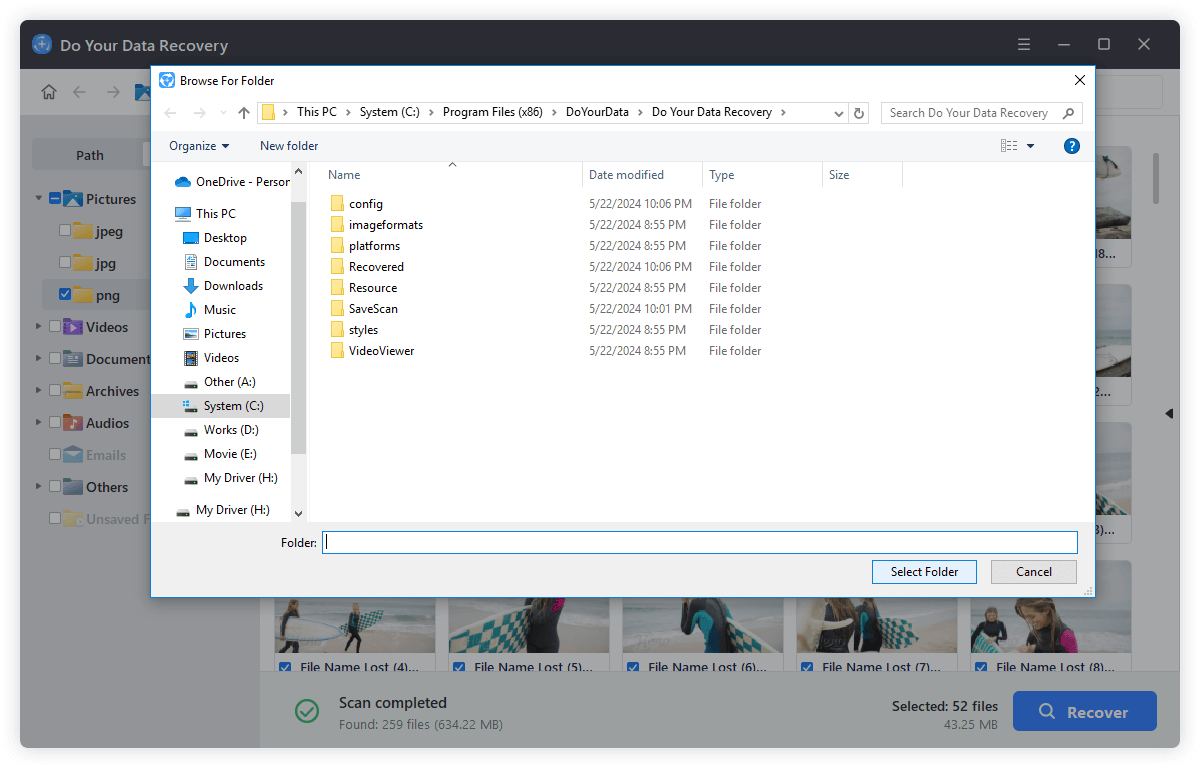
Preventing Future Data Loss on MMC
Preventing future data loss on your MMC is crucial to safeguard your important files. Implementing regular backups, careful handling, and protective measures can help avoid accidental deletions and corruption.
Regular Backups
Regularly backing up your MMC is the best way to ensure you don't lose any info. To keep your info safe, use cloud storage, external hard drives, or software that backs up your files automatically.
Handle MMCs with Care
If you damage an MMC, you could lose info. Be careful with your cards. Keep them away from high temperatures and in cases that will protect them.
Use Write Protection
Many MMCs and card readers have a write-protection switch. Use this tool to prevent files from being deleted or formatted accidentally.
Avoid Interrupting Data Transfers
Interrupting a data transfer could cause a file to be lost or damaged. Always safely remove your MMC from a device before doing so.
Use Reliable Devices
Ensure the cameras or card readers you use with your MMC work properly to prevent data loss.
Conclusion:
Not only is it possible to get back lost files from an MMC, but tools like Do Your Data Recovery can make the process easy. If you take the right steps immediately after losing data, you can increase your chances of returning it. But it's always better to avoid problems than to fix them.
You can help keep your data safe by making regular backups, being careful with your MMC, and using features like write protection. Keeping data transfers from being interrupted and using trusted gadgets will also help keep your important files safe. By following these tips and learning a lot about data recovery, you can protect your important data and lower the chance of losing important files in the future.
FAQs About MMC Card Data Recovery
1. Is it possible to recover permanently deleted files from MMC card?
Yes, data recovery software can help you quickly and completely recover deleted files from an MMC card:
- Connect the MMC card to your computer.
- Download and install Do Your Data Recovery on your computer.
- Open Do Your Data Recovery and select the MMC card.
- Click on Scan button.
- Preview and recover lost files after scanning.
2. What is the best MMC card data recovery software?
Here is the list of top 5 MMC card data recovery software:
- Do Your Data Recovery
- Donemax Data Recovery
- PhotoRec
- Magoshare Data Recovery
- Recuva
3. How to unformat a MMC card?
Run Do Your Data Recovery to deeply scan the formatted MMC card. It can completely recover lost files from an formatted MMC card.
4. How to fix a corrupted MMC card?
On Windows PC:
- Connect the MMC card to your Windows PC.
- Open Disk Management.
- Find and right-click the MMC card.
- Choose Format or Initialize.
- Fix the corrupted MMC card.
On Mac:
- Open Disk Utility.
- Select the MMC card.
- Click on First Aid button.
- Repair the damaged MMC card.
If you want to export data from an inaccessible MMC card to your computer, just use Do Your Data Recovery to deeply scan the MMC card. It can help you export all inaccessible files from the MMC card to your computer.
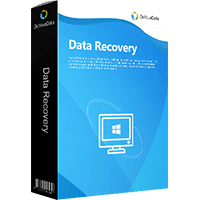
Do Your Data Recovery
The safe, powerful and easy-to-use data recovery program to help you recover deleted, formatted or lost data, recover lost data from damaged hard drive, from HDD, SSD, USB flash drive, memory card, digital camera, etc, fix damaged drive and external devices.