Quick Navigation:
- Why should you erase your GoPro card?
- Preparations Before Erasing
- Methods to Erase GoPro Camera Data:
- Post-Erasing Steps
- Troubleshooting Common Issues
- Conclusion
GoPro digital cameras are popular with explorers and vloggers because they last a long time and can be used in many ways. It's important to know how to delete data from your GoPro quickly and easily, whether you need to make room, fix problems, or get it ready to sell. The detailed instructions in this guide will show you how to erase GoPro camera on Mac, giving your device a new start.

We'll discuss Using GoPro settings and a Micro SD card reader, as well as important steps you need to take before you start, like backing up your data and updating the software. By following these steps, you can keep your GoPro working well and ensure all your data is deleted safely. Let's get into the specifics so your GoPro is ready for new experiences.
Why should you erase your GoPro card?
Before you follow the steps, you should know why you might need to erase your GoPro camera:
- Free Up Space: GoPro cameras have limited storage space, so deleting files can free up space for new videos.
- Troubleshooting: Erasing the camera can sometimes fix problems with how it works.
- Giving or Selling: If you want to sell or give away your GoPro, erasing all data will keep the new owner from being able to view your content.
- Start Over: If you've used the camera a lot, starting over can help keep it working well.
Preparations Before Erasing
Back-Up Your Data
It's important to back up all your important data on your GoPro camera before you erase it. It's easy to do this on a Mac:
- Connect your GoPro to your Mac: Use the USB cable that comes with your GoPro to connect it to your Mac.
- Getting to Files: Connecting the GoPro to your Mac should show up as a portable drive. To access the files, open the GoPro.
- Make copies of files: Select the files you want to save, copy them, and paste them into a folder on your Mac's hard drive or an external drive.
Charge Your GoPro
Ensure your GoPro's battery lasts long enough to finish the process. Either keep it fully charged or plugged into a power source.
Update the firmware
The software on your GoPro should be up to date. This can help prevent problems during the erasing process. You can use the GoPro app or download the update from the GoPro website and follow the on-screen directions to make the changes.
Methods to Erase GoPro Camera Data:
Method 1: Camera Menu Format GoPro SD Card
Set up the SD card on your GoPro using the camera choices. The steps below will show you how to use the camera settings to format an SD card for a GoPro:
Step 1: Put the card into your GoPro camera and turn it on.
Step 2: Go to the camera's settings menu and pick the "Format Card" choice.
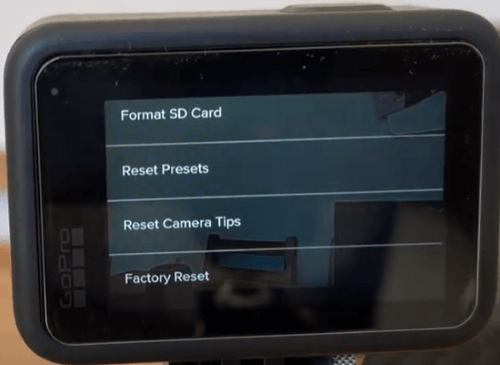
Step 3: Pick the file system you want to use (exFAT or FAT32).
Step 4: Make sure you want to format the SD card.
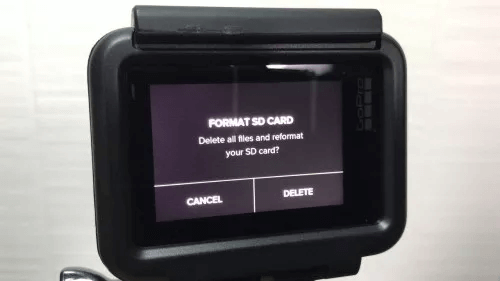
Step 5: Wait until the process is done and your card is formatted.
Step 6: Take the SD card from the camera and put it on your computer.
Method 2: Format SD Card GoPro Quik App
Making changes to and managing your SD cards is easy with the GoPro App. The GoPro Quik App can reset your SD card for free. Here's how to use it:
Step 1: Use the USB connection to connect your GoPro to your computer or laptop.
Step 2: Open the GoPro Quik app.

Step 3: Click the "Format" button under "Preferences."
Step 4: Choose "Format" from the menu to format the SD card.
Step 5: Click the "Format" and pick the file system you want to use.
Step 6: To ensure the layout is correct, click the "Deleted All Files (Format)" button.
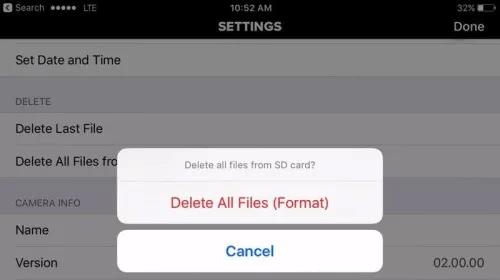
Step 7: Click the "Done" button when you finish the layout.
After this, your SD card should be ready to use.
Method 3: Using a Micro SD Card Reader
Use a Micro SD card reader to delete the GoPro memory card data on your Mac if you instead would rather. You can use the macOS built-in tool Disk Utility to erase the card. Here is how:
- Remove Micro SD Card: Take the Micro SD card out of your GoPro and turn it off.
- Insert Micro SD Card into Reader: Connect the card reader to your Mac and put the Micro SD card in it.
- Start up Disk Utility: Choose "Utilities" > "Disk Utility" from the list of apps on your Mac.
![permanently delete photos/videos from GoPro digital camera on Mac]()
- Select Micro SD Card: Pick out the Micro SD card from the list in Disk Utility. Click on the "Erase" button.
![permanently delete photos/videos from GoPro digital camera on Mac]()
- Erase the Card: Select the file system (exFAT is best for compatibility) to delete everything on the card, confirm the move.
![permanently delete photos/videos from GoPro digital camera on Mac]()
Method 4: Wipe GoPro SD Card with Data Erasure Tool
Please note that no matter you format the SD card of GoPro in the camera or using Disk Utility, the data on the SD card is not gone for good. It's easy to recover the files from a formatted SD card with a reliable data recovery software before the formatted data is overwritten by new data.
If you want to make sure the data on GoPro memory card will be erased permanently and prevent being recovered, you need to wipe the card with professional data erasure software. DoYourData Super Eraser for Mac is one of the best tools that can destroy data completely and make sure the data will not be recovered in any way.
DoYourData Super Eraser for Mac
- Most effective data erasure solutions for GoPro.
- Wipe data permanently with international data sanitation algorithms.
- Flexibly shred files or wipe drive in 3 different modes.
The software is equipped with international data wiping standards, including NIST SP-800-88, British HMG Infosec Standard 5, US Army AR 380-19, DoD 5220.22-M, Peter Gutmann's Algorithm, etc. These data erasure algorithms can ensure the data be destructed and no recovery method can get back the wiped files successfully.
Here are the steps to wipe all data from a GoPro memory card with the software DoYourData Super Erasure for Mac:
Step 1. Connect your GoPro SD card to the mac with a proper card reader first. Download and install the software on the computer.
Step 2. Choose the Wipe Hard Drive mode and you will see the SD card in the device list. Just select it and click on Wipe Now button.

Step 3. You can now select a data erasure standard from the drop-down list. If you want to make sure the files will be wiped more completely and securely, you can choose a data standard with more overwriting passes and it will take more time.

Step 4. The software will start the data wiping process by clicking on the Continue button. It will take some time depending on the size of the card and the data sanitation algorithm you selected.
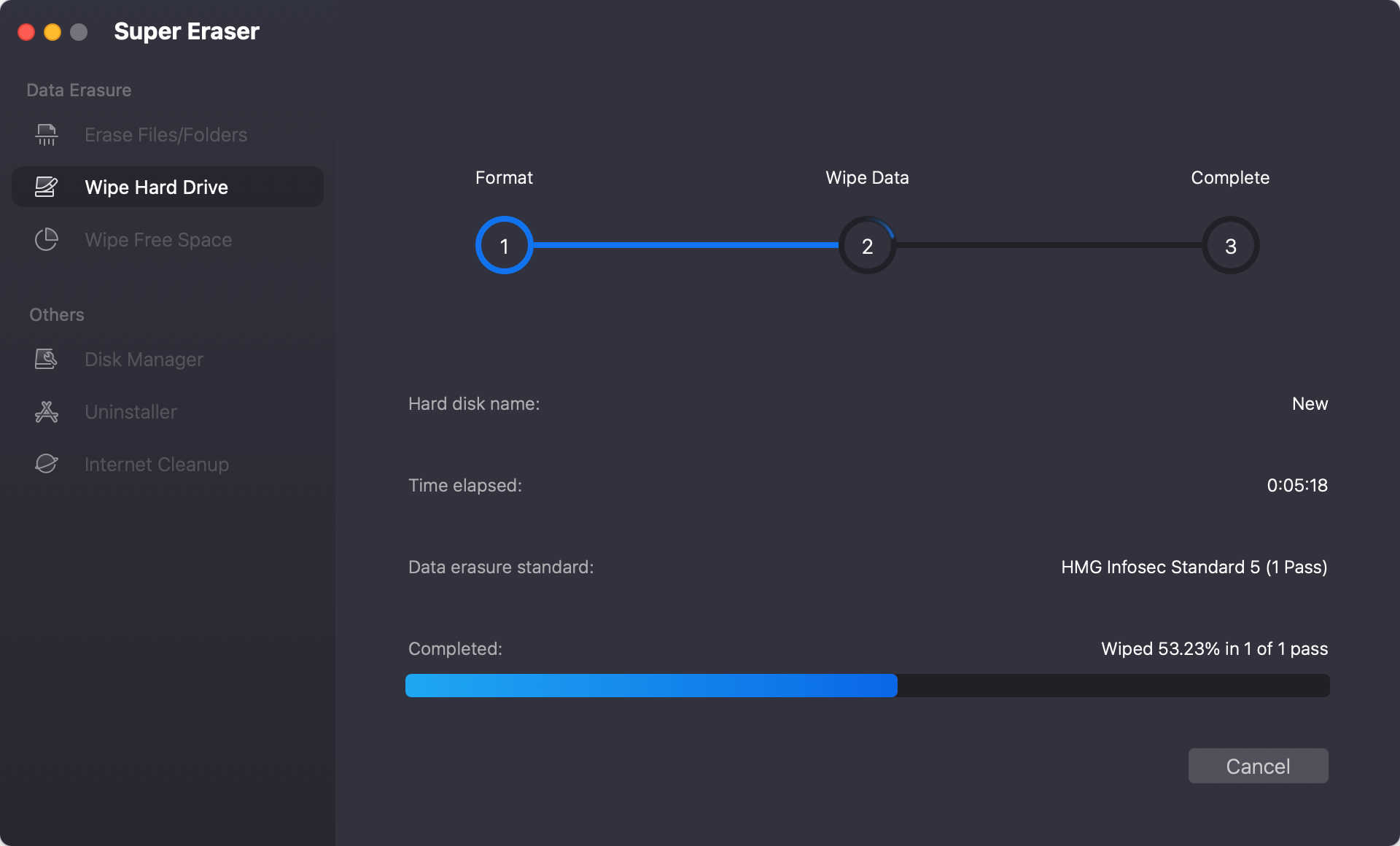
Step 5. After the wiping process is done, you will see the complete information in the software. Then all the data on the GoPro memory card is totally wiped and you can feel free to use it or sell/donate it without worrying about data breach.
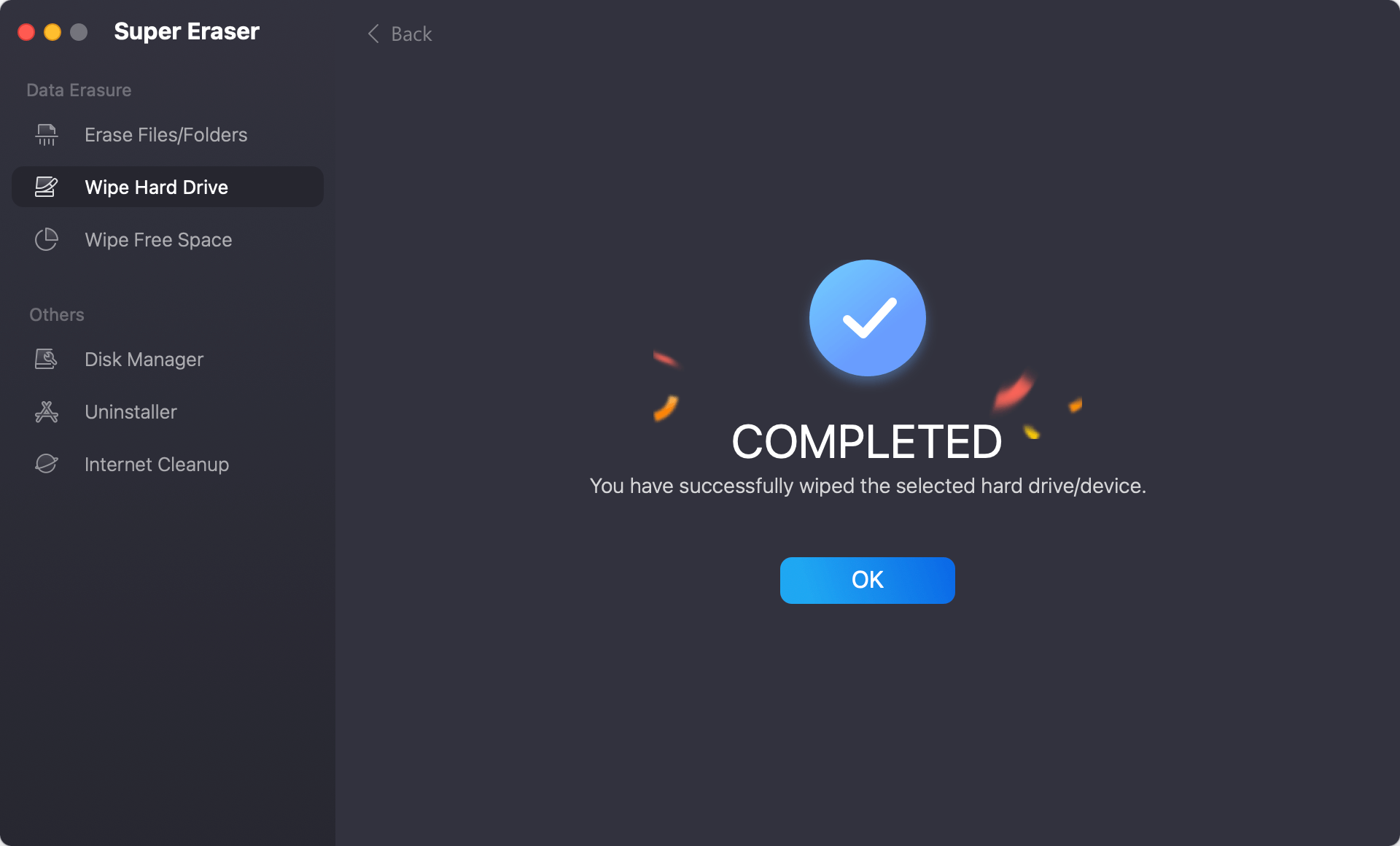
Post-Erasing Steps
Reinsert Micro SD Card
If you erased the card with a Micro SD card reader, put it back into your GoPro when you're done.
Test Your GoPro
Start up your GoPro and make sure the camera sees the Micro SD card. Make sure the card is empty and ready to record something new.
Restore Settings
If your GoPro has any unique settings, you may need to set them up again after wiping the camera. Use the settings menu to make any necessary changes.
Troubleshooting Common Issues
⚠️ GoPro Doesn't See a Micro SD Card
If the GoPro still doesn't see the Micro SD card after wiping it:
- Reinsert the Card: Take it out and put it back in the Micro SD card to ensure it's in correctly.
- Format Again: Use GoPro's format choice to try reformatting the card.
- Check Card Compatibility: Make sure that the Micro SD card works with the type of your GoPro.
⚠️ Erasing Process Fails
What to do if the erasing phase fails:
- Restart: Turn off and on your GoPro and Mac again.
- Update Firmware: Make sure the software on your GoPro is current.
- Try Different Methods: Try a different way from this guide if the first one doesn't work.
Conclusion
Erasing your GoPro camera on a Mac is an easy but necessary step to protect your privacy and performance. This guide showed you how to use the GoPro settings and a Micro SD card reader to delete all your data. To ensure the data will be gone forever, you can use a professional data erasure tool, like DoYourData Super Eraser for Mac.
For best results, back up your data, keep the software on your camera up to date, and take care of your GoPro regularly. Doing these things will make getting your camera ready for new activities or ownership easy. Now that your GoPro is clean and ready to go, you can record more exciting times without worrying about old data.

DoYourData Super Eraser for Mac
DoYourData Super Eraser for Mac is a 100% safe, powerful and easy-to-use data erasure program. It offers certified data erasure standards including Peter Gutmann, U.S. Army AR380-19, DoD 5220.22-M ECE to permanently erase data from Macs and external devices, making data recovery be impossible.


