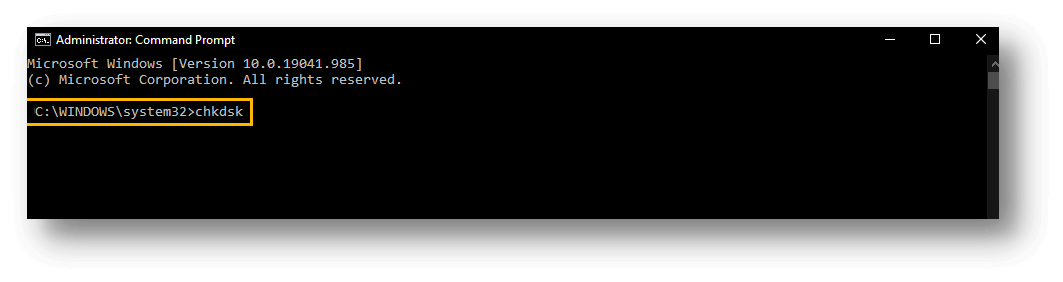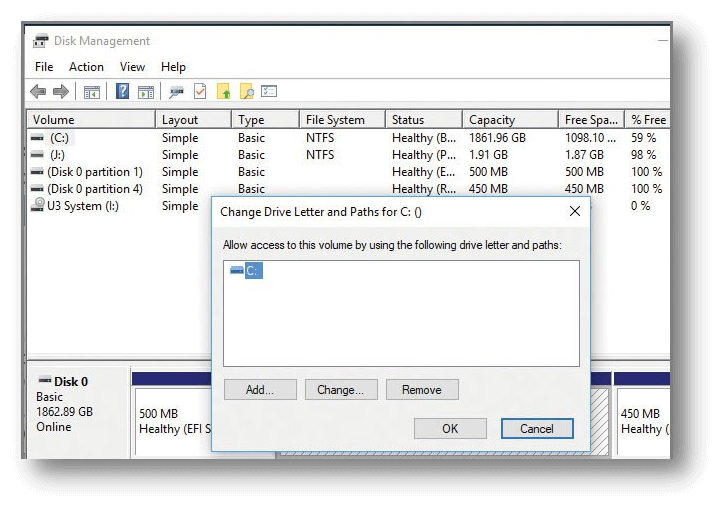Fix Corrupted SD Card on Mac
If the SD card is not formatted or not initialized on Mac, find the solution to repair it without losing data.
Quick Navigation:
Many devices like cameras and smartphones use SD cards to store pictures, videos, and important files. But getting a format mistake can be annoying and scary, especially if your important data seems to be in danger. When the device can't figure out the file system on the SD card, it will usually show you a format error message and tell you to format the card before you can use it.
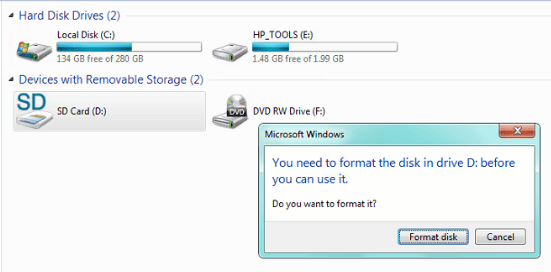
This problem can be scary, but the good news is that it doesn't always mean you lose your info. There are good ways to fix the problem and back your files without formatting the card. This article will discuss why SD card format mistakes happen and give you many tried-and-true ways to fix the issue so your data stays safe.
It's called an SD card format error when a device can't recognize the SD card's file system or has trouble reading or writing data. Messages like "The disk is not formatted," "You need to format the disk in the drive before you can use it," or "SD card is corrupted and needs to be formatted" are often shown when this problem happens.

These mistakes can happen if the file system is damaged, the card is ejected incorrectly, it gets a virus, or the card is physically damaged. To fix the mistake without losing your data, you must figure out what caused it and use the right recovery methods. If you take the right steps, you can fix the problem and return to your files without formatting the SD card.
Before considering possible fixes, it's important to understand what causes SD card format mistakes so that you can fix the problem and prevent it from happening again.
It's important to do a few things before you start fixing the SD card format error. To keep from losing data:
The use of SD cards or some other storage devices has been very familiar to many computer users around the globe. Most of them must love the idea of carrying their files anywhere they like with ease and more comfortably. However, using this kind of mobile device also comes with some problems. "The SD card is not formatted, do you like to format it now?" would be the most common messages that pops up by the time we plug our SD card onto our personal computer.
Many users choose to format their SD cards to fix this problem and end up with questioning where their files have gone after the formatting process. DoYourData has allowed you to deal with the format error and you can recover SD card data after format error. It will bring you data back to life after formatting or not formatted error.
Recover SD Card Data before or after Formatting the SD card with Do Your Data Recovery:
Obviously, there are many companies that provide you with file recovery software to help you recover SD card data after format error. However, that does not mean you can trust one of them without any consideration. It would be best if you trust a powerful recovery software tool from a reputed software developer. DoYourData has turned out to be a reliable computer software provider that has come up with an array of powerful applications.
When you have to lose your data from "Not formatted error SD card", Do Your Data Recovery can be a reliable and more convincing solution. Not only that this recovery software is well equipped with complete features, it also comes with more user friendly interface. You will find it very easy to recover all the lost files from your SD card after format error not formatted error.
There are many recovery software tools in the market and some of them are only designed to recover certain types of files due to some data loss situations. Choosing the kind of less versatile recovery software can be very costly since you have to equip your personal computer or laptop with more than one recovery software. Do Your Data Recovery turns out to be a versatile program that is designed for many different data loss scenarios.
You can rely on this software to recover any kind of file including your videos, images, documents or even program files from your SD card or some other storage media devices. More convincingly, you can restore your lost data caused by unexpected deletion, formatting process, virus attacks or even some OS crash. In short, Do Your Data Recovery Professional is all you need for all your data loss situations.
Formatting your SD card seems like the most common solution when the "The SD card is not formatted, do you like to format it now?" keeps popping out on your screen. However, this simple solution might keep you from accessing your important files stored in the SD card. Thankfully, Do Your Data Recovery will get rid of all your worries as it has the power to restore your lost files due to the formatting process.
Step 1: Download and install Do Your Data Recovery.
Click the download button below to download Do Your Data Recovery. Then install it on your PC or Mac computer.
Step 2: Choose the SD card.
Just click to choose the SD card. Do Your Data Recovery even can find the unrecognized SD card. It can help you recover deleted, formatted, lost files from the SD card or export existing files from the inaccessible SD card to your computer.

Step 3: Scan the SD card.
Click on Scan button to scan the SD card to find all existing and lost data on the SD card.

Step 4: Preview and recover your data.
After scanning, you can see all recoverable files. Just select the wanted files and recover them.

Just save all the wanted files to your computer, then choose Disk Manager, select the SD card, click on Repair button to fix the corrupted SD card.
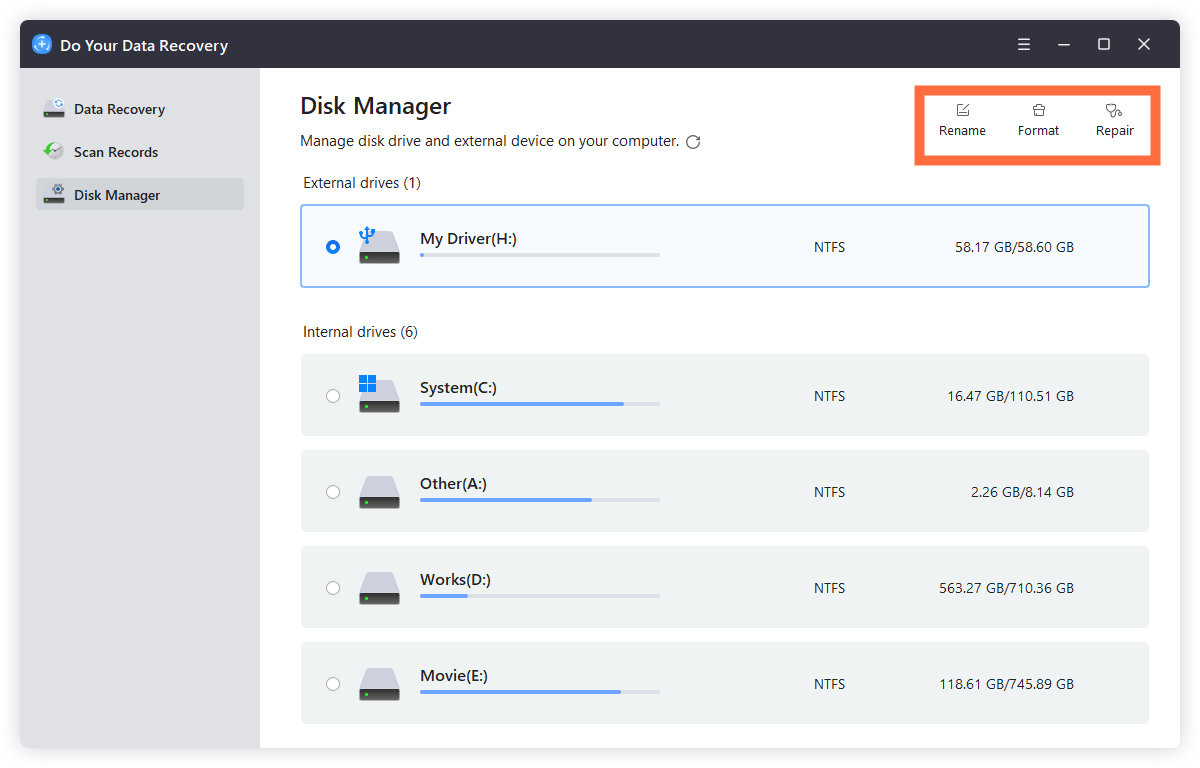
Once you know what might be causing the SD card format problem, you should look into effective ways to fix it without losing your important data.
Windows has a built-in tool called CHKDSK (Check Disk) that checks the SD card for errors and fixes them instantly. This method fixes damaged file systems and returns data without resetting the drive.
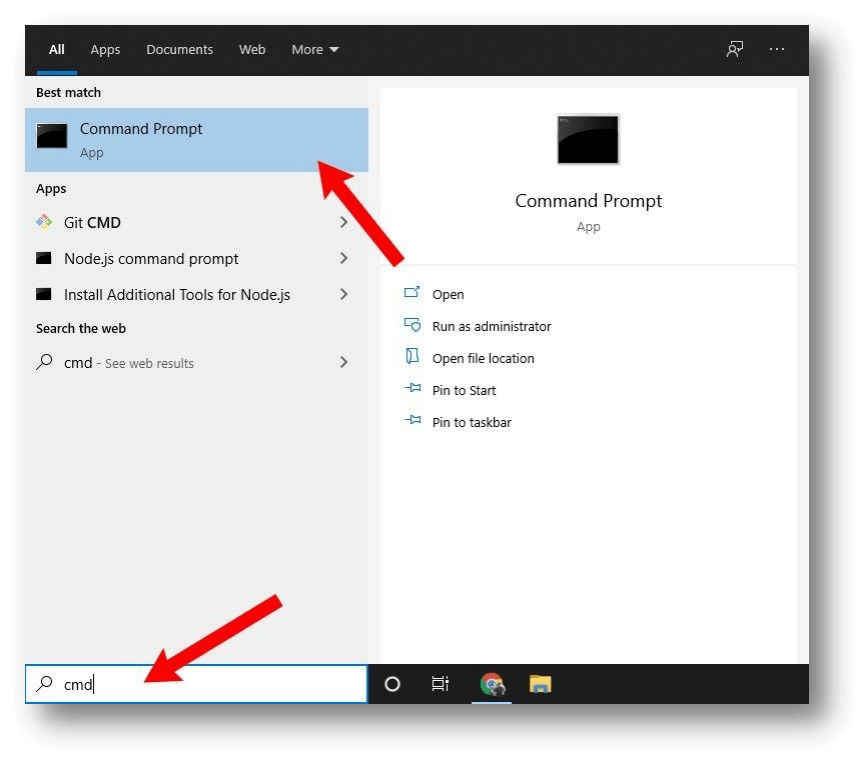
Steps to Use CHKDSK:
Windows Disk Management is another tool for fixing SD card format problems without losing data. This method involves giving the SD card a new drive letter, which can help the system recognize the card properly.
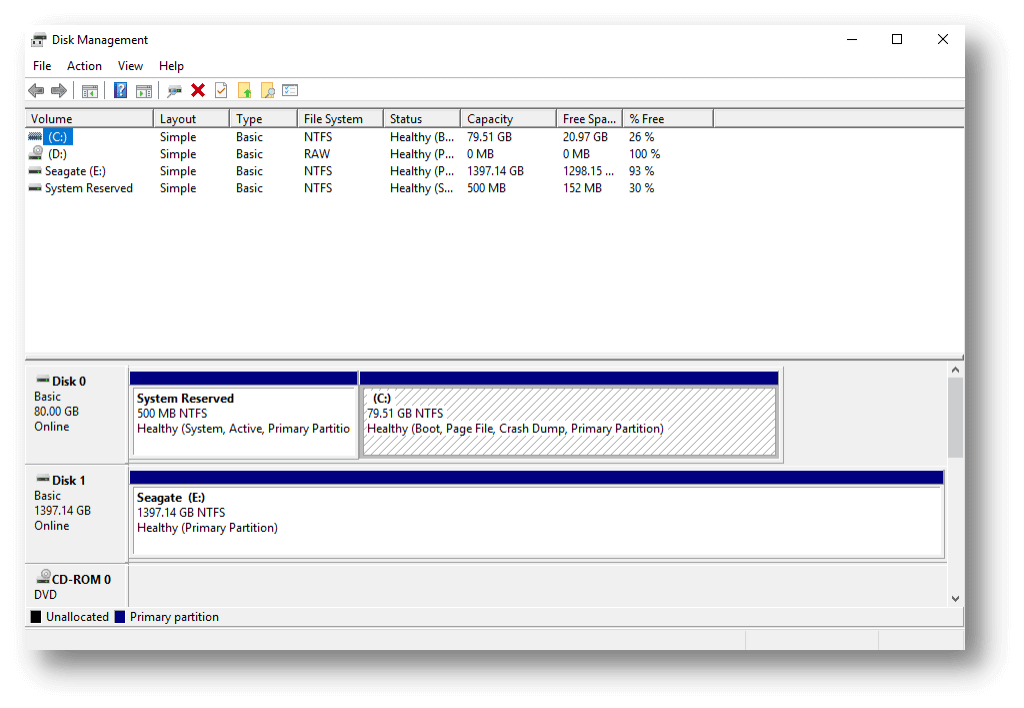
Steps to Use Disk Management:
If you are a Mac user, just open Disk Utility, select the SD card, click on First Aid button to fix the Not Formatted error.
Fix Corrupted SD Card on Mac
If the SD card is not formatted or not initialized on Mac, find the solution to repair it without losing data.
In conclusion, getting an SD card format error can be scary, but you don't have to lose your info. Learning about the most common reasons can greatly reduce the chance of losing important files. The CHKDSK command and Disk Management, among the other methods discussed, are safe ways to fix the problem without formatting the SD card.
When you see these kinds of errors, you should always move quickly to avoid more problems. During the recovery process, you should only use trusted tools. Following these steps, you can regain your SD card and protect your information well.
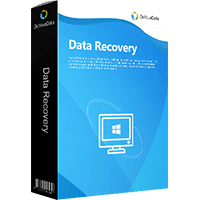
Do Your Data Recovery
The safe, powerful and easy-to-use data recovery program to help you recover deleted, formatted or lost data, recover lost data from damaged hard drive, from HDD, SSD, USB flash drive, memory card, digital camera, etc, fix damaged drive and external devices.