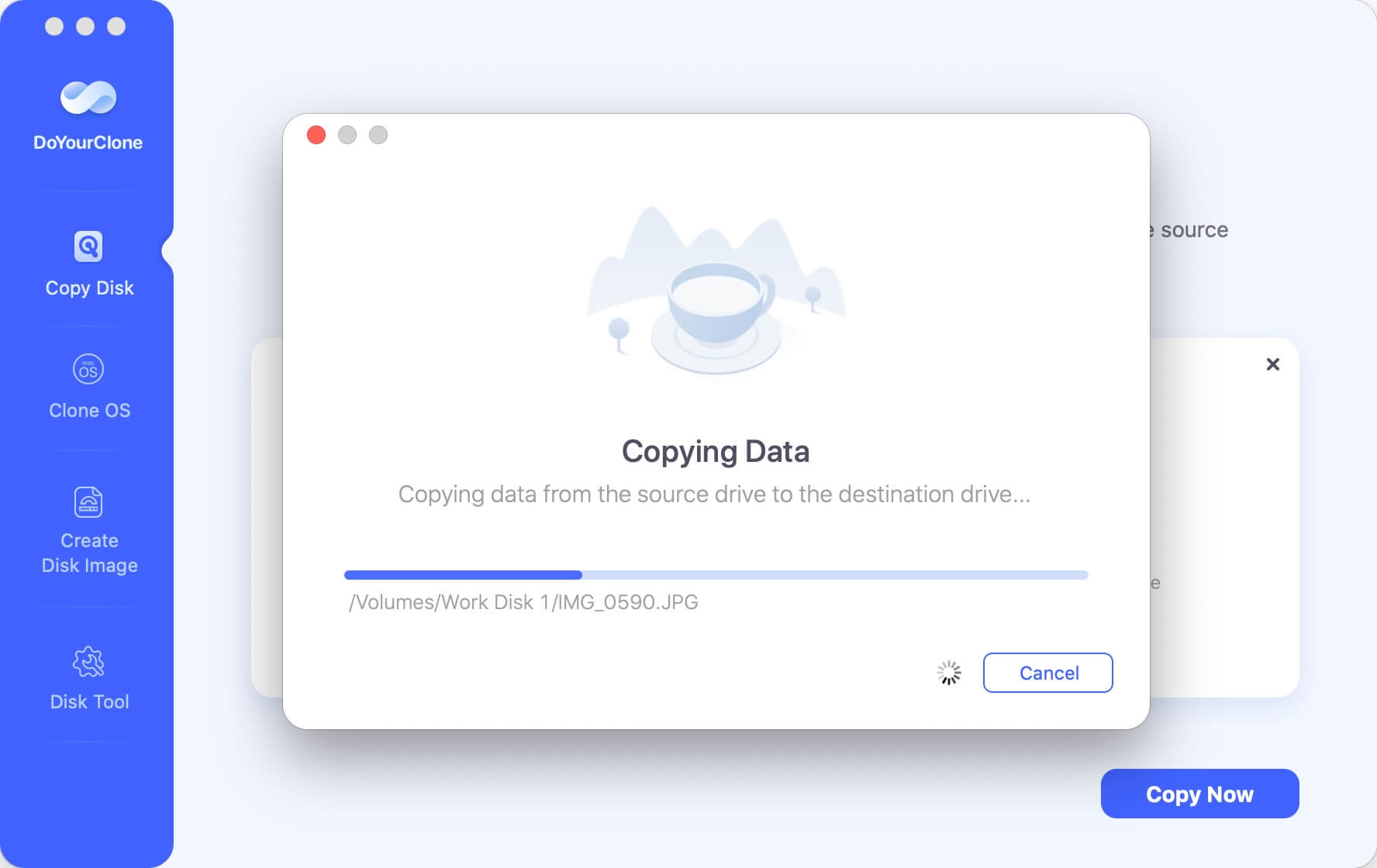Clone and back up your SD card
Quickly clone the SD card to back up all the data from the SD card to another drive for data security. Read more >>

Quick Navigation:
SD cards are a popular way to add extra storage to various devices. You may inadvertently delete files from an SD card before transferring them to longer-term storage. Fortunately, when these files are logically erased from the card, they are not permanently lost. They can be recovered until their storage space is overwritten with new data. This article will show you how to use data recovery software to recover deleted or lost files from an SD card.
A Secure Digital Memory Card, or SD card, is a flash memory card that can be used to expand the storage capacity of a device. They’re most commonly found in mobile and portable devices like digital cameras (Sony, Nikon, Canon, Fujifilm, and others), handheld computers, camcorders, and smartphones. SD cards allow users to swap cards on the fly to provide the amount of storage needed to complete a project or photo-shoot.
Panasonic, SanDisk, and Toshiba first introduced them to the market in 1999. NAND flash memory is used in SD cards. The SD Card Association is in charge of SD card standards. They have established Speed Class ratings to aid in the standardization of data transfer speeds.
There are currently four main types of SD cards, each with its default file system and storage capacity. They are as follows:
Files on SD cards would be lost in various situations due to different reasons. Here are some examples of data loss scenarios that the software can handle.
🗑️Accidental Data Deletion. It's normal to deleted files from SD card by mistake. It will happen if you forget to transfer the files to another place after a shoot.
🧹Formatted SD Card. The wrong SD card format can destroy your valuable data. When formatting an SD card or drive, it would be easy to format a wrong one with multiple cards or drives connected to the computer.
📛Corrupted SD Card. A corrupted SD card can cause missing files. Sudden power outage, unplug the SD card from camera or computer while it's transferring data would cause the card corruption.
⚠️File System Problems. If the file system on your card is suddenly damaged, like changes to RAW format, it will make the SD card inaccessible and impossible to view your files on the card .
👾Virus Infection. Data loss can occur as a result of virus or malware infection. Virus or malware would remove the files or make the files inaccessible.
🔨Damaged SD Card. SD card would be damaged somehow and make it act abnormally, like disconnected frequently. If a SD card is badly damaged, To recover the cared, a data recovery service will be required.
Data loss might also happen due to water damaged, crush, dust. And sometimes the data on SD cards would be lost due to some unknown reasons. To keep your data on SD card safe, it's better to transfer the data to computer or other places regularly and quickly after a shoot. You can also back up your SD card with third-party software, for example:
Clone and back up your SD card
Quickly clone the SD card to back up all the data from the SD card to another drive for data security. Read more >>
The data on the SD card is not safe all the time. With the hectic and complicated schedule we run, it is easy to delete mistakenly important files or format a wrong SD card before transferring the data on it. Also, some other unexpected issues would cause data on SD cards.
If the data is deleted, formatted, or missing, it doesn't mean the data is gone forever from the SD card. Actually, in most data loss cases, the data is still on the card but not visible or accessible from system. For example, if you deleted files from the card, the system just marks the files as deleted and make them unseen. But the files can be get back easily before they are overwritten.
Thanks to the data recovery software, you can be assured that the data on the SD card will always be safe with a fallback recovery option in most cases. It means you can recover deleted, formatted, or other lost data from SD card.
Here is the best data recovery software we recommend to restore deleted/lost files from an SD card, micro SD card, memory stick, or any other type of external storage that can be connected to your Windows or Mac machine.
For this article, we'll use the best memory card recovery tool - Do Your Data Recovery as our data recovery software. Why? Because you can get it for free trial and use it to recover all lost files from your SD card.
After downloading and installing the software on the computer, you can then follow the steps below to recover deleted or lost data from SD card
Step 1. Attach the SD card to your computer.
This can be accomplished using a card reader or connecting the card-containing device to your machine. If your card reader only accepts standard SD cards, you'll need to use an SD to microSD adapter, which is essentially just a plastic shell with pins and can be found for next to nothing at your local electronics store.
Step 2. Launch Do Your Data Recovery.
Double-click the Do Your Data Recovery desktop icon to start it. Mac User Account Control will prompt you to allow Do Your Data Recovery to make changes to your device; click Yes to proceed. Do Your Data Recovery must be able to modify your device to use its advanced data recovery algorithms to locate missing files. But don't worry: it won't make any changes without you explicitly telling it to do so.

Step 3. Scan your SD card to find lost files.
Then, locate and select the SD card or external storage from the list of available disks. If you don't know the name of the SD card, you should be able to identify it by its size, which is conveniently displayed in the Size column. You can also navigate the Info tab to learn about any selected storage device. With your SD card selected, click the Scan button to begin the scanning procedure.

Step 4. Review and select found files.
Do Your Data Recovery will likely find hundreds or even thousands of recoverable files, including files you no longer need. That is why you must go through the files that Do Your Data Recovery has discovered and select those you want to recover.
Fortunately, Do Your Data Recovery's scan result filters (located on the left) and a handy preview feature make this very simple (displayed on the right). Click the checkbox next to a file to select it. You can also choose to select entire folders.
To recover the selected files, click the Recover button and specify the recovery location. You don't want to recover your SD card files to the same SD card. All your other storage devices, including your system drive, are completely secure.

Recovery for SD cards can be highly beneficial to get back the important files. Most mobile users do not back up all their store cards, making it easy to delete images or format the incorrect ones. As a result, once-in-a-lifetime photos or videos may be lost due to a simple accident. Do Your Data Recovery can help you easily and completely recover lost files from SD card, just try it.
📌Tips to keep SD card data safe:
1️⃣Invest in quality of the SD card. Use SD cards from reputable manufacturers, they offer provide SD cards with better durability, reliability, and data protection features. It can ensure your SD card would not be corrupted frequently and protect data safe.
2️⃣Hand and use the SD card with care. Turning write-protect switch on prevents data from being modified or deleted accidentally. Avoid using public computer or shared devices to avoid infection from virus or malware. Ensure the metal contacts on the SD card are clean and free from dust or water.Always use the "Eject" or "Unmount" option on your device before unplugging the SD card to prevent data corruption.Avoid bending, dropping the SD card. Aldo, don't expos your SD card to extreme environments which can damage the card and lead to data loss.
3️⃣Frequently back up or transfer the data from the SD card to computer or other placed. If there are issues with the SD cards or the cards are damaged somehow, you can still have the data secure.
1. What's an SD card?
An SD card (Secure Digital Memory Card), is a flash memory card that can be used to expand the storage capacity of electronic devices. It is a type of non-volatile storage, meaning it retains data even when the device is powered off. SD cards are widely used for cameras, camcorders, drones, dash-cams or other devices due to their compact size, versatility, and ease of use.
2. How many kinds of SD cards available?
Mostly, SD cards are 4 main types of SD cards depending on the capacity.
3. Any possible reasons for the data loss for SD cards?
Here are some possible reasons for the data loss for SD cards:
4. How to recover lost files from SD cards?
To recover lost data from an SD card, first, download the reliable data recovery software Do Your Data Recovery. Then do as the following steps to get back the lost files from the card.
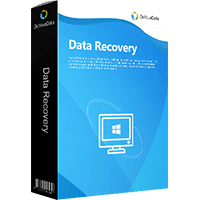
Do Your Data Recovery
The safe, powerful and easy-to-use data recovery program to help you recover deleted, formatted or lost data, recover lost data from damaged hard drive, from HDD, SSD, USB flash drive, memory card, digital camera, etc, fix damaged drive and external devices.