Quick Navigation:
- Recover Lost Data from RAW SD Card
- Format the RAW SD Card
- Conclusion
- SD Card RAW File Recovery Tips & FAQs
We take pictures of critical times with the click of a button, so seeing a RAW SD card out of the blue can be very upsetting. Imagine that your favorite pictures and videos suddenly become unreadable and impossible to get to! When memory cards have problems that make it hard for our devices to notice and access stored data, we have RAW SD cards. Don't worry, though!
This guide will show easy and effective ways to fix the problem and return your essential files from a RAW SD card without using complicated technical terms. Anyone taking pictures, whether just for fun or a living, should come along on this trip to learn about, recover, and restore your memories from a RAW SD card.
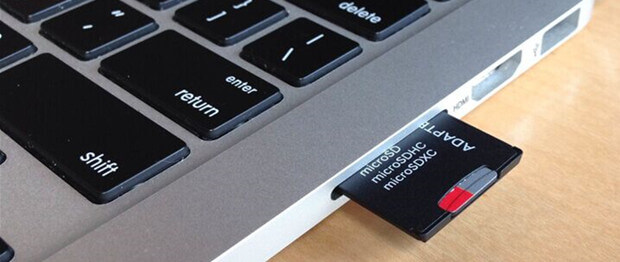
Recover Lost Data from RAW SD Card
Here is a guide on how to get back RAW files from an SD card:
#1 Use Reliable Data Recovery Software.
First, choose reliable data recovery tools. You can find several choices online, such as PhotoRec, Donemax Data Recovery, Disk Drill and Do Your Data Recovery. Download the software you want and install it on your computer.
In this article, we will show you how to recover lost data from a RAW SD card using Do Your Data Recovery, a reliable data recovery program.
#2 Connect the RAW SD Card to your computer.
Connect the SD card to the Mac by using the SD card slot. Ensure the card is in correctly and the laptop can see the storage drive.
#3 Launch the Data Recovery Software:
Once the software is loaded, please open it and choose the RAW SD card as the drive to recover data. To speed up the scanning process, pick the types of files you want to get back (photos, videos, papers, etc.).

#4 Scan the RAW SD Card.
Start an in-depth review of the RAW SD card. Even if the file system is damaged, the software will look through the whole storage area for files that can be recovered. This process could take a while based on the SD card's size and speed.

#5 Preview and Select Files for Recovery.
The program will show a list of recoverable files once the scanning is done. Look at the files to ensure they are still good, then pick out the ones you want to restore. Save the information you got back to a place on your computer's hard drive.

Format the RAW SD Card
Once you've recovered your files, you can format the RAW SD card. After formatting, the card can be used again, removing the broken file system and creating a new one. But remember that this step can't be undone, so make sure you have a copy of the files you recovered before you proceed.
Fixing the RAW SD Card:
Once you have your files back, you can fix the problem with the RAW SD card. Here are steps to improve the RAW SD card and make sure it doesn't happen again:
Check for Physical Damage:
Check the SD card for physical damage, like cracks or bent pins. If damage is visible, the card might not be fixed; you might have to get a new one.
Use Disk Management (Windows) or Disk Utility (Mac):
Start Disk Management on Windows, look for the RAW SD card, right-click on it, and pick "Format." To prepare the card, follow the steps shown on the screen.
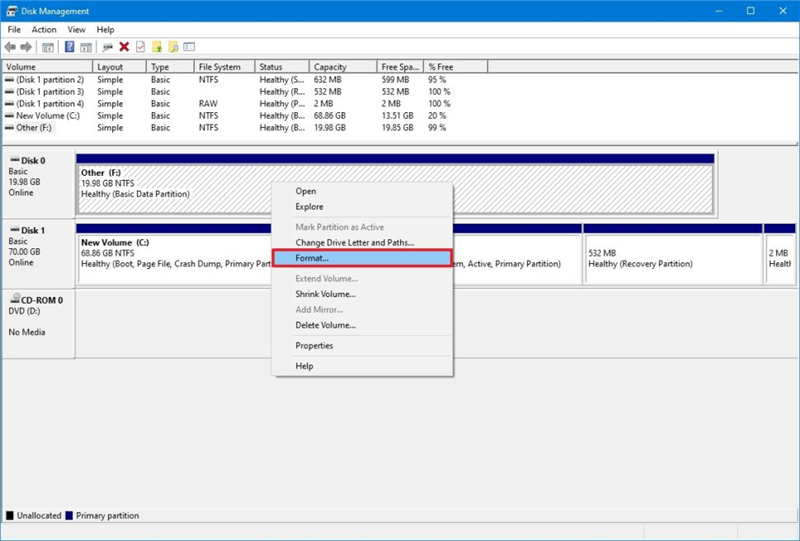
To format the card on a Mac, get Disk Utility, choose the SD card, and click "Erase."
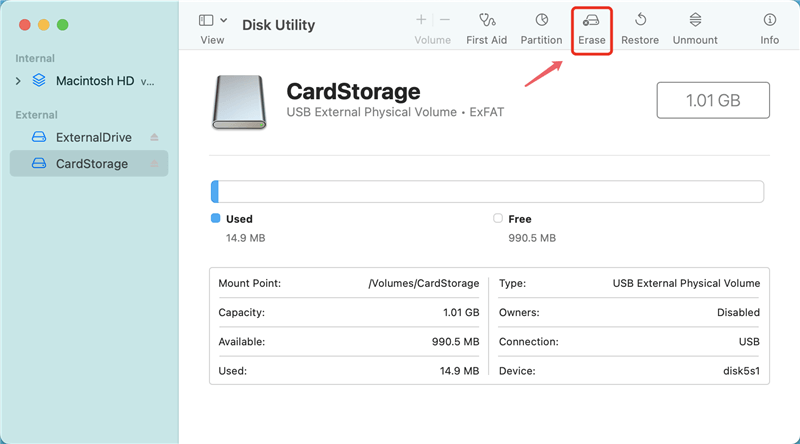
Avoid SD Card Becoming RAW:
SD Card Formatter Tool:
Run the official SD Card Formatter tool from the SD Association. Follow the instructions that come with this tool to format the RAW SD card.
Update Device Drivers:
Ensure your computer's SD card reader drivers are up to date. Too old drivers can sometimes cause file system problems. To get the latest drivers, go to the manufacturer's page and download them.
Avoid Improper Ejection:
Remove the SD card or camera from your system to prevent data loss. If you suddenly remove the card while data is being transferred, file system problems can happen.
Conclusion:
Finally, fixing a RAW SD card problem might look hard, but if you follow the proper steps, you can regain your files and make your SD memory card happy again. Remember that you can avoid problems in the future by using good recovery tools, making backups of your data, and being careful. Remember to be nice to your SD card, eject it safely, and keep your gadget drivers current. If you do these simple things, your digital memories will stay safe and ready for you to look at whenever you want. Don't be afraid of the RAW SD card; now that you know it, you can beat it and keep your memories safe.
SD Card RAW File Recovery Tips & FAQs:
1. How to recover RAW files after erasing a SD card?
SD card is a type of card storage used in digital devices. Sometimes, you may erase or format data on your SD card by accident or on purpose. Then all the files in your SD card are disappeared, or the files can't be opened. Files of raw formats are not in your SD card any more.
If you want to recover raw files from erased SD card or memory card, you should stop using the SD card immediately. Any new files would overwrite the original files, giving a lower success rate of data recovery. The best operation is immediately downloading a data recovery tool which can recover raw files from erased SD card, launching it to perform raw files recovery of erased SD card.
Do Your Data Recovery is capable of recovering raw files from erased SD card or memory card. Compared with other data recovery tools, Do Your Data Recovery is more powerful and easier to use. It can recover any type of raw file and give users a wizard-based interface.
Just run this software to scan the RAW SD card, it will find all recoverable files. Then select the wanted files and save them.
2. Why files become RAW in SD card?
Knowing reasons for how files in SD card become RAW will be very helpful to prevent similar troubles happening again and find solutions for those troubles. Here the following are some major reasons that may cause SD card files RAW:
- Erasing: improper erasing may cause RAW files on storage devices including SD card.
- Formatting: careless formatting or improper formatting may also cause files RAW.
- Virus attacking: sometimes virus attack or malware even spyware may also lead files become RAW.
- Other reasons such as unplug devices off from computers directly can also cause files become RAW or even inaccessible.
3. Tips for Avoiding Files Become RAW in SD Card.
After knowing reasons that may cause files become RAW, here we'll give you some tips to avoid similar problems so that you will know how to prevent same cases from happening again:
- Backup important files including files in camera card frequently; Remember to backup important files and photos in your camera card every time when you have new photos or files in it. With the backup files, you'll never need to worry about similar troubles happen again.
- Be careful: it will also help to prevent unexpected troubles happening somehow. With awareness, RAW files troubles will not happen to your camera card that often then.
- Find reliable and effective file recovery tool or software: this will be very useful when unavoidable troubles occur to camera card and files become RAW.
4. How to fix a RAW SD card?
To fix the RAW SD card, you can reformat the SD card:
On Windows PC: open Disk Management, then find and select the SD card, right-click it, then choose Initialize Disk or Format.
On Mac: open Disk Utility, select the SD card and then click on First Aid button to repair the RAW SD card.