Quick Navigation:
- Importance of Data Recovery
- Top 5 Data Recovery Software
- 1. Do Your Data Recovery (Windows & macOS)
- 2. Stellar Data Recovery Professional (Windows & macOS)
- 3. Disk Drill Data Recovery (Windows & macOS)
- 4. Recuva (Windows)
- 5. Donemax Data Recovery (Windows & macOS)
- Comparative Analysis
- How to Recover Lost Data?
- Final Thoughts
- FAQs About Data Recovery Software
Imagine working on an important project for weeks, only to have your computer crash unexpectedly, wiping out all your hard work. Data loss incidents like this happen more frequently than we realize, affecting millions of individuals and businesses every year. In fact, according to a study by Kroll Ontrack, nearly one-third of people have experienced data loss, underscoring the widespread impact of this issue.
Importance of Data Recovery
Data is at the core of modern life. For individuals, it includes precious memories like photos and videos, essential documents, and personal projects. For businesses, data loss can mean losing critical client information, financial records, and operational data, potentially leading to significant financial losses and reputational damage. This is where data recovery becomes crucial. The ability to restore lost data can save individuals from personal distress and businesses from catastrophic outcomes.
Data recovery software provides a lifeline in these situations, offering a chance to retrieve lost or inaccessible data from various storage devices. Whether due to accidental deletion, hardware failure, or even cyberattacks, effective data recovery tools can make the difference between a minor inconvenience and a major disaster.

Top 5 Data Recovery Software
In this article, we will explore the top five data recovery software tools available today. Each of these tools has unique features, strengths, and weaknesses, catering to different needs and scenarios. The software we will review includes:
By the end of this article, you'll have a clear understanding of which tool might be the best fit for your data recovery needs, ensuring that you are well-prepared to tackle any data loss situation.
1. Do Your Data Recovery (Windows & macOS)
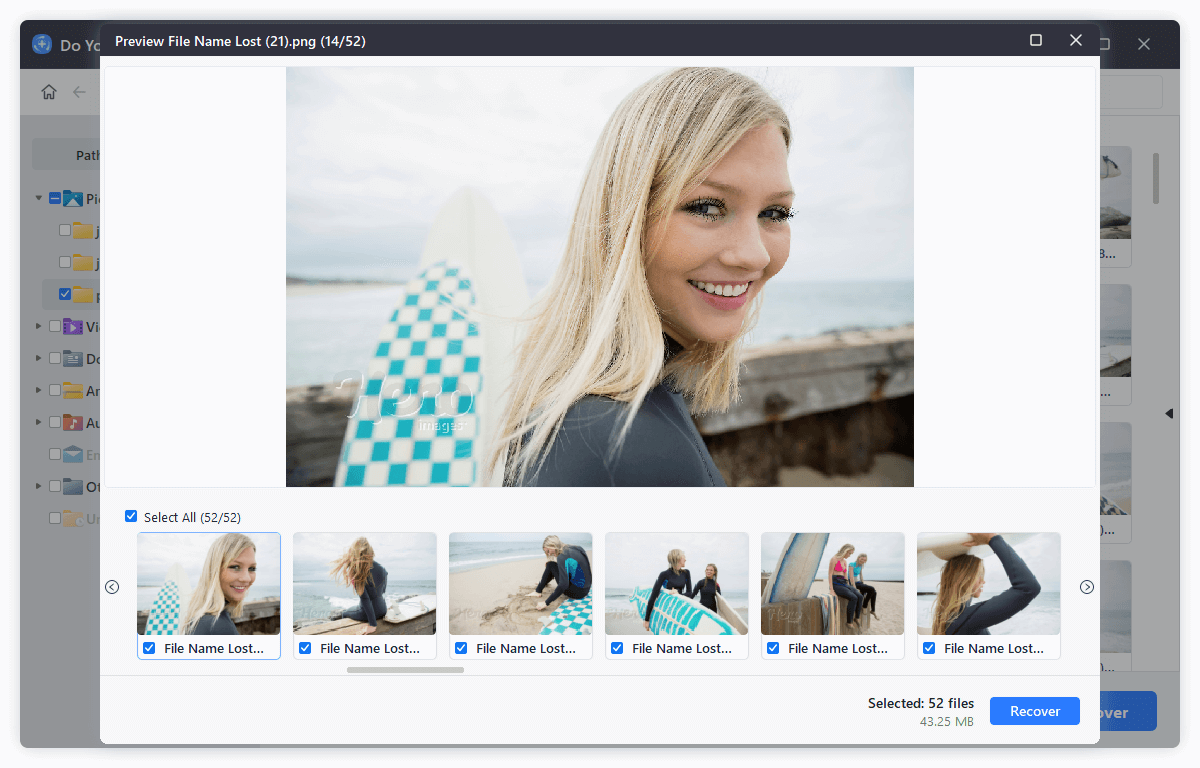
Overview:
Do Your Data Recovery is a powerful and user-friendly data recovery software designed to help individuals and businesses recover lost, deleted, or inaccessible data from a variety of storage devices. Founded in 2015, DoYourData has established itself as a reputable name in the data recovery industry, offering solutions that cater to both novice users and IT professionals.
Key Features:
- Recovers a wide range of file types, including documents, photos, videos, audio files, emails, and more.
- Supports data recovery from internal and external hard drives, USB drives, memory cards, digital cameras, and lost partitions.
- Intuitive and easy-to-navigate interface with a simple three-step recovery process: launch the software, scan the device, and recover the lost data.
- Offers both quick scan and deep scan options for recent deletions and more complex recovery needs.
- Preview function allows users to see recoverable files before proceeding with recovery.
- Handles data recovery from scenarios such as accidental deletion, formatting, partition loss, virus attacks, and OS crashes.
| 🙂 Pros: | 🙁 Cons: |
|---|---|
|
|
User Experience:
Do Your Data Recovery has garnered positive reviews from users and tech experts alike. Many users appreciate its ease of use and the thoroughness of its deep scan. Testimonials highlight successful recoveries of important documents and cherished memories that were thought to be lost forever. Tech websites and forums frequently recommend Do Your Data Recovery for its reliability and comprehensive feature set.
Pricing:
Do Your Data Recovery offers both free and paid versions. The free version allows users to recover up to 1GB of data, making it suitable for small recovery tasks. For more extensive recovery needs, the paid versions are available in different tiers:
- Free Version: Free version is available for both Windows and macOS. It can scan the drive and find all recoverable files, but it only allows to save 1GB files.
- Pro Version: Offers unlimited data recovery, advanced features, and technical support. Typically priced around $49.95 for a 1 month license, $69.95 for a 1 year license or $89.95 for a lifetime license.
- Technician Version: Designed for IT professionals and businesses, offering multiple user licenses and advanced recovery options. Only $499 get lifetime license for unlimited users.
2. Stellar Data Recovery Professional (Windows & macOS)
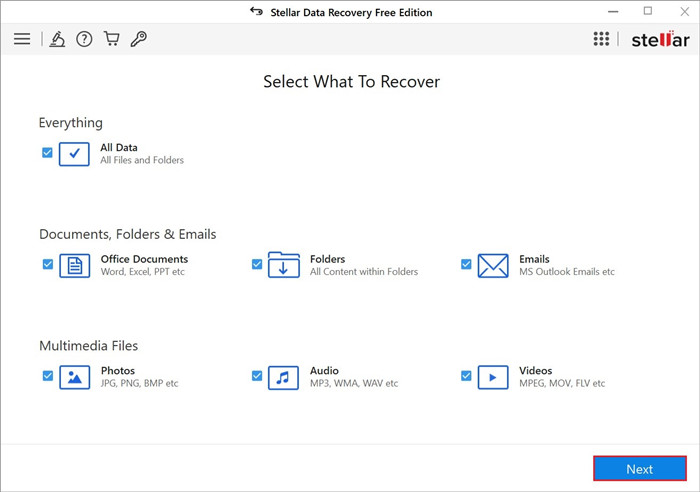
Overview:
Stellar Data Recovery is a comprehensive data recovery software known for its powerful recovery capabilities and user-friendly design. Established in 1993, Stellar has a long history of providing reliable data recovery solutions for both individuals and businesses, making it a trusted name in the industry.
Key Features:
- Recovers a wide range of file types, including documents, emails, photos, videos, audio files, and more.
- Supports data recovery from internal and external hard drives, USB drives, memory cards, CDs/DVDs, and lost partitions.
- User-friendly interface with a straightforward recovery process: select the data type, choose the storage location, and initiate the scan.
- Offers both quick scan and deep scan options for efficient and thorough data recovery.
- Preview function allows users to view recoverable files before initiating the recovery process.
- Special features include optical media recovery, disk imaging, and the ability to recover data from encrypted drives.
| 🙂 Pros: | 🙁 Cons: |
|---|---|
|
|
User Experience:
Stellar Data Recovery has received positive feedback from users and tech experts for its efficiency and ease of use. Users often praise its ability to recover data from a variety of loss scenarios and its intuitive interface. Many testimonials highlight successful recoveries of critical business documents and irreplaceable personal files. Tech reviews frequently recommend Stellar for its reliability and comprehensive feature set.
Pricing:
Stellar Data Recovery offers both free and paid versions, with the free version allowing users to recover up to 1GB of data. For more extensive recovery needs, the paid versions are available in several tiers:
- Standard Version: Offers basic data recovery features, priced at $49.99 for a one-year subscription.
- Professional Version: Includes advanced recovery options such as disk imaging and recovery from lost partitions, priced at $79.99 for a one-year subscription.
- Premium Version: Adds additional features like photo and video repair, priced at $99.99 for a one-year subscription.
- Technician Version: Designed for IT professionals, offering multiple user licenses and advanced recovery options. The pricing starts at $199 annually.
3. Disk Drill Data Recovery (Windows & macOS)
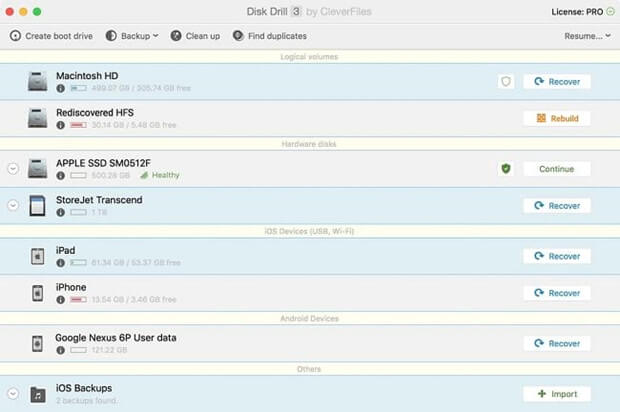
Overview
Disk Drill is a versatile and powerful data recovery software developed by CleverFiles. Known for its advanced recovery algorithms and user-friendly interface, Disk Drill caters to both novice users and IT professionals. It offers a comprehensive suite of tools to recover lost data from a variety of storage devices and file systems.
Key Features
- Recovers a wide range of file types, including documents, photos, videos, audio files, and more.
- Supports data recovery from internal and external hard drives, USB drives, memory cards, and even iOS and Android devices.
- Intuitive user interface with a simple recovery process: select the drive, scan for lost files, and recover.
- Offers both quick scan and deep scan options for efficient and thorough data recovery.
- Recovery Vault and Guaranteed Recovery features provide additional protection by keeping records of deleted files and creating byte-level backups.
- Supports various file systems, including NTFS, FAT32, EXT, HFS+, and APFS.
- Preview function allows users to view recoverable files before initiating the recovery process.
| 🙂 Pros: | 🙁 Cons: |
|---|---|
|
|
User Experience:
Disk Drill has received positive reviews from users and tech experts for its ease of use and comprehensive recovery capabilities. Users appreciate its intuitive interface and the effectiveness of its deep scan. Many testimonials highlight successful recoveries of important files and data from various devices. Tech reviews often recommend Disk Drill for its advanced features and reliable performance.
Pricing:
Disk Drill offers both free and paid versions, with the free version allowing users to recover up to 500MB of data. For more extensive recovery needs, the paid versions are available in different tiers:
- Pro Version: Offers unlimited data recovery, advanced features, and technical support. Priced at $89 for a lifetime license for one user.
- Enterprise Version: Designed for businesses and IT professionals, offering multiple user licenses and advanced recovery options. The pricing starts at $499 for a lifetime license.
4. Recuva (Windows)
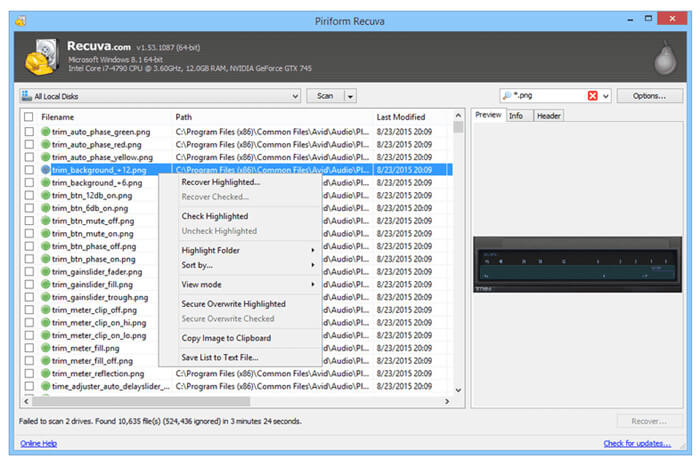
Overview:
Recuva is a popular data recovery software developed by Piriform, known for its simplicity and effectiveness in recovering deleted files from various storage devices. It's designed to be user-friendly while offering powerful recovery capabilities, making it suitable for both personal and professional use.
Key Features:
- Recovers a wide range of file types, including documents, photos, videos, music, and emails.
- Supports data recovery from internal and external hard drives, USB drives, memory cards, and even virtual drives.
- Wizard-based interface guides users through the recovery process step-by-step, making it easy to use for beginners.
- Offers both quick scan and deep scan options for different recovery needs.
- Secure Overwrite feature allows users to permanently delete files, ensuring data privacy.
- Portable version available for use without installation, ideal for recovery on the go.
| 🙂 Pros: | 🙁 Cons: |
|---|---|
|
|
User Experience:
Recuva has received positive feedback from users for its ease of use and effectiveness in recovering deleted files. Many users appreciate its intuitive wizard interface, which simplifies the recovery process. Testimonials often highlight successful recoveries of important files and the convenience of its portable version. While it may not have as many advanced features as some competitors, Recuva remains a popular choice for straightforward data recovery tasks.
Pricing:
One of Recuva’s major draws is its $0 price tag. You can scan, preview, and recover as much data as you want for free.
Piriform Software also offers a Professional version for $24.95, which includes virtual hard drive support, automatic updates, and priority support.
But we found that the free version was more than enough for the average user.
5. Donemax Data Recovery (Windows & macOS)
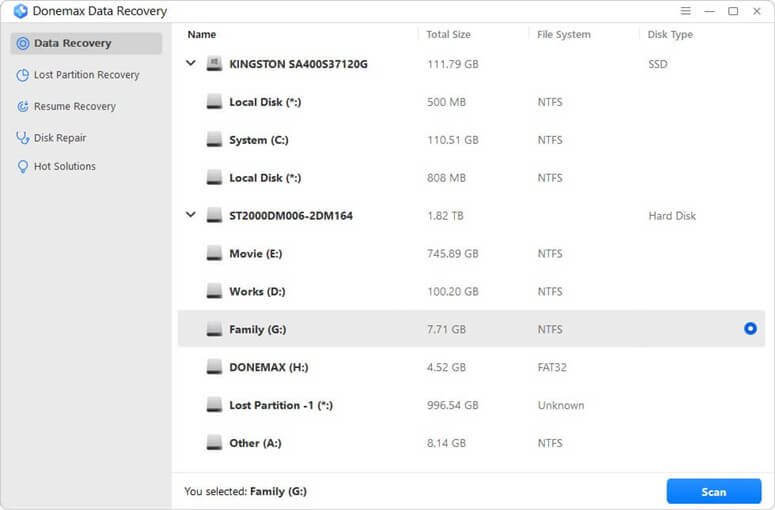
Overview:
Donemax Data Recovery is a comprehensive data recovery software developed by Donemax Software. It is widely recognized for its powerful features and capabilities to recover data from various complex data loss scenarios. Donemax Data Recovery is designed for both individual users and IT professionals who require advanced data recovery solutions.
Key Features:
- Recovers a wide range of file types, including documents, photos, videos, and more.
- Supports data recovery from various storage devices, including hard drives, SSDs, USB drives, memory cards, and RAID arrays.
- Advanced RAID reconstruction module for recovering data from damaged RAID configurations.
- Supports multiple file systems including NTFS, FAT, exFAT, HFS+, APFS, and more.
- Preview feature allows users to view recoverable files before proceeding with recovery.
- Supports to repair damaged disks on Windows or macOS.
- Free version allows to recover 200MB files for free.
| 🙂 Pros: | 🙁 Cons: |
|---|---|
|
|
User Experience:
Donemax Data Recovery is highly regarded by IT professionals and tech experts for its robustness and versatility in handling complex data recovery tasks. Users appreciate its comprehensive feature set and the ability to recover data from challenging scenarios such as RAID configurations. Testimonials often highlight successful recoveries of critical business data and the effectiveness of its advanced recovery algorithms.
Pricing:
You can download and use Donemax Data Recovery for free but you can only restore 200MB files. Mac and Windows licenses are both $69.95 each.
Comparative Analysis
| Feature | Do Your Data Recovery | Stellar Data Recovery | Disk Drill | Recuva | Donemax Data Recovery |
|---|---|---|---|---|---|
| Ease of Use | Easy, 3-step process | Intuitive but feature-rich | Clean interface, easy process | Wizard-based, very simple | Wizard-based, easy-to-use |
| Recovery Capabilities | Wide range of files & devices | Comprehensive, RAID support | Broad file/device support | Broad file/device support | Extensive, including RAID |
| Speed and Efficiency | Fast and efficient | Quick & deep scans | Effective but can be slow | Quick for simple recoveries | Thorough but time-consuming |
| Compatibility | Windows, Mac OS | Windows, Mac OS | Windows, Mac OS | Primarily Windows | Windows, Mac OS |
| Support & Documentation | Good support, detailed guides | Excellent support, extensive docs | Good support, online resources | Limited support, basic docs | Good support, detailed guides |
| Recovery Rate in Tests | 97% | 94% | 95% | 89% | 94% |
| Recommendation |
How to Recover Lost Data?
Do Your Data Recovery can help you easily and completely recover deleted, formatted or lost data. It takes only three steps to get all lost data back.
Do Your Data Recovery
- Recover deleted, formatted or lost data.
- Recover lost data from PC, Mac, HDD, SSD, USB drive, RAID, SD card, camera, etc.
- Support to recover all file formats and types including photos, videos, documents, audio files, emails, archives, etc.
Step 1. Download and install Do Your Data Recovery on your computer. Make sure the target drive is connected to your computer. Then open Do Your Data Recovery, select the drive where you delete or lose your files to start data recovery.

Step 2. Click on Scan button to deeply scan drive and find all lost files.

Step 3. Once the scan is completed, you can preview all recoverable files. Then select the wanted files, click on Recover button to save them.

Final Thoughts
Choosing the right data recovery software depends on your specific needs and technical expertise. For beginners and casual users, Recuva stands out as the most user-friendly option with its simple wizard-based interface. For advanced users and IT professionals dealing with complex recovery scenarios, Do Your Data Recovery is the best choice due to its comprehensive recovery capabilities and broad compatibility.
Donemax Data Recovery offers a balanced solution with its speed, efficiency, and user-friendly design, making it suitable for a wide range of users. For those who prioritize robust customer support and extensive documentation, Stellar Data Recovery is the top recommendation. Each software has its strengths, so select the one that best fits your recovery needs and technical comfort level.
FAQs About Data Recovery Software
1. Is it possible to recover permanently deleted files?
If the files are deleted and you have emptied recycle bin or trash, you can use data recovery software to scan the drive where you delete the files. Then the software will find all recoverable files including the deleted files. You need to select the wanted files and save them. In most cases, the deleted files or formatted data can be recovered by data recovery software.
However, if the files are deleted or erased by data erasure software - such as DoYourData Super Eraser, the disk space of the deleted files is overwritten by random data, the files are lost for good, cannot be recovered by any method.
2. What is the best data recovery software?
Here is the lost of top 5 data recovery software:
- Do Your Data Recovery
- Stellar Data Recovery
- Disk Drill
- Recuva
- Donemax Data Recovery
3. Can I recover lost files for free?
Yes, you can use free data recovery software such as Recuva, Do Your Data Recovery Free to help you recover deleted or lost files for free.
4. How to unformat hard drive with data recovery software?
- Download and install Do Your Data Recovery and open it.
- Select the formatted hard drive.
- Click on Scan button to deeply scan the formatted hard drive.
- Recover formatted data after scanning.
5. What is the best data recovery software for Mac?
Here are some powerful data recovery apps can help you recover lost data on Mac:
- Do Your Data Recovery for Mac
- Stellar Data Recovery for Mac
- Magoshare Data Recovery for Mac
- Donemax Data Recovery for Mac
- R-Studio for Mac
- Disk Drill