How to recover data from formatted drive on Mac?
With the professional data recovery tool Do Your Data Recovery for Mac, it can be easy to recover lost files from a formatted drive.
Quick Navigation:
Nowadays, it is very important to delete data safely from your Toshiba portable hard drive before you sell, donate, or throw it away. For Mac users with a Toshiba external hard drive, safely deleting data requires following certain steps to ensure the data is gone and can't be recovered. This guide will look at the different ways and tools you can use to delete data on a Mac.

If you follow these steps, you can be sure your data is deleted safely, keeping your private and sensitive data safe. This guide will help you understand and follow the best ways to safely delete data from your Toshiba portable hard drive on a Mac, no matter how much tech experience you have.
Data erasure is critical for several reasons. For example, you may need to wipe data permanently from the Toshiba external hard drive due to the following reason:
🛡️ Security: It prevents people from accessing private information without permission and keeps banking, personal, and business information safe from fraud and identity theft.
📃 Compliance: It ensures that data security laws like GDPR, HIPAA, and CCPA are followed, avoiding fines and legal punishments for noncompliance.
👤 Privacy: It protects privacy by deleting private and sensitive information. It also ensures that new owners or other people who aren't supposed to have access to personal information can't access it.
💾 Space Management: It frees up space by removing all unnecessary or out-of-date files. This improves the drive's performance and makes the gadget last longer.
🖥 Device Preparation: It removes all personal information from the gadget so it can be sold, donated, or thrown away. Ensure the new owner gets a clean, brand-new device with no info left on it.
👨🔧 Data Lifecycle Management: It properly handles the data lifecycle, from creation to safe disposal, helping businesses keep their digital spaces clean and well-organized.
♻️ Risk Mitigation: It lessens the chance of data leaks and breaches and reduces the damage that data exposure could do to a company's image and finances.
Disk Utility is a tool with macOS that lets you safely erase and format storage drives. To erase your Toshiba portable hard drive with Disk Utility, do these things:
Step 1: Open Disk Utility:
Go to "Applications" > "Utilities" > "Disk Utility".

Step 2: Select Your Toshiba External Hard Drive:
You can pick your Toshiba portable hard drive from the list of drives on the left. Choose "Erase" from the menu at the top of the Disk Utility window.
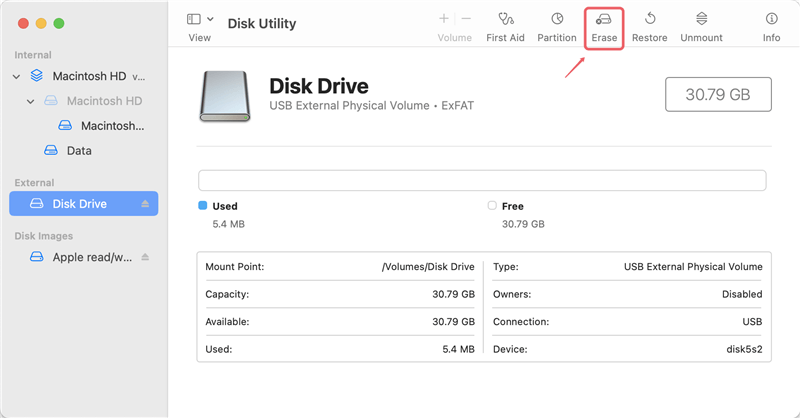
Step 3: Choose a Format:
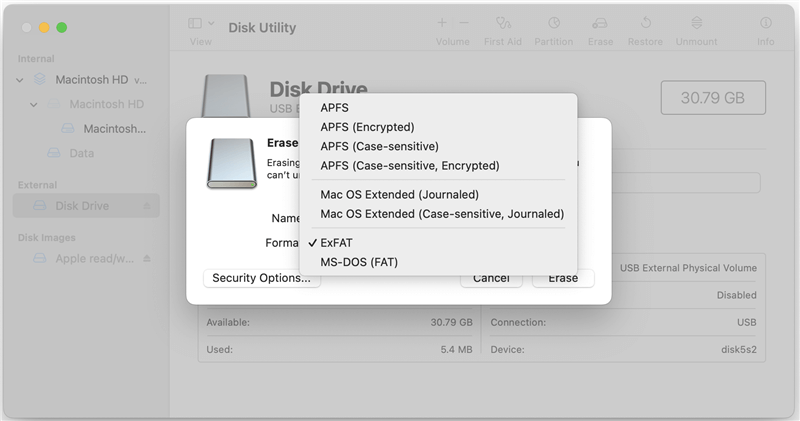
Step 4: Security Options:
Click on "Security Options" to pick the level of safe deletion:
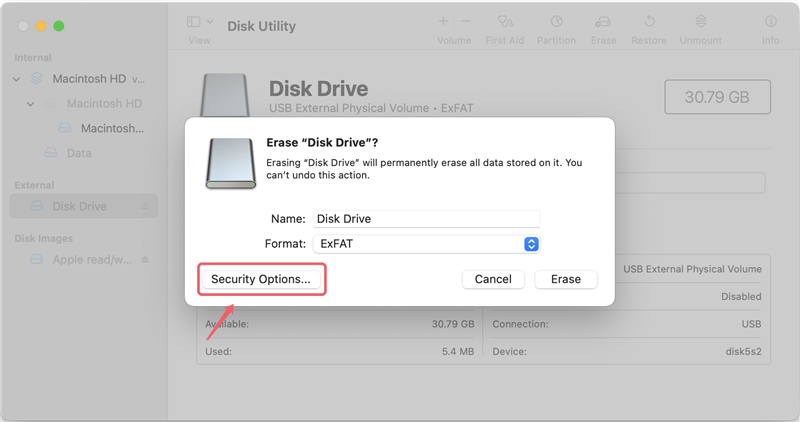

Step 5: Click Erase:
Once you've made your choices, click "Erase" to begin the process. Disk Utility will format and delete your drive based on your chosen choices.
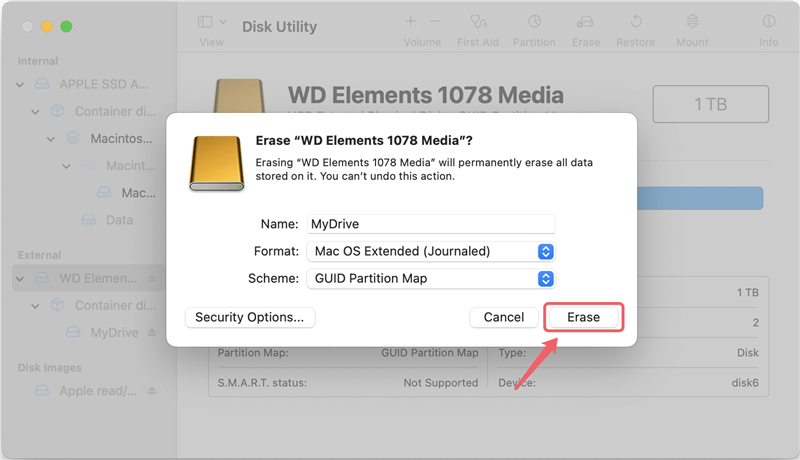
📌 Note: If you choose "Security Options" as "Fastest", it will not wipe the data permanently and the data can be easily recovered by a data recovery software.
How to recover data from formatted drive on Mac?
With the professional data recovery tool Do Your Data Recovery for Mac, it can be easy to recover lost files from a formatted drive.
The Terminal is a built-in tool that allows advanced users to delete files from their Toshiba external hard drive. If you are a advanced user and familiar with command lines, you can try this methods. Here's how to delete info from Terminal:
1. Open Terminal
Go to "Applications" > "Utilities" > "Terminal" to get to the Terminal app.
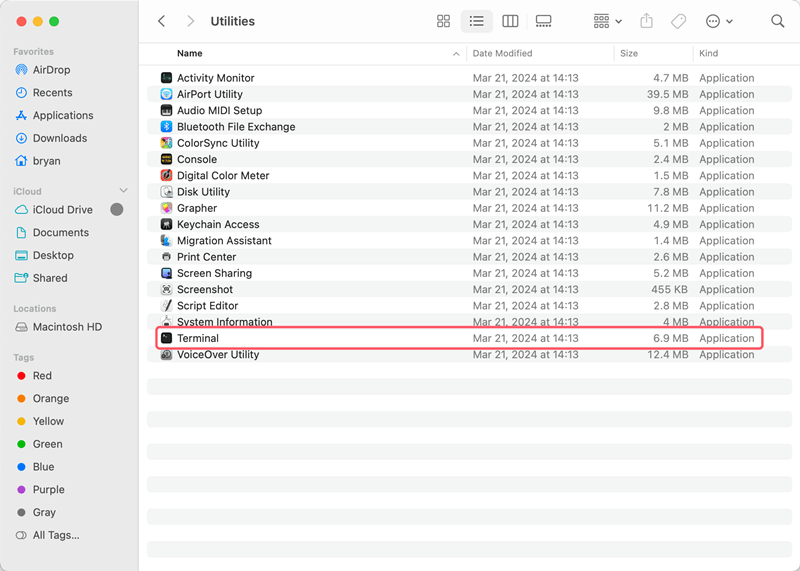
2. Identify Your Drive
With the diskutil list command, you can see a list of all the linked drives and their names. Use this list to find your Toshiba portable hard drive.
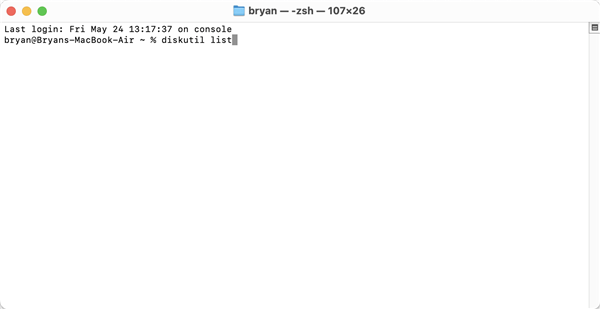
3. Erase the Drive
To delete the drive, use the command diskutil eraseDisk followed by the right options:
diskutil eraseDisk [filesystem] [name] [identifier]
For example:
diskutil eraseDisk APFS "ToshibaDrive" disk2
[name] should be the name of the drive, [identifier] should be the drive's identifier (like disk2), and [filesystem] should be the file system you want to use (like APFS).
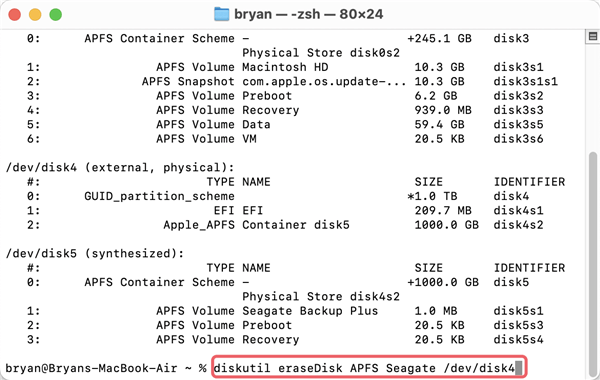
4. Secure Erasure
It is a safer way to delete data: use diskutil secureErase command to erase:
diskutil secureErase [level] [identifier]
For example:
diskutil secureErase 2 disk2
Change [level] to the amount of security you want and [identifier] to the drive's name.
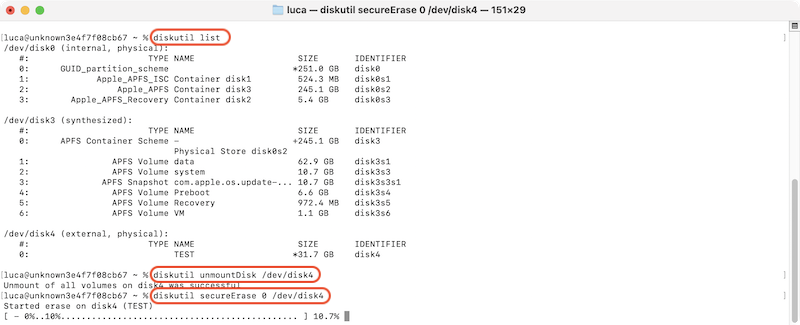
💡 Tips: Be careful when operating in Terminal. Check twice and ensure to confirm and choose the right hard drive to wipe data.
If you want to more flexible solutions with advanced data erasure algorithms, you can try third-party data erasure tools. These tools often provide more features to meet different data wiping requirements, such as shredding specified files or folder, erase the removed data, and so on.
The third-party tool DoYourData Super Eraser for Mac is one of the best ways to safely delete files from the Toshiba external hard drive on a Mac. With the software, you can shred individual files/folders, wipe the deleted/lost data from a drive without affecting the exiting files, or erase all data from Toshiba external hard drive. With the international data sanitation algorithms, the software can ensure to wipe data permanently from Toshiba drive and avoid data recovery.
To delete data permanently from Toshiba external hard drive with DoYourData Super Eraser for Mac, do the following:
Step 1. Download and Install DoYourData Super Eraser
You can download the app from the official DoYourData Super Eraser website and follow the steps to install it.
Step 2. Open the Software and Connect the Drive
Open DoYourData Super Eraser from the area called "Applications" or start from the launchpad. Make sure that your Mac and Toshiba portable hard drives are linked.
Step 3. Choose the Erase Option
In DoYourData Super Eraser, go to the "Wipe Hard Drive" mode which can erase all data permanently from the a hard drive. Select the Toshiba external hard drive and then click on "Wipe Now" to continue.

Step 4. Configure Erasure Algorithms
You can choose the amount of security that fits your needs. In DoYourData Super Eraser, you can choose multiple overwrites to ensure that data can't be retrieved.

Step 5. Start the Erasure Process
To start, click the "Continue" button. DoYourData Super Eraser will erase the info on your Toshiba external hard drive, so you can't get it back.
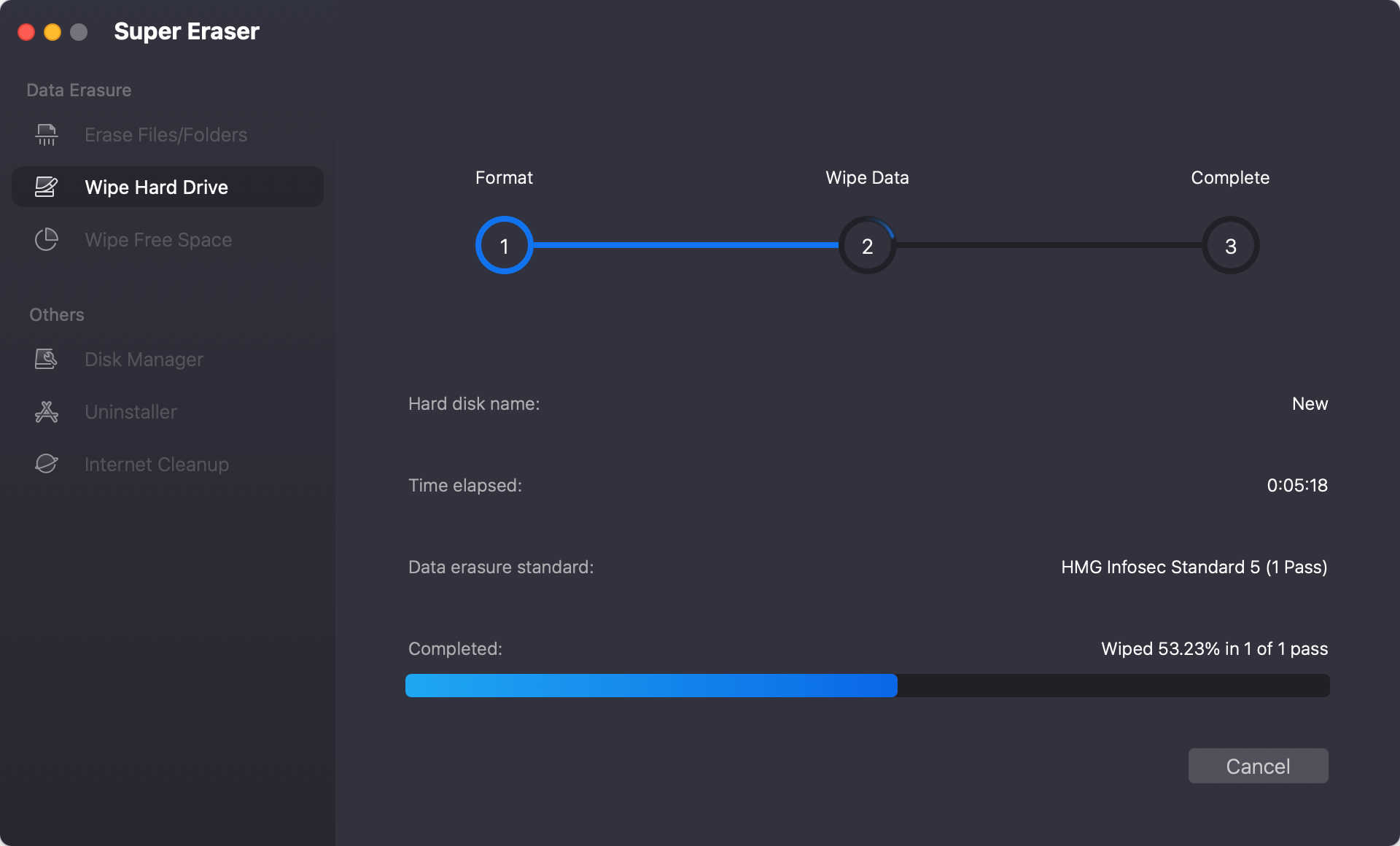
Step 6. Verify Erasure
After everything is done, you can use data recovery tool to ensure the drive can't be used to get back any data.
To make sure the data wiping process run smoothly and ensure the data will be securely removed from the drive, here are some tips for secure data erasure on Toshiba external hard drive:
It is important to securely delete data from your Toshiba portable hard drive on a Mac to keep your private data safe, follow data protection rules, and prepare the device for sale or disposal. Following the steps below, you can delete data that can't be recovered using Disk Utility, Terminal, or third-party data wiping tool for Mac.
Following best practices and tips, you can protect your privacy and prevent others from accessing the data without your permission. This will keep your digital information safe and give you peace of mind.

DoYourData Super Eraser for Mac
DoYourData Super Eraser for Mac is a 100% safe, powerful and easy-to-use data erasure program. It offers certified data erasure standards including Peter Gutmann, U.S. Army AR380-19, DoD 5220.22-M ECE to permanently erase data from Macs and external devices, making data recovery be impossible.
