Quick Navigation:
- How to Choose Best Data Recovery Software for Mac?
- Best Mac Data Recovery Software - Overview
- Top 5 Best Mac Data Recovery Software
- Steps to Recover Lost Data on Mac
- Final Thoughts!!
- FAQs About Mac Data Recovery Software
When it comes to retrieving lost or deleted data on Mac, utilizing data recovery software emerges as a top do-it-yourself solution. However, with numerous recovery applications saturating the internet, selecting the ideal one tailored to your specific requirements becomes important for success.
To help you in this journey, we carefully simulated various data loss scenarios and subjected dozens of apps to rigorous testing against our precisely crafted criteria. Consequently, from our comprehensive testing, we have curated a list of the top 5 Mac Data recovery software which can help in recovering deleted, formatted or lost data on Mac.
How to Choose Best Data Recovery Software for Mac?
Below is the criteria to check before choosing the data recovery software for Mac:
- Tailored Recovery Solutions: Each instance of data loss is unique, so we analyzed common scenarios like deletion, formatting, and corruption to categorize recovery needs.
- Recovery Success Rate: Software effectiveness in retrieving lost data across various tasks was rigorously tested. While no single software excels in every area, the best options demonstrate competence in one or two specific recovery tasks.
- File Type and System Support: We considered the diversity of user requirements by evaluating software compatibility with different file types (documents, photos, etc.) and file systems (HFS+, APFS, etc.).
- User-Friendly Interface: Accessibility to users with varying levels of expertise is crucial. Our selections prioritize software with intuitive interfaces and user experiences, ensuring usability for all.
- Compatibility with macOS: Only software compatible with the latest macOS versions was included, even if unofficially supported. We balanced the lack of official support against other software strengths.
- Value Proposition: Cost-effectiveness was carefully assessed against features and recovery capabilities. Our list includes options at various price points, ensuring fair value for specific recovery needs.
Best Mac Data Recovery Software - Overview
| Recovery Software | Best For | Pricing | Recovery Rate in Test |
|---|---|---|---|
| Do Your Data Recovery for Mac | Best data recovery software for Mac |
|
98% |
| Wondershare Recoverit for Mac | User-friendly interface |
|
96% |
| Magoshare Data Recovery for Mac | Easy to Use |
|
95% |
| Stellar Data Recovery for Mac | Easy to Use |
|
95% |
| Donemax Data Recovery for Mac | Easy to Use |
|
94% |
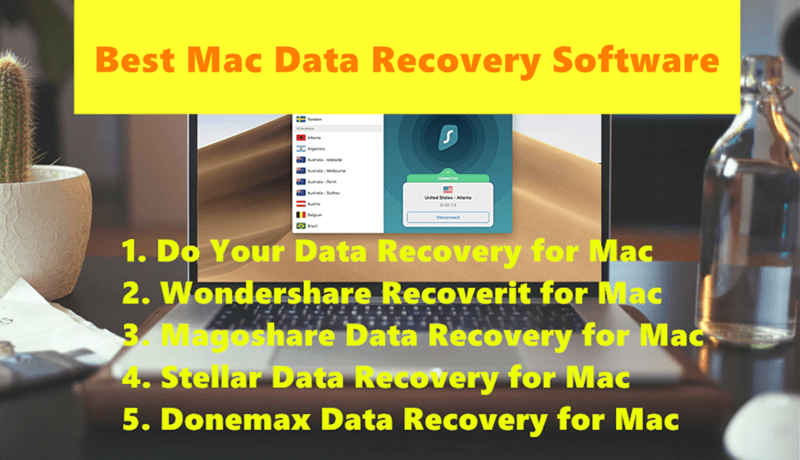
Top 5 Best Mac Data Recovery Software
We test 40+ Mac data recovery software and find the best 5 for you to recover deleted, formatted or lost data from Mac-based HDDs, SSDs, external hard drives, SD cards, USB flash drives, digital cameras, etc.
1. Do Your Data Recovery for Mac
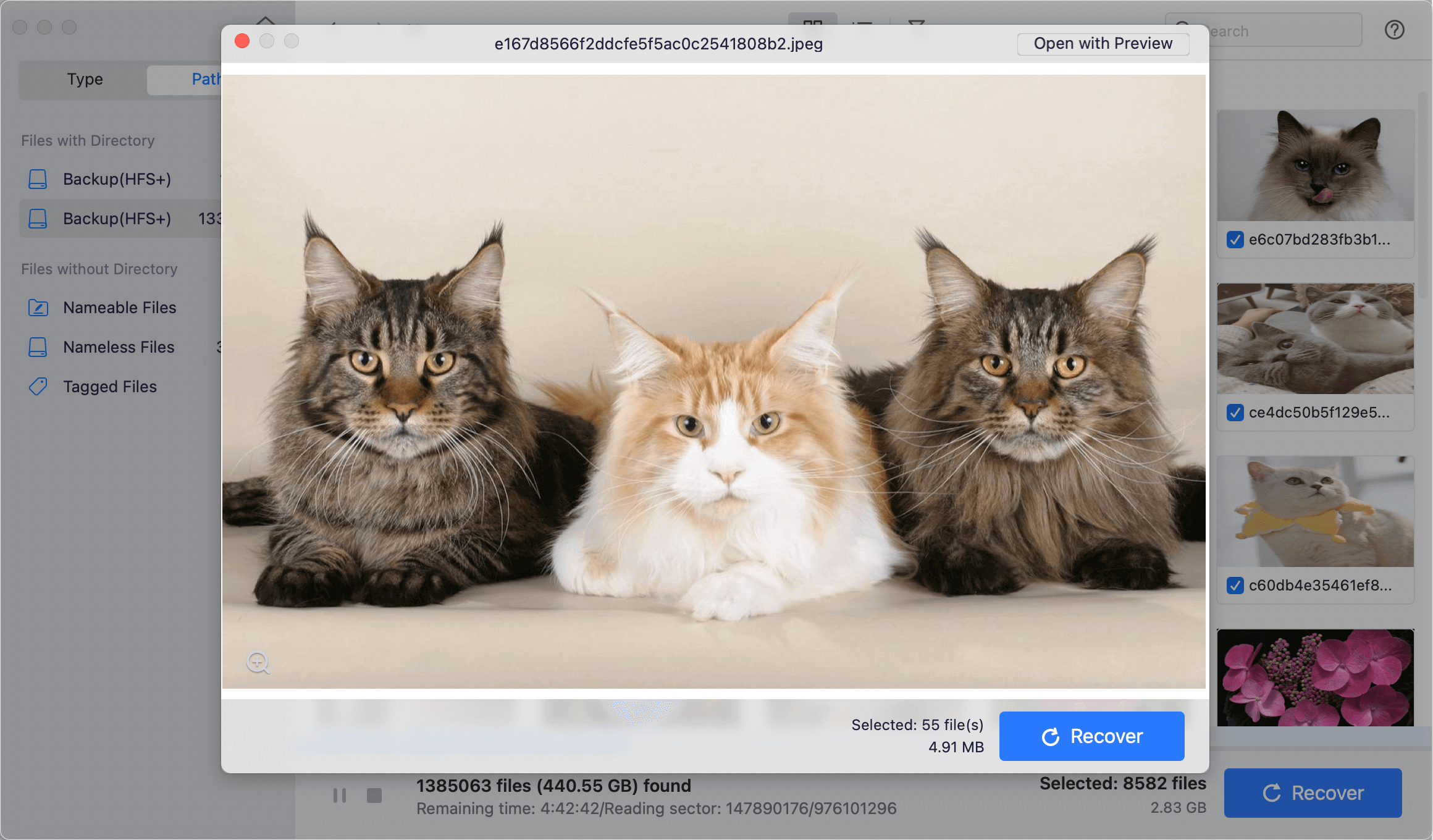
Do Your Data Recovery software for Mac is a powerful data recovery tool designed specifically for macOS. It is developed to help users recover lost or deleted files from various storage devices such as hard drives, SSDs, USB drives, memory cards, and more. The software utilizes advanced scanning algorithms to search for and retrieve lost data effectively.
How it Works?
Using Do Your Data Recovery for Mac is quite straightforward. When I launch the application, I'm greeted with an intuitive interface that guides me through the recovery process. I start by selecting the drive or location where I suspect the lost data resides. The software then conducts a thorough scan of the chosen storage medium, meticulously searching for traces of lost files. Once the scan is complete, Do Your Data Recovery presents me with a list of recoverable files, allowing me to preview them to ensure their integrity before proceeding with the recovery process. After selecting the desired files, I simply initiate the recovery, and Do Your Data Recovery promptly restores them to a location of my choice, salvaging my valuable data with efficiency and ease.
Salient Features
- Support for recovering various file types including documents, photos, videos, audio files, emails, and more.
- Compatibility with different file systems including APFS, HFS+, HFS, NTFS, exFAT, and FAT32.
- Preview feature to preview recoverable files before performing the actual recovery.
- Flexible recovery options such as Quick Recovery and Advanced Recovery to cater to different data loss scenarios.
- Option to pause and resume the scanning process, allowing users to manage their time efficiently.
- User-friendly interface with step-by-step instructions for easy navigation.
- Compatibility with OS X 10.9 to latest macOS version.
- Free version available for users to scan for lost files before purchasing the full version for data recovery.
| Pros: | Cons: |
|---|---|
|
|
2. Wondershare Recoverit for Mac
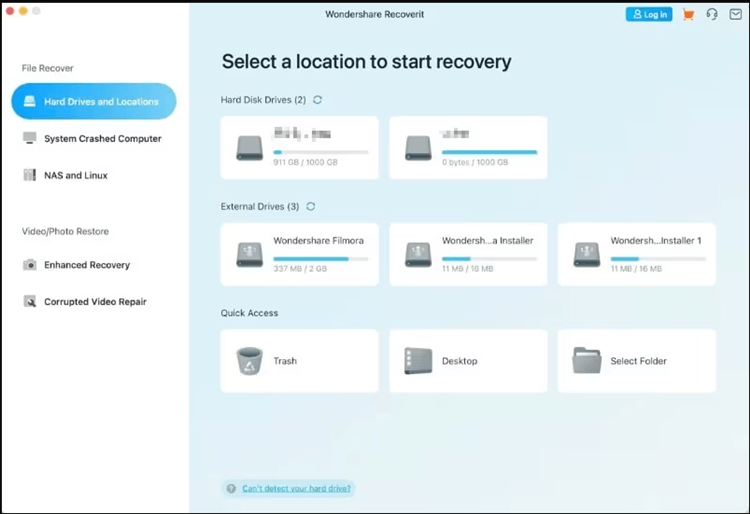
Wondershare Recoverit for Mac stands out as one of the best data recovery options for Mac users. It boasts an impressive success rate of around 96%, ensuring that you're likely to retrieve your lost files. What's great about this tool is how easy and effective it is to use. We found it straightforward to understand and navigate, and it effortlessly handled tasks like recovering photos, videos, documents, and other file types from common data loss situations.
How it Works:
Wondershare Recoverit performed exactly as expected. Upon launching the application and scanning my Mac, it successfully located the files I needed. I could preview them and initiate the recovery process without any issues. Overall, it delivered on its promises without any noteworthy highlights.
Salient Features
Some of the most prominent features you can find on Wondershare Recoverit include:
- Successful data recovery from over 2000 devices.
- Compatible for Mac computers/laptops, external HDDs/SSDs, memory cards, and USB flash drives.
- More than 1000 file types are covered.
- More than 500 data loss scenarios included.
- The unique scanning algorithm automatically hunts down, collects, and matches video fragments, guaranteeing that your video files are fully recovered and playable without any missing pieces.
- Recover data from NAS servers on Mac without pulling out the hard drives.
- Rescue data from a Mac that is unbootable or stuck on the grey screen, white screen, or black screen of death.
- Recover data from Time Machine backup or disk image.
- Corrupted photo and document file repair during the preview process.
- Corrupted video repair.
| Pros: | Cons: |
|---|---|
|
|
3. Magoshare Data Recovery for Mac
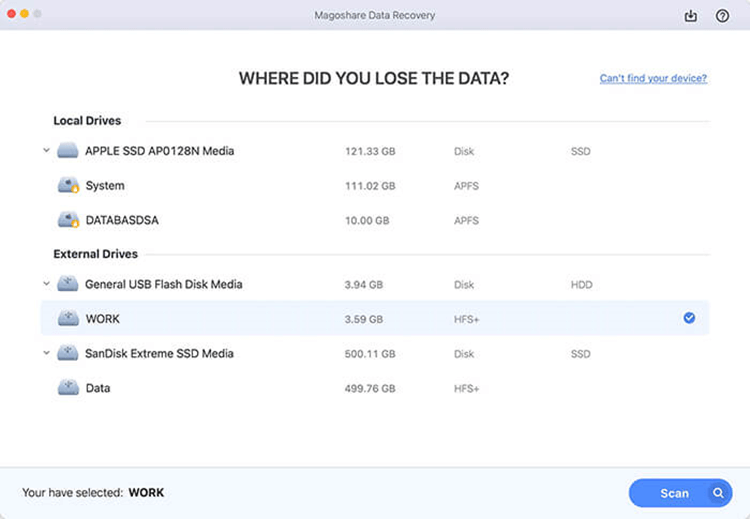
Magoshare Data Recovery for Mac stands out for its user-friendly interface and its capability to recover data from APFS encrypted drives and other drives. Users have the option to conduct quick or deep scans to tackle different data loss scenarios. While a deep scan may take several hours, it offers more thorough recovery results. The tool allows users to recover up to 200MB of data for free, enabling them to test its effectiveness before making a purchase. For cases where only a small amount of data needs recovery, the free version may suffice.
How it Works?
Installing Magoshare Data Recovery is a familiar and straightforward process. Simply download the app from its official website, and the installer wizard will guide you through the installation steps.
One notable feature of Magoshare is its ability to not only select the recovery source but also specify the specific file types to scan for. After the scan is complete, users can navigate through folders in the left pane and preview files in the right pane, although the preview tool is limited to certain file types. Once the desired files are selected for recovery (by checking the boxes beside them), clicking "Recover" enables users to choose a destination for the files and complete the recovery process.
Salient Features
- Magoshare Data Recovery offers basic tools typical of Mac data recovery software.
- It supports scanning APFS, HFS, exFAT, FAT32, and NTFS file systems.
- While it performs decently in restoring documents, photos, and videos, its effectiveness can vary depending on the file type.
- For instance, it excels in recovering CR2, DCR, and CinemaDNG files but may struggle with simple JPG images.
- Users can search for and sort recovered files and preview a limited number of file types.
| Pros: | Cons: |
|---|---|
|
|
4. Stellar Data Recovery for Mac
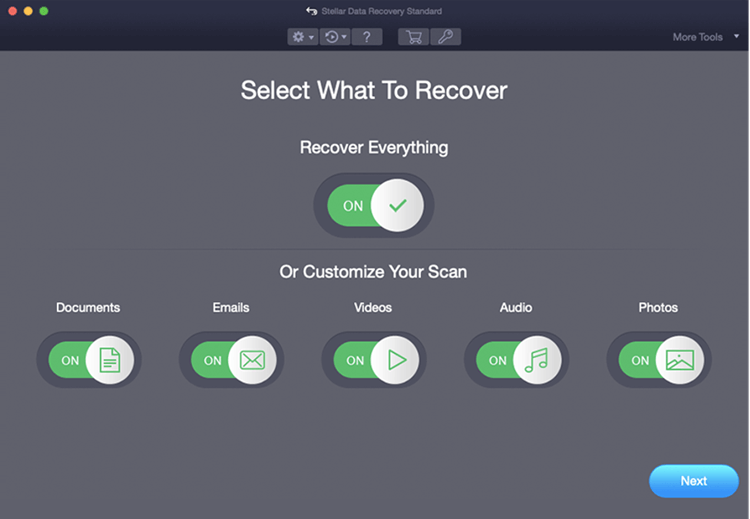
Stellar Data Recovery for Mac is a widely trusted solution for rescuing lost files from failing storage devices or those affected by viruses. It's particularly reliable for recovering data from newer Macs using the APFS file system. Stellar Data Recovery for Mac is a user-friendly yet powerful app designed to retrieve deleted files from various storage devices. It fully supports APFS and offers different editions tailored to specific data recovery needs.
The app is compatible with common file formats like PNG, JPEG, TIFF, MP3, MOV, 3GP, and WMA. However, unlike some other recovery tools, the free version of Stellar doesn't actually recover files; it only allows scanning. To actually recover your data, you'll need to go beyond the free version.
How it Works:
Stellar Data Recovery for Mac continues to pose challenges for me, as it did in the past. Despite being included in the list; it does not function as intended. However, it may work on other machines, as some users have reported success with it. The compatibility issue might be specific to my current operating system, highlighting the importance of checking compatibility before use.
Salient Features
- Reliable solution for retrieving lost files from failing or virus-affected storage devices.
- Specifically designed for newer Macs using the APFS file system.
- User-friendly interface for intuitive data recovery.
- Supports recovery of various file formats including PNG, JPEG, TIFF, MP3, MOV, 3GP, and WMA.
- Multiple editions available tailored to specific data recovery needs.
- Advanced scanning algorithms ensure thorough and efficient recovery.
- Preview feature allows you to see recoverable files before proceeding with the recovery process.
- Option to create image files of your storage device for secure recovery operations.
- Compatible with macOS Catalina and newer versions.
- Responsive customer support for assistance with any recovery issues.
| Pros: | Cons: |
|---|---|
|
|
5. Donemax Data Recovery for Mac
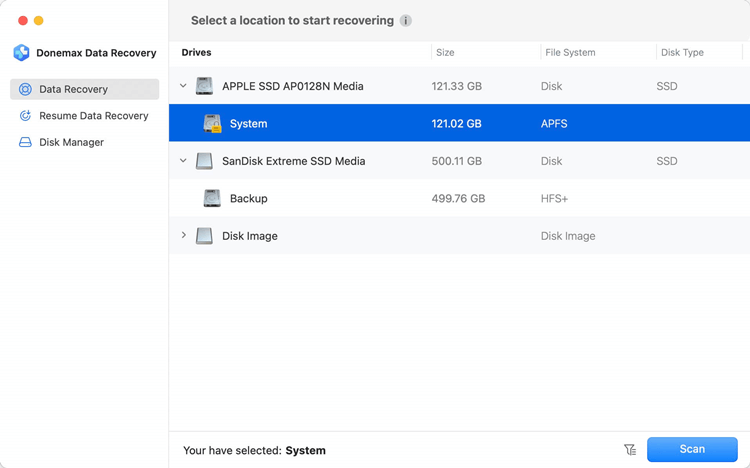
Donemax Data Recovery for Mac, one of the best Mac data recovery applications, supports to recover lost data from local hard drives and external storage devices with deep scan mode. It deeply scans the drive and ensures finding every recoverable file including corrupted file.
How it Works?
Donemax Data Recovery for Mac performs both quick scan and deep scan automatically. Upon completion of the scan, you can utilize the preview feature to examine a file before initiating the recovery process. Once it finds the lost files, users can stop the scanning, then select the wanted files and click on Recover button to recover them.
Salient Features
- Retrieves lost files from Trash bin, HDD, SSD, SD Card, USB, Compact Flash and more.
- Restore lost data due to formatting, System crash, drives no longer mount, accidental deletion, and more.
- Free recover 200MB files.
- Unlimited data recovery on all your Mac's and PC's
- One license for 2 Macs.
- Works on all your internal and external drives.
- Quick and Deep Scan.
- Software Support.
- Search and Preview.
- Disk manager.
| Pros: | Cons: |
|---|---|
|
|
More outstanding Mac data recovery apps:
- Disk Drill - Disk Drill is a data recovery application designed by Clever Files; the app can be used to analyze internal and external devices compatible with FAT and NTFS file systems. Upgrades can be guaranteed for life by purchasing a lifetime version only once. Disk Drill is not just a free and complete app, but it is also the best-paid data recovery software for Mac.
- MiniTool Power Data Recovery for Mac - Here is another great data recovery tool to recover lost data on your Mac computer. MiniTool Power Data Recovery is a powerful data recovery tool with a variety of effective features. The software features a beautiful and elegant interface to attract people. With a dream layout, it is easy enough to handle. It discovers not only the removed files of the drives but also the recovery of lost files from formatted drive, making it a more resourceful tool for your Mac. It offers a free version, commercial companies, businesses and the technical version.
- Donemax Data Recovery for Mac - This famous data recovery software developer offers Mac data recovery software to help Mac users to recover deleted, formatted or lost data. It lets users recover 200MB files for free. But if the Mac users want to recover more lost files, then need to upgrade to full version. The license is expensive ($89.95/1month, 119.95/1year, $169.95/lifetime license), some users may not afford it.
Steps to Recover Lost Data on Mac
Do Your Data Recovery for Mac is one of the best Mac data recovery software. It can help you easily and completely recover lost files from Mac machine or external storage device.
Do Your Data Recovery for Mac
- Recover permanently files on Mac.
- Recover erased or formatted hard drive on Mac.
- Recover lost data from inaccessible or damaged drive on mac.
Follow the steps below to get the lost data back:
Step 1. Download and install Do Your Data Recovery for Mac, then open it from Launchpad, select the drive where you delete or lose the files to start data recovery.

Step 2. Click on Scan button to deeply scan the hard drive and find all recoverable files.
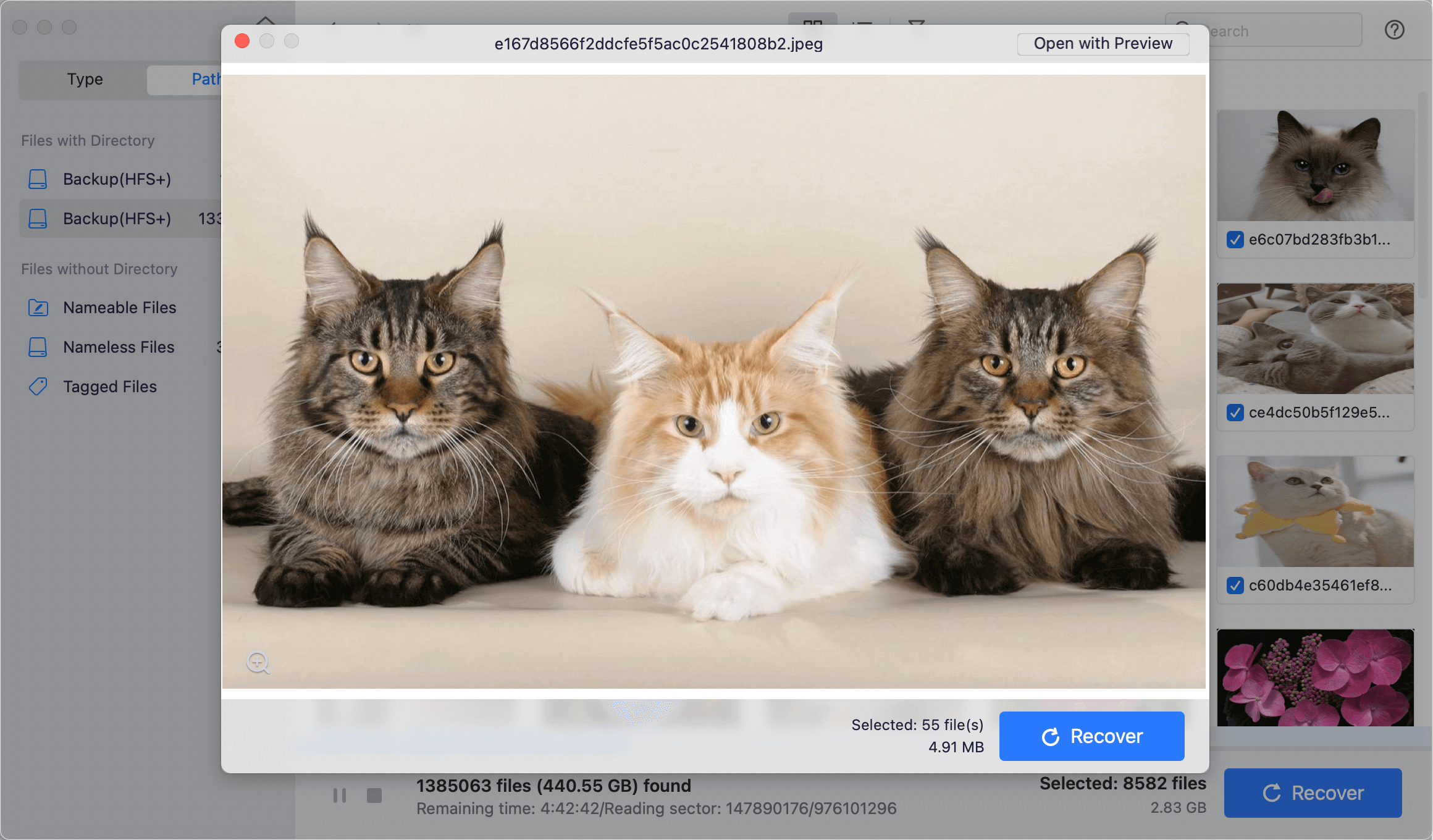
Step 3. Once the scan is completed, select the wanted files and save them by clicking on Recover button.

Final Thoughts!!
Despite following best practices to safeguard your data, unforeseen circumstances can still lead to the need for data recovery software. Whether due to physical damage or computer upgrades, your files may become inaccessible.
This article presents a thorough compilation of recommended apps for recovering files on your Mac. Unlike other sources, our review draws from multiple sources and our own experiences, ensuring confidence that your search for the best data recovery apps for Mac concludes here.
Having thoroughly evaluated all 5 data recovery software for Mac highlighted in this article, it's evident why Do Your Data Recovery software emerges as the top choice. With its user-friendly approach and consistently impressive results, it surpasses its competitors, solidifying its position as the leading data recovery software for macOS in 2024.
FAQs About Mac Data Recovery Software
1. What is the best Mac data recovery software?
Here is the list of top 5 Mac data recovery software:
- Do Your Data Recovery for Mac
- Wondershare Recoverit for Mac
- Magoshare Data Recovery for Mac
- Stellar Data Recovery for Mac
- Donemax Data Recovery for Mac
2. How to recover lost data on Mac?
Just download and install a reliable data recovery software on your Mac computer, then run it scan the drive where you lose your data. After scanning, you can recover the lost data.
3. How to recover deleted or formatted, lost files on Mac?
- Download and install Do Your Data Recovery for Mac.
- Open Do Your Data Recovery for Mac, select the drive where you lose the files.
- Click on Scan button.
- Preview and recover lost files after scanning.
4. How to recover lost data from an SD card or USB flash drive on Mac?
- Open the Mac data recovery software on your Mac, and make sure the SD card or USB flash drive is connect to the Mac.
- Select the SD card or USB flash drive.
- Click on Scan button.
- Preview and recover lost files after scanning.

Do Your Data Recovery for Mac
Do Your Data Recovery for Mac, one of the best Mac data recovery software, can help you easily and completely recover deleted, formatted or lost files from Mac HDD/SSD, external HDD/SDD, USB drive, memory card, digital camera, or other storage devices.