Quick Navigation:
- How to Choose Right Data Recovery Software for macOS Sequoia?
- Best 5 Data Recovery Software for macOS Sequoia
- 1. Do Your Data Recovery for Mac
- 2. Disk Drill
- 3. Magoshare Data Recovery for Mac
- 4. Stellar Data Recovery for Mac
- 5. Data Rescue 6
- How to Recover Lost Files after Upgrading to macOS Sequoia?
- Conclusion
- FAQs About macOS Sequoia Data Recovery Software
Mac users often lose data, which can be stressful and affect personal and business activities. Now that macOS Sequoia is released, good data recovery tools are more important than ever. It's very important to get back lost files quickly and correctly, whether they were deleted by mistake, the hardware failed, the disk was erased by Disk Utility, or there were problems with the software.
This article is about the best data recovery software for macOS Sequoia, focusing on their features, how easy they are to use, how well they work, and how useful they are overall. These tools, like Do Your Data Recovery for Mac's full file recovery and Data Rescue 6's professional-level features, provide strong answers for various data loss situations.
Find the best data recovery software to recover lost files after upgrading to macOS Sequoia.
How to Choose Right Data Recovery Software for macOS Sequoia?
There are so many choices for data recovery tools that it can be hard to choose the right one. Here are some important things to think about:
- macOS Sequoia Compatibility: The software should be compatible with macOS Sequoia and can work on Apple silicon Macs. All software listed in this article are compatible with macOS Sequoia and other operating systems, support to recover lost data from Intel-based Macs, Apple T2 Security Macs and Apple silicon Macs, etc.
- File Types Supported: Make sure the software can get back the types of files you need, like music, papers, photos, videos, emails, and so on.
- Drive Compatibility: Make sure the software works with the type of storage drive on your Mac. That could be an internal hard drive, an SSD, an external storage device, or a memory card.
- Features: You might want to add extra features like deep scan options, previewing recoverable files before recovery, or making bootable recovery discs in case your Mac won't start up regularly.
- Ease of Use: Making something easy to use is important. Look for software that has easy-to-follow directions and a simple layout.
- Price: There are different kinds of data recovery software, from free ones with few features to paid ones with many advanced features. Think about your budget and what each choice offers in terms of value.

Best 5 Data Recovery Software for macOS Sequoia
DIY data recovery software is the best tool for recovering deleted or lost files after upgrading to macOS Sequoia. Here are best 5 data recovery tools that can help you quickly recover lost files on macOS Sequoia.
1. Do Your Data Recovery for Mac
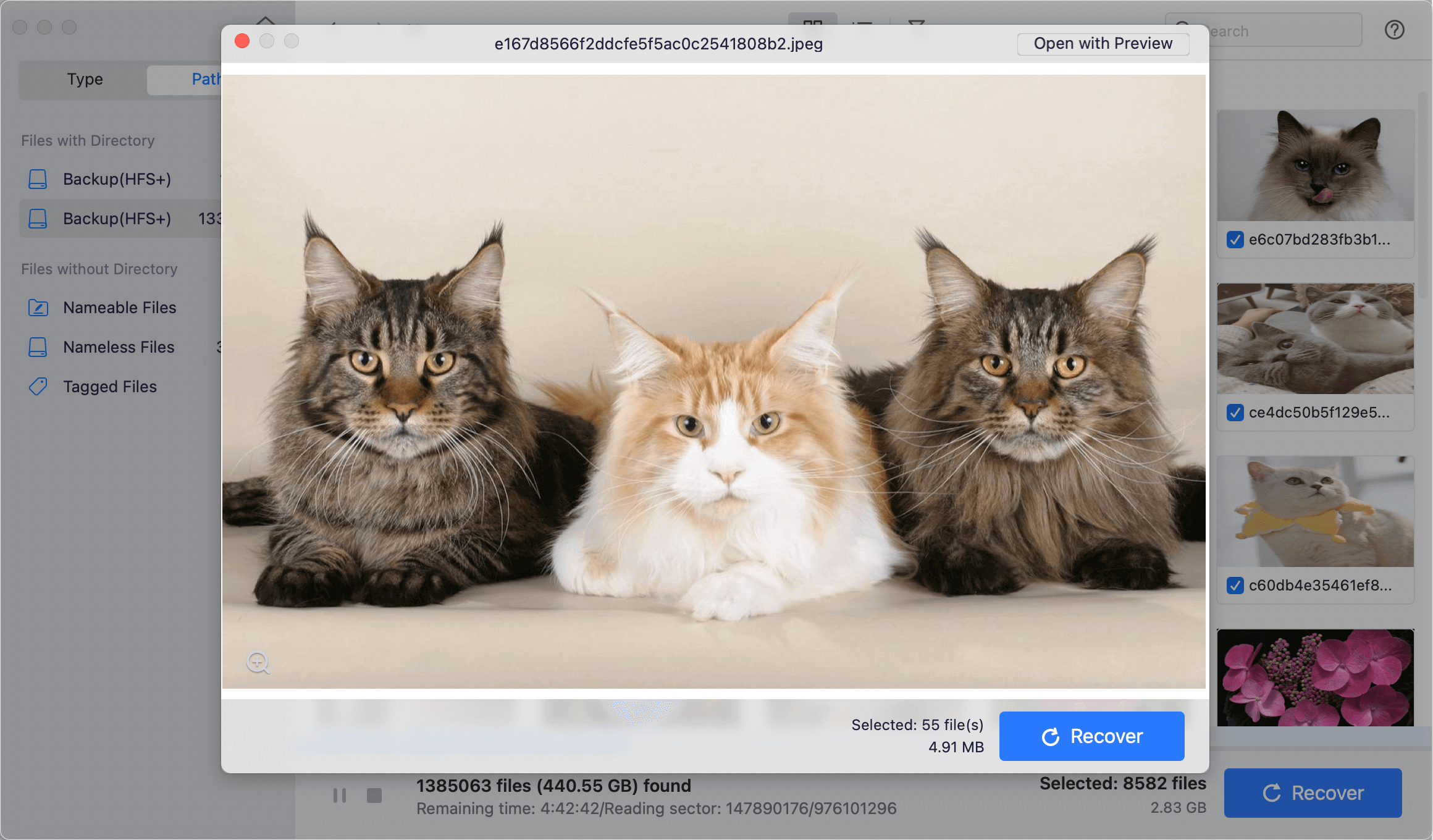
As one of the best Mac data recovery software, Do Your Data Recovery for Mac supports to recover all file formats such as photos, videos, documents, archives, audio files, emails, etc. It can help Mac users to recover lost data from all Mac machines, SSDs, HDDs, SD cards, USB flash drives, memory cards, digital cameras, etc. It even can help to fix damaged drives, mount external hard drives on Mac, recover lost data from corrupted SD cards, etc.
Key Features:
- Deep Scan: Deep scan technology ensures finding every recoverable file from the hard drive.
- Disk Manager: Fix damaged drives, mount external hard drives, format SD cards, etc.
- Easy-to-use Recovery Tool: 100% safe and easy-to-use data recovery tool, it takes only three steps to get all lost files back.
- Preview before Recovery: It allows you to preview all recoverable files before saving the files.
| 😊 Pros: | 🙁 Cons: |
|---|---|
|
|
2. Disk Drill
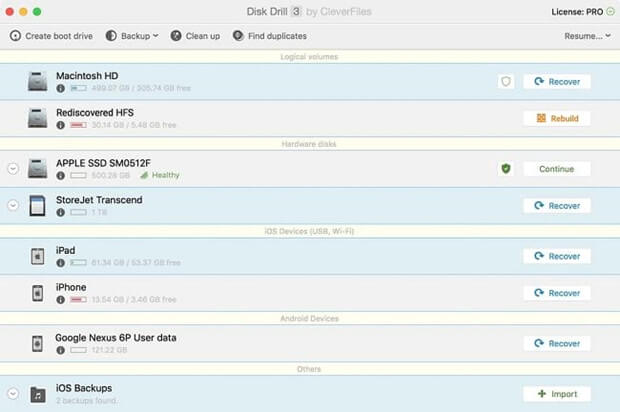
Disk Drill is famous for how fast and well it recovers data. With the software's "deep scan," you can look for lost data in great detail, though it might take longer if the drive is big. Regarding recent data loss, the quick scan gives you information faster. This data recovery software is fully compatible with macOS Sequoia and can recover lost data from Apple silicon Macs.
Key Features:
- Full File Recovery: It supports the recovery of documents, photos, videos, audio files, and more.
- Quick and Deep Scans: It can find lost data in quick and deep search modes.
- Partition Recovery: Able to get back lost partitions.
- File Preview: Users can see a sample of the files that can be recovered before they are recovered.
- Data Protection Tools: Protects against future data loss with tools like Recovery Vault and Guaranteed Recovery.
- Ease of Use: An interface that is easy for new and experienced people.
| 😊 Pros: | 🙁 Cons: |
|---|---|
|
|
3. Magoshare Data Recovery for Mac
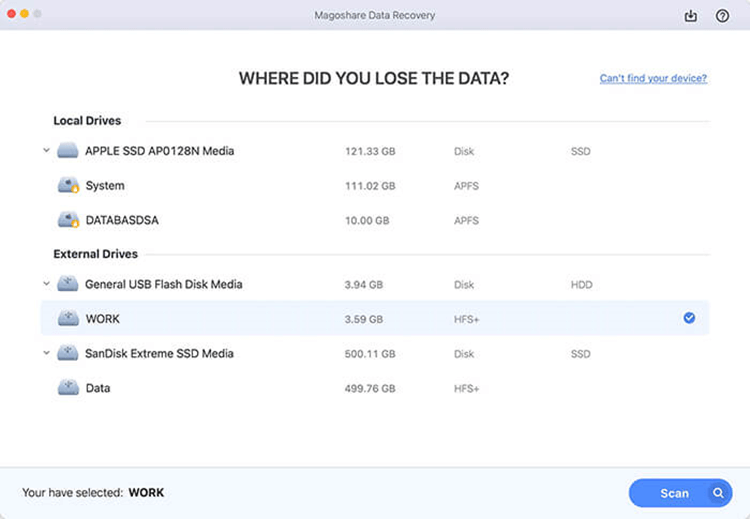
Many people have had luck recovering lost data with the Magoshare Data Recovery for Mac. If you have lost files due to emptying trash or erasing hard drive on macOS Sequoia, just download and install this software on your Mac. It can help you deeply scan the Mac SSD or HDD, then find all deleted or lost files.
Key Features:
- Wide File Type Support: Gets back lost files like photos, videos, emails, papers, etc.
- Quick and Deep Scans: It has quick and deep scanning settings.
- Preview Functionality: Check out the files before you recover them.
- Bootable Media: Make a working USB drive to get back data from Macs that won't start.
- User-Friendly Interface: Simple and easy-to-use design.
| 😊 Pros: | 🙁 Cons: |
|---|---|
|
|
4. Stellar Data Recovery for Mac
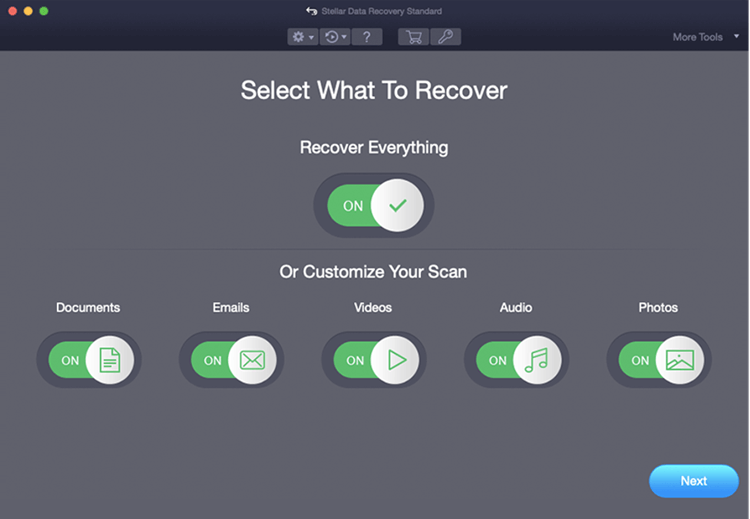
People really like Stellar Data Recovery because it works well and can get back a lot of different types of files. The deep scan finds everything, but it takes longer. On the other hand, the quick scan finds recently deleted files more quickly.
Key Features:
- All-in-One Recovery: Gets back photos, videos, audio files, emails, papers, etc.
- Advanced Scanning: You can do a quick or deep check.
- File Preview: Check out recovered files before you recover them.
- Disk Imaging: Make disk pictures to get data from failed drives back.
- Bootable Recovery Drive: Get back data from Macs that won't start.
| 😊 Pros: | 🙁 Cons: |
|---|---|
|
|
5. Data Rescue 6

It is well known that Data Rescue 6 can scan very thoroughly and retrieve a lot of data. Its "deep scan" works well but can take a long time. The clone tool can help you get back data from drives that aren't working.
Key Features:
- File Type Support: Gets back lost files like photos, videos, emails, papers, etc.
- Advanced Scanning Options: Quick and deep scans and a clone option exist.
- File Preview: Previews of recovered files are possible.
- Bootable Recovery: Make a bootable drive to get back info from Macs that won't start.
- RAID Recovery: It works with RAID recovery, which can handle more complicated setups.
| 😊 Pros: | 🙁 Cons: |
|---|---|
|
|
How to Recover Lost Files after Upgrading to macOS Sequoia?
Do Your Data Recovery for Mac is an easy-to-use data recovery tool. It can help you quickly recover lost files after upgrading to macOS Sequoia.
Do Your Data Recovery for Mac
- Recover permanently deleted files on macOS Sequoia.
- Recover lost data from erased or formatted HDD/SSD/external device.
- Recover lost data from damaged hard drive.
Step 1. Download and install Do Your Data Recovery for Mac, open it, select the hard drive where you lose your files to start data recovery.

Step 2. Click on Scan button to deeply scan the hard drive and find all recoverable files.

Step 3. Once the scan is completed, you can preview all recoverable files. Just select the wanted files, click on Recover button to save them.

Additional Tips for Successful Data Recovery:
- Minimize Drive Usage: As was already said, after losing data, don't use the affected file as much as possible.
- Choose the Right Software: Research and pick software that works with the types of files and situations where you've lost info.
- Read the Manual: A user guide comes with most data recovery tools. Before you start, know what the program can do and how to use it.
- Start with a Quick Scan: Most software has a quick scan feature that can get back files recently removed. If that doesn't work, do a deeper scan, which might take longer but will give you a better recovery.
Conclusion:
Which macOS Sequoia data recovery software you choose will rely on your needs, budget, and type of data loss. Do Your Data Recovery for Mac has powerful features and is easy to use. Data Rescue, on the other hand, is great for recovering data from Macs that won't start. Stellar Data Recovery is great for full recovery and disk imaging, and Magoshare Data Recovery for Mac is great for RAID and professional-level recovery.
You can find the right tools for the job because they all have their skills. With the right software, you can easily regain lost data on macOS Sequoia and keep your important files safe.
FAQs About macOS Sequoia Data Recovery Software
1. What is the best data recovery software for macOS Sequoia?
Here is the list of top 5 macOS Sequoia data recovery software:
- Do Your Data Recovery for Mac
- Disk Drill
- Magoshare Data Recovery for Mac
- Stellar Data Recovery for Mac
- Data Rescue
2. How to recover lost files after upgrading to macOS Sequoia?
Here are effective methods to recover lost files after upgrading to macOS Sequoia:
- If the files are stored in Trash, open Trash, select the files and put them back.
- Restore lost files from Time Machine backup.
- Recover lost files from iCloud.
- Recover lost files with macOS Sequoia data recovery software.
3. How to recover permanently deleted files on macOS Sequoia?
- Download and install Do Your Data Recovery for Mac, open it.
- Select the Mac internal drive to start data recovery.
- Click on Scan button to deeply scan the internal drive.
- Preview and recover lost files.

Do Your Data Recovery for Mac
Do Your Data Recovery for Mac, one of the best Mac data recovery software, can help you easily and completely recover deleted, formatted or lost files from Mac HDD/SSD, external HDD/SDD, USB drive, memory card, digital camera, or other storage devices.