Quick Navigation:
- Why Does A Hard Drive Partition Get Formatted?
- Precautions Before Recovery
- Steps to Recover A Formatted Hard Drive Partition
- Conclusion
- FAQs About Recovering Formatted Hard Drive Partition
Our computers hold our most treasured memories, important papers, and files we can never return. But sometimes, even when we mean well, mistakes happen, and we format the wrong hard drive section. It dawns on them that they could lose important data that they have worked hard to gather over time in an instant.
Don't worry! We'll show you how to recover the formatted partition on your laptop's hard drive. We'll give you the information and tools to handle this difficult situation, from knowing how formatting and data loss work to taking safety precautions and using powerful recovery tools. Join us as we solve the mysteries of data recovery and help you regain what's truly yours, no matter how much tech knowledge you have or how little it is.
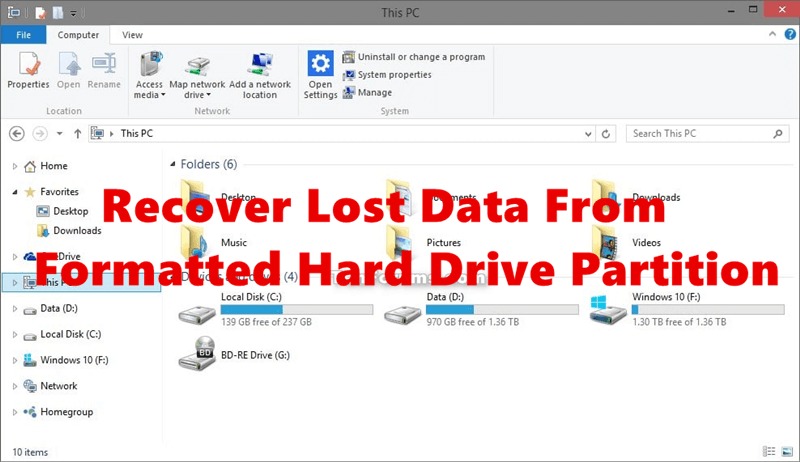
Why Does A Hard Drive Partition Get Formatted?
There are different reasons to format a hard drive partition; each helps handle and make the best use of the storage space on a computer's hard drive. Formatting a partition is often done for the following reasons:
1. Operating System Installation
People often need to format a hard drive partition before installing a new operating system (OS) on their computer. This prepares the space for the OS installation process and ensures the partition is set up correctly to work with the new OS's file system and directory layout.
2. Data Organization
Formatting a partition helps users better manage their data by setting up separate areas for different files or programs. For instance, a user might split the hard drive into different partitions for the operating system, programs, and personal files to make the computer run faster and make backup and recovery easier.
3. Data Erasure
Formatting a disk can be done on purpose to get rid of all the data on it for good. It might be needed when getting rid of a computer or changing who owns it to ensure that sensitive data can't be viewed by people who aren't supposed to.
4. Data Recovery
Strangely, formatting a partition can also help you get your files back. If a partition is damaged or can't be accessed because of file system problems, you may need to format the partition to get it working again and use special recovery tools to get back the data you lost.
Precautions Before Recovery
If you want to have a better chance of rescuing a formatted hard drive partition, do these things before you start:
- Stop Using The Drive
If you realize you accidentally formatted the wrong partition or removed important files, you should stop using the drive immediately. If you keep using it, you're more likely to overwrite the lost data. - Avoid Installation
Do not save files or add new software to the drive you need to regain the data. When you save files or install new software, they can overwrite lost data, making it harder to get back. - Use Another Computer
You should plug the bad hard drive from your laptop into a different computer as a secondary drive. It will prevent any new data from being saved to the drive during recovery. - Prepare for Recovery
Before connecting the damaged hard drive, ensure the second computer has reliable data recovery software installed. It will ensure you are ready to start recovery as soon as you connect the drive.
Steps to Recover A Formatted Hard Drive Partition
You can recover formatted hard drive partition by following these steps:
Step 1: Choose Data Recovery Software
Getting the right data recovery software is very important for a good recovery. Find reliable tools that can get back data from partitions that have been formatted.
Do Your Data Recovery is a powerful data recovery program that can recover permanently deleted or formatted data from any hard drive or external storage device.
Do Your Data Recovery
- Recover formatted hard drive partition on Windows PC and Mac.
- Recover permanently deleted data.
- Export data from inaccessible hard drive partition.
Step 2: Open the Software to Recover Formatted Data
Once you've installed the data recovery software, open it and start "Recover data from a formatted hard drive partition." Just select the formatted hard drive partition and click on Scan button.

Step 3: Scan the Formatted Hard Drive Partition
Use the data recovery program to start a deep scan of the formatted hard drive partition. The scan's length will depend on the file size and your computer's speed. Wait a while and let the software carefully search the drive for lost files.

Step 4: Preview the Recoverable Files and Recover Them
Once the scan is done, the data recovery program will show a list of recoverable files on the formatted partition. Check the files to ensure they are still whole, then pick out the ones you want to recover, then click on Recover button.
It is not recommended to save the restored files to the same partition from which they were recovered, as this could overwrite other data. Instead, save the restored files on a different or external hard drive.

Step 5: Verify the Files
Once you've recovered the lost files, ensure all your important data has been restored. Open the restored files to make sure they are whole and intact.
Note: If you have a backup of the formatted hard drive partition (such as Windows File History or Mac Time Machine Backup), you can just restore the lost files from the backup.
Conclusion:
In conclusion, recovering a formatted hard drive partition on your laptop is difficult, but it is possible if you know what you're doing and have the right tools. You can recover lost data by knowing why hard drive partitions are formatted and taking the right safety steps.
Using good data recovery software and following the steps can help you regain your lost files and feel at ease. Remember to save the restored files on a different drive and check them carefully to ensure they are valid. Remember that you can regain what's yours after losing data if you are patient and don't give up.
FAQs About Recovering Formatted Hard Drive Partition
1. How to format a hard drive partition?
It is easy to format a hard drive partition, just open This PC, find the hard drive partition you want to format and right-click it, choose Format. Then select a file system (NTFS), click on Start button to format the hard drive partition.
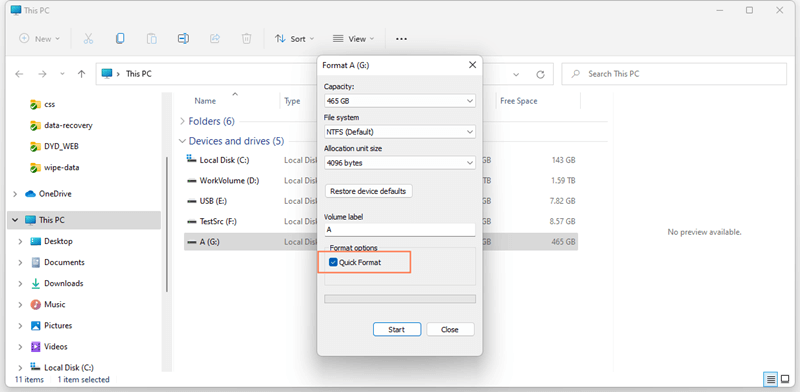
If you are a Mac user, just open Disk Utility, select the target disk volume and click Erase. Then select a file system, click Erase again to format it.
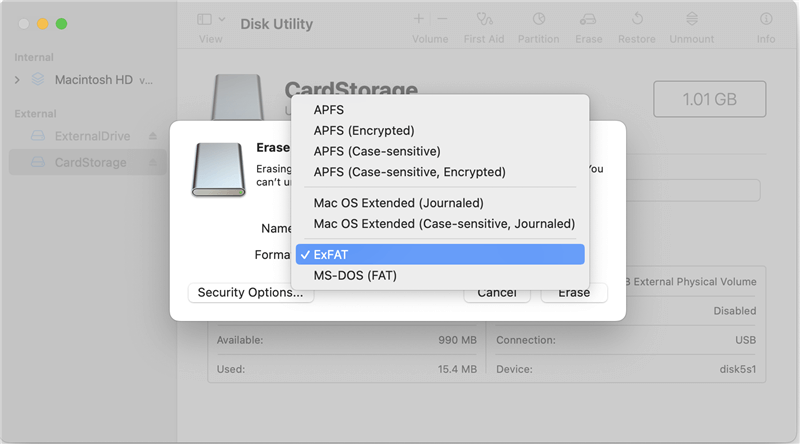
2. What is the best hard drive partition formatted recovery software?
Here are 5 tools can help in recovering formatted hard drive partition:
- Do Your Data Recovery
- Magoshare Data Recovery
- Stellar Data Recovery
- Recuva
- Donemax Data Recovery
Do Your Data Recovery is one of the best data recovery programs. It can help you completely recover lost files from a formatted hard drive partition on Windows or macOS. It also can help in formatting a hard drive, repairing damaged disk, mount external hard drive on Mac, etc.
3. How to recover a formatted hard drive partition?
- Download and install Do Your Data Recovery, open it.
- Select the formatted hard drive partition.
- Click on Scan button.
- Preview and recover lost files after scanning.
4. How to unformat a hard drive on Mac?
Do Your Data Recovery for Mac can help you recover formatted hard drive partition on Mac. It supports APFS, HFS, NTFS, ExFAT, FAT32, etc.
- Download and install Do Your Data Recovery for Mac on your Mac.
- Open Do Your Data Recovery for Mac, select the formatted or erased hard drive.
- Click on Scan button.
- Once the scan is completed, select the wanted files and save them.