Format and Wipe Hard Drive Using Command Prompt
Open Command Prompt and run it as administrator and use command-line to format and wipe hard drive, USB drive, memory card on Windows
Quick Navigation:
Nowadays, storage devices are necessary to store all kinds of data, such as personal files, multimedia material, and system backups. However, these storage devices must occasionally be formatted to maintain purity and performance.
It's important to have the right disk formatting tools, whether you want to erase a disk, split it up, or make it run faster. This article will discuss the best disk formatters and format tools and their features, functions, and how well they work for different needs.

Understanding what disk formatting means is important before getting into the tools themselves. Disk formatting is getting a hard drive, solid-state drive (SSD), or USB flash drive ready to store data. It involves setting up a file system that the operating system can understand, arranging the disk's sectors so that they can store data more efficiently, and maybe even deleting already existing data.
Several things must be taken into account when picking a disk formatting tool:
| Disk Formatter | Supported OS | Supported File System | Can Permanently Wipe Data? | Is it easy to use? |
|---|---|---|---|---|
| Command Prompt | Windows | NTFS, ExFAT, FAT32, ReFS, EXT2/3/4 | NO | NO |
| Disk Management | Windows | NTFS, ExFAT, FAT32, ReFS, EXT2/3/4 | NO | YES |
| Disk Utility | macOS | APFS, Mac OS Extended (HFS+), ExFAT, FAT32 | NO | YES |
| DoYourData NTFS for Mac | macOS | NTFS, APFS, Mac OS Extended (HFS+), ExFAT, FAT32 | NO | YES |
| DoYourData Super Eraser | Windows & macOS | NTFS, APFS, Mac OS Extended (HFS+), ExFAT, FAT32 | YES | YES |
The Command Prompt is an important part of the Windows operating system and can be used to manage files in many ways. It is a powerful tool for quickly running tasks related to disks, even though it doesn't have a graphical user interface.
Command-line directions let users do different things with disks, like formatting, partitioning, and checking them. Command Prompt lets users deal with disks directly, without graphical tools, with commands like diskpart, format, and chkdsk.
The Command Prompt is still a choice for users who want precise control over disk management tasks, whether setting up a new disk, fixing errors, or making the disk run faster. With its command-line interface, you can be flexible and powerful, making it useful for new and experienced users.
Diskpart is a command tool in Command Prompt for partitioning disks integrated into the Windows operating system and may be used through the command line. Even though it does not have a graphical user interface, Diskpart compensates for this lack by providing powerful scripting features perfect for automating disk management activities.
The command prompt allows users to run instructions to create, remove, format, and resize partitions with pinpoint accuracy. Diskpart is a dependable option for experienced users adept in command-line operations despite its lack of user-friendliness, which may discourage newbies from using it. Regarding managing disk partitions in a Windows environment, Diskpart continues to be an invaluable tool due to its dependability and wide capabilities.
Format and Wipe Hard Drive Using Command Prompt
Open Command Prompt and run it as administrator and use command-line to format and wipe hard drive, USB drive, memory card on Windows
Disk Management, a built-in tool, is a comprehensive management program that lets you partition, resize, format and manage any disk in Windows system. It works with many file systems, like NTFS, FAT32, exFAT, and EXT3/4, ReFS, etc.
This tool can easily format a hard drive on Windows PC, just open Disk Management, find the drive you want to format, right-click it and choose Format. Then you can easily format the drive to NTFS, ExFAT, FAT32, etc.
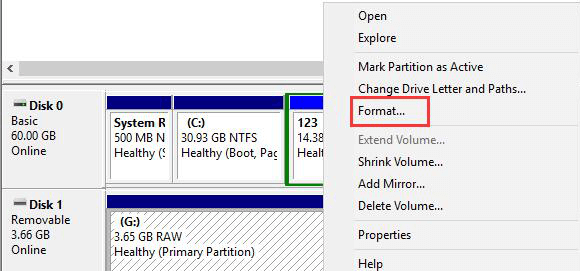
Mac users have access to a native disk management program called Disk Utility, which provides essential formatting and partitioning capabilities. Although it does not have the more sophisticated functions available in third-party applications, Disk Utility can perform ordinary disk formatting chores on Mac systems.
Users can easily build, resize, and delete partitions because it supports numerous file systems, including HFS+, APFS, ExFAT and MS DOS (FAT). Regarding the bulk of disk formatting requirements on macOS, Disk Utility is a viable choice due to its user-friendly interface and steady performance.
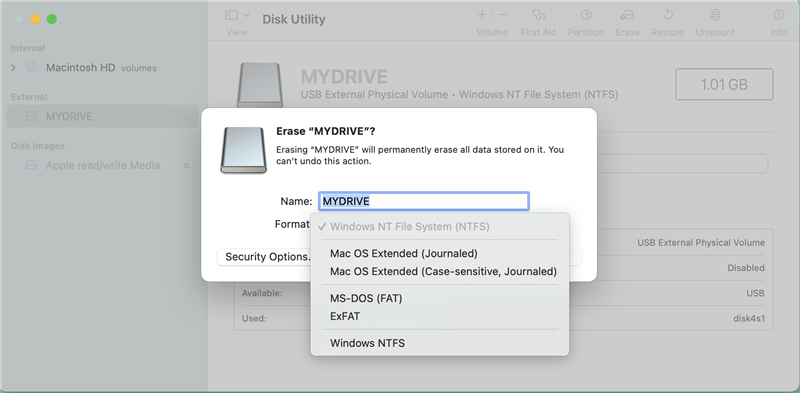
Normally, you ca't format a hard drive to NTFS on Mac. DoYourData NTFS for Mac can force format a hard drive to NTFS on Mac and also can format a hard drive to APFS, Mac OS Extended, FAT32, ExFAT, etc. It also can help Mac users to enable writable for NTFS drives so that the Mac can read the NTFS drives and write data to them without any limitation.

DoYourData Super Eraser is a powerful data erasure tool. It can help in permanently erase data before selling or donating a PC, Mac, USB drive, memory card, digital camera so that the data is erased for good and can not be recovered by any method.
It offers disk tools to help both Windows and Mac users to format a hard drive or wipe a hard drive completely.
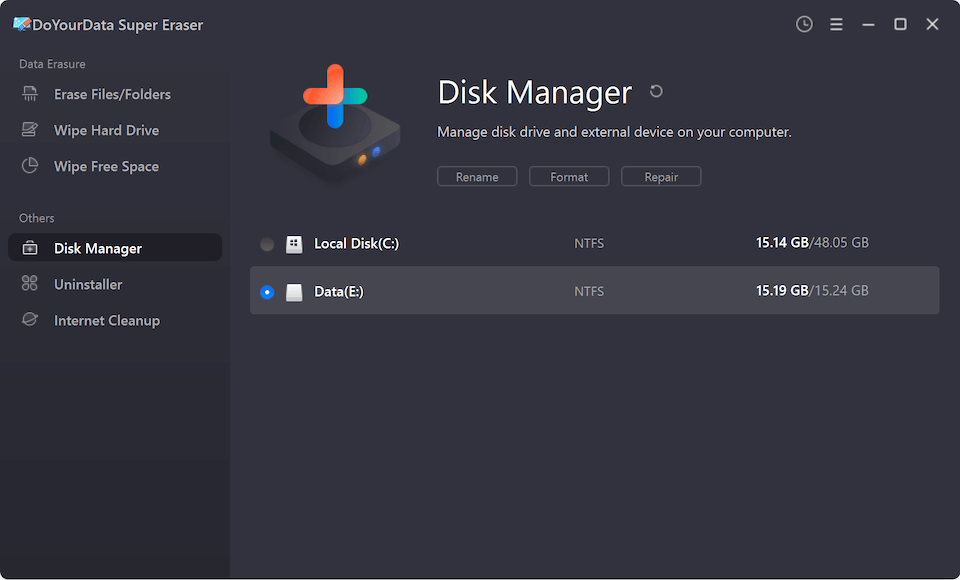
To sum up, picking the right disk formatting tool is important for keeping storage devices working well and keeping their integrity. Whether you use Command Prompt or Diskpart on Windows or Disk Utility on macOS, each tool has features that make it useful for different situations. Third-party programs also offer advanced tools for full disk management. Users can get the most out of their storage options by considering compatibility, ease of use, and dependability.
1. How to format a hard drive on Windows PC or Mac?
Before you format the hard drive, you’d better make a backup of your important data. Please note that disk formatting will delete everything stored on the hard drive.
Format a hard drive on Windows PC:
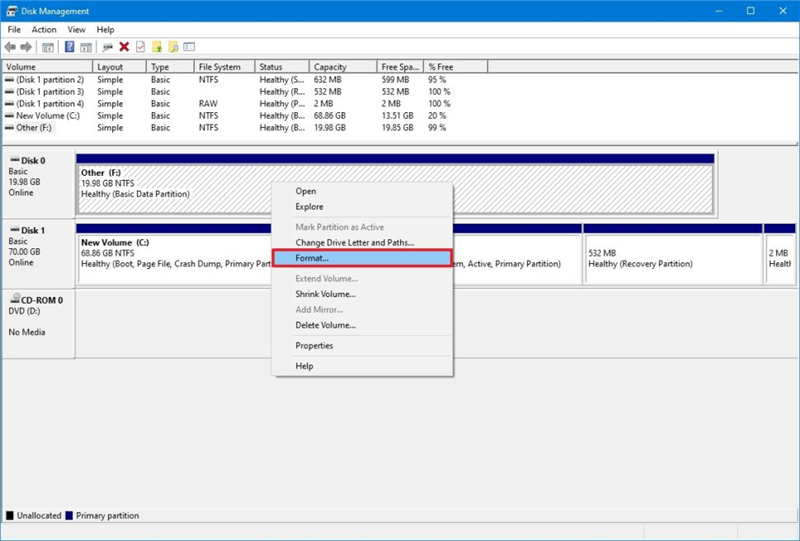
Format a hard drive on Mac:

2. Is the formatted data lost forever? How to recover formatted data?
No, the formatted data is not lost forever. You can use data recovery software to unformat a hard drive and recover all lost data from the formatted hard drive. For example:
3. How to format and wipe hard drive before selling/donating?
Data erasure software, such as DoYourData Super Eraser can help you wipe and format a hard drive. All data stored on the hard drive will be erased for good, can not be recovered by any data recovery method.
Step 1. Download and install DoYourData Super Eraser on your computer, then open it.
Step 2. Choose data erasure mode - Wipe Hard Drive. This mode will format and wipe the hard drive, permanently erase all data from the drive, leaving no trace for data recovery.

Step 3. Select the target drive and click on Wipe Now button.

4. What is the best disk formatting tool?
Here are 5 disk formatters for Windows and macOS:

DoYourData Super Eraser
DoYourData Super Eraser, the award-winning data erasure software, offers certified data erasure standards including U.S. Army AR380-19, DoD 5220.22-M ECE to help you securely and permanently erase data from PC, Mac, HDD, SSD, USB drive, memory card or other device, make data be lost forever, unrecoverable!
