Compare SDHC Card to Other SD Cards
SDHC card is small SD card, ranging from 2GB to 32GB and can be used in digital cameras, voice recorders, etc.
Quick Navigation:
Losing important files from an SDHC card can be annoying and stressful, especially if those files hold important data or memories. The good news is that recovery is often possible, especially on Macs. It is true whether the loss was caused by deletion by mistake, formatting, or corruption.

This guide will show you various ways to get back lost files from an SDHC card on your Mac, from easy ones like checking the Trash or using Time Machine saves to more complex ones using third-party data recovery software. Doing these things can greatly improve your chances of returning your lost data and learn useful ways to avoid losing it again.
A safe digital high-capacity card is what an "SDHC Card" is. The SDHC Card has been made better, and this is it. Most of the time, they give cell phones and digital cameras more storage space. They are very important to the person and don't need to be downloaded to the PC so that they can be skipped.
Compare SDHC Card to Other SD Cards
SDHC card is small SD card, ranging from 2GB to 32GB and can be used in digital cameras, voice recorders, etc.
The biggest problem with using an SDHC card is that you might lose data. But you can regain the lost data with the right SDHC card recovery software. You can get different kinds of SDHC cards, but the SDHC card is one of them.
You can back lost files from an SDHC card on a Mac in several ways, from simple testing to special software. Let us look into these ways in more depth.
Time Machine is Apple's built-in backup software. If you have been using it, the lost files may have been backed up before the data loss.
Steps to Recover Using a Time Machine:
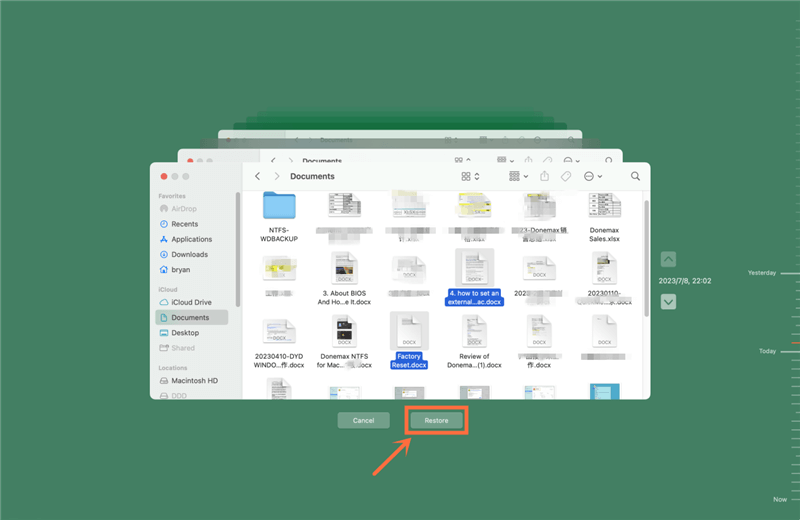
Files you remove from an SDHC card might sometimes end up in your Mac's Trash. Before you use more advanced recovery ways, you should check this.
Steps to Recover from Trash:
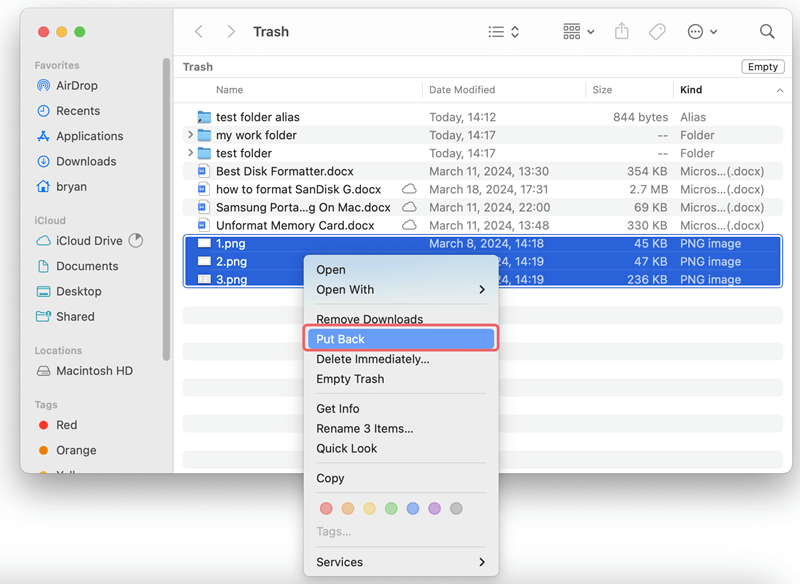
Do Your Data Recovery for Mac is a powerful data recovery program. It can securely and completely recover lost data from an SDHC card or other storage devices. With this program, you can recover permanently deleted images/videos, recover formatted data, export inaccessible data from an SDHC card to your Mac.
Follow the steps below to recover lost files from an SDHC card on Mac:
Step 1. Run Do Your Data Recovery from Launchpad after installing. Then select the SDHC card to start data recovery.

Step 2. Click on Scan button to deeply scan the SDHC card and find all recoverable files including deleted/formatted/lost files.

Step 3. Once the scan is completed, you can preview all recoverable files. Then selected the wanted files and save them.

Before fixing the corrupted SDHC card on your Mac, you can run Do Your Data Recovery for Mac to scan the SDHC card and find all existing files and lost files. Then select the wanted files and click on Recover button to save the recovered files to your Mac or another external drive. Then you can use Do Your Data Recovery for Mac or Disk Utility to fix the corrupted SDHC card on Mac.
Using Do Your Data Recovery for Mac:
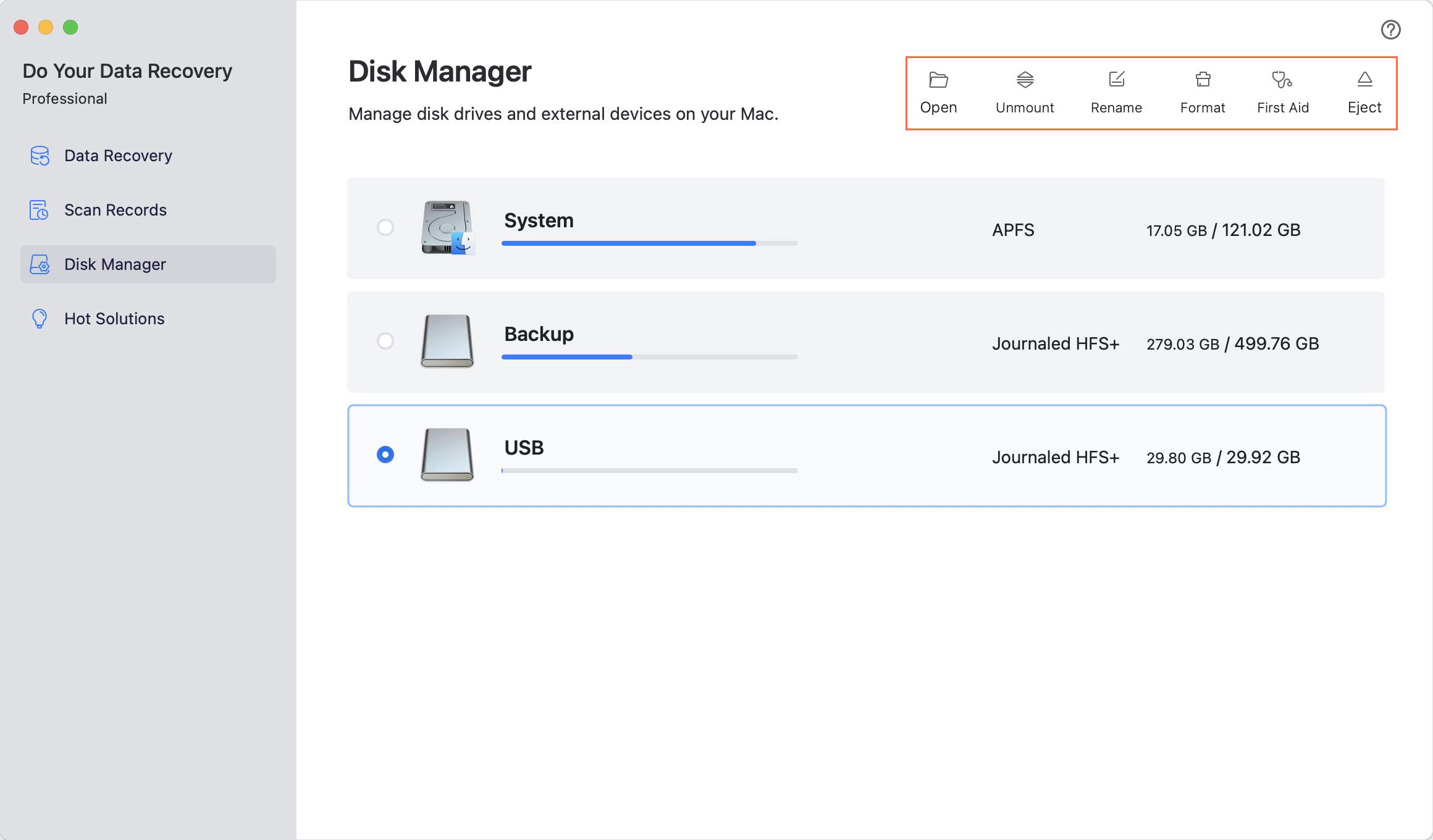
Using Disk Utility:
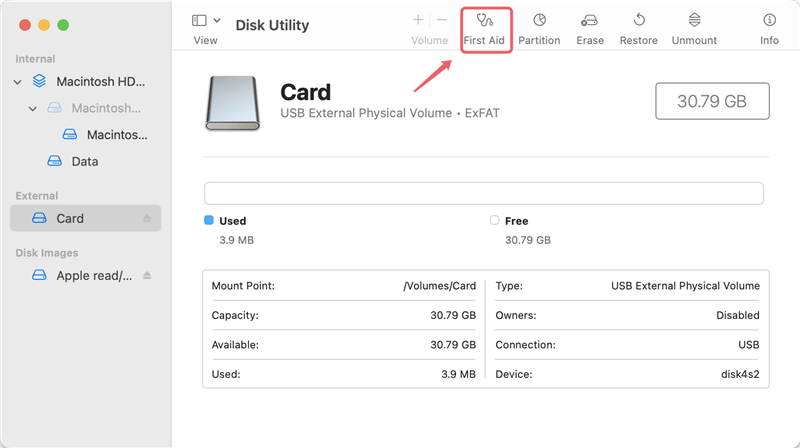
Do Your Data Recovery for Mac also can help you recover lost files from an SDHC card which is erased by Disk Utility.
With the right SDHC data recovery tools and methods, you can regain lost files from an SDHC card on a Mac. Whether you use advanced third-party recovery software or built-in tools like Time Machine and Disk Utility, each way allows you to regain your important data.
You must make regular backups and carefully handle your SDHC card to keep your data safe. If nothing else works, professional data recovery services can help you in a specific way. By doing these things, you can improve your chances of recovering your data and keeping it safe for the future.
1. How to recover lost files from an SDHC card on Mac?
With right data recovery tool, you can easily recover lost files from an SDHC card on Mac:
2. How to unformat an SDHC card on Mac?
Do Your Data Recovery for Mac can help you unformat the SDHC card and recover all lost images, documents and videos from the SDHC card.
3. What is the best SDHC card data recovery software for Mac?
Here is the list of top 5 SDHC card data recovery software for Mac:
4. How to fix a corrupted SDHC card on Mac?
Follow the steps below to fix an corrupted SDHC card on Mac:
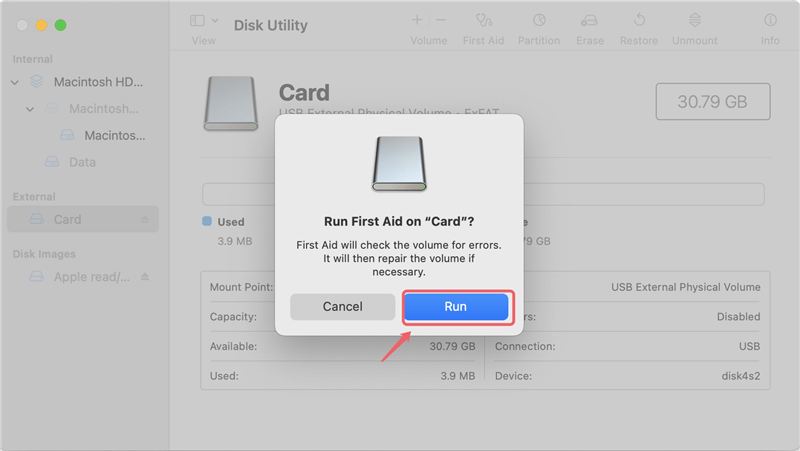
5. The SDHC card has been erased by Disk Utility, can I recover lost data from it?
Yes, with powerful Mac data recovery software such as Do Your Data Recovery for Mac or Disk Drill, you can easily recover lost data from an eased SDHC card on Mac. Then deep scan ensures finding every recoverable file from the SDHC card.

Do Your Data Recovery for Mac
Do Your Data Recovery for Mac, one of the best Mac data recovery software, can help you easily and completely recover deleted, formatted or lost files from Mac HDD/SSD, external HDD/SDD, USB drive, memory card, digital camera, or other storage devices.
