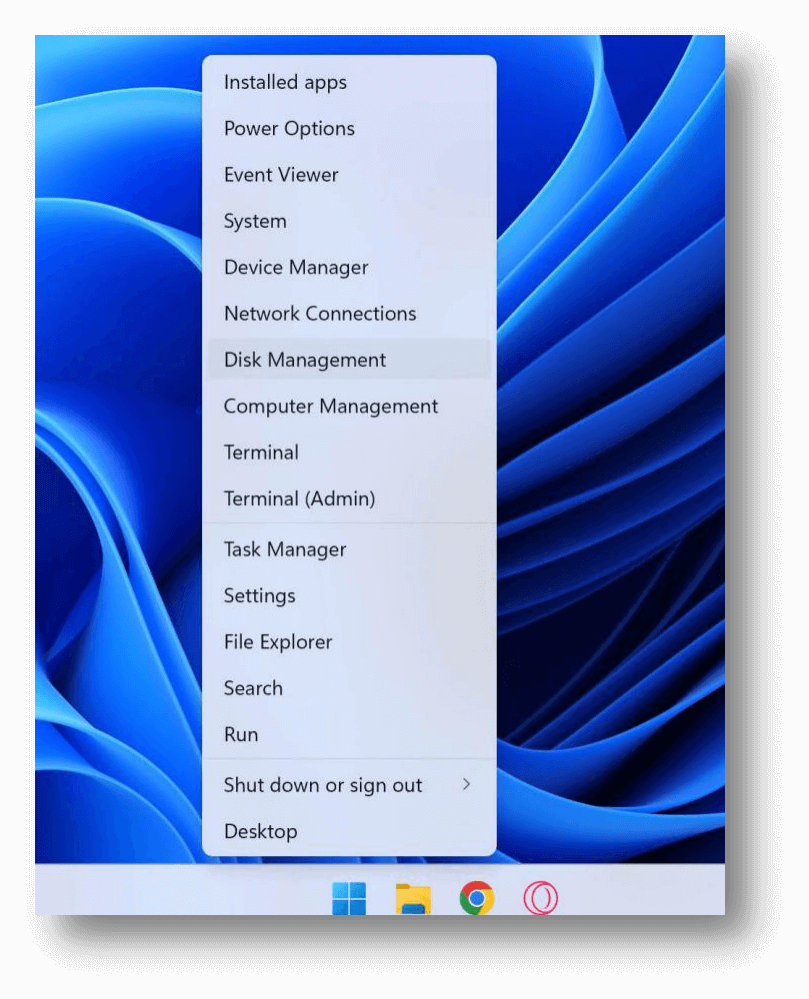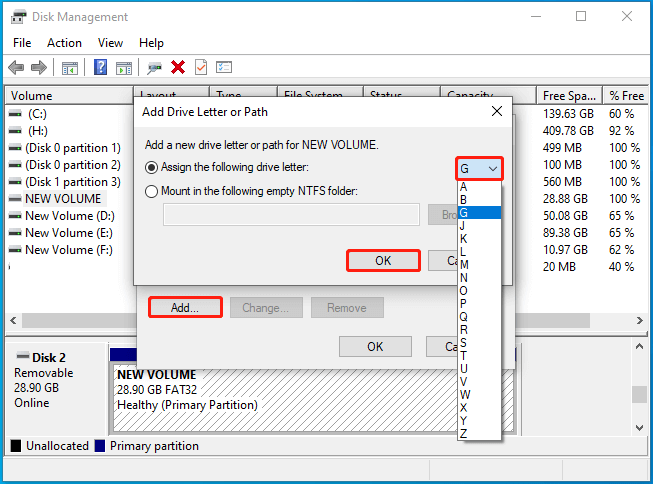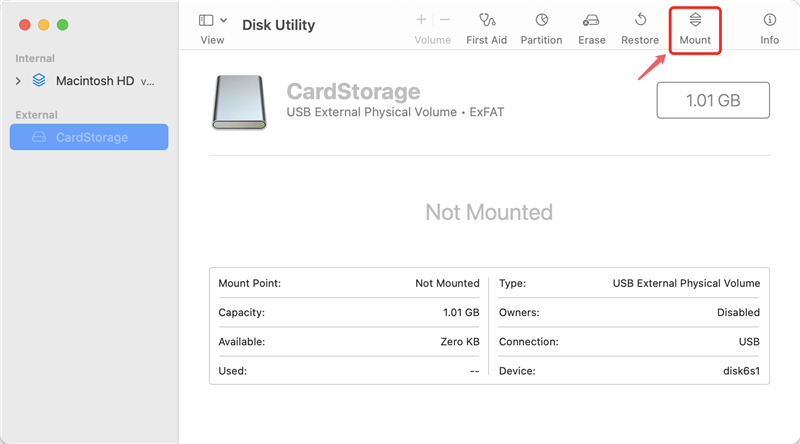Quick Navigation:
- Common Causes of Hidden Files on Memory Cards
- How to Check for Hidden Files on Memory Card
- Tools and Software for Recovering Hidden Files
- Preventive Measures
- Troubleshooting Common Issues
- Conclusion
SD cards have become a staple for storing data across various devices, from smartphones and cameras to laptops and gaming consoles. They offer a convenient way to expand storage capacity and make data easily portable. However, like any storage medium, memory cards can encounter issues, one of the most common being hidden files. Whether due to virus infections, file system corruption, or user error, files on an SD card can become hidden, making them inaccessible through normal means.

This article provides a comprehensive guide on how to recover hidden files from a memory card. We'll cover the possible causes of hidden files, various methods to unhide them, and preventive measures to ensure your data remains safe in the future.
Common Causes of Hidden Files on Memory Cards
Understanding why files become hidden is the first step toward recovering them. Here are the most common causes:
Virus/Malware Infections
One of the primary reasons files on an memory card may become hidden is due to a virus or malware infection. Some types of malware are designed to modify the properties of files, making them hidden so they cannot be easily accessed. This tactic is often used to deceive users into thinking their files have been deleted or corrupted, leading them to either panic or seek professional recovery services, which may not be necessary.
Corruption of the File System
Another common cause of hidden files is file system corruption. This can happen if the SD card is removed improperly, if there's a sudden power loss while the card is being accessed, or if the card is subjected to physical damage. When the SD card's file system becomes corrupted, the operating system may no longer recognize certain files, causing them to become hidden or inaccessible.
Human Error
Sometimes, hidden files result from user actions. For example, accidentally changing file properties or using command-line tools incorrectly can lead to files being hidden. This is especially common among users who are not familiar with advanced file management techniques.
How to Check for Hidden Files on Memory Card
Before attempting any recovery, it's essential to check whether the files are truly hidden and not deleted or otherwise inaccessible. Here are some methods to check for hidden files:
A. Using File Explorer (Windows)
On a Windows PC, you can easily check for hidden files using File Explorer. Here's how:
1. Insert the SD card into your computer's card reader.
2. Open File Explorer and navigate to the memory card's directory. Click the ... and then Options.

3. Click on the View tab at the top of the window.

4. In the View tab, check the box labeled Show hidden files, folders and drives. This will reveal any files that have been hidden.
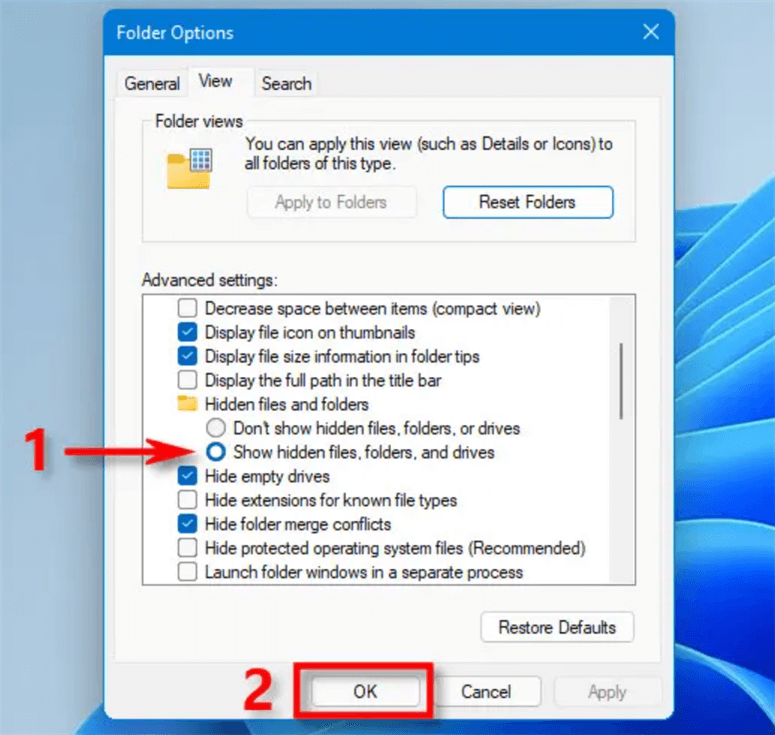
If your hidden files appear, you can select them, right-click, choose Properties, and then uncheck the Hidden attribute under the General tab.
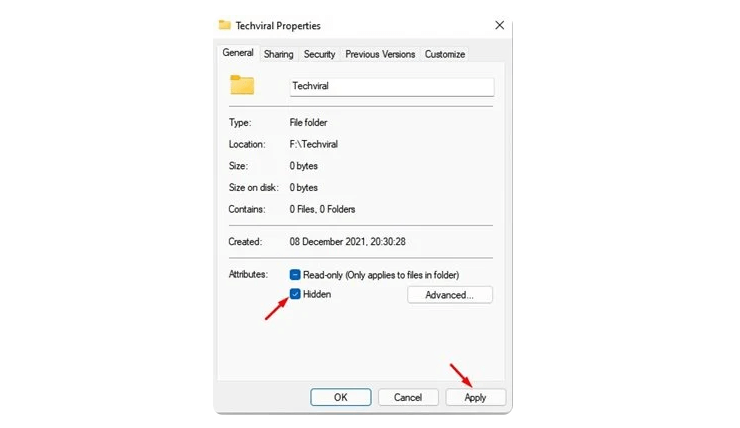
B. Using Finder (Mac)
For Mac users, the process is slightly different but equally straightforward:
1. Insert the memory card into your Mac's card reader.
2. Open Finder and navigate to the memory card.
3. Press Command + Shift + . (period) to toggle the visibility of hidden files.
If you see your hidden files, you can make them visible permanently by adjusting their attributes via the Terminal.
C. Command Line Methods
For more advanced users, command line methods can be used to check for hidden files. These methods are especially useful if the graphical interface methods fail.
On Windows:
1. Open the Windows PowerShell by typing "powershell" in the search bar and hitting Enter.
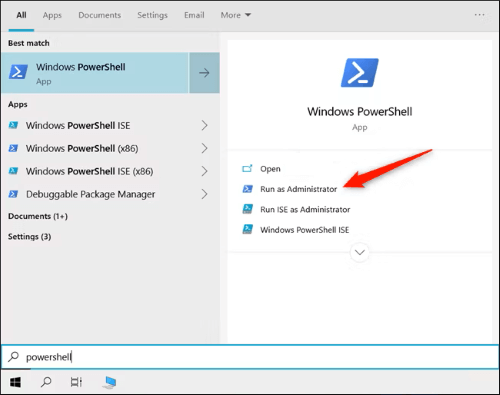
2. Navigate to the memory card by typing D: (or the appropriate drive letter) and pressing Enter.
3. Use the command attrib -h -r -s /s /d *.* to unhide all files and folders.

This command will remove the hidden, read-only, and system attributes from all files in the directory, making them visible again.
On Mac:
1. Open the Terminal application.
2. Navigate to the memory card directory using the cd command.
cd /Volumes/YourCardName
3. Use ls -a to list all files, including hidden ones.
If you find the hidden files, you can use the chflags nohidden [filename] command to make them visible.
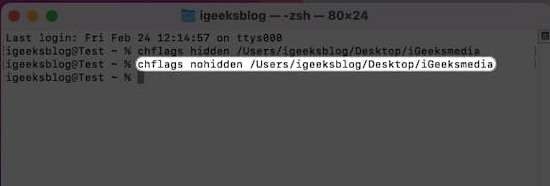
You can also use the following command to show all hidden files in Finder directly, then you can check and locate the wanted files:
defaults write com.apple.Finder AppleShowAllFiles true; killall Finder
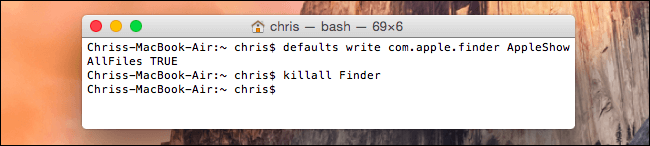
Tools and Software for Recovering Hidden Files
If the above methods don't work, you may need to use specialized tools or software to recover your hidden files. Here are some options:
A. Data Recovery Software
Data recovery software can scan your memory card and recover files that have been hidden, deleted, or otherwise become inaccessible. If you cannot find the wanted files with the above methods, you can consider this method.
To recover lost data from memory card, you need to find a reliable software. Do Your Data Recovery is a reliable data recovery tool that is user-friendly and effective for recovering hidden files.
Do Your Data Recovery
- Effective data recovery software for memory card and other drives.
- Support data recovery for both Windows and macOS.
- Recover deleted/formatted/lost data in different situations.
The software is a powerful tool that supports both Windows and Mac. As a well-known data recovery tool, Do Your Data Recovery is particularly good at handling various types of file loss. To recover hidden files with the software:
Step 1: Download and install the software on your computer. Run the software and then select your memory card.

Step 2: Scan the card and the software will search for the hidden, invisible or lost files from the card.

Step 3: Once the scan process is finished, you can check and choose the wanted files to recover.

💡 Tips: Ensure to save the recovered files to another drive to avoid damage to the lost files.
B. Using Antivirus Software
If a virus or malware infection is causing your files to be hidden, using a robust antivirus program can help. Here's how:
1. Install and update your antivirus software.
2. Scan the memory card for viruses or malware.
3. If the antivirus software finds any threats, remove them.
4. After removal, check if the hidden files are now visible.
Some antivirus programs may also repair the damage caused by malware, making the files accessible without further intervention.
C. Manual Recovery Techniques
In some cases, manual recovery techniques can be used, especially if the hidden files are the result of file system corruption. These techniques may involve using file repair tools or even manually editing file properties using a hex editor. However, these methods are more complex and should only be attempted by users with a good understanding of file systems and data recovery.
Preventive Measures
Once you've successfully recovered your hidden files, it's important to take steps to prevent this issue from happening again. Here are some preventive measures:
A. Regular Scanning for Viruses
To prevent malware from hiding your files in the future, it's crucial to regularly scan your SD card (and other storage devices) for viruses and malware. Make sure your antivirus software is always up-to-date and performs regular scans.
B. Proper Ejection Practices
Improper ejection of an memory card can lead to file system corruption, which in turn can cause files to become hidden. Always eject your SD card safely by using the operating system's "Eject" function before physically removing it from the device.
C. Backup Strategies
Regularly backing up your important files is one of the best ways to prevent data loss. You can use cloud storage services, external hard drives, or automated backup software to ensure that your files are always safe, even if something happens to your SD card.
Troubleshooting Common Issues
Sometimes, recovering hidden files is not as straightforward as it seems. Here are some common issues and how to troubleshoot them:
A. Files Still Hidden After Recovery
If your files are still hidden after using recovery software, they may be marked as system files.
To resolve this, you can try the following steps:
Windows:
- Open Command Prompt and navigate to the SD card.
- Use the command attrib -s -h [filename] to remove the system and hidden attributes.
Mac:
- Open Terminal and navigate to the memory card.
- Use the command chflags noschg [filename] to remove system flags that might be keeping the file hidden.
B. Memory Card Not Recognized
If your SD card is not recognized by the device, recovering hidden files becomes more challenging. Here's what you can do:
1. Check the Memory Card Reader: Ensure the card reader is functioning correctly by testing it with another SD card.
2. Try Another Device: Insert the SD card into a different device to see if it's recognized.
3. Use Disk Management (Windows):
- Open Disk Management by right-clicking the Start button and selecting it from the menu.
![recover invisible data on memory card]()
- If the memory card appears, assign it a drive letter if one isn't already assigned.
![recover invisible data on memory card]()
4. Use Disk Utility (Mac):
- Open Disk Utility and check if the memory card appears.
![recover invisible data on memory card]()
- If it does, try mounting the card manually.
![recover invisible data on memory card]()
C. File Integrity
Even after recovering hidden files, there's a possibility that they might be corrupted, especially if the memory card was damaged or corrupted. To ensure file integrity:
1. Check File Properties: Open the files and verify that they are intact.
2. Use File Repair Tools: If the files are corrupted, use repair tools specific to the file type (e.g., JPEG repair tools for images).
3. Backup Recovered Files: Before making any changes to the recovered files, back them up to avoid further data loss.
Conclusion
Recovering hidden files from an memory card is a task that requires patience and the right tools. By understanding the causes of hidden files and using appropriate recovery methods, you can successfully restore your data. Remember to take preventive measures to avoid encountering the same issue in the future, such as regularly scanning for viruses, properly ejecting your SD card, and maintaining backups of important files.
If you encounter difficulties during the recovery process, consider reaching out to a professional data recovery service. They have the tools and expertise to handle complex cases, especially when the data is of significant importance.
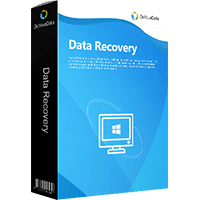
Do Your Data Recovery
The safe, powerful and easy-to-use data recovery program to help you recover deleted, formatted or lost data, recover lost data from damaged hard drive, from HDD, SSD, USB flash drive, memory card, digital camera, etc, fix damaged drive and external devices.