Quick Navigation:
Protecting private data is vital in this digital world, so you need reliable data-wiping tools. aragon Disk Wiper is famous for how well it deletes data, making it impossible to get back. Even though it's mostly made for Windows, there is a version for macOS that has some restrictions.
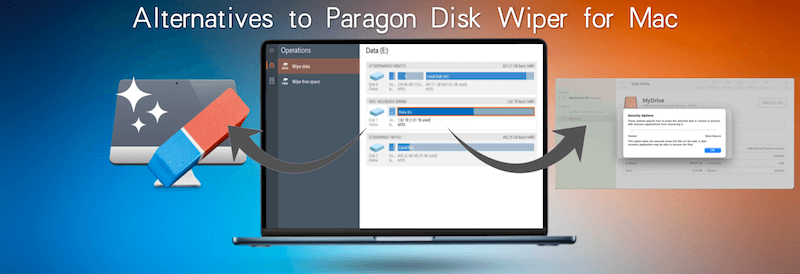
This article analyzes the Paragon Disk Wiper's features, performance, and Mac usability. We also look at the best alternative to Paragon Disk Wiper, specifically made for macOS so Mac users can find quick and easy ways to delete their files. There are many ways to delete data and keep your information safe.
Paragon Disk Wiper Overview
Paragon Hard Disk Wiper is the best disk wiping tool ever, and it was made with advanced users and IT professionals in mind. It can safely wipe disks, erase hard drive free space, among other things.
Features:
Paragon Disk Wiper has many tools that make it useful for destroying different types of data on Mac:
- Comprehensive Data Wiping Algorithms: Paragon Disk Wiper supports many data-erasing algorithms, such as DoD 5220.22-M, Gutmann, and other standard methods used in the business. Even with the most powerful forensic tools, these algorithms ensure that data can't be recovered.
- Bootable Media Creation: Users can create bootable media to remove data from computers that won't start up regularly. This feature is especially helpful for removing data from computers that aren't working right or won't boot up.
- User-Friendly GUI: Its interface is easy to use and walks users through deleting data, so even people who aren't very tech-savvy can use it.
- Versatility: It works with many storage devices, such as HDDs, SSDs, USB drives, and more. Because it is so flexible, users can erase data from any recording device.
- Reporting and Logging: Paragon Disk Wiper gives you full reports and logs of the wiping process to see that the data was deleted.
Performance on Mac:
Even though Paragon Disk Wiper is mostly made for Windows, it does have a version that works with macOS. However, Mac users may face some problems and restrictions:
- Compatibility Issues: Some users have said it doesn't work well with later macOS versions. Ensuring the software is always up-to-date and works with the latest macOS version is important.
- Performance: Paragon Disk Wiper usually works fine on a Mac, but it might not be as smooth as on Windows. Some users have had wiping take longer than expected, especially on older Macs.
- Bootable Media Creation: Bootable files on a Mac can be trickier than on a Windows computer. Users may need extra tools or steps to finish the process.
- User Experience: On macOS, the user experience might not be as smooth as on Windows, with bugs or interfaces that don't always work right.
Best Paragon Disk Wiper Alternatives for Mac:
Paragon Disk Wiper is a good tool for data wiping. It also has it's own disadvantages. For example, Paragon Disk Wiper is not free, it is only free to try. The trial version will not allow you to access certain features. The paid version is not cheap as it's for business users. And it cannot shred certain files directly.
Here we will show you some alternatives to wipe data permanently on Mac:
1. DoYourData Super Eraser for Mac
If you want to find a comprehensive and affordable solution, DoYourData Super Eraser for Mac is the best choice. The software is not expensive and the trial version allows you to shred a few files for free as a full test. The software offers 3 data erasure modes which can be more flexible for users to erase data in different scenarios.
DoYourData Super Eraser for Mac
- Best alternative to Paragon Disk Wipe for Mac.
- Support shredding files, wipe free space or entire drive.
- Reasonable price for home or business users.
The software is professional at data wiping. With the international data erasure algorithms, including NIST 800-88, DoD 5220.22-M, U.S. Army AR380-19, Peter Gutmann's algorithm and more, you can securely erasure data from any storage device and ensure the wiped data will not be recovered in any way.
DoYourData Super Eraser for Mac is reliable and permanently deletes data. It has several tools to help you erase data and manage files and external storage devices on your Mac. This comprehensive tool can wipe data from a Mac hard drive or an external storage device. It can also use First Aid on a broken hard drive form your drive on a Mac. It lets you convert a hard drive to APFS, ExFAT, FAT32, and other file systems.
Steps to wipe data with DoYourData Super Eraser
The software is easy to use with intuitive and wizard-style interface. Any user can easily handle the software to shred files or wipe drive without training. Here we will show you the process to all data from a hard drive with DoYourData Super Eraser for Mac step by step:
Step 1. Download the software first and double click the installation package to install. You can just install it easily by drag it to the Applications with the on-screen wizard. If you are trying to wipe external drive, ensure to connect it and make sure it's recognized by the Mac.
Step 2. Run the software from Applications or launchpad. There you will see 3 modes. To wipe all data from a hard drive, select the mode Wipe Hard Drive, which will wipe everything from the drive, including the existing and lost data. Select the hard drive you want to wipe and click the button Wipe Now to continue.

Step 3. The software will show the supported data erasure algorithms in drop-down list. Check and choose one to wipe data from your drive.
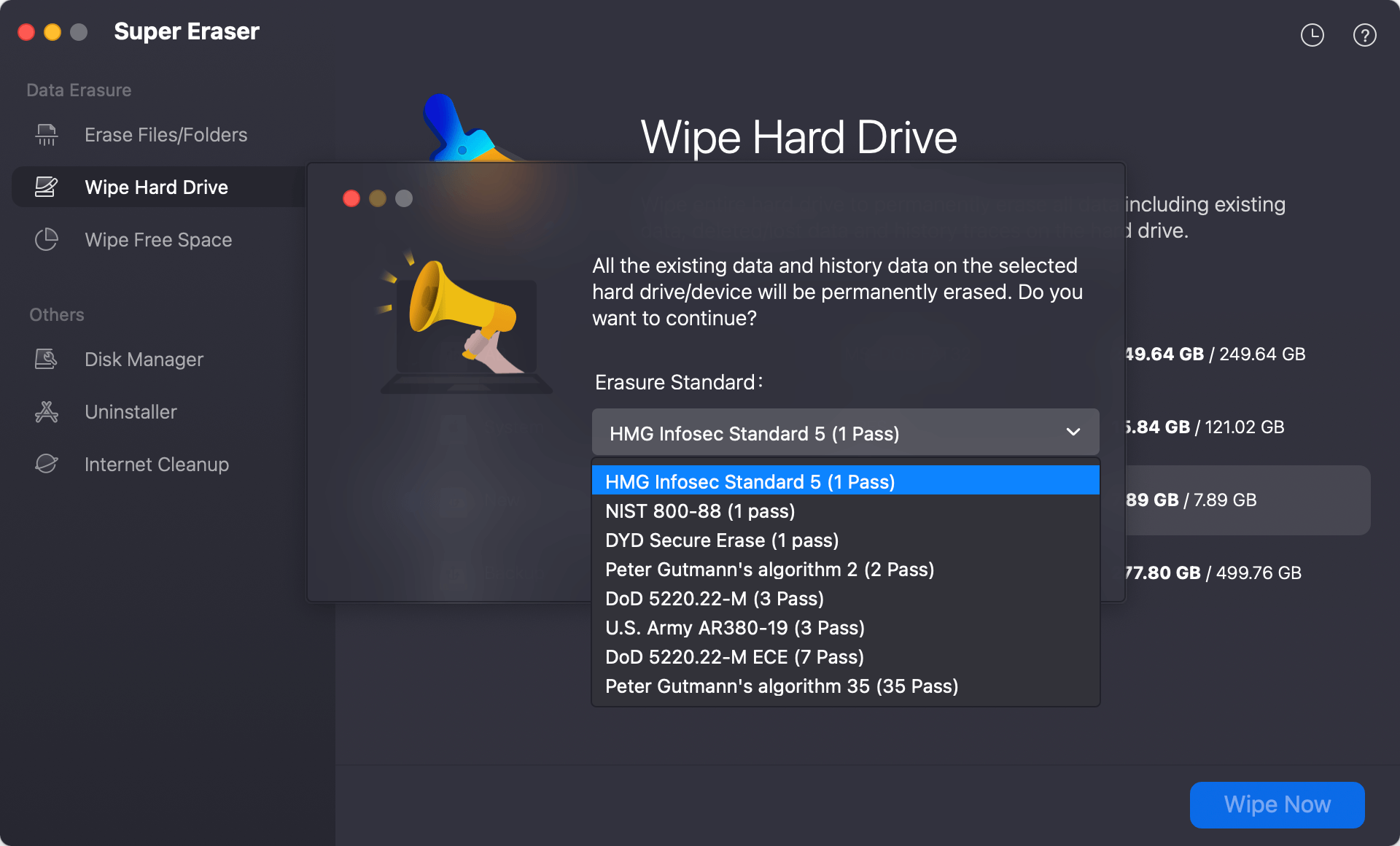
Step 4. After confirming the data erasure standard, click the Continue button and the software will start to permanently wipe all data from the selected hard drive. It may take a while depending on how big the hard drive is.
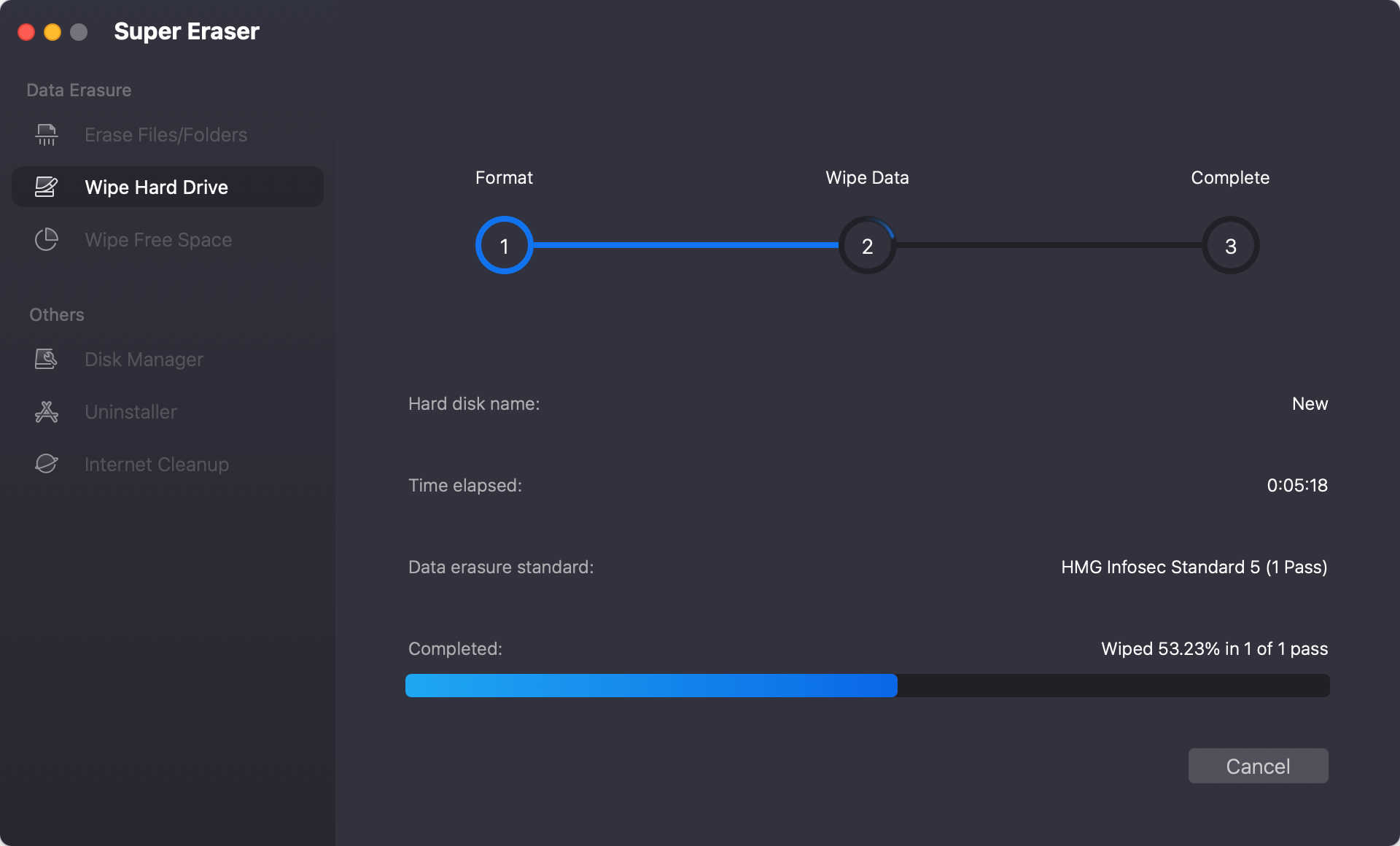
After the data wiping process is finished, all data on the hard drive is gone forever and there will be no recovery method that can get back the wiped data. You can use a data recovery software to scan the drive and verify it.
With the software, you can also use the mode "Erase Files/Folders" to shred specified files or folders. If you have deleted some files and want to guarantee they will not be recovered, you can use "Wipe Free Space" to wipe all the deleted data on the drive.
📍 Note: Ensure to select the right drives or files/folders to wipe with the software as the wiped data is no long recoverable.
2. Wipe data securely with Disk Utility
Disk Utility is built into Macs, so you don't need to download additional software to permanently wipe data on your hard drive drive. This makes data erasure easier for people to move forward. What's more, it works with both internal and external hard drives on Mac.
Here are the steps to wipe data from a hard drive with Disk Utility on Mac:
Step 1. Open "Finder" and select "Applications" and look for "Utilities" folder. After that, double-click the "Disk Utility" choice to open the app.

Step 2. Pick the drive which you want to erase permanently. Click the "Erase" button at the top of the window.
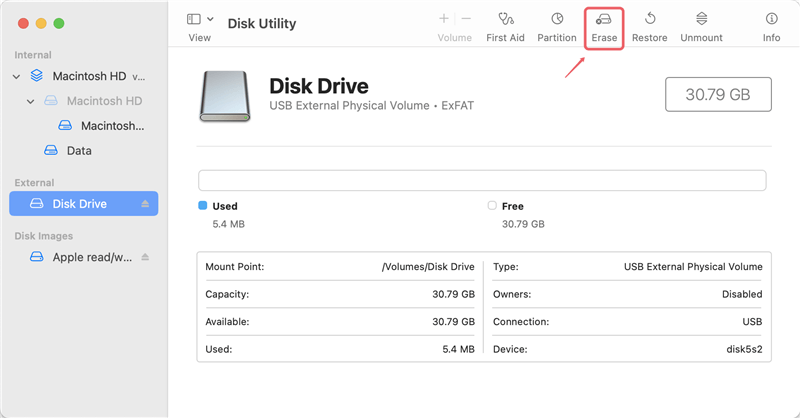
Step 3. If you want, you can give your drive a new name. Pick a new file system or just keep the original one, such as HFS+, exFAT, APFS, or FAT32.
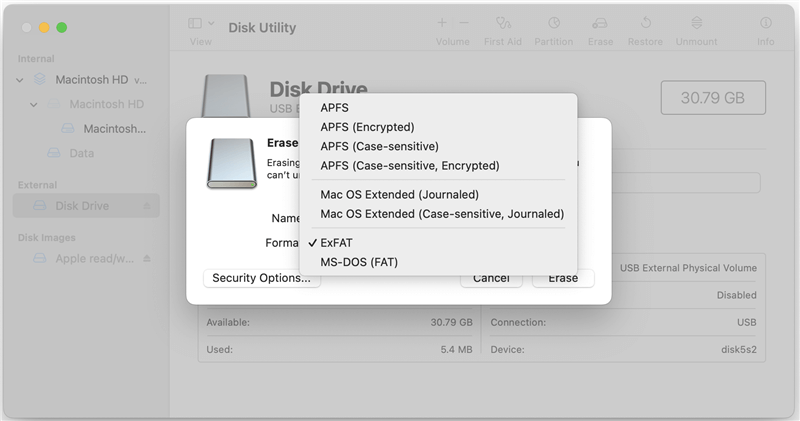
Step 4. To wipe the data from the hard drive, you need to configure the data erasure settings by clicking on the "Security Options" button.
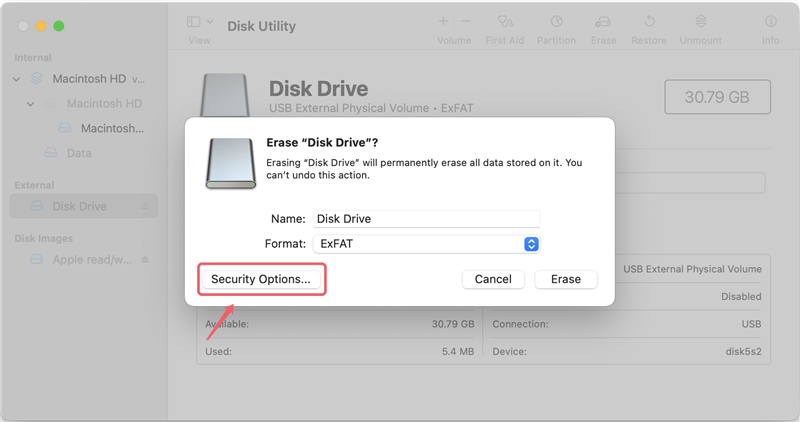
Step 5. To ensure the data drive will be wiped when formatting it, you need to change the security level from "Fastest" to a higher one. Click "OK" button to confirm the settings.

Step 6. Click on the "Erase" button. Disk Utility will begin to wipe all data from your drive and reformat the drive.
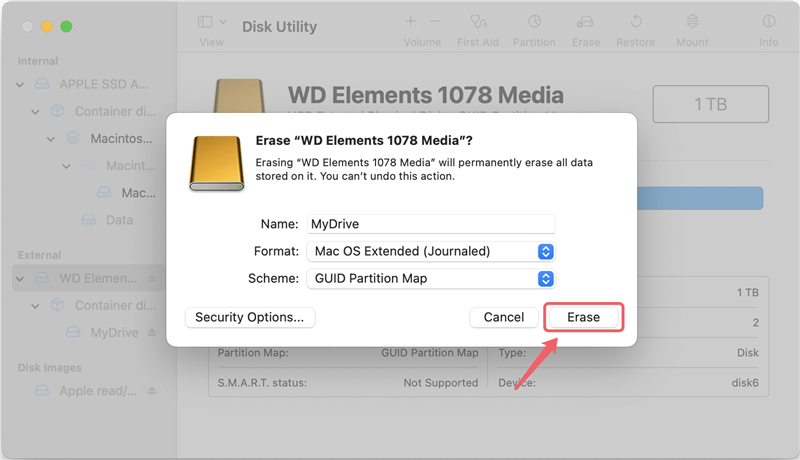
💡 Tips: If you want to wipe the startup disk in macOS, just restart the Mac and boots into macOS Recovery mode. Then choose Disk Utility to erase the startup disk.
Conclusion
Paragon Disk Wiper offers robust data destruction but may not perform seamlessly on macOS. Mac users seeking alternatives have several effective options. Built-in tools like Disk Utility provide cost-effective basic wiping. In contrast, third-party data erasure tools offer advanced features tailored for macOS.
Choosing the right tool depends on needs and security requirements. Ensuring thorough data erasure is vital in protecting sensitive information, and with the right tool, Mac users can achieve reliable, secure data destruction.

DoYourData Super Eraser for Mac
DoYourData Super Eraser for Mac is a 100% safe, powerful and easy-to-use data erasure program. It offers certified data erasure standards including Peter Gutmann, U.S. Army AR380-19, DoD 5220.22-M ECE to permanently erase data from Macs and external devices, making data recovery be impossible.