Quick Navigation:
- Preparation for Seagate Hard Drive Formatting on Mac
- Use Disk Utility to Format A Seagate Hard Drive for Mac
- Format Seagate Hard Drive Using Terminal
- Format and Wipe Seagate Hard Drive on Mac with Super Eraser for Mac
- Conclusion:
- FAQs about Formatting Seagate Hard Drive on Mac
Summary: With Disk Utility and Terminal, it's easy and quick to format a Seagate hard drive on Mac. If you want to wipe data permanently when formatting a Seagate hard drive, it's reliable to use the software DoYourData Super Eraser for Mac.

How to format a Seagate hard drive for Mac? How to wipe Seagate hard drive under Mac OS? Do you know the solution to reformat a Seagate hard drive for Mac? Don't worry! There some easy-to-use utilities can help you format a Seagate hard drive under Mac OS. Just follow these steps to easily format a Seagate hard drive on your Mac. There are different methods will be outlined to help you easily and securely format the drive.
Preparation for Seagate Hard Drive Formatting on Mac
Back up your important data.
Before your format a Seagate hard drive on your Mac, you should check if there are some important files on your Seagate hard drive. Then back up the important files before you format your Seagate hard drive. You can copy your files to another hard drive or back up them to Cloud storage. It is very important to back up your important files before formatting a Seagate hard drive for Mac because the original files will be removed from the Seagate hard drive after formatting.
Connect your Seagate hard drive with your Mac.
If you want to format your Seagate hard drive under Mac OS, just connect it with your Mac computer with the proper connection adaptor and ensure the drive is detected on Mac.
Choose the proper Mac disk formatting apps.
There are some Mac disk formatting applications can help you easily format a Seagate hard drive for Mac. Disk Utility and Terminal are built-in apps in Mac OS that can help you format external hard drive on your Mac. Super Eraser for Mac is a third-party application that can easily format your Seagate hard drive and thoroughly erase all the data on the Seagate hard drive. I will show you the guide to use the apps to format a Seagate hard drive for Mac.
Use Disk Utility to Format A Seagate Hard Drive for Mac
This is very easy. Just open Disk Utility on your Mac, you will see all the drives and devices on your Mac computer. Select the Seagate hard drive to format directly. Then disk utility will format your Seagate hard drive and erase all the data. Please note that the erased data by disk utility can be recovered by disk utility can be recovered by Mac data recovery software. Here are the detailed steps:
Step 1. First open Disk Utility app. You can find it under Applications and then Utilities folder. Double-click it to run the app directly.

Step 2. Select the Seagate hard drive from the left side, click Erase button at the top of the window.
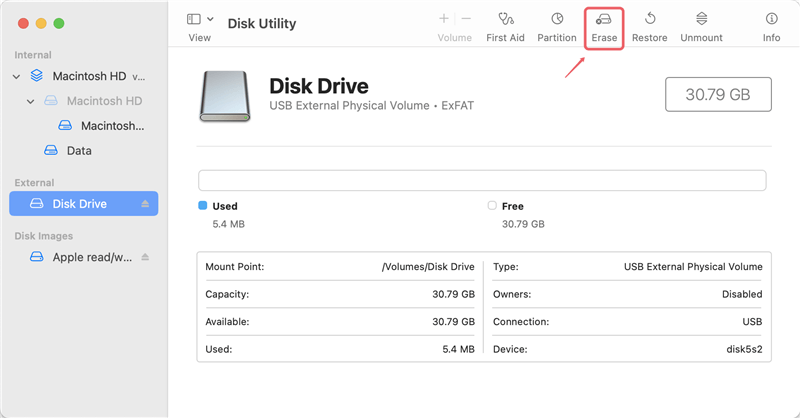
Step 3. Select the format (file system), like APFS, HFS+, ExFAT, etc. If you want, you can also set a new name for the drive.
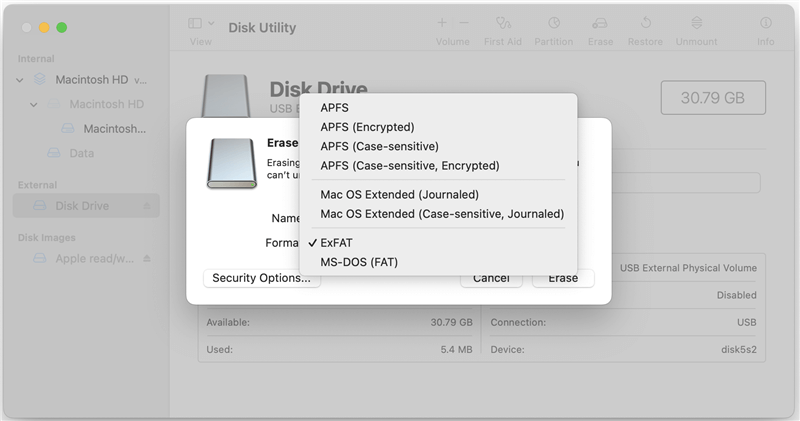
Step 4. After confirming the name and format of the drive, you can click Erase button to start. The tool will format the drive and remove all data on it.

Format Seagate Hard Drive Using Terminal
Terminal is another macOS built-in tool. With this tool, you can accomplish different tasks if you know the commands. Here we will show you how to format a Seagate hard drive on Mac using commands in Terminal.
Step 1. Open Terminal app from Applications and then Utilities folder. Double-click it to run.
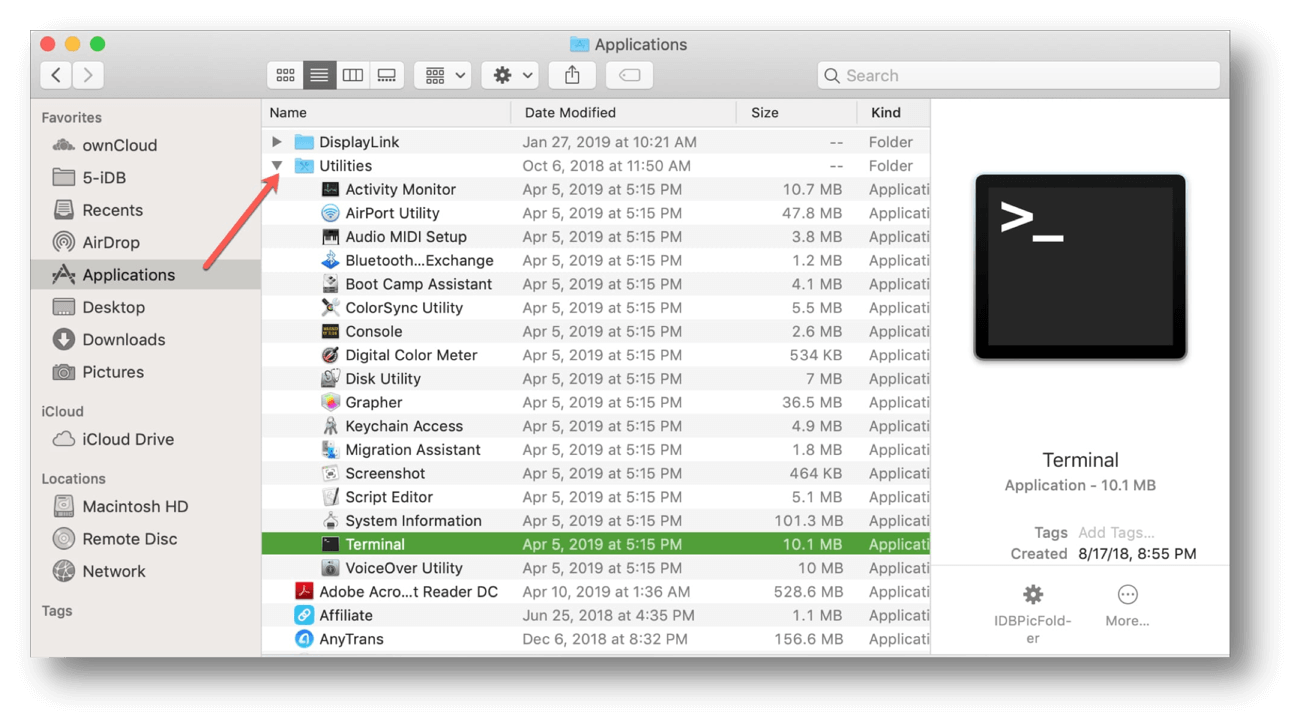
Step 2. Locate the disk identifier of the Seagate hard drive which you want to format. You can enter the following command and then find the information:
diskutil list
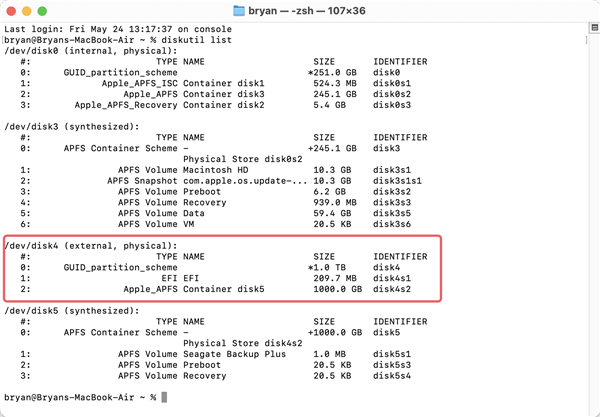
Step 3. After confirming the disk information of the Seagate hard drive, type the following command:
diskutil eraseDisk APFS Seagate /dev/disk4
Replace APFS with another file system if needed. Change the name Seagate to any wanted. Ensure to replace /dev/disk4 with the right disk information on your Mac.
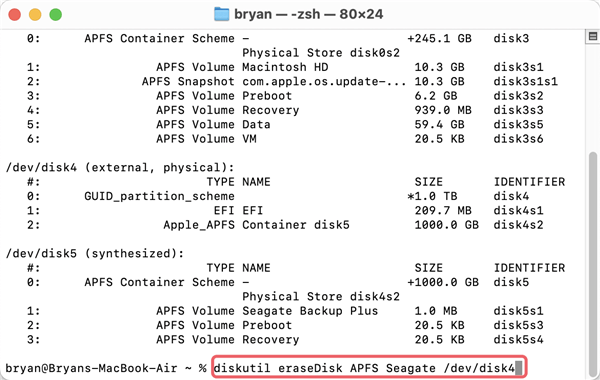
Step 4. Click Enter to run the command and then the Seagate hard drive will be formatted.
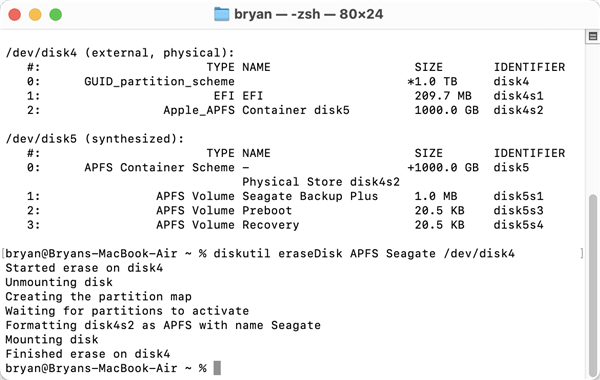
📍 Note:
Be careful when using this method as it would do harm to the drive and data if you typed wrong commands.
The data is recoverable after formatting the Seagate hard drive with this method.
Format and Wipe Seagate Hard Drive on Mac with Super Eraser for Mac
With the above solutions, you can quickly format a Seagate hard drive for Mac and remove all the data on the drive. However, the formatted data is still recoverable. If you will donate, resell or give it away, it's not safe. The formatted data can easily be recovered with professional tools. In such cases, it's necessary to format the drive and ensure the data is gone forever to protect your privacy safe.
DoYourData Super Eraser for Mac is a very powerful Mac data erasure application. It will not only format the selected hard drive, but it also will permanently destroy & wipe all the data on the hard drive, making data recovery impossible. So Super Eraser for Mac can help you format a Seagate hard drive and permanently erase all data before you resell or donate your Seagate hard drive. Download it here:
DoYourData Super Eraser for Mac
- Trusted data erasure software for macOS.
- Wipe data permanently to avoid data recovery.
- Shred files, wipe hard drive or free space.
The steps are very simple: run Super Eraser for Mac -> select the mode "Wipe Hard Drive" –> select the Seagate hard drive and click on "Wipe Now" button. Here are the detail steps to wipe the drive with the software:
Step 1. Start the software from launchpad and choose the Wipe Hard Drive mode. It will show all the connected hard drives on the Mac. Locate and choose the Seagate hard drive from the list and click on the Wipe Now button.

Step 2. At this step, you need to choose a data erasure standard to wipe data permanently from the Seagate hard drive while formatting it.
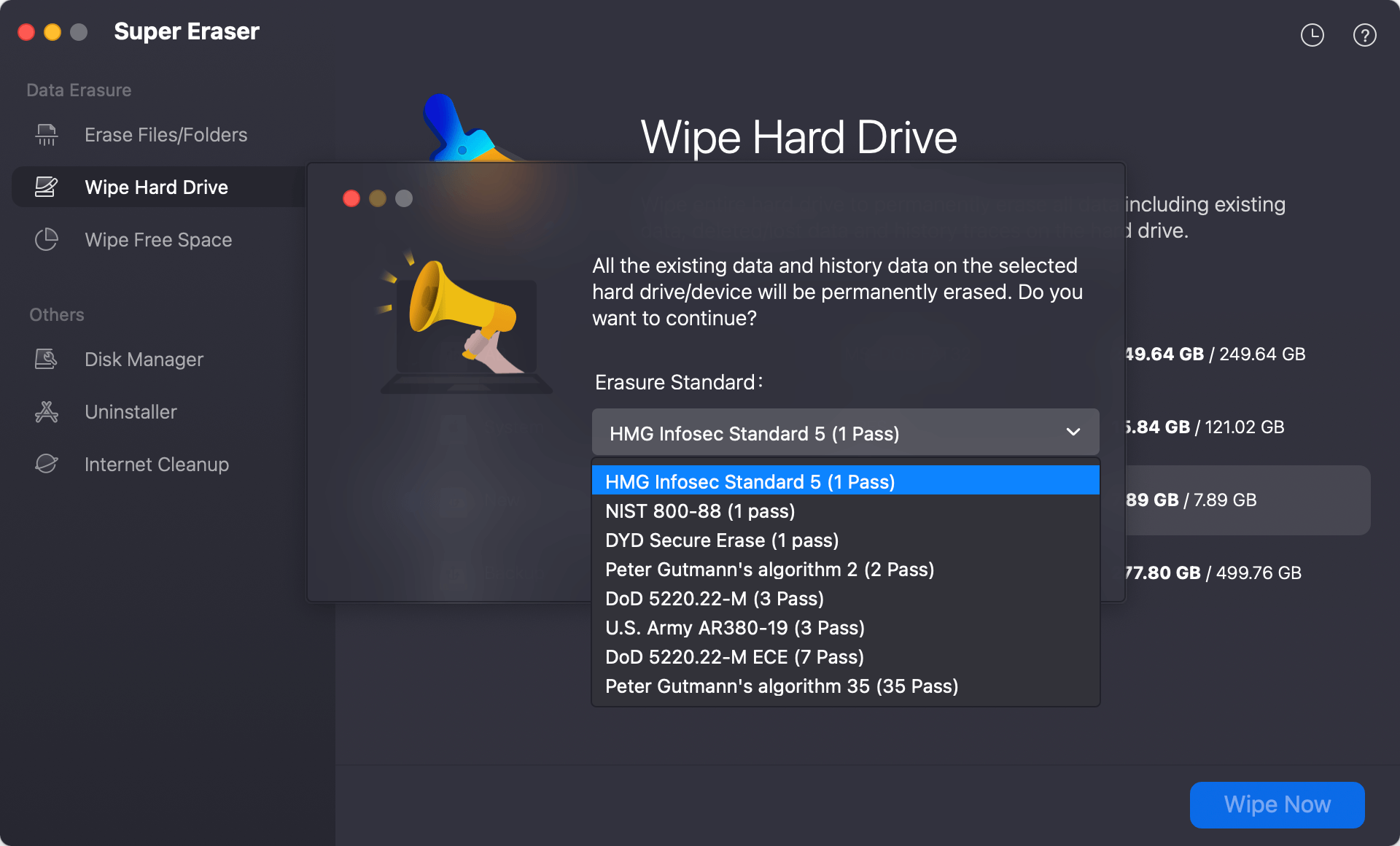
Step 3. At last, click the Continue button and then the software will start to format the drive, it will also wipe the data completely from the drive.
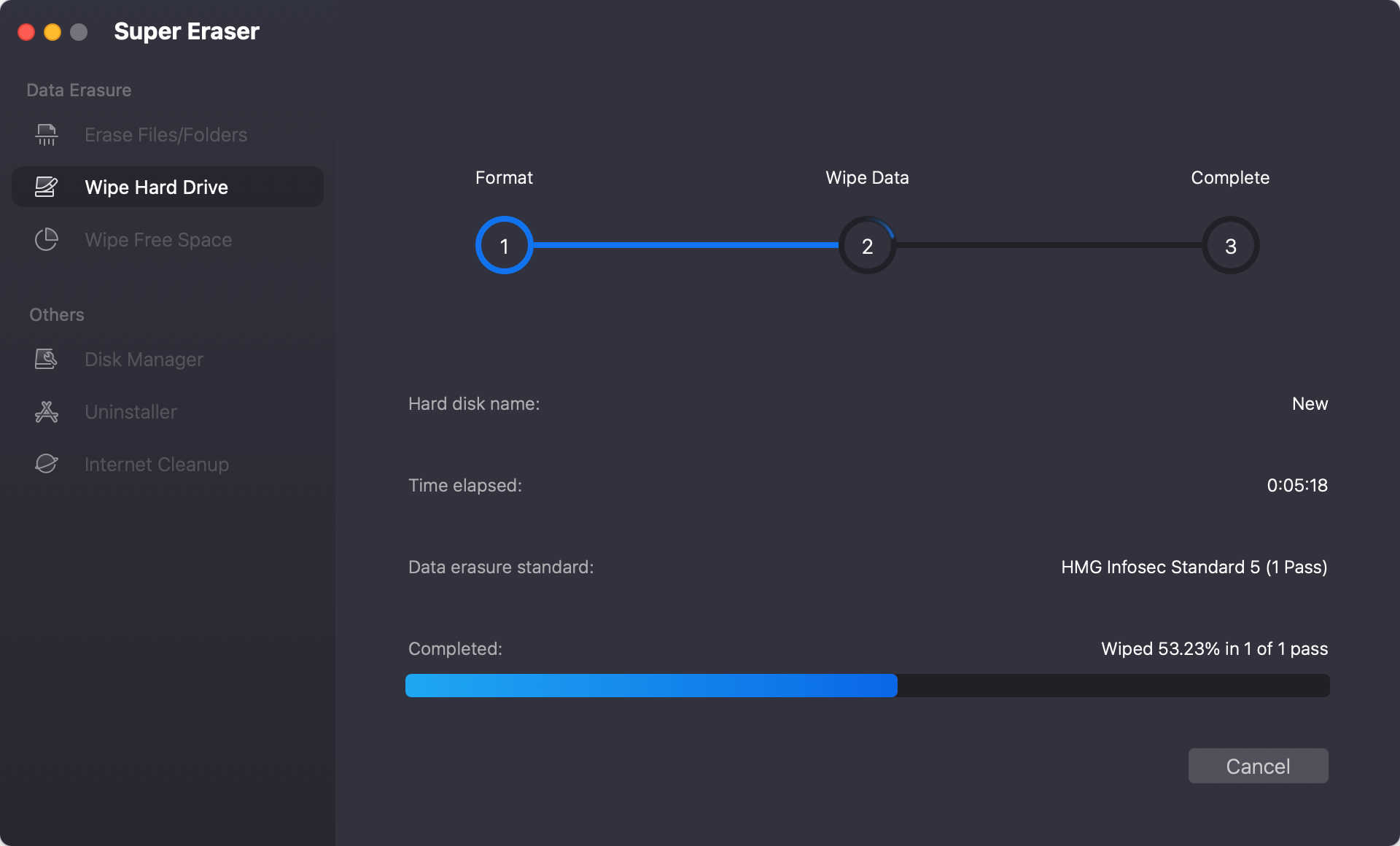
Then Super Eraser for Mac will completely format your Seagate hard drive under Mac OS and permanently erase all the data on the Seagate hard drive. The formatted data will be permanently lost, can’t be recovered by data recovery software.
If your Seagate hard drive is a NTFS hard drive, here is the guide: format and wipe NTFS hard drive on Mac.
Conclusion:
Formatting a Seagate hard drive is necessary in some cases. When you get a brand new drive, you may need to initialize and format it to get it ready for use. If there are issues with the file system, formatting the drive can fix the issue and make the drive working again. Changing the file system of Seagate can make it compatible for a new system and the most easy way is to format it.
There are different methods available to format Seagate hard drive on Mac. For example, you can use the system built-in tools Disk Utility and Terminal to format the drive. It's free and quick to format the drive. You can also choose some third-party software to format the drive on Mac.
Before you format the Seagate hard drive on Mac, it's essential to back up the important files to another drive first as the formatting process will remove all the data on the hard drive. Then you can follow the guides to quickly format the drive.
At last, it's important to know that the formatted data is recoverable. With professional data recovery software, it's easy to extract the lost data from a formatted hard drive. So if you decided to resell or give the drive to another hand, it's highly suggested to wipe the data permanently with DoYourData Super Eraser for Mac. It can format the drive and guarantee the data is wiped and gone for good. It's a reliable solution to keep your private or sensitive information safe.
FAQs about Formatting Seagate Hard Drive on Mac
1. How to format Seagate hard drive with Disk Utility?
It's quick and simple to format a Seagate hard drive in Disk Utility. Here is how:
- Connect the Seagate hard drive to Mac and ensure it's detected.
- Run Disk Utility and locate the Seagate hard drive in the app.
- Click the "Erase" button at the top of Disk Utility window.
- Change the name and format (file system) if necessary.
- Click "Erase" button to start formatting the Seagate hard drive on Mac.
2. Is the data recoverable after formatting Seagate hard drive with Disk Utility?
Yes. After formatting the Seagate hard drive with Disk Utility, the formatted data is still recoverable until the data is overwritten by newly added data. With professional Mac data recovery software, it's easy to get back the formatted data.
3. How to ensure the data is unrecoverable after formatting a Seagate hard drive?
To ensure the formatted data is gone forever and no longer recoverable, it's important to use trusted data erasure software, such as DoYourData Super Eraser for Mac. Here is how to format the Seagate hard drive and wipe data with the software:
- Download and install the software on Mac.
- Connect the Seagate hard drive to the computer.
- Run the software from launchpad.
- Choose the "Wipe Hard Drive" mode.
- Select the Seagate hard drive and click on "Wipe Now" button.
- Choose the data erasure standard.
- Start to format the drive and wipe data permanently.

DoYourData Super Eraser for Mac
DoYourData Super Eraser for Mac is a 100% safe, powerful and easy-to-use data erasure program. It offers certified data erasure standards including Peter Gutmann, U.S. Army AR380-19, DoD 5220.22-M ECE to permanently erase data from Macs and external devices, making data recovery be impossible.