Quick Navigation:
- Solution 1: Format hard drive under macOS 10.12 Sierra with Super Eraser for Mac
- Solution 2: Format hard drive under macOS 10.12 Sierra with Disk Utility
- Solution 3: Format hard drive under macOS 10.12 Sierra with Start Menu for Mac
- Solution 4: Format hard drive under macOS 10.12 Sierra with Terminal
- Conclusion:
"I have a 1TB external hard drive connected with my macOS 10.12 Sierra computer. Now, it is full of junk files and virus. I was a Windows user and I don't know to how to format a hard drive under macOS 10.12 Sierra. Can anyone help me?"
There many users ask if they can format a hard drive under macOS 10.12 Sierra. If you also want to a solution for hard drive formatting under macOS 10.12 Sierra, you are at the right place. In this article, I will show easy solutions to format a hard drive or external hard drive for macOS 10.12 Sierra.

If you have known how to format a hard drive under macOS 10.12 Sierra, you still can learn useful information in this article. I will offer three simple solutions to help Mac users to format hard drive under macOS 10.12 Sierra. Please back up your important files before formatting your hard drive, no matter which solution you will choose. With these solutions, you can easily format a hard drive under macOS 10.12 Sierra. Once the formatting process gets started, your data on the hard drive will be removed.
Here are the four solutions introduced to format a hard drive under macOS 10.12 Sierra. You can check and choose the best one for you.
Solution 1: Format hard drive under macOS 10.12 Sierra with Super Eraser for Mac
The first option is not only a formatting solution, but also data erasure method. If you are going to resell, donate or give away your Mac hard drive/external hard drive, Super Eraser for Mac is your best choice to format the hard drive and permanently destroy all data. With advanced data erasure technology, Super Eraser for Mac can easily format the hard drive under macOS 10.12 Sierra and wipe all existing data/history data, beyond the scope of data recovery.
DoYourData Super Eraser for Mac
- Securely wipe data and format drive to avoid data recovery.
- Three modes for file shredding, free space or entire hard drive wiping.
- 100% safe and easy-to-use data erasure application for Mac.
It means your hard drive will be formatted by Super Eraser for Mac, and all the data on the hard drive will be permanently erased. So please be carefully when you use it to format your hard drive. It is very easy to use. When you run Super Eraser for Mac on your macOS 10.12 Sierra computer, it will list all the hard drives and devices on your Mac. You just need to select the hard drive you want to format and click on "Wipe Now" button. Then Super Eraser for Mac will help you completely format the selected hard drive and erase all data.
Here are the detail steps to format a hard drive under macOS 10.12 Sierra and wipe data permanently:
Step 1. Download and install the software on your macOS 10.12 Sierra machine. Run the software from launchpad. Choose the Wipe Hard Drive mode to start. Select the hard drive you want to format from the list, click Wipe Now button.

Step 2. At this step, you need to select a data erasure standard. It will be used to wipe data permanently while formatting drive with the software. If you want to make sure the data will be wiped more completely without leaving any piece, you can choose one with multiple passes. However, it will sure to take more time to finish.
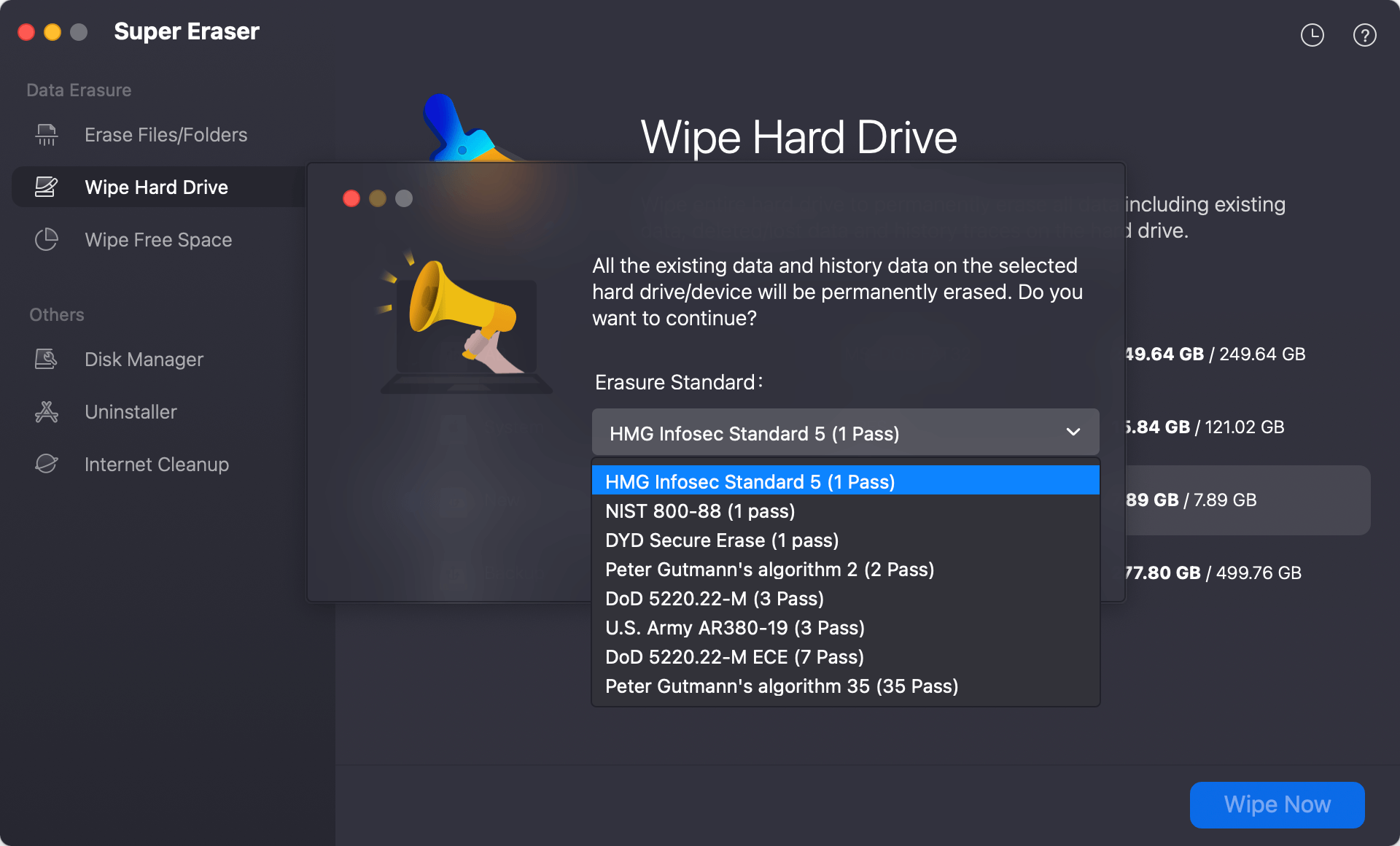
Step 3. Click Continue button and the software will start to wipe data from the drive and format it. It will take some time and just wait patiently.
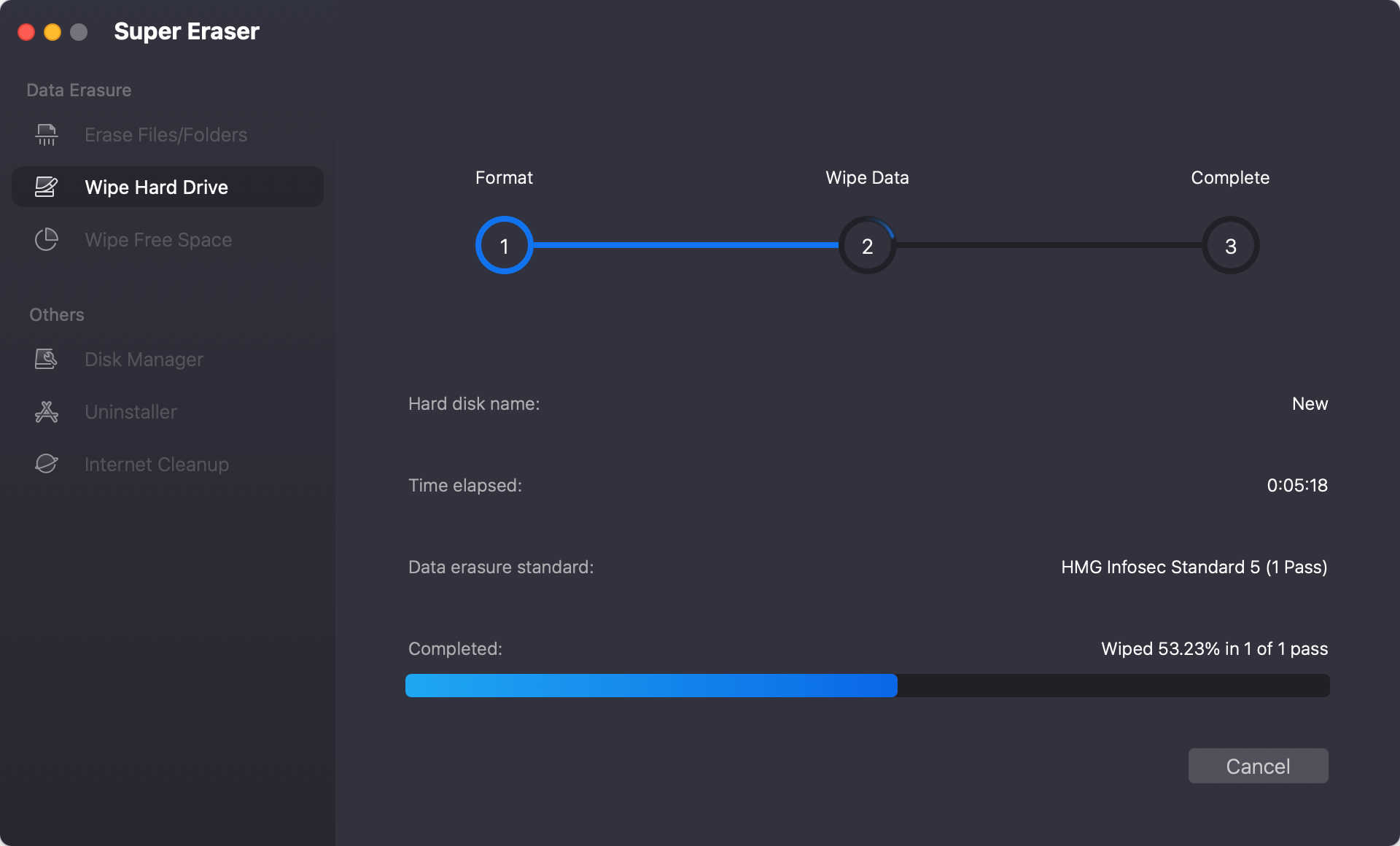
Step 4. After the formatting process is done, the data is also wiped from the drive. The wiped data will not be recovered in any way. You can scan and confirm it with any Mac data recovery software.
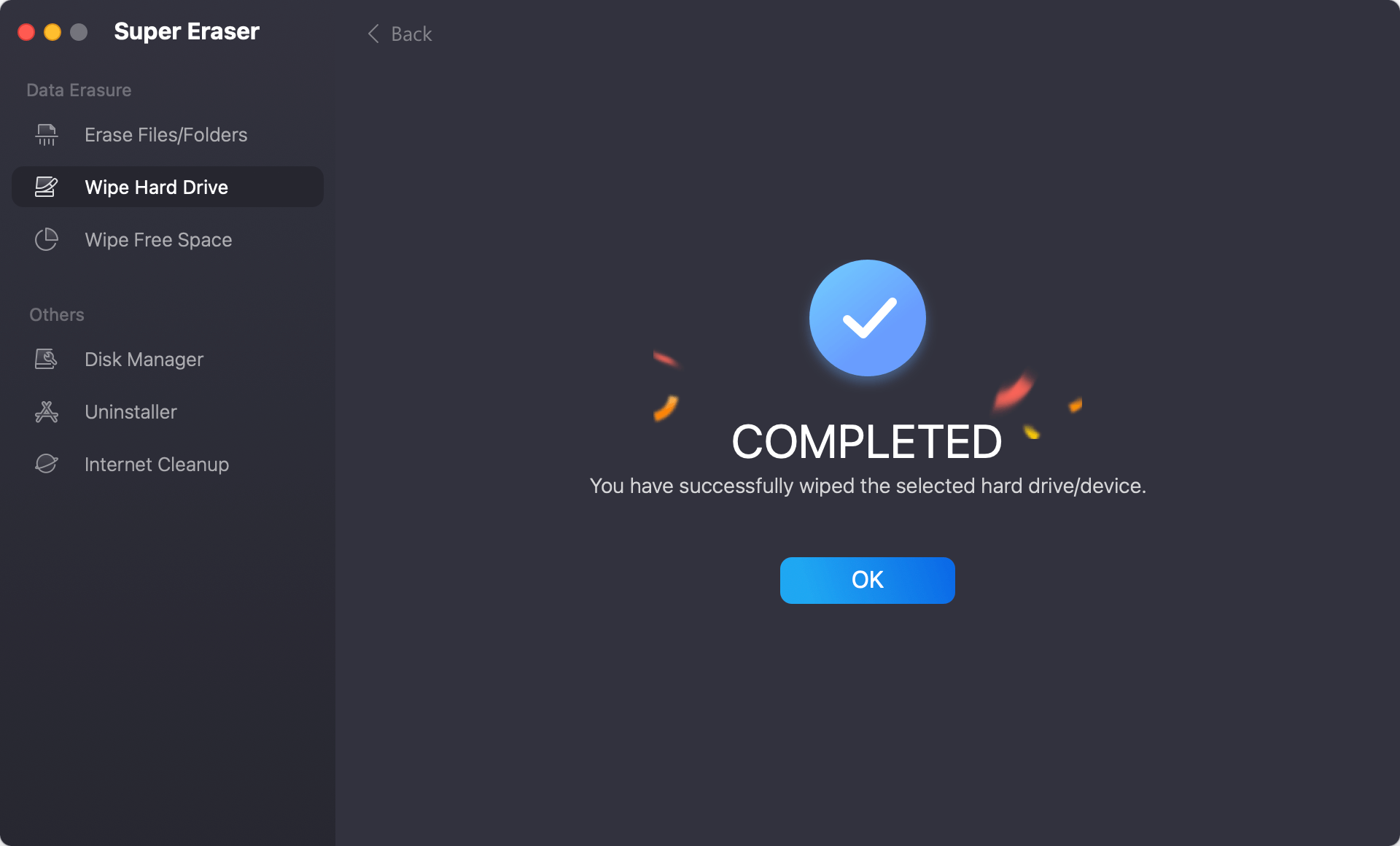
If you just want to format the drive and don't care about the data on the drive, you can also use the software to format it quickly. Go to Disk Manager option, select the drive you want to format and then click Format button. Follow the wizard to finish the formatting process. Please note that if you simply format the drive in this way, the data is still recoverable. It will not be safe enough if you will give away or resell the formatted drive.

Solution 2: Format hard drive under macOS 10.12 Sierra with Disk Utility
Disk Utility is a built-in app in macOS 10.12 Sierra. It's a comprehensive disk management tool on Mac. You can also use this tool to format hard drive under macOS 10.12 Sierra. You can run it on your Mac, then select the hard drive to format/erase easily.
✍ Note: The formatted data can be recovered by data recovery software.
Here are the steps to format a drive with Disk Utility:
Step 1. Open Finder, locate "Applications" folder and then "Utilities" folder. You will find "Disk Utility" and double click it to run the application.

Step 2. Select the drive you want to format at the left side of the window. Then click Erase button at the top of the window.

Step 3. Change the drive name and file system if necessary. At last, click Erase button and the tool will format the drive and remove all files.

Solution 3: Format hard drive under macOS 10.12 Sierra with Start Menu for Mac
Start Menu for Mac is a smart menu bar for Mac. It's tiny tool to manage Mac easily. With this tool, you can also format a hard drive easily under macOS 10.12 Sierra. The software can help you format a hard drive in an easy way. Just click on the format button to format your hard drive under macOS 10.12 Sierra quickly. The formatted data can be recovered by Mac data recovery software.
✍ Note: The data formatted with this tool can be recovered by Mac data recovery software.
Here is how to format a hard drive with the software:
Step 1. Download and install the software Start Menu for Mac to macOS 10.12 Sierra machine.
Step 2. Start the software from launchpad and change to Disk Manager option.
Step 3. Select the drive which you want to format, then click Format button and follow the wizard to finish the formatting process quickly.
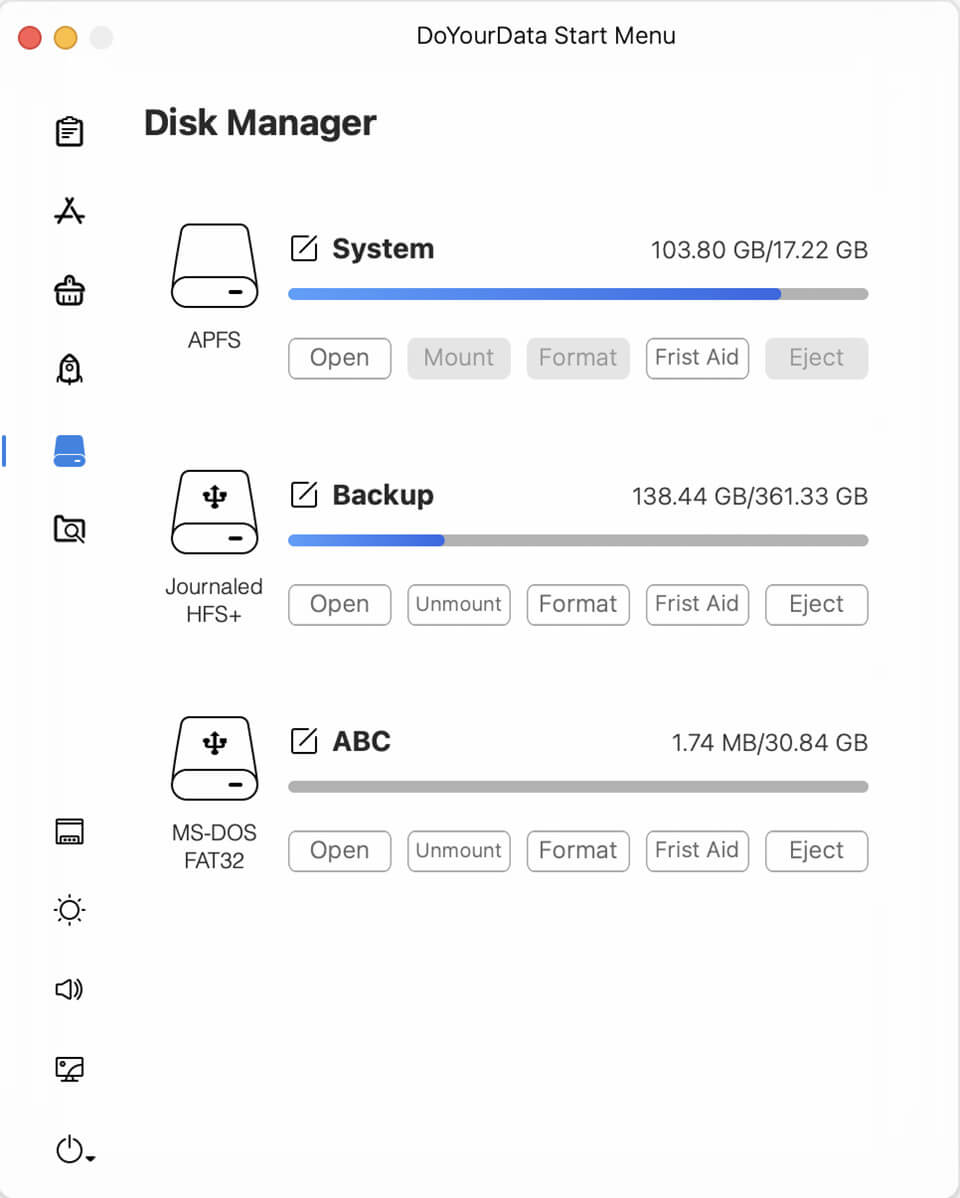
Solution 4: Format hard drive under macOS 10.12 Sierra with Terminal
For the advance Mac users who are familiar with commands, Terminal is another choice to format drive on Mac. This is also a free and system built-in tool available in macOS 10.12 Sierra.
Here are the steps to format drive under macOS 10.12 Sierra using commands:
Step 1. Press command + space keys to open Spotlight and search for terminal. Click the Terminal to start it.
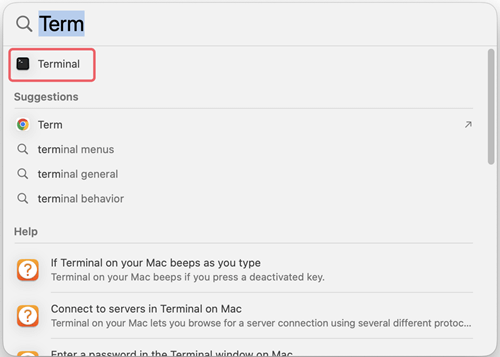
Step 2. First enter the command: diskutil list
It will show the information of all disks connect to the Mac. Check and locate the information for the drive which you will format.
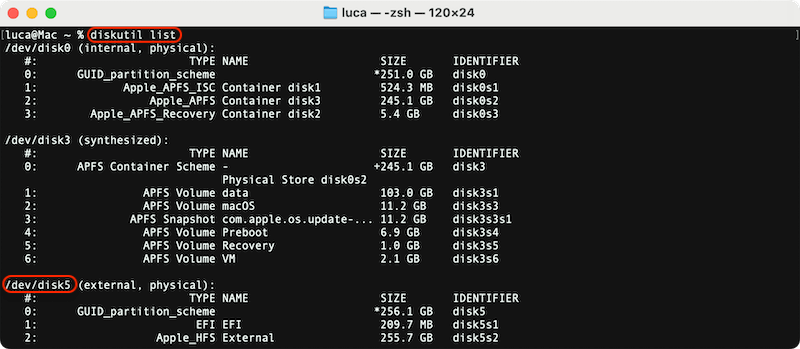
Step 3. After confirming the drive information, you can use the following command to format it: diskutil eraseDisk exFAT External /dev/disk5
- Replace exFAT with another one as needed, such as APFS, FAT32, HFS+, etc.
- External is the name of the drive. You can set another name for the drive as you want.
- Ensure to change /dev/disk5 to the right disk information on your own Mac.
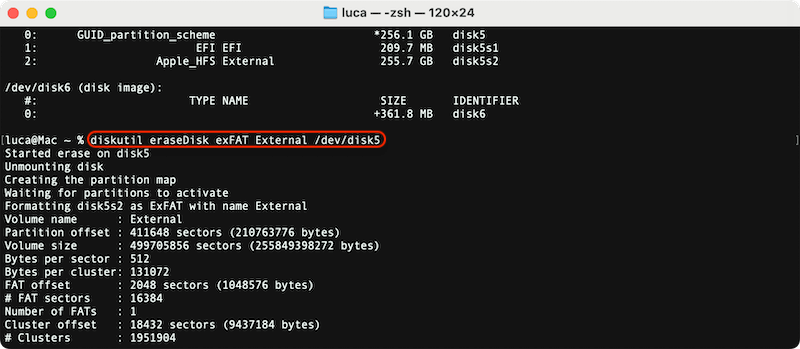
✍ Note: After formatting the drive in this way, the data is still recoverable before the formatted data is overwritten by new files.
Conclusion:
Formatting a hard drive under macOS 10.12 Sierra is essential when you need to change the file system of the drive, remove all data to free up space, fix file system issues of the drive, etc. There are different methods available to format a hard drive under macOS 10.12 Sierra, such as using macOS built-in tools Disk Utility and Terminal, or format the drive with a third-party software.
It's important to know that the formatted data is recoverable. Any data recovery software can easily recover formatted data until the data is overwritten by new data. In some cases, you may need to format a hard drive and ensure all private, confidential, or sensitive data is gone forever. DoYourData Super Eraser for Mac can help you in such a case. It can permanently wipe data from a hard drive with international data wiping algorithms to ensure the wiped data is no longer recoverable in any way.

DoYourData Super Eraser for Mac
DoYourData Super Eraser for Mac is a 100% safe, powerful and easy-to-use data erasure program. It offers certified data erasure standards including Peter Gutmann, U.S. Army AR380-19, DoD 5220.22-M ECE to permanently erase data from Macs and external devices, making data recovery be impossible.