Quick Navigation:
- Why Should and How to Use Disk Utility to Erase Data on Mac?
- Alternative Solutions for Data Erasure on Mac
- How to Choose the Right Method to Erase Data on Mac?
- Conclusion
Keeping personal and private data safe is vital in a world where digital information rules. Mastering data-erasure methods is important whether you want to sell your Mac or remove sensitive files. Disk Utility, which comes with macOS, has powerful features for safely deleting files. However, looking into other ways can give you more options and make things fit your needs.
In this detailed guide, we'll discuss all the different ways to use Disk Utility to delete data on a Mac. We'll also explore other options, allowing users to make smart choices based on their security needs and tastes. If you know these tricks, you can feel safe about keeping your data and information safe in the digital age.
Why Should and How to Use Disk Utility to Erase Data on Mac?
Since Disk Utility is built into macOS, it is a reliable and easy-to-use choice for most people. It erases data with different security levels, ensuring that data can't be quickly recovered. You don't have to run any extra software using a built-in tool. It can be especially helpful in controlled environments or systems with few resources.
Step-by-Step Guide to Using Disk Utility to Erase Data on Mac:
Step 1. Launch Disk Utility: Go to Applications > Utilities in Finder and double-click on Disk Utility.

Step 2. On the left side, find and select the drive you want to erase. Then click on Erase button.
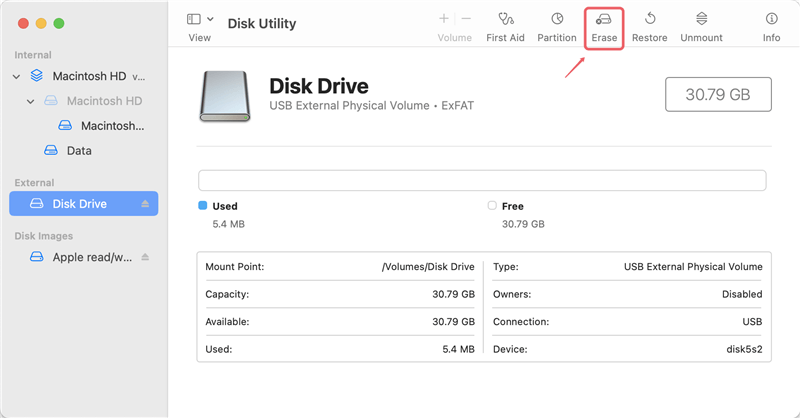
Step 3. Choose a file system (such as APFS, Mac OS Extended, ExFAT, MS-DOS(FAT)) for the drive, if you want to change its name, just type a new name.

Then click Security Options to choose a erasure level (Fastest, Secure Erase, or Most Secure), then click "OK."
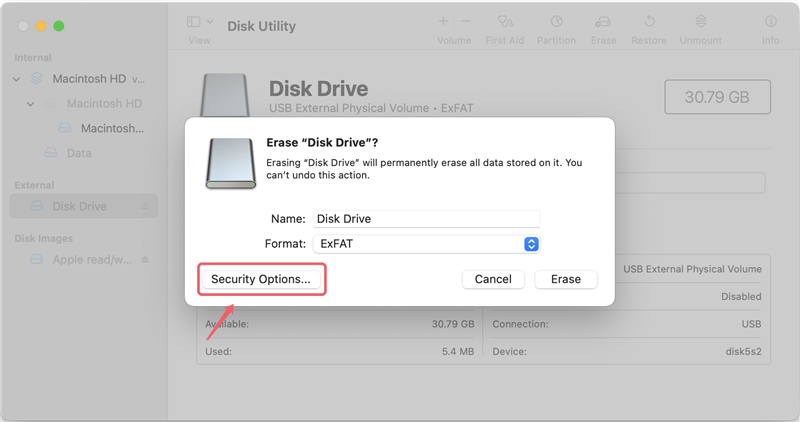
Step 4. Click on Erase button again to start erasing the selected drive.
Step 5. Once the process gets finished, click on Done button.
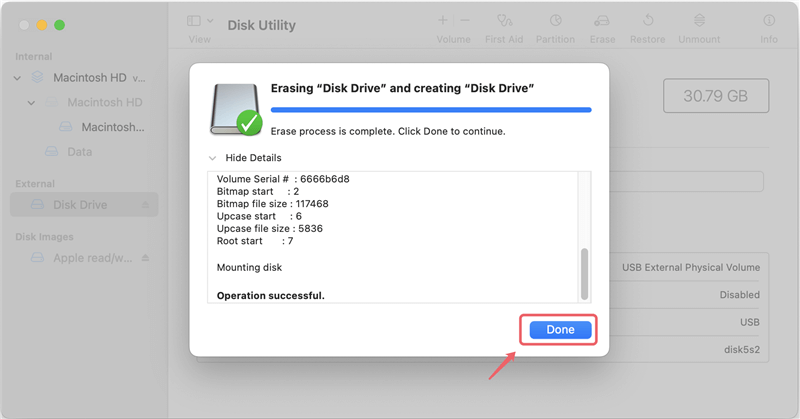
Note: If you want to erase the startup disk of your Mac, just boot the Mac into macOS Recovery mode, then use Disk Utility to erase the startup disk and then reinstall macOS.
Pros and Cons of Using Disk Utility
| 😊 Pros: | 🙁 Cons: |
|---|---|
|
|
Alternative Solutions for Data Erasure on Mac
Disk Utility is a powerful tool, but some users may want to find other options to meet their needs or tastes. Here are a few other ways to erase data on a Mac:
1. Third-Party Data Erasure Software
Many third-party data erasure software programs can erase data on a Mac with advanced features. Programs like Disk Drill, Shredit X, DoYourData Super Eraser for Mac, and CCleaner offer extra features, such as the ability to wipe free disk space, repair damaged drive, etc.
DoYourData Super Eraser for Mac:
This is one of the best Mac data erasure apps. It can securely and permanently erase data from Mac, HDD, SSD, USB flash drive, digital camera,SD card, etc. Once the data is erased by DoYourData Super Eraser for Mac, the data is lost forever, can't be recovered by any method.
DoYourData Super Eraser for Mac
- More powerful than Disk Utility.
- Wipe data from local drive and external storage device.
- Certified data erasure standards including NIST 800-88, Peter Gutmann's algorithm, DoD 5220.22-M, U.S. Army AR380-19, etc.
There are three ways to erase data on Mac OS with DoYourData Super Eraser for Mac. It's easy-to-use:
Mode 1: Selectively erase files/folders.
To delete files and folders completely, all you have to do in this mode is pick out the ones you want to eliminate and click the "Erase Now" button.

Mode 2: Wipe the hard drive.
This mode will erase everything on the chosen hard drive so it can never be recovered again. To do so, pick the hard drive you wish to erase and hit the "Wipe Now" button.

Mode 3: Wipe free space.
This mode will help you wipe free disk space of the hard drive and permanently erase the deleted/lost data. It will not erase the existing data.

2. Terminal Commands
Advanced users can use Terminal commands to delete files. Commands like diskutil secureErase can safely erase disk partitions. However, it would help to be careful because using Terminal instructions incorrectly can cause data loss.
Using diskutil secureErase
Open Terminal: Find the disk you want to erase with the command diskutil list.
Erase Command: Use diskutil files more securely.
secureErase freespace 3 /dev/diskX (where X is the number of your disk). The number 3 means a 35-pass erase, a very safe method.
3. FileVault Encryption
When you turn on FileVault security on your Mac, your data is encrypted and can't be accessed without the decryption key. Even though it's not a straight way to delete data, turning off FileVault deletes the encrypted data, so it can't be recovered.
Enabling FileVault
- Go to System Preferences: Pick out Safety and Privacy.
- FileVault Tab: To use FileVault, go to the tab and click "Turn On FileVault."
- Follow Prompts: To turn on encryption, follow the steps shown on the screen.
4. Physical Destruction
For the highest level of protection, physically destroying the hard drive or SSD is the only option. Professional services are experts at burning or degaussing storage media to remove all data on it.
Methods of Physical Destruction
- Shredding: Physically destroys the drive.
- Degaussing: It scrambles the data on the drive with a strong magnetic field.
How to Choose the Right Method to Erase Data on Mac?
When choosing a way to delete data on a Mac, you should consider the data's importance, ease of use, and security needs. Disk Utility is a simple solution for most users. Other methods, on the other hand, offer more features and customization choices.
Factors to Consider:
Security Requirements:
- High-Security Needs: Use Disk Utility's safest choices, such as FileVault encryption or physically destroying the disk.
- Moderate Security: Use third-party erasure software or Disk Utility's safe erase choices.
Convenience:
- User-Friendly Disk Utility or graphical program from a third party.
- Technical Proficiency: Advanced people can use the terminal to do things.
Data Sensitivity:
- Highly Sensitive Data: Choose to secure files with FileVault or destroy them physically.
- General Data: Disk Utility or tools from a different source.
Conclusion:
In this modern world, it is important to keep private information safe. Disk Utility safely deletes data on Macs, which meets most users' needs. Nevertheless, other options like third-party erasure software, Terminal commands, encryption, and physical destruction offer extra security and flexibility.
Users can confidently pick the best way by comparing the pros and cons of each one and taking their own needs into account. Learning to erase data gives people the power to control their digital records and protect their information in a world where technology is always changing. That is true whether they want to sell or donate a device or protect their privacy.
DoYourData Super Eraser for Mac is the best alternative to Disk Utility erase. It can help in securely and permanently erasing data from Mac-based HDD/SSD, external hard drive, memory card, digital camera, USB flash drive, etc. Once the data is erased by this Mac erasure app, the data is lost for good, cannot be recovered by any method. If you will donate or sell your Mac, just use this app to securely wipe all your sensitive data - ensure that the next owner can't get any information from the Mac.

DoYourData Super Eraser for Mac
DoYourData Super Eraser for Mac is a 100% safe, powerful and easy-to-use data erasure program. It offers certified data erasure standards including Peter Gutmann, U.S. Army AR380-19, DoD 5220.22-M ECE to permanently erase data from Macs and external devices, making data recovery be impossible.