Quick Navigation:
- 1. Format WD Portable Hard Drive with Mac Disk Utility
- 2. Format WD Portable Hard Drive with Super Eraser for Mac
- 3. Format WD Portable Hard Drive with Commands
- Conclusion:
- FAQs about Formatting WD Portable Hard Drive on Mac
Most of the Windows users know how to format Western Digital external hard drive on a PC. With built-in quick format feature or third-party disk partition tool, it is very easy to format WD portable hard drive under Windows operating system. However, for some Mac users, formatting a WD portable hard drive on Mac is not as easy as formatting a hard drive on PC. Because there is no "quick format" feature in Mac OS and there is no disk partition tool for Mac hard disk drive. There may be some complicated instructions claim that can help you format WD portable hard drive on Mac. However, it takes too much time and is not 100% safe. Now, we have found two easy and secure solutions to help you format a WD portable hard drive under Mac OS.

1. Format WD Portable Hard Drive with Mac Disk Utility
Disk Utility is a built-in application in macOS or OS X. You can click Launchpad and find it. After you launch it, you will find all the hard drives and external hard drives on your Mac. If you are going to format the WD portable hard drive, just connect it with your Mac. Then select it and click on "Erase" button to format the WD portable hard drive under Mac OS.
Here are the detail steps to format WD portable hard drive in Disk Utility on Mac:
Step 1. Open Disk Utility from Applications and then Utilities folder.

Step 2. Connect the WD portable hard drive to Mac and ensure it's recognized in Disk Utility. Select the drive and then click Erase button.
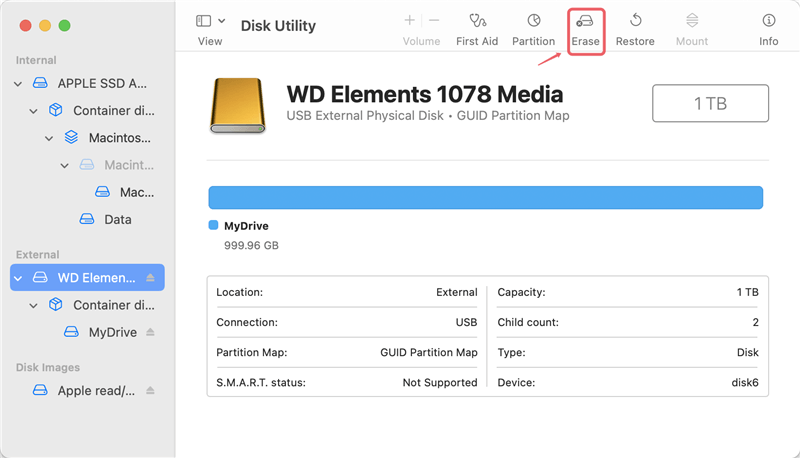
Step 3. You can set a new name and file system for the WD portable hard drive if necessary.
Step 4. At last, click Erase button to start the formatting process.
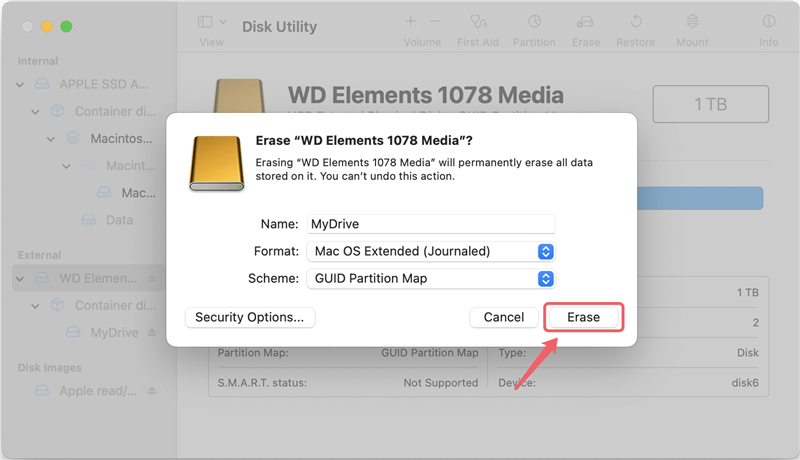
Please note that Disk Utility will erase the WD portable hard drive and format it. It means all the data on WD portable hard drive will be removed. However, the erased data by Disk Utility can still be recovered by Mac data recovery software.
2. Format WD Portable Hard Drive with Super Eraser for Mac
If you want to permanently erase the data from the WD portable hard drive, the method above is not effective. It is completely possible to recover lost files after erasing hard drive with Mac disk utility. In some cases, you need to format the WD portable hard drive and permanently wipe all existing and deleted/lost data. For instance, when you are going to resell/giveaway/lend your device or just throw it into trash, you should make sure all the sensitive data into your WD portable hard drive has been permanently destroyed – at least, no room for data recovery.
In order to format the WD portable hard drive under Mac and permanently erase all data, you need this Mac data erasure software – DoYourData Super Eraser for Mac. It is able to help you format WD portable hard drive and permanently wipe all existing and history data on the portable hard drive at the meantime. Now, let's see how to use DoYourData Super Eraser for Mac to format WD portable hard drive on Mac..
DoYourData Super Eraser for Mac
- Format and erase WD portable hard drive permanently.
- Wipe data from a hard drive to avoid data recovery.
- Easy-to-use and effective to erase data in 3 modes.
Step 1: Download and install DoYourData Super Eraser for Mac on your Mac.
Step 2: Connect your WD portable hard drive with your Mac. Ensure the drive is recognized by the computer.
Step 3: Run the software from launchpad and change to the Wipe Hard Drive mode. Select the WD portable hard drive and click Wipe Now button.

Step 4. You need to select a data erasure standard to wipe the data permanently. If you want to ensure the data will be erased more completely, you can choose a standard with more passes and it will take more time.
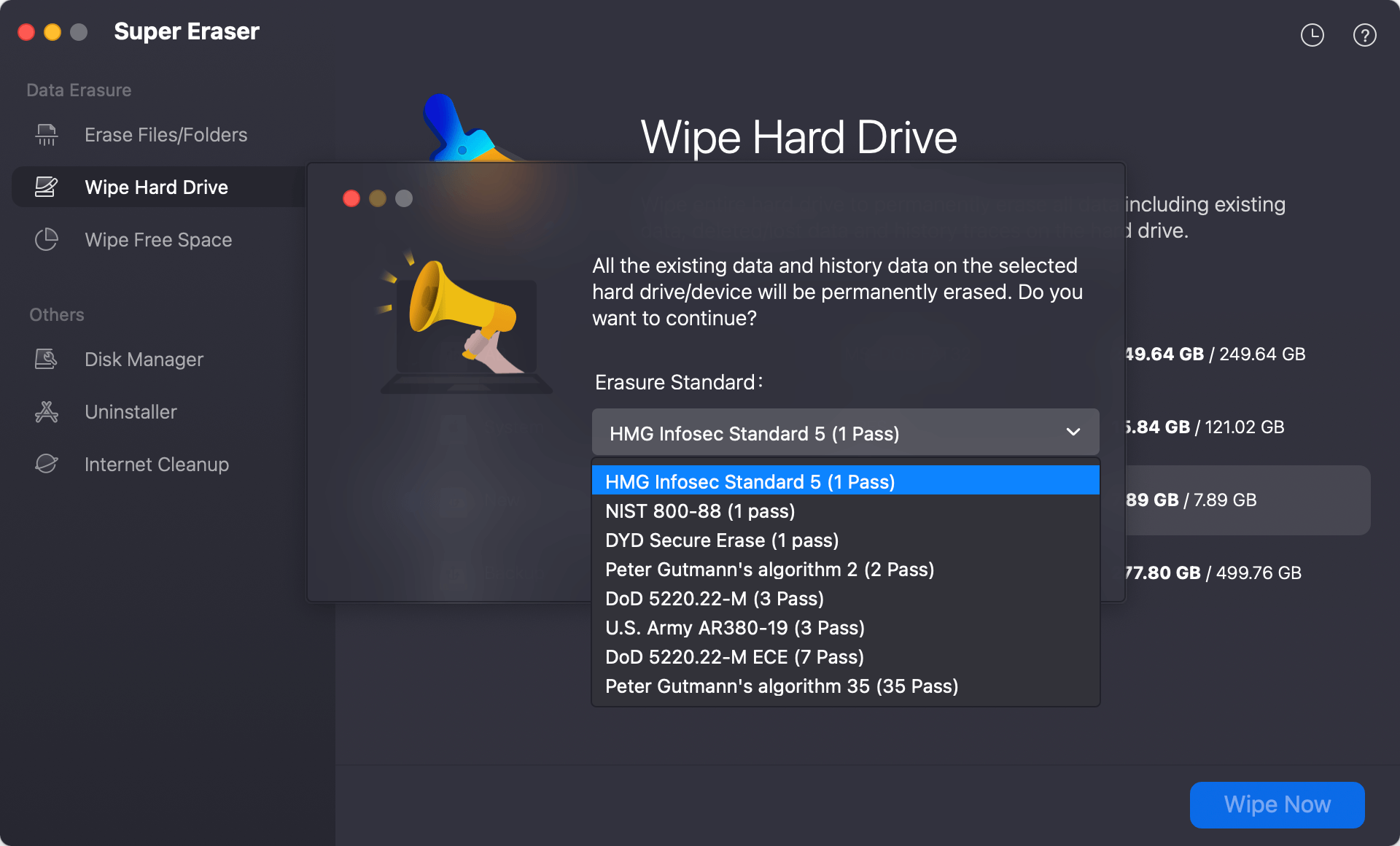
Step 5. After confirming the data erasure standard, just click Continue button. Then DoYourData Super Eraser for Mac will format the WD portable hard drive and permanently wipe all existing data and history data.
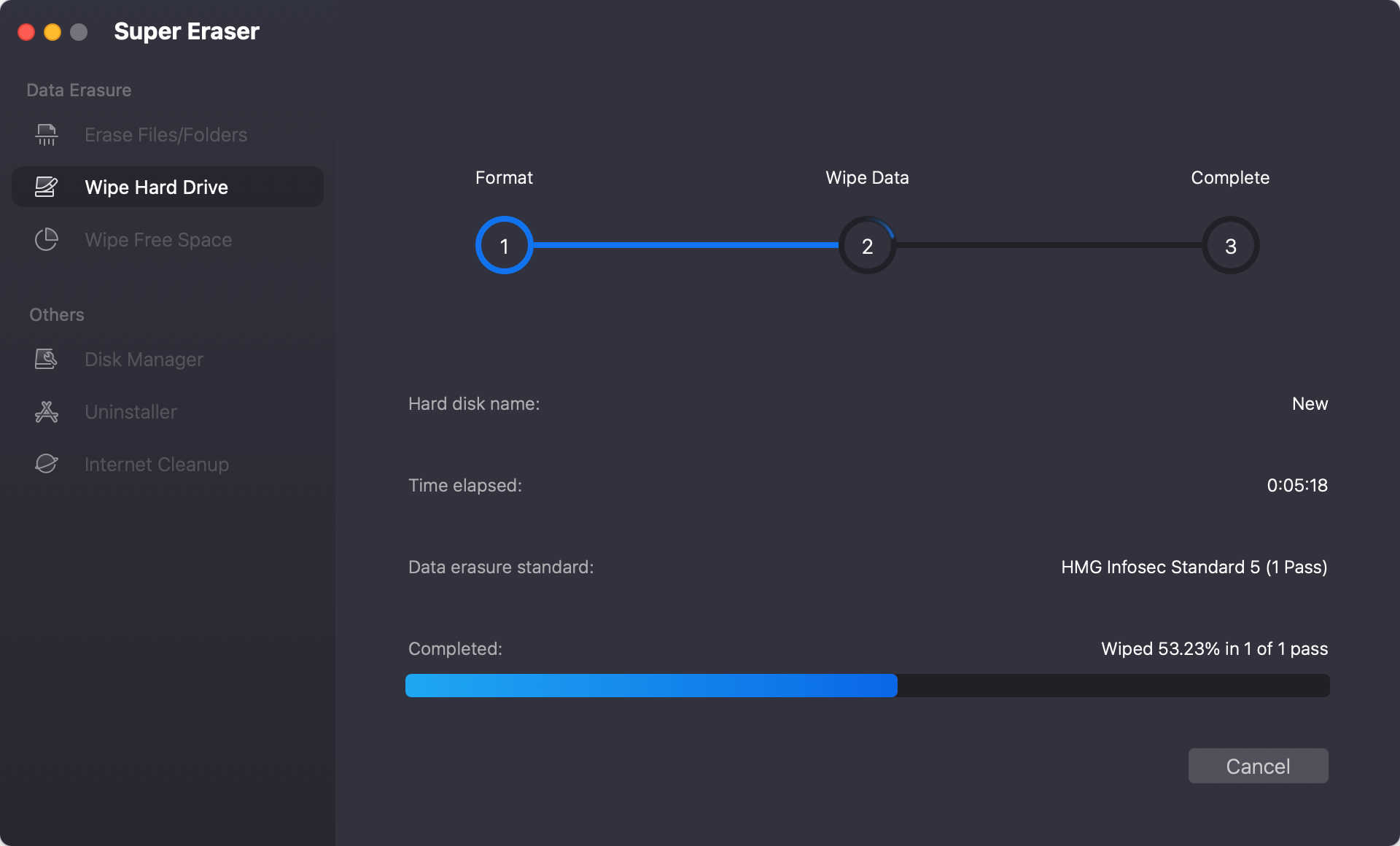
Please note that DoYourData Super Eraser for Mac will permanently destroy and erase the data. So please back up your important files before you use it to format your WD portable hard drive under Mac OS.
DoYourData Super Eraser for Mac also can help you format and wipe NTFS WD portable hard drive on Mac. It is 100% safe data erasure software, will never cause any damage to your WD portable hard drive. Download and use it to format/wipe your WD hard drive under Mac OS.
3. Format WD Portable Hard Drive with Commands
There is another way to format WD portable hard drive on Mac - using commands. If you are familiar with commands as a advanced user, you can try to format the drive with Terminal.
Here is how to format WD portable hard drive or other drives with commands in Terminal:
Step 1. First open Disk Utility. You can press Command + Space keys to open Spotlight Search box, enter "terminal" to find it. Click to open the app.
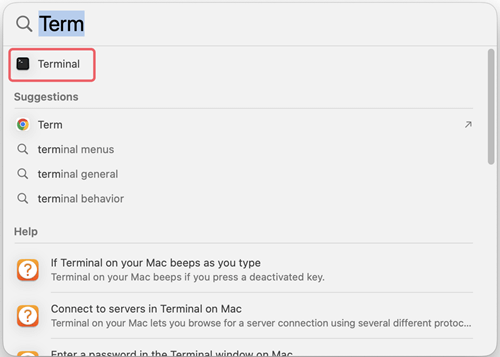
Step 2. List all the drives that are connected to the Mac with the command: diskutil lit
Check and find the disk information for your WD portable hard drive, like /dev/diskX.
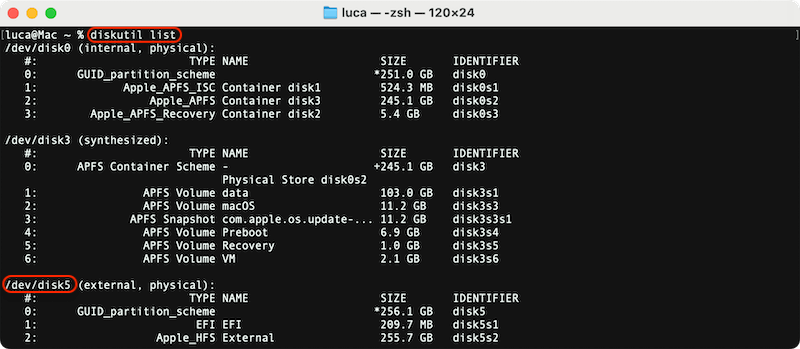
Step 3. To format the hard drive, using the command: diskutil eraseDisk FileSystem Name /dev/diskX
Replace FileSystem with exFAT, FAT32, HFS+, APFS, etc. You can also change the Name as you want. Replace /dev/diskX with the correct disk information on your Mac.
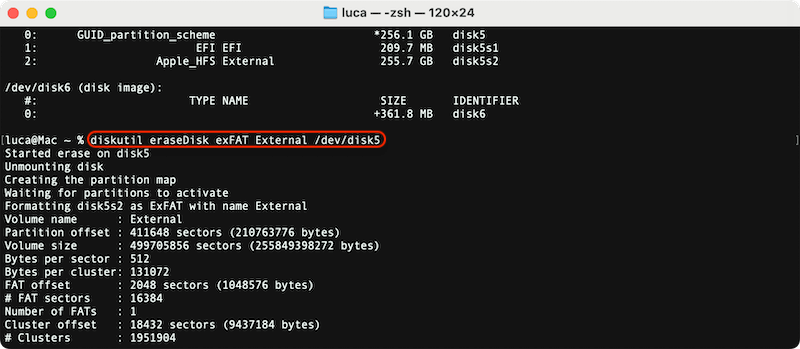
After the process is finished, the drive will be formatted with the parameters you set. You can verify it in Finder or Disk Utility once it's done.
Please note that the data is still recoverable after formatting the WD portable hard drive in this way. If you need to wipe the data and ensure the data will not be recoverable, use the professional data erasure software DoYourData Super Eraser for Mac to format and wipe data.
Conclusion:
Formatting hard drive is a simple way to remove all data, fix file system errors, or change the format of the hard drive. Before formatting the hard drive, it's essential to check and back up the important data to avoid data loss. Then following the guide to format the WD portable drive or other drives with Disk Utility or Terminal on Mac.
Please note that formatting is not a secure way to wipe data. The formatted data can be easily recovered with professional data recovery tools or methods. If you are mean to erase data permanently on WD portable hard drive or other drives, data wiping tool is necessary. With international data erasure algorithms and easy-to-use interface, DoYourData Super Eraser for Mac can help you wipe data simply and guarantee the data is gone forever.
FAQs about Formatting WD Portable Hard Drive on Mac
1. How to format WD portable hard drive on Mac?
There are different ways to format WD portable hard drive on Mac. For example:
- Using Disk Utility: Open Disk Utility, select the WD portable hard drive, click the Erase button, change the name and file system if necessary, click Erase button to format it.
- Using Terminal: Open Terminal and enter diskutil list to show and find the disk information for WD portable hard drive. Then wipe it with the command: diskutil eraseDisk exFAT MyDrive /dev/diskX. (Replace exFAT, MyDrive, and /dev/diskX based on your needs.)
2. Is the formatted data gone from the WD portable hard drive?
Yes, if you simple formatted the WD portable hard drive, the data is not gone for good. With professional data recovery software, it's easy to get back the data from the formatted hard drive.
3. How to ensure the formatted data unrecoverable?
To ensure the formatted data is unrecoverable, use the data erasure tool DoYourData Super Eraser for Mac to format the drive and wipe data permanently:
- Download and install the software on your Mac.
- Connect the drive to the machine and run the software.
- Choose the "Wipe Hard Drive" mode and select the drive.
- Click "Wipe Now" to select a data erasure algorithm.
- At last, click "Continue" button and it will start to format the drive and erase data.
4. What are the popular data erasure tools for Mac?
- DoYourData Super Eraser for Mac
- Donemax Data Eraser for Mac
- Magoshare AweEraser for Mac

DoYourData Super Eraser for Mac
DoYourData Super Eraser for Mac is a 100% safe, powerful and easy-to-use data erasure program. It offers certified data erasure standards including Peter Gutmann, U.S. Army AR380-19, DoD 5220.22-M ECE to permanently erase data from Macs and external devices, making data recovery be impossible.