Quick Navigation:
- How to Format/Reformat Portable Hard Drive on Mac?
- Format and Wipe Portable Hard Drive with Super Eraser for Mac
- Why to Format/Reformat Portable Hard Drive on Mac?
- Conclusion:
Format or reformat portable hard drive on Mac is an easy solutions to fix file system issues, regain all space quickly. You can easily and quickly format a drive with Disk Utility, Terminal, or other third-party Mac disk formatting tools.

Here in this article, we will show the steps to format or reformat a portable hard drive with the macOS system built-in tools. Also, you may want to use a third-party tool with advanced features. For example, if you want to format the hard drive and ensure the data on the drive is wiped completely, a third-party data wiping tool is needed. So we develop a tool called Super Eraser for Mac to help Mac users to easily and securely format/reformat portable hard drive on Mac.
How to Format/Reformat Portable Hard Drive on Mac?
First, we will introduce the methods and steps to format/reformat portable hard drive with the macOS built-in apps Disk Utility and Terminal.
Format/reformat portable hard drive in Disk Utility
The first choice to format or reformat a portable hard drive on Mac is using Disk Utility. The process is easy and simple to format drive in Disk Utility. You can follow the below steps to format drive:
Step 1. Open Finder and then "Applications", go to "Utilities" folder to start Disk Utility.

Step 2. Connect the portable hard drive to the Mac and ensure it's detected in Disk Utility. Choose the portable hard drive and then click the "Erase" button at the top of the window.
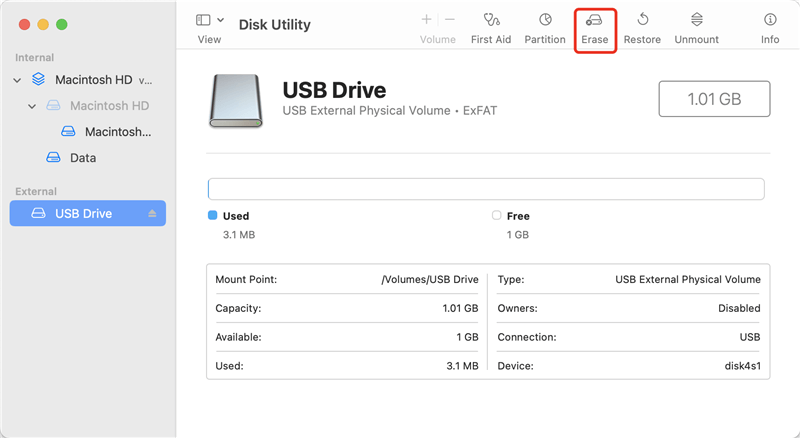
Step 3. You can set a new name for the drive if you want. Also, assign a new file system for the drive if necessary. Click "Erase" button to start and the portable will be formatted quickly.
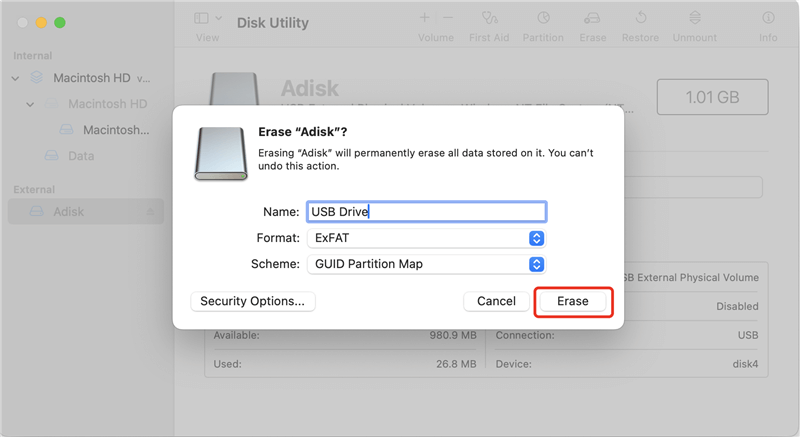
After the process is done, you can access the portable hard drive in Finder. The drive is empty and you can reuse it for data storage.
Format/reformat portable hard drive with commands
There is another way to format or reformat portable hard drive on Mac. You can choose to format drive using the tool Terminal if you are familiar with commands. It can help you do the job quickly. Here is how:
Step 1. Access Finder and open "Applications" folder, then "Utilities" folder. You can find and double click to run "Terminal."
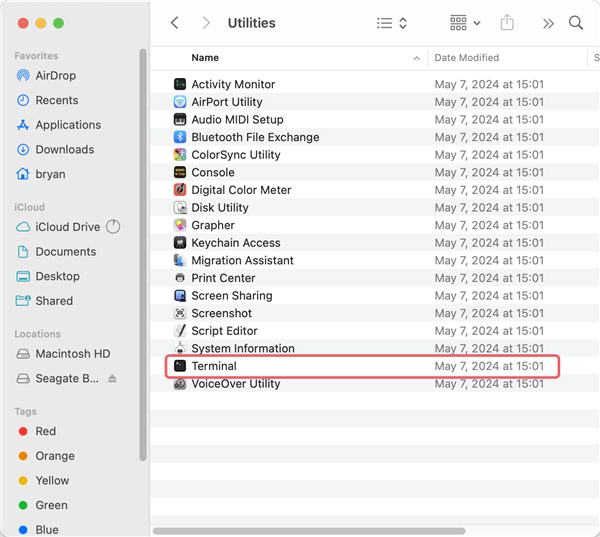
Step 2. Enter the following command to list all the connected drives on Mac.
diskutil list
Check and find the information for the portable hard drive you want to format.
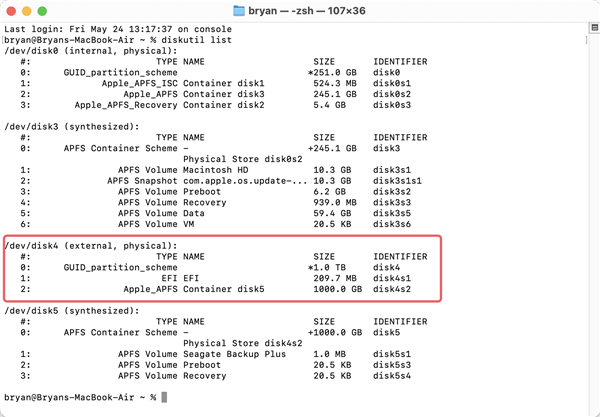
Step 3. Format the portable hard drive with the following command:
diskutil eraseDisk FileSystem DriveName /dev/diskX
The FileSystem can be APFS, exFAT, etc. DriveName can be replaced with the one you want. Replace /dev/diskX with the right number of your portable hard drive, like: diskutil eraseDisk APFS Seagate /dev/disk4.
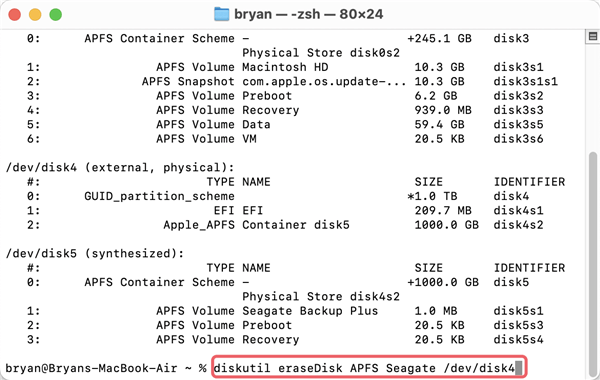
Step 4. Once the formatting process is finished, you can then go to Finder to access and check the formatted portable hard drive.
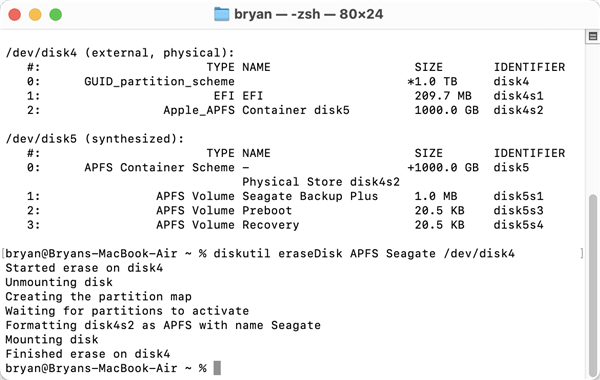
Please note that by using these methods, the drive is simply formatted, but the data is not gone for good. If the drive will be delivered to another hand, it's not enough. The formatted drive data can be easily recovered with professional tools and methods. If you also need to wipe data while formatting a portable hard drive, it's better to try professional data wiping software.
Format and Wipe Portable Hard Drive with Super Eraser for Mac
Super Eraser for Mac offers secure and efficient to format/reformat portable hard drive. But unlike quick format on PC, the reformat/format of Super Eraser for Mac will permanently erase the existing files, deleted/lost files and history traces. It means all the files are lost forever after formatting your portable hard drive with Super Eraser for Mac. There is no way to recover the formatted data. So please copy your important files to your computer temporarily.
DoYourData Super Eraser for Mac
- Format portable hard drive completely on Mac.
- Wipe data permanently to avoid data recovery.
- Shred specified files, wipe removed data or wipe drive.
The reformat/format operation is pretty simple. First of all, please download Super Eraser for Mac and install it on your Mac. Then run it and connect your portable hard drive with your Mac. Here are the steps of formatting/reformatting portable hard drive on Mac with Super Eraser for Mac: Select Wipe Hard Drive --> Choose your portable hard drive --> Click on "Wipe Now" button--> Select data erasure standard and then start to format it.
Step 1. Choose mode Wipe Hard Drive and choose the portable hard drive.

Step 2. Click Wipe Now button to securely format the portable hard drive and permanently erase all data on the portable hard drive. You need to select a data erasure standard from the drop-down list. It will help you wipe the data permanently while formatting or reformatting the external hard drive.
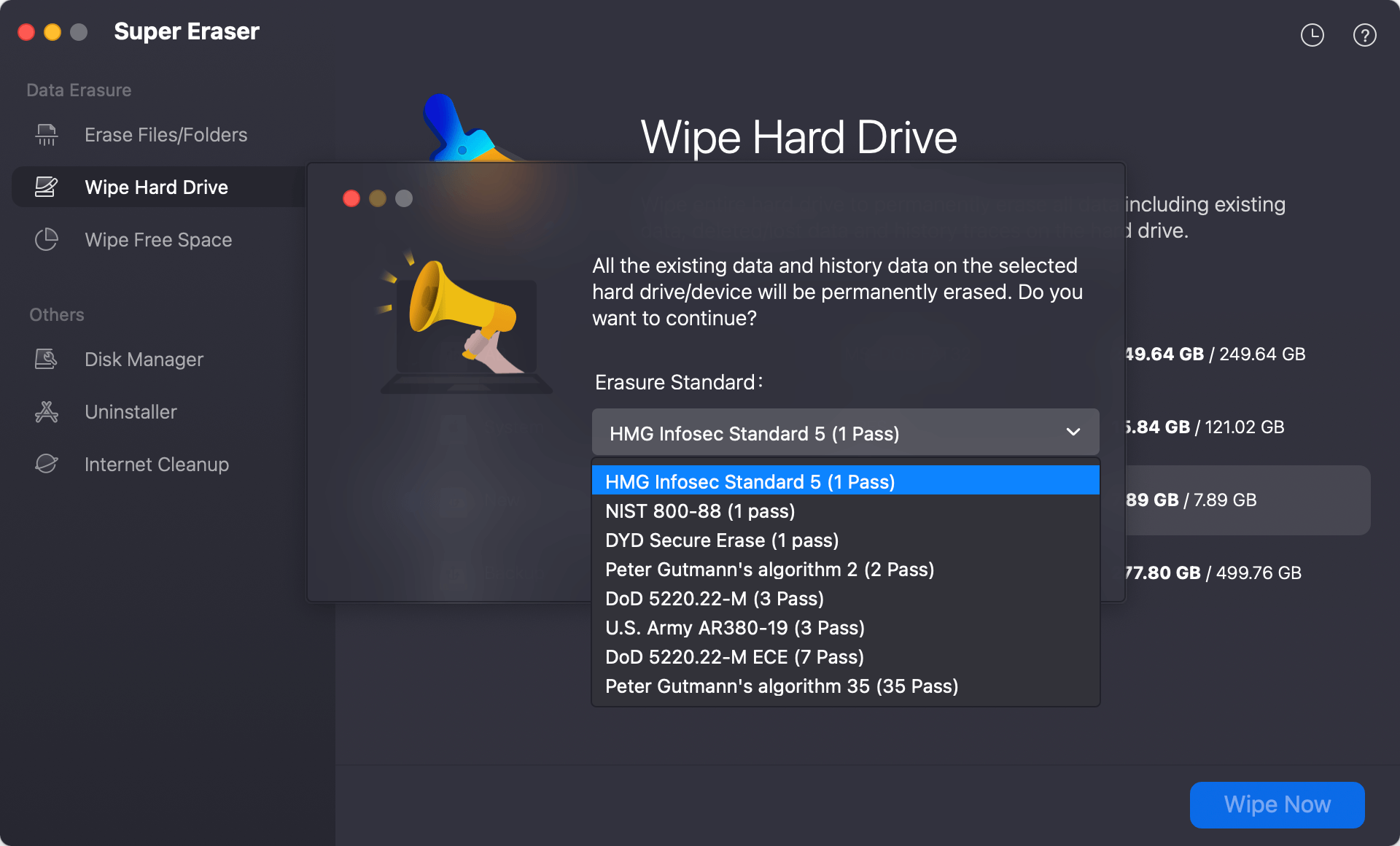
Step 3. Click the Continue button. The software will then start to format the hard drive and wipe data. It will take some time and just wait patiently.
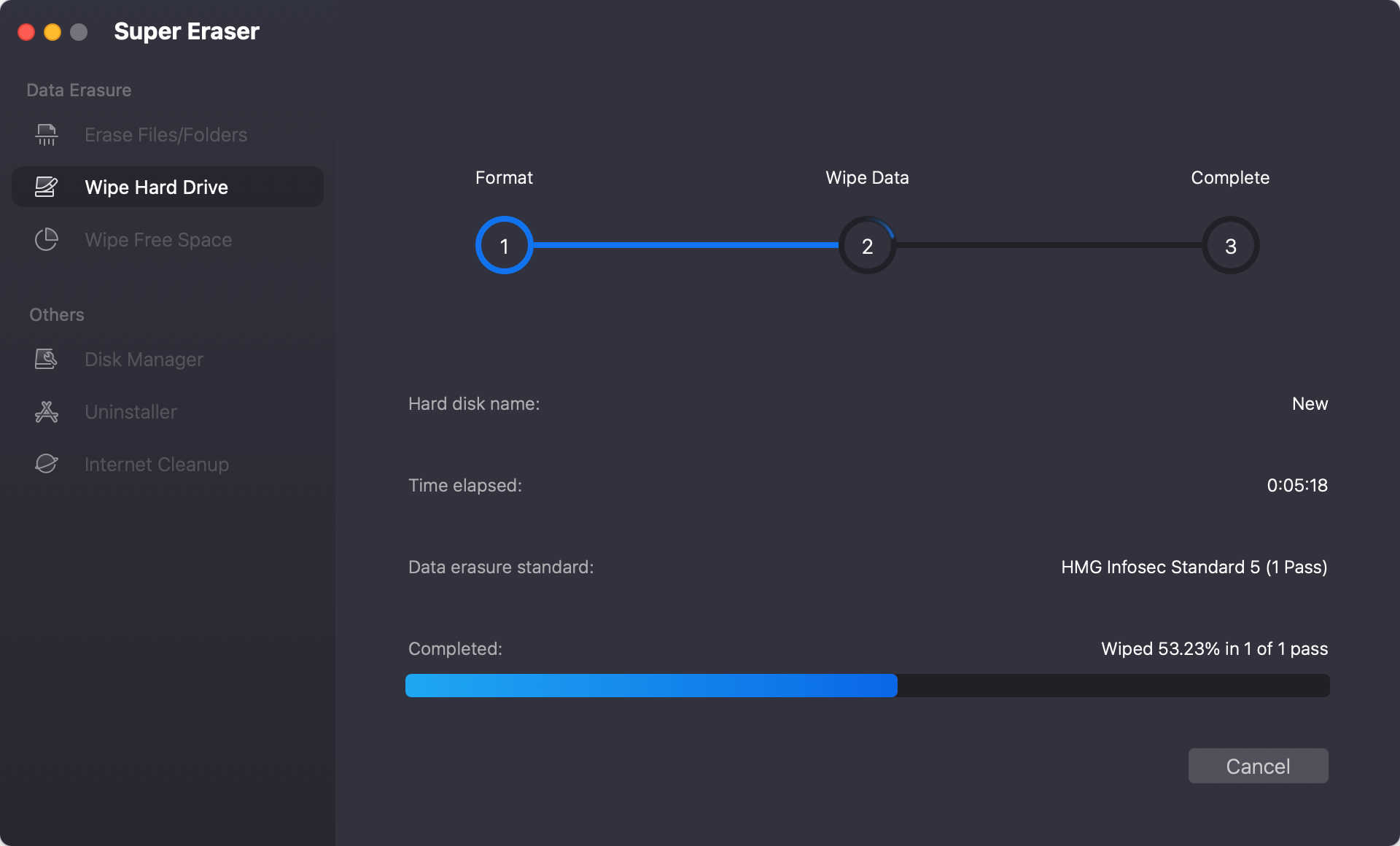
Step 4. When process gets finished, you can check the formatted portable hard drive.
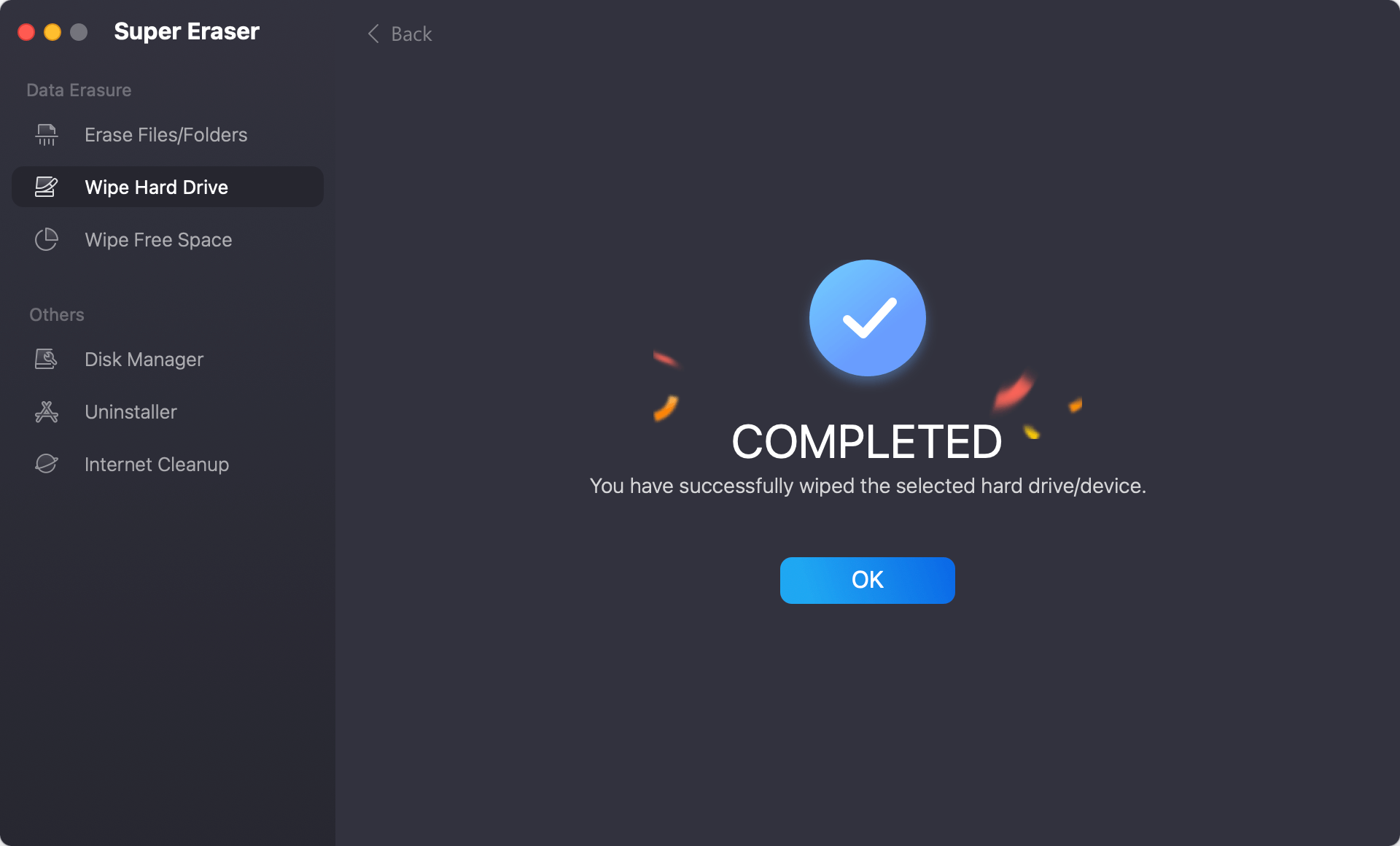
It is very easy to format or reformat portable hard drive on Mac with Super Eraser for Mac. However, as we said before, please back up your important files to other hard drive before you use Super Eraser for Mac to format your portable hard drive. Super Eraser for Mac only wipes the data from your portable hard drive, will not affect the service life of your portable hard drive.
Why to Format/Reformat Portable Hard Drive on Mac?
Now you get an easy solution to easily format or reformat portable hard drive on Mac. So you can ensure you will not become a victim of data leakage. There are many reasons why you should format or reformat your portable hard drive.
Remove all data and regain space. The most common reason is regaining the full storage by cleaning up all the data into your portable hard drive. Super Eraser for Mac can help you easily format or reformat your portable hard drive on Mac to let you get a "New" portable hard drive.
Permanently wipe all data on the drive. However, the in some cases you must format or reformat your portable hard drive to avoid privacy concerns. Many Mac users use portable hard drives to store important & private files including work documents, financial information files, family photos, precious videos, etc. If these files fall into the wrong hands, the consequences would be unimaginable. As we know, the normal deletion or format can't permanently wipe the data from the portable hard drive. With the help of Mac data recovery software, anyone can recover your deleted/formatted files from your portable hard drive.
Fix issues with portable hard drive. If the file system of the portable hard drive, the drive will become inaccessible, unmounted or not recognized in Finder. Formatting or reformatting the drive can fix the file system problem and make the drive work again.
Change the file system of portable drive. Some file systems are not compatible with macOS. If you want to use such a portable hard drive on Mac, it's necessary to format or reformat it to a file system which is compatible with Mac. For example, NTFS drive is not readable on Mac. You can change it to another file system by formatting it and assign a new file system, like exFAT, etc.
Super Eraser for Mac can remove all your worries. It will help you easily format or reformat your portable hard drive on Mac and permanently destroy & wipe all the existing/history data without affecting the service life of the portable hard drive. So before you resell, donate or throw away old portable hard drive, just use Super Eraser for Mac to permanently format or reformat it on Mac.
Conclusion:
Formatting or reformatting a portable hard drive or any other drives, like internal hard drive, SSD, memory card, pen drive, etc., is easy to handle on Mac. Follow the steps mentioned in this guide, you can accomplish the formatting task easily with Disk Utility or Terminal.
For additional data erasure requirement, you can choose the professional data erasure tool DoYourData Super Eraser for Mac. It can not only format the portable hard drive, but also wipe all data from the drive completely. It can ensure the data is gone forever and no way to get back the wiped data. it's an ideal solution to protect your privacy from being theft or hacked.

DoYourData Super Eraser for Mac
DoYourData Super Eraser for Mac is a 100% safe, powerful and easy-to-use data erasure program. It offers certified data erasure standards including Peter Gutmann, U.S. Army AR380-19, DoD 5220.22-M ECE to permanently erase data from Macs and external devices, making data recovery be impossible.