How to recover deleted files on Mac?
Files deleted and emptied from Trash can still be recovered with the software Do Your Data Recovery for Mac.
Quick Navigation:
The Downloads folder on your Mac is a common place for pictures, documents, installers, videos, and other digital junk to end up. This folder can get crowded over time, slowing down your system and making it hard to find important files. But sometimes, deleting something from the Downloads folder isn't enough to be sure it's gone for good.

It's important to know how to permanently delete files from your Downloads folder, whether you want to free up space on your hard drive or keep private data safe. This guide will show several ways to delete and destroy files in your Downloads folder. It will ensure you can't get them back and that your Mac stays in good shape.
On a Mac, the Downloads folder is where all internet files go by default. It includes files downloaded from websites, email attachments, and other programs. This folder makes it very easy to access recently downloaded files because it keeps all your data in one place.
It is where browsers like Safari and Chrome save files by default, which makes them easy to find and use. But this ease of use can make people forget to clean up their folders, making useless files take up valuable hard space. As these files build up on your Mac over time, they can slow it down and make it harder to find important files.
Managing and cleaning the Downloads folder regularly is important to keep it organized and ensure that your Mac's storage is used effectively. By sorting the files in this folder and deleting them occasionally, you can keep your system running at its best and more organized.
Moving files to the Trash and then emptying them doesn't eliminate all signs of them. This action makes space available but doesn't completely delete the data. Getting it back with special software might be possible. Deleting private or sensitive files is important so they can't be recovered.
Eliminating files from the Downloads folder frees up space on your hard drive and makes your data safer. This process ensures you can't regain the files you removed, keeping your privacy and private information safe. Eliminating these files can keep your Mac safer and more efficient.
You can get rid of things from your Mac's Downloads folder in several ways. These include using tools with macOS and third-party cleanup or data erasure programs that are made to delete files safely. You can pick the way that best meets your needs because they all offer different levels of safety and ease of use.
The Terminal is a strong program that lets you delete files safely on your Mac. To delete something using Terminal, do these steps:
Step 1. Open Terminal:
To get to the Terminal app, go to Applications > Utilities > Terminal.
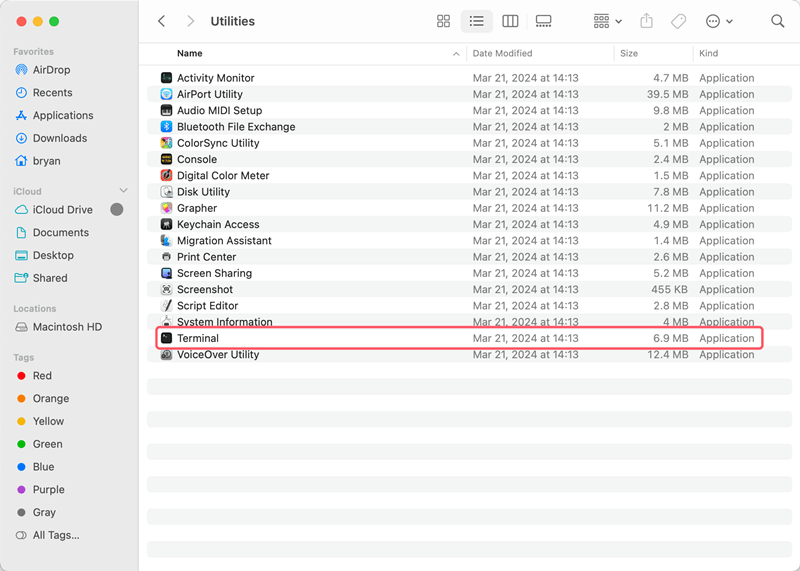
Step 2. Navigate to Downloads Folder:
Type "cd" to get to the Downloads folder. To get to Downloads, type cd and press Enter.
Step 3. Use srm Command:
To delete files safely, use the srm command. Type rm -P filename (change "filename" with the file name you want to delete) and press Enter to remove it. With the -v setting, you can see how far along the deletion is.
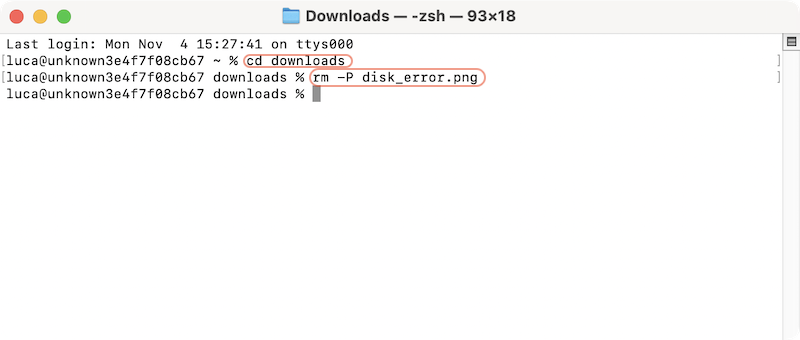
Step 4. Delete Multiple Files:
Use rm -v * to delete many files simultaneously. This command will delete all the files in the Downloads folder.
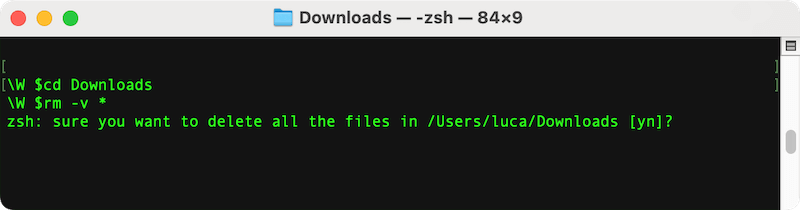
Step 5. Confirm Deletion:
Check the Downloads folder to ensure the files have been deleted. The srm command deletes things more than once, which makes it hard to get them back.
Using Terminal for secure deletion is an easy way to remove files from your Downloads folder, making your data safer and freeing up room.
After removing the files with Terminal or empty the trash on Mac is not the most safe way to erase data. The deleted files can still be recovered with professional data recovery software on Mac.
How to recover deleted files on Mac?
Files deleted and emptied from Trash can still be recovered with the software Do Your Data Recovery for Mac.
You may want to ensure the deleted files will not be recovered in any way some times, especially the data is sensitive, private, or confidential. In such a case, a reliable and trusted data erasure software is required.
DoYourData Super Eraser for Mac is one of the best third-party programs for deleting things from your Mac for good. This tool has an easy-to-use interface and many functions for safely deleting files. To use DoYourData Super Eraser to delete files from your Downloads folder safely, do the following:
Step 1. Download and Install DoYourData Super Eraser for Mac:
You can download the software from the website. To install the app on the Mac, follow the installation steps.
Step 2. Open Do Your Data Super Eraser for Mac:
You can open the app by looking for it in the launchpad, Applications area or using Spotlight to search.
Step 3. Navigate to the Eraser Files/Folders Module:
Find the "Eraser Files/Folders" feature in the DoYourData Super Eraser for Mac interface. This feature makes it safe to delete files and shred them permanently.
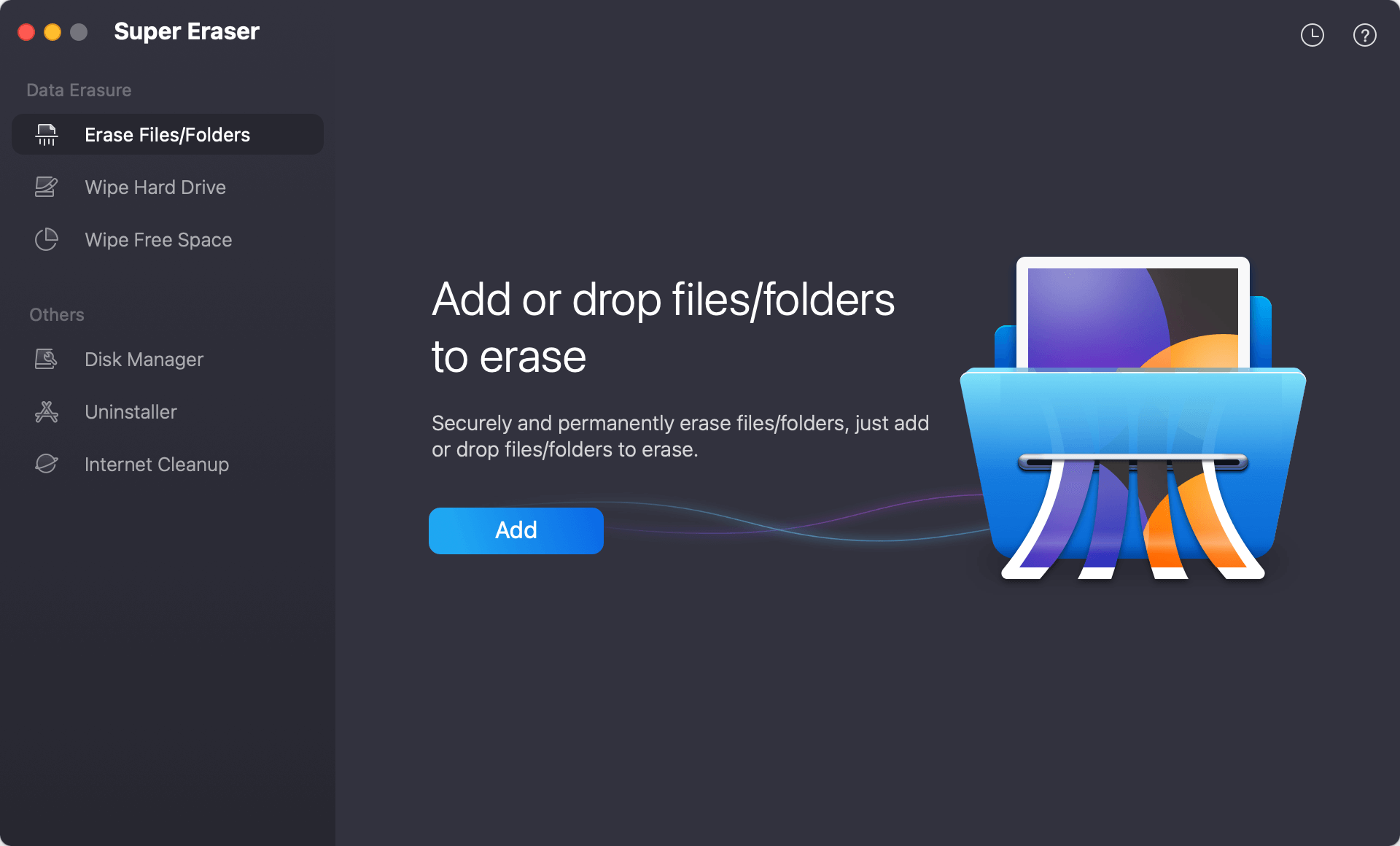
Step 4. Choose Files to Delete:
You can choose things from the Downloads folder in two ways. Hit the "Add" button and select the files you want to delete from the Downloads folder. You can also drag the files/folders to the software to add to the list.

Step 5. Choose Data Erasure Algorithm:
After confirming the files or folders you want to shred, click Wipe Now button and you can select a data erasure standard to shred the files permanently.
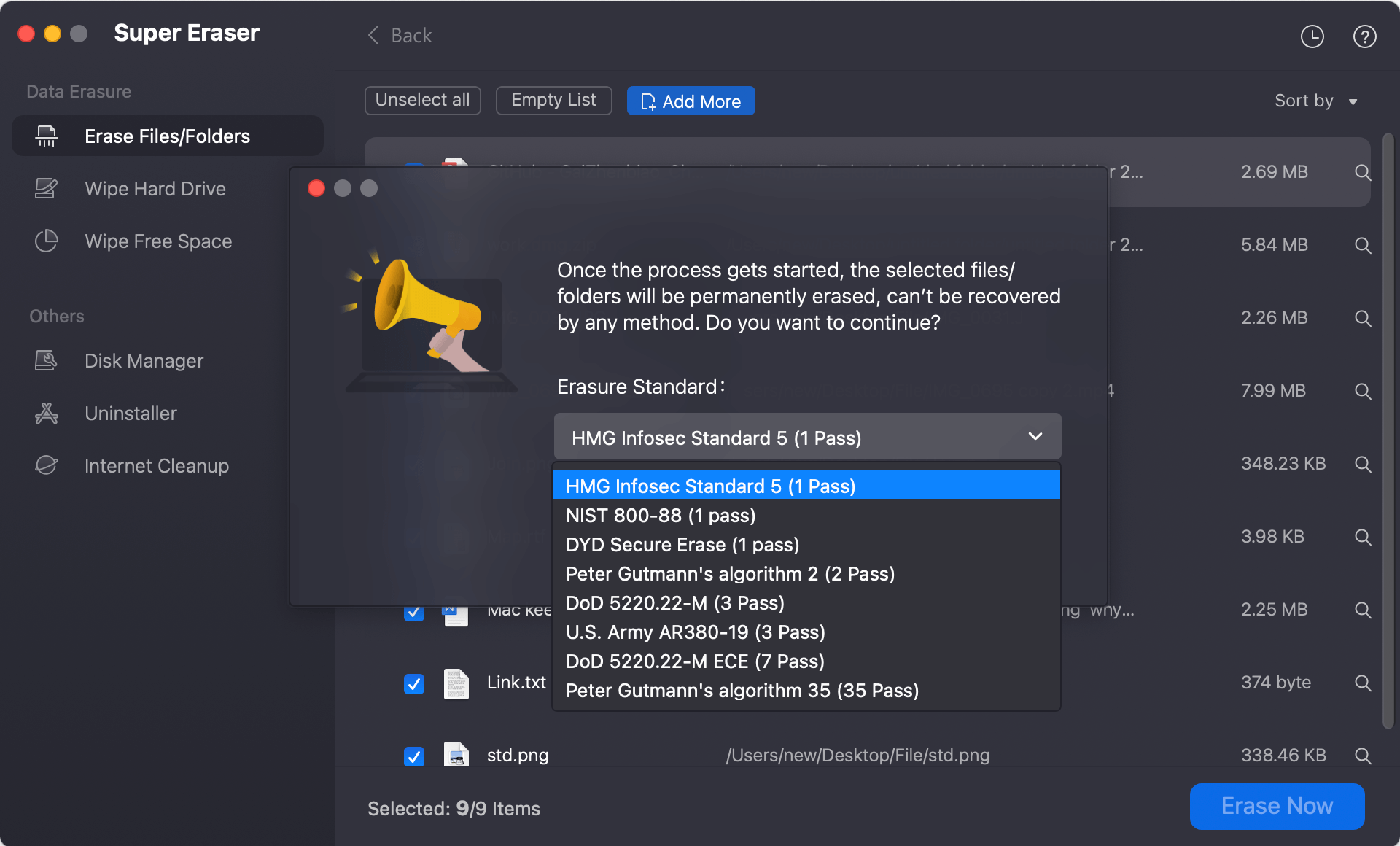
Step 6. Start to Shred Files:
Click Continue when you're done picking out the data sanitation algorithm. DoYourData Super Eraser for Mac will remove the files safely by overwriting them several times, making it impossible to get them back.
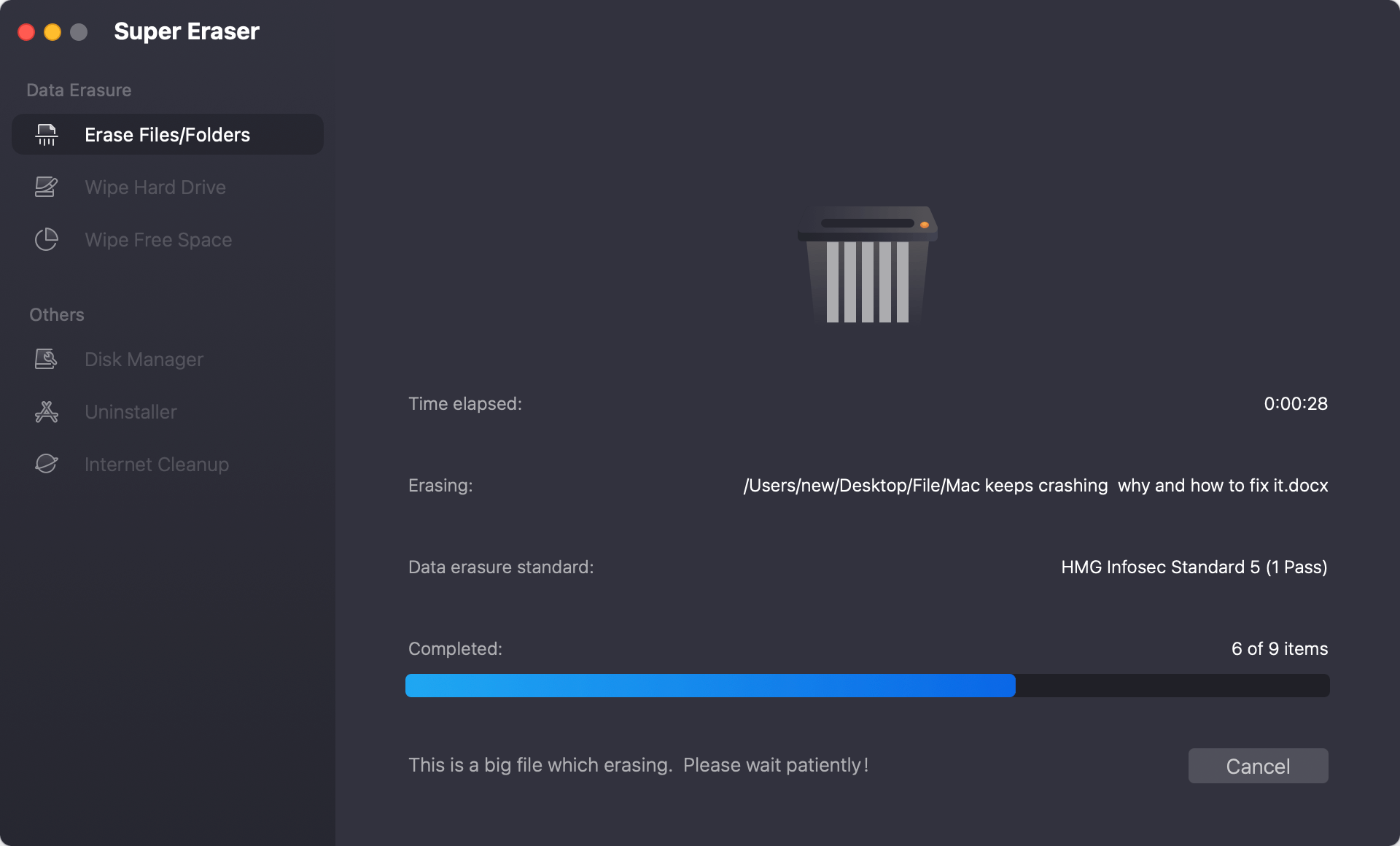
Step 7. Verify Deletion:
Once the shredding is done, check the Downloads folder to ensure the files have been removed for good. Getting back lost files with regular data recovery tools is impossible because DoYourData Super Eraser for Mac deletes them safely and completely.
If you'd rather delete files safely in a way that is easier to understand and use, DoYourData Super Eraser for Mac is a great option. Its "Erase Files/Folders" module, which handles sensitive data, ensures that your files are gone.
Also, the software offers other data erasure modes which can help you wiping data more flexibly. You can use the software to wipe an entire drive, which can erase all the existing and deleted/lost data on the drive. If you have deleted some files from a drive and then want to ensure the removed files will not be recovered, you can use the software to wipe the free space of the drive to guarantee that.
You can follow these tips to keep your Downloads folder organized and ensure your Mac runs efficiently:
It is important to permanently delete things from your Downloads folder on a Mac to free up space and keep your data safe. You can use the Terminal for a simple, command-based method or a third-party app like DoYourData Super Eraser for Mac for an easier-to-use option.
Either way, you can be sure your files are gone. Managing and safely deleting files from your Downloads folder regularly keeps your Mac going smoothly and keeps your private data from being recovered. These tips will help keep your Mac clean, safe, and running smoothly.

DoYourData Super Eraser for Mac
DoYourData Super Eraser for Mac is a 100% safe, powerful and easy-to-use data erasure program. It offers certified data erasure standards including Peter Gutmann, U.S. Army AR380-19, DoD 5220.22-M ECE to permanently erase data from Macs and external devices, making data recovery be impossible.
