When your Mac becomes slow or the Mac disk space gets less and less, you should remove useless files on your Mac to speed up your Mac or free up disk space. There are so many types of useless files on your Mac, such as system junk files, Applications junk files, duplicate files, old/large files, internet cookies/caches, etc. You can’t find all the useless files on your Mac by yourself, most of the useless files are hidden in your Mac system. At this time, you need easy-to-use cleaning software to help you remove all useless files on your Mac.
MacClean360 is an all-in-one Mac cleaner. It offers easy and safe solution to help you remove all types of useless files on your Mac. We will show you how to use MacClean360 to remove useless and junk files on Mac. First of all, just download and install this cleaning software on your Mac.
MacClean360 is fully compatible with all popular OS X and macOS versions. It even can be installed on Mac OS X Server. Now, just run it from Launchpad to remove useless files inside your Mac.
Quickly remove useless files on Mac with MacClean360
MacClean360 offers multi tools to help you remove all types of useless files on your Mac. Just find the right tools for you.
1. Remove useless junk files on Mac.
Junk cleaner can help you remove all junk files including system junk, caches, logs, Application junk files, iTunes junk files, useless email attachments, trash bin files, etc. You also can selectively remove the junk files from your Mac. It will never cause any damage to your Mac system. This is a fast way to free up disk space on your Mac.
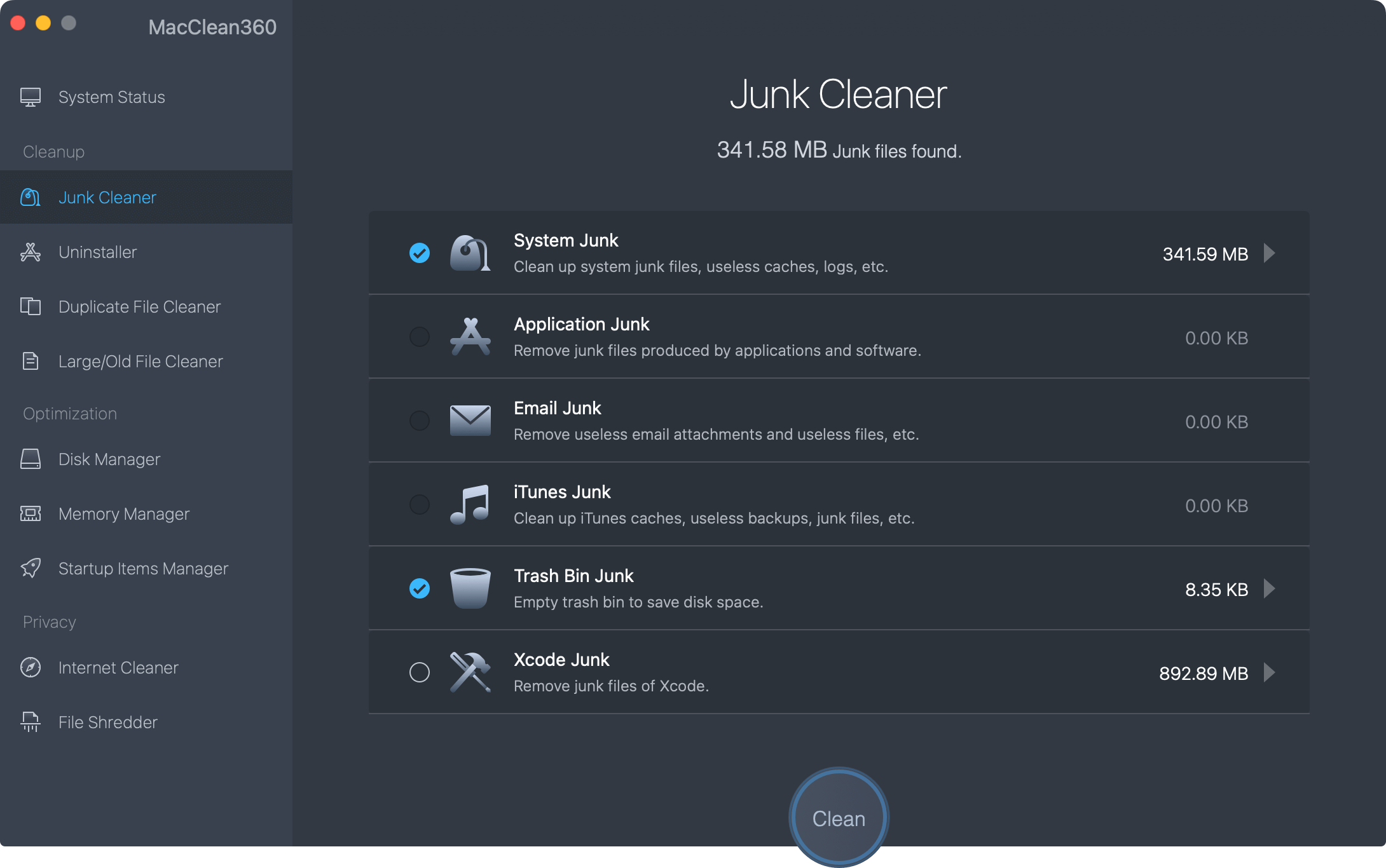
2. Remove duplicate files on Mac.
Duplicate photos, videos, documents and other duplicate files are stored on your Mac. You can find and remove useless duplicate files on Mac with MacClean360. It is very simple and easy.
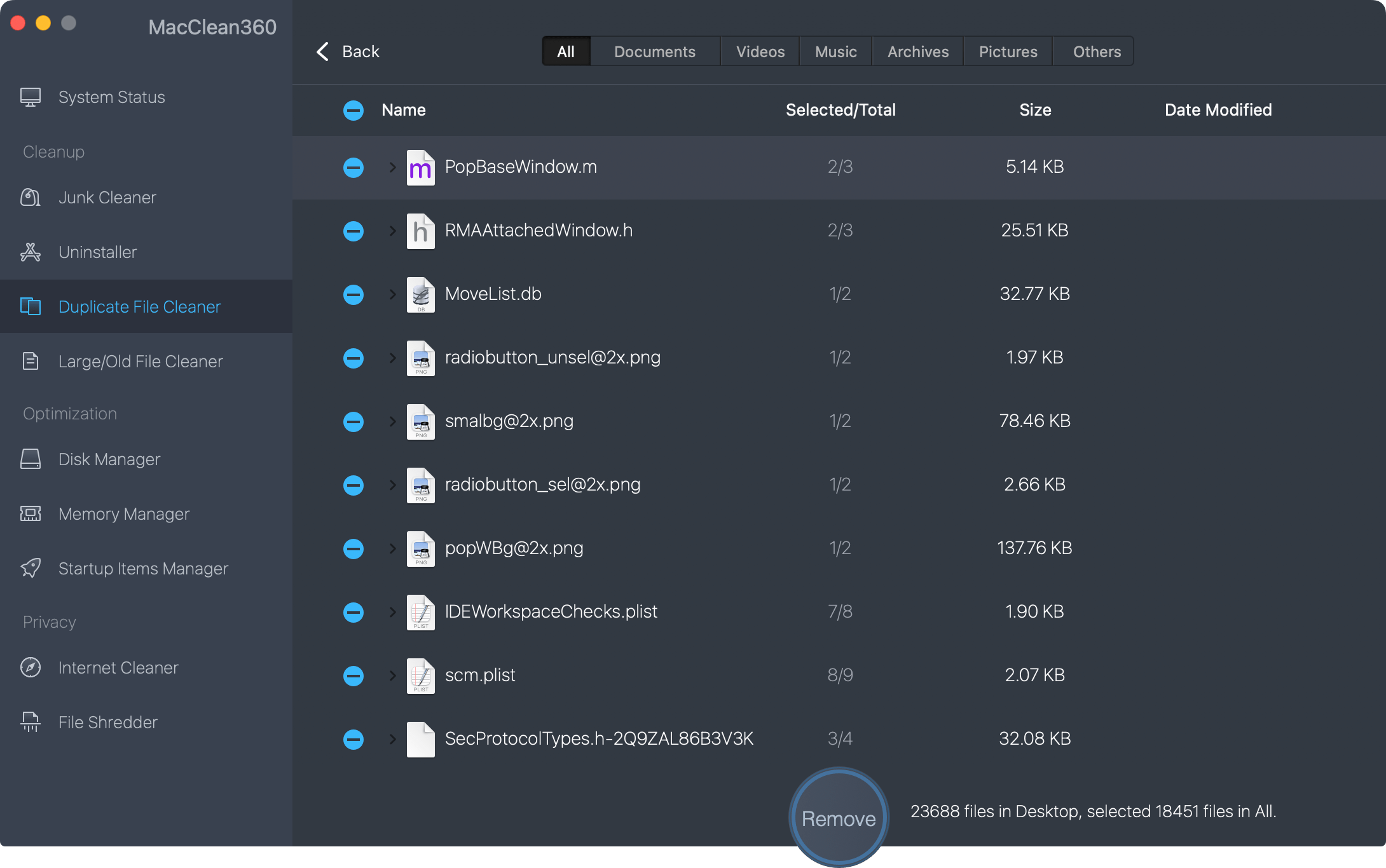
3. Remove useless old or large files on Mac.
Useless old or large files take a great amount of disk space of your Mac. Just try this tool. It will list all the files by size/created time. Then you can selectively remove useless large files and old files to restore the disk space.
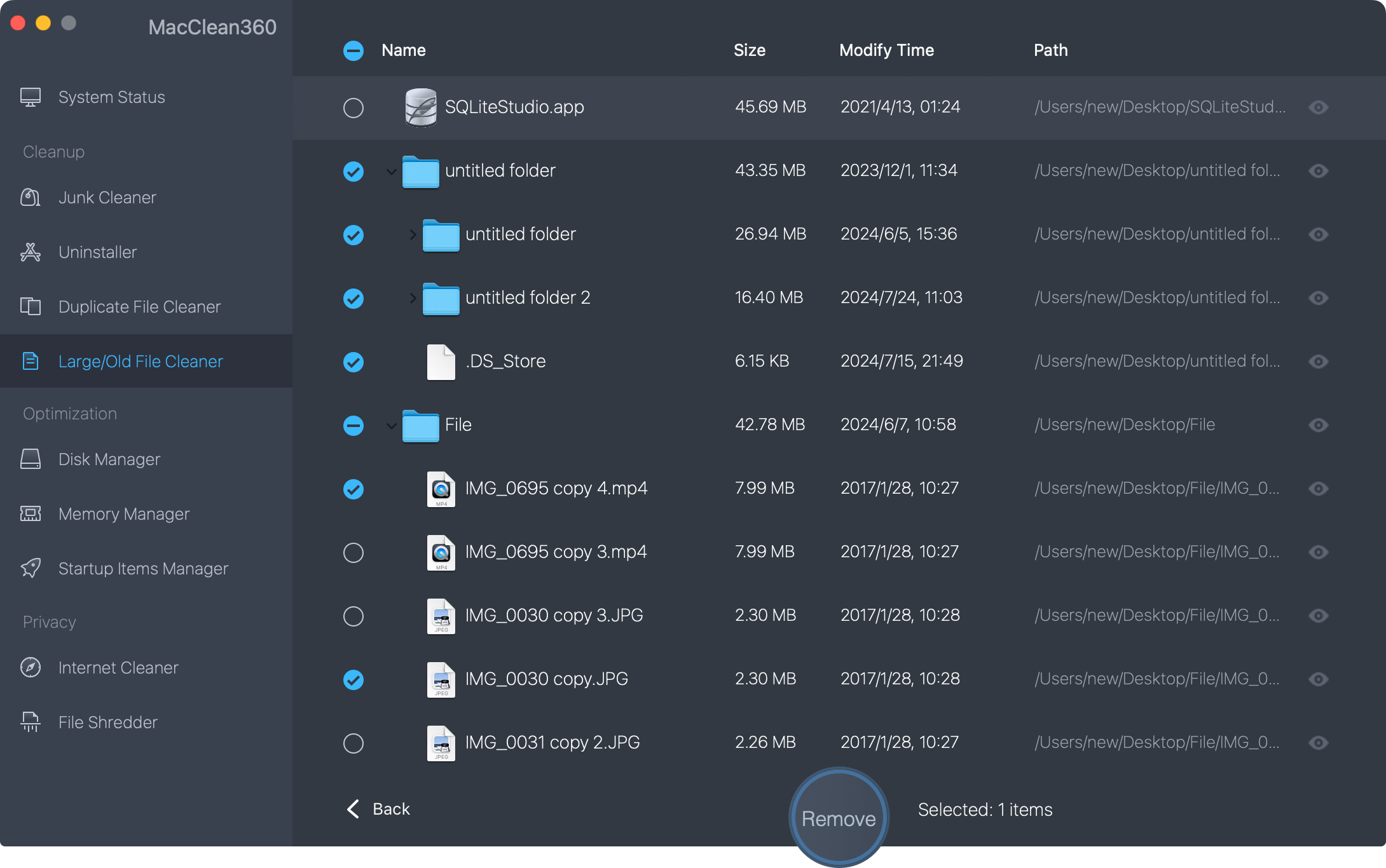
4. Clean up internet cookies, caches, etc.
MacClean360 also can help you clear cookies, caches of internet browsers. It can help you clean up browsing histories, cookies, caches, logs of Safari, Chrome, Firefox, etc.

5. Permanently shred files on Mac.
In some cases, you need to permanently shred your private files on Mac. For instance, when you are going to sell your Mac, you need to permanently destroy the sensitive data on your Mac. The file shredder can help you permanently shred files and folders on Mac to avoid data recovery.
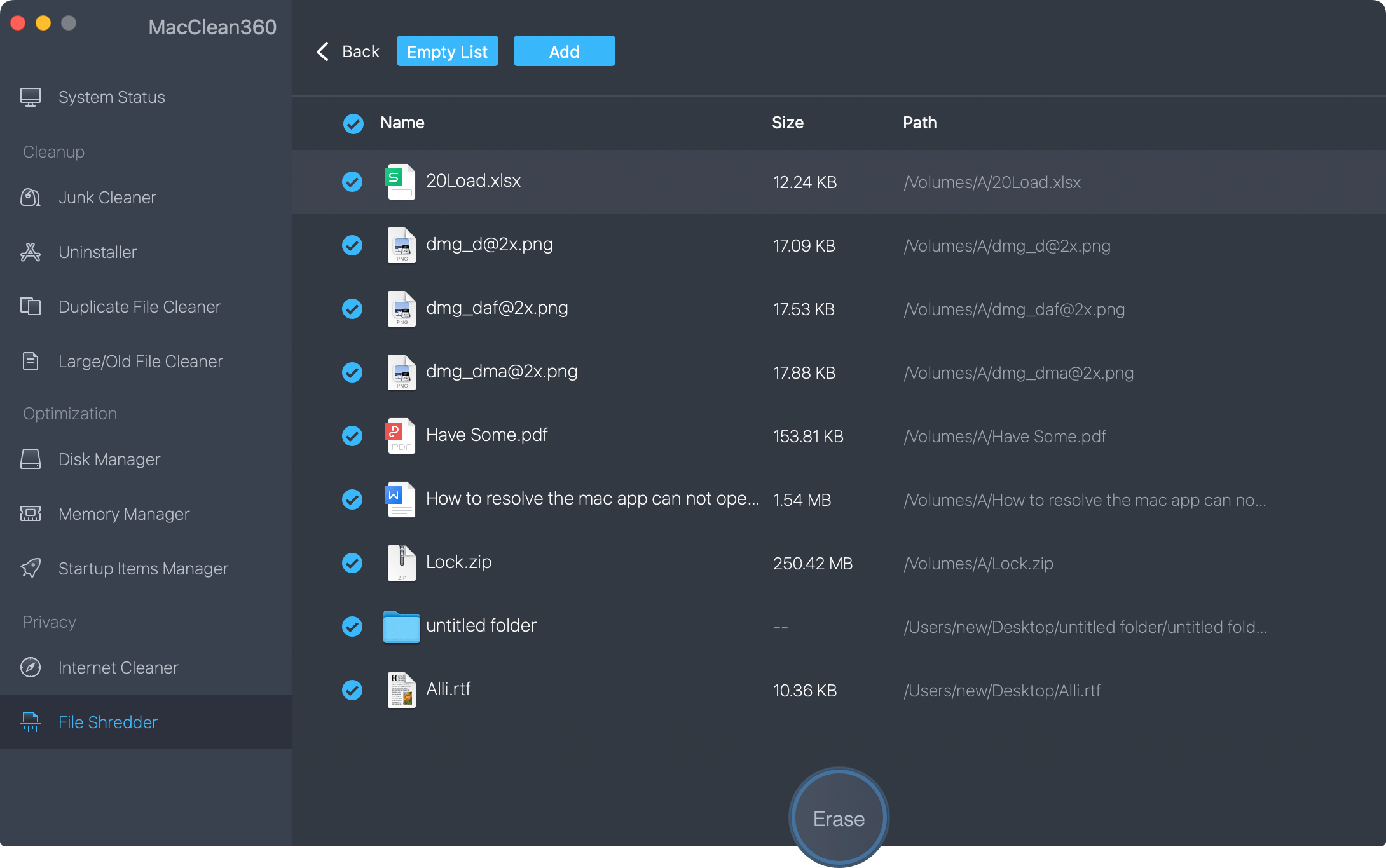
MacClean360 can help you easily and securely remove useless files on your Mac. It can help you speed up slow Mac, free up disk space on your Mac. As you’ve seen, it is very easy to use. Just download it to remove all types of useless files on your Mac.