Make a bootable clone backup for Apple silicon Mac
Use disk cloning software to make a full bootable clone backup for Apple silicon Mac to prevent data loss.
Quick Navigation:
“Hi, I used disk utility to erase the startup disk of my M3 MacBook Pro in macOS Recovery mode and after reinstalling macOS, all my documents were lost. That’s a disaster! Is there any way to get the lost documents back?” - Lucien
When you format the hard disk of an Apple Silicon Mac and lose important data, it's like losing a piece of your digital existence. Everyone is afraid when they realize they may lose important files, job documents, or beloved memories. But have no fear! There is a bright side to all the chaos. You can recover formatted data from it if you have an Apple Silicon Mac and the correct tools and techniques.
Imagine a scenario where your irreplaceable files are not permanently erased. Think of this as a map that will lead you through the maze of data recovery on the state-of-the-art Apple Silicon Macs; that's what we'll explore in this detailed guide.
Data becomes inaccessible after formatting a hard drive because the file system metadata is erased. However, the data may persist on the drive until new data completely replaces it. So long as the drive hasn't been heavily utilized after formatting, data recovery is a real possibility.
Before trying data recovery on an Apple Silicon Mac, there are a few things to keep in mind:
System Backups:
Backing up your data is the first line of defense against data loss. Efficient data backup methods include Apple's Time Machine, third-party cloud services such as iCloud or Dropbox, or external hard drives. It is far easier to restore data if a backup is accessible.
FileVault Encryption:
To protect data stored on hard drives, Apple offers FileVault, which encrypts the data. The data may need to be decrypted before it can be accessed or recovered, making data recovery techniques more complicated.
TRIM Support:
SSDs on Apple Silicon Macs are TRIM-compatible, which can help you get the most out of your writes. Enabling TRIM could make data recovery more difficult by permanently erasing deleted files. It is still possible to recover data right after formatting, though.
Approach to Recovery:
When data loss occurs, the fastest way to avoid overwriting is to cease using the formatted disk immediately. The data recovery odds decrease since any action on the drive could delete the lost data.
Before formatting the drive, if you frequently use Time Machine to back up your files, do the following:
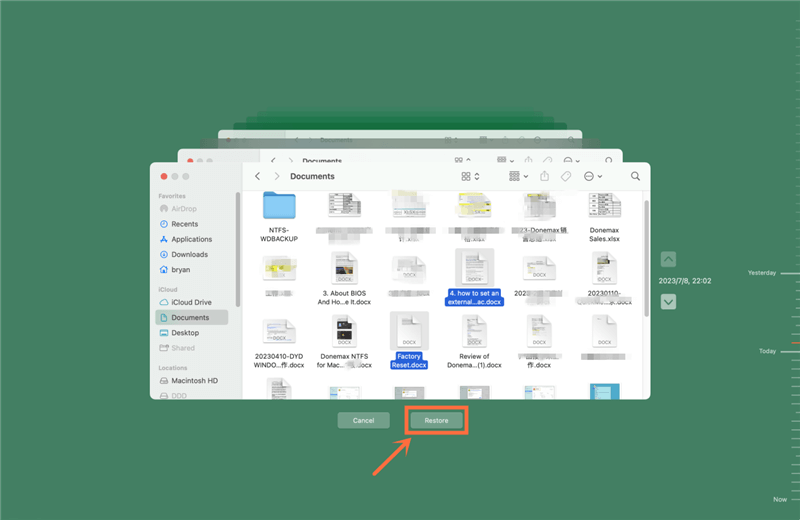
Data recovery app which is compatible with Apple silicon Mac can help you recover lost data from a formatted hard drive on an Apple silicon Mac.
Do Your Data Recovery for Mac, an acclaimed data recovery tool, supports for Intel-based Macs, Apple T2 Security Macs and Apple silicon Macs. It can help you unformat Mac internal SSD, USB flash drive, external HDD/SSD, SD card, etc. Download it here:
Step 1. Open Do Your Data Recovery for Mac, and select the formatted hard drive to start data recovery.

Step 2. Click on Scan button. Then find all recoverable files including the formatted data.

Step 3. Once the scan is completed, you can preview the recoverable files. Then select the wanted files and save them.

Seeking expert data recovery services may be the final option if none of the above procedures work or appear too complicated. Recovering lost data from damaged storage media is a specialty of data recovery services. Nevertheless, the price for these services tends to be higher.
Note: If the hard drive of the Apple silicon Mac has been formatted by Disk Utility, disk format tool, the formatted data can be easily recovered. However, if the hard drive is erased by data erasure software - such as DoYourData Super Eraser for Mac, the erased data is lost forever, can not be recovered by any method. Please make a full backup before you format any disk on your Apple silicon Mac.
Make a bootable clone backup for Apple silicon Mac
Use disk cloning software to make a full bootable clone backup for Apple silicon Mac to prevent data loss.
Even though it's never fun to lose data on an Apple Silicon Mac because of a formatted hard disk, there are ways to get those things back. Possible solutions include using a Time Machine, third-party software for data recovery, Terminal commands, or hiring an expert. Taking immediate action and precautionary steps is necessary to optimize the odds of effective data recovery. Maintaining regular backups should be your top priority to protect your precious information and lessen the effect of potential data loss incidents.
