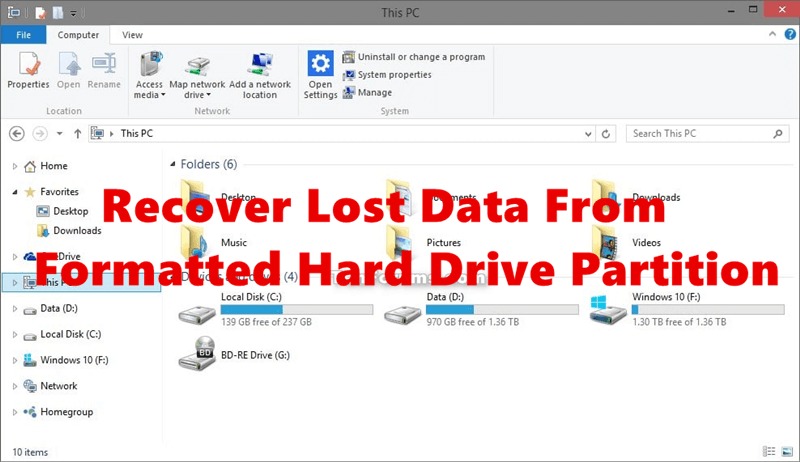Wipe WD Portable Hard Drive on Mac
You can also wipe WD external disks and other drives with the software on Mac. Read more >>

A thorough wiping process is needed to ensure all your information is gone and can't be recovered. This article will show you how to delete data from your WD My Passport hard drive safely in 3 different ways. If you do these things, you can be sure all your private data is gone. It will give you peace of mind and let other people use your drive safely.
| 🔰 Method | 🛠️ Ease-of-use | 🛡️ Security |
|---|---|---|
| 1. Format in Disk Management. Detailed Steps... | Moderate-⭐⭐⭐ | Low-⭐ |
| 2. Wipe with erasure software. Detailed Steps... | Easy-⭐⭐⭐⭐⭐ | High-⭐⭐⭐⭐⭐ |
| 3. Clean data with Diskpart. Detailed Steps... | Hard-⭐ | Moderate-⭐⭐⭐ |
As technology improves, keeping our information safe and managing it well becomes more important. Properly wiping hard drives before selling, giving, or using them for something else is important in data management. Deleting things from external drives like the WD My Passport is not enough. Normal deletion only removes file references, leaving the data to be recovered.
Clean your WD My Passport compact hard drive to ensure all data is deleted permanently. Standard deletion only removes file names and leaves data open to recovery. Wiping, on the other hand, erases everything on the drive.
This process ensures that private data, like personal records, financial documents, or secret business data, is destroyed and can't be accessed by people who aren't supposed to. It is especially important if you want to sell, give, or use the drive for something else. Safely wiping your hard drive can help protect your privacy and stop people from incorrectly using your personal or business information.
Wipe WD Portable Hard Drive on Mac
You can also wipe WD external disks and other drives with the software on Mac. Read more >>
It's important to do the following things before you start wiping your WD portable hard drive:
🔹 Backup Your Data
Ensure you've saved a copy of all the important things on your WD My Passport to a different storage device or the cloud. Once the wiping process starts, you won't be able to get any of the info on the drive back. You must be very careful not to lose any important data.
How to clone and back up your WD external drive? >>
🔹 Verify Drive Integrity
Look over the drive for any mistakes or physical damage. If a drive fails, it might not wipe properly, leaving some data behind or causing data loss. Before moving on, use built-in tools or third-party software to check the drive for problems.
🔹 Gather Necessary Tools
Your operating system will determine which tools you need to wipe the drive. For Windows, the Disk Management tool or third-party programs like DoYourData Super Eraser can be helpful. For macOS, instructions are usually used in Disk Utility or Terminal.
🔹 Ensure Power Supply
While wiping continues, ensure your computer is plugged into a stable power source. When power goes out, interruptions can happen, leaving data unfinished and damaging the drive.
🔹 Disconnect Other Drives
Disconnect any other external drives before you start so you don't accidentally wipe the wrong drive. It ensures that only your WD My Passport is affected, so you won't lose information on other devices.
Disk Management is a built-in Windows utility that allows users to manage disk partitions and format drives securely and efficiently.
Step 1. Use the USB port on your computer to connect your WD My Passport.
Step 2. Hold down Windows + R and type diskmgmt.msc, click Enter key. It will open Disk Management.
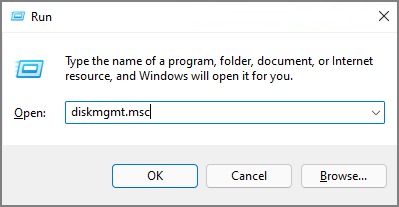
Step 3. Look for your WD My Passport in the list of drives. Ensure you pick the right drive to avoid erasing the wrong one. To format the drive, right-click on the volume and choose Format.
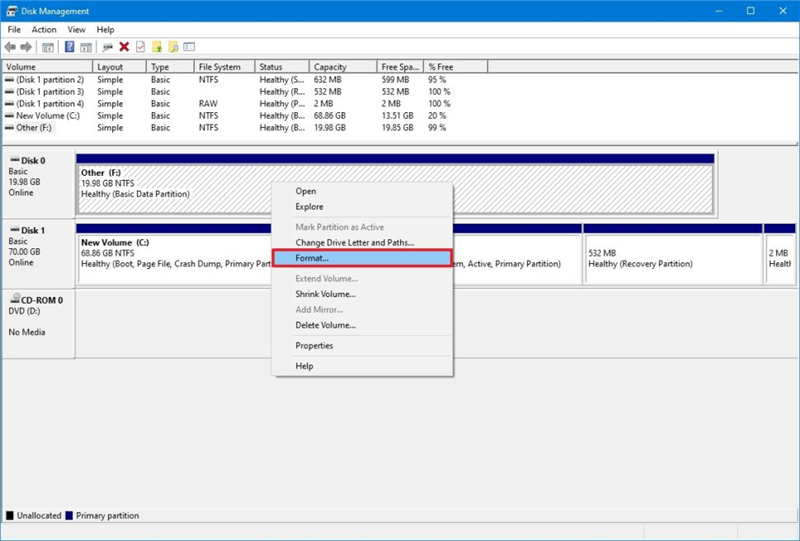
Step 4. Select the file system (NTFS is best for Windows) and do a quick format. To do a full format, which erases all data, uncheck the "Performa quick format" box for a safer wipe.
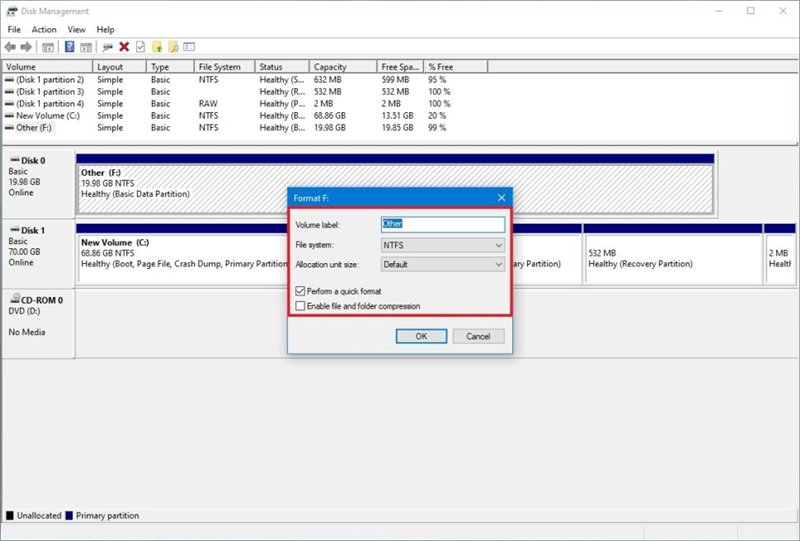
If you wipe the WD My Passport external drive by formatting the drive in Disk Management, it's not nought if you need to delivery the formatted drive to a new user. The formatted data on WD portable drive can be recovered with data recovery software.
How to Recover Data from Formatted Drive?
Do Your Data Recovery is effective to recover formatted data from WD My Passport portable hard drive or other drives. Read more >>
So if you want to ensure the data on WD portable drive be wiped permanently and avoid data recovery, you should wipe the data with reliable tools. The data sanitation tools can overwrite the drive with zero or random data for a few passes. In this way, the previous valid data on the WD external hard drive will not be recovered.
DoYourData Super Eraser, as one of the best data sanitation applications, is able to wipe an entire WD My Passport external drive, only the free space, or any specified files/folders on the drive. The software use many professional and international data erasure standards, including HMG Infosec Standard, Peter Gutmann's algorithm,U.S. Army AR380-19, DoD 5220.22-M ECE, etc.
If you are considering sell an old WD drive or any other drives, download this software to wipe the data permanently from the drive first.
The applications is also very simple to handle. Even if you are a newbie, you can easily shred files or wipe drive with this software. There is a short guide to help you understand how the software works.
Step 1. Connect the WD My Passport portable drive to the computer and then run the data erasure software. Choose the mode Wipe Hard Drive. Select your WD external drive from the list.

Step 2. Click the Wipe Now button and you will be asked to select a proper data wiping algorithm from the drop-down list. You can choose the algorithm based on your own needs or due to any data security policy.
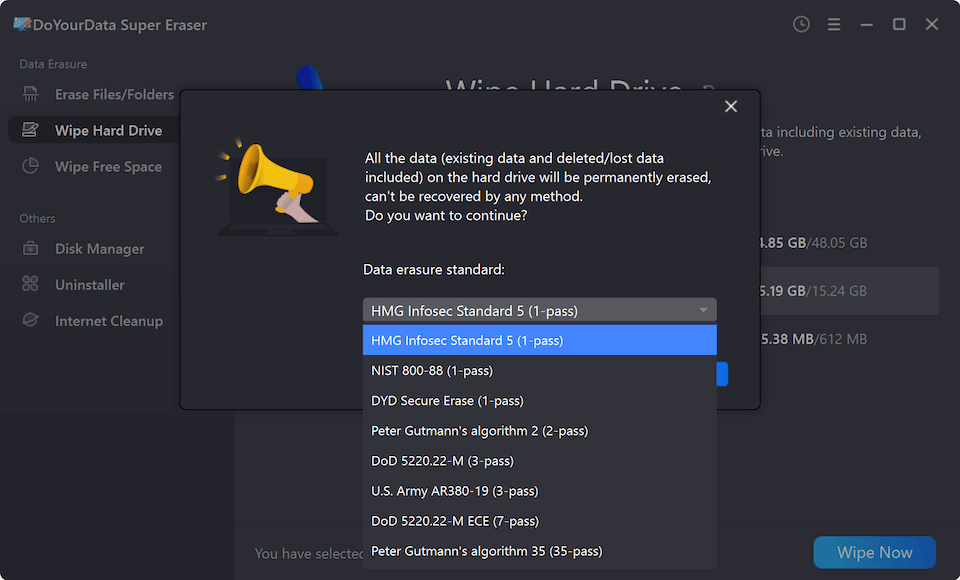
Step 3. After confirming the data erasure standard, just click on the Continue button. Then the software will start to wipe all the data from your WD portable hard drive.

Step 4. Once the data wiping process is done, you will be shown the complete information in the software. You can close the program finish.
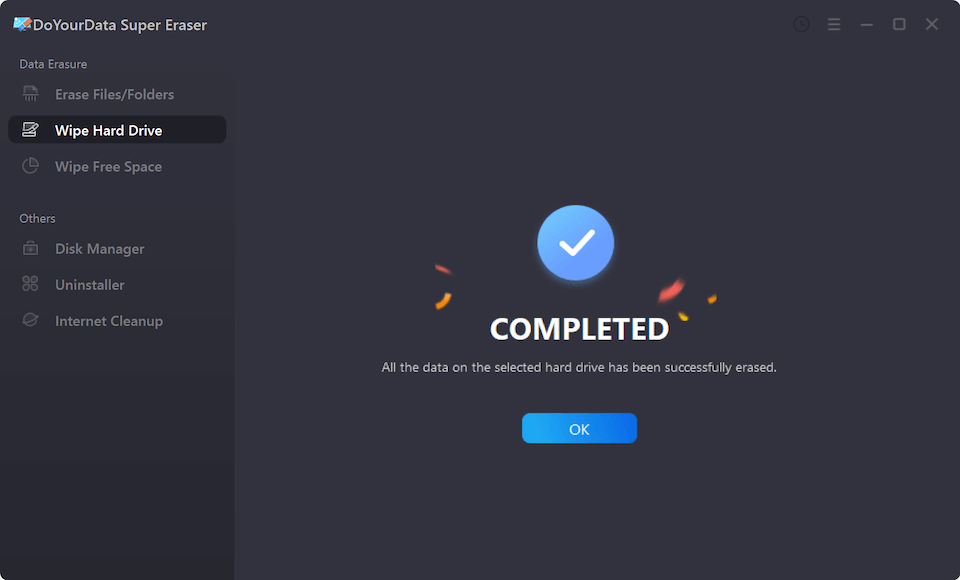
Now the WD portable drive is wiped and the data is gone forever. You can even verify it by scanning it with a data recovery tool to check if you can find any valid data from the hard drive. As the data is wiped completely, you can sell, donate, or repurpose the WD external hard drive.
Diskpart is a tool which offer a powerful, command-line method for advanced users to erase and manage disks securely and directly. With this tool, you can also wipe the data from WD My Passport portable disk.
💡 Tips: If you are not skilled and advanced users who are familiar with commands, don't try to use it to avoid damage to your drives and data.
If you are ready, you can now follow the guide below to wipe data from WD external hard drive step by step.
Step 1. Click the Start menu and search for cmd. Right click Command Prompt and choose to run with administrator permissions.
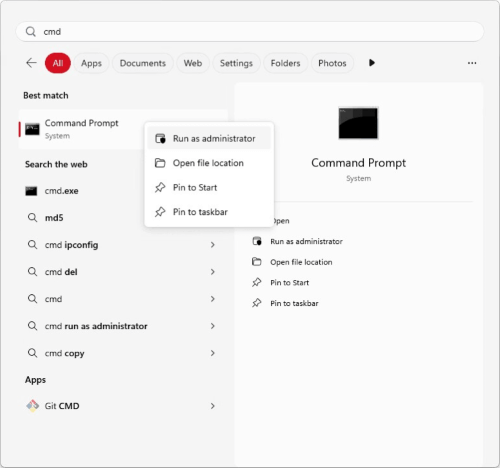
Step 2. Type diskpart to start the tool.
Step 3. List all the connected disk by typing list disk.
Step 4. Check and ensure to choose the right disk by select disk X. Replace the X with the correct disk number on your computer.
Step 5. To erase all the data from the WD portable hard drive, using the command clean all.
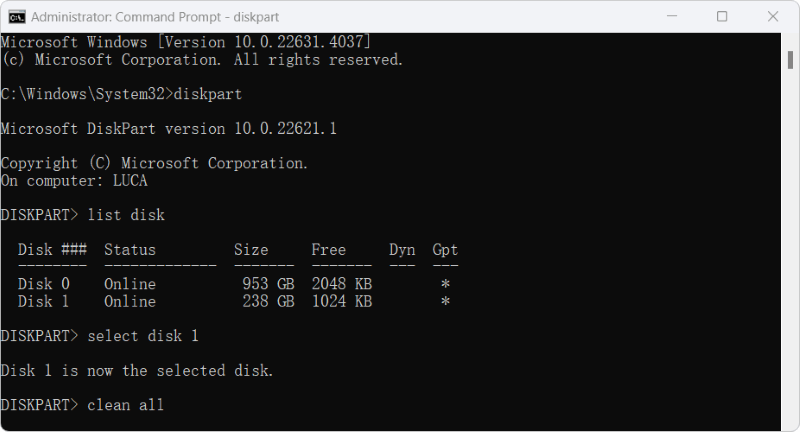
It is very important to wipe your WD portable hard drive to keep your data safe, especially if you sell, donate, or use it for something else. You can delete all the data listed using Disk Management on Windows, Disk Utility on macOS, advanced commands instructions, or using professional data wiping software.
It will keep your personal or business data safe from people who shouldn't have access to it. Each method ensures that your drive is completely clean and ready to be used again. When you follow these steps, you can be sure that your private information is deleted for good and that your confidentiality is protected.

DoYourData Super Eraser
DoYourData Super Eraser, the award-winning data erasure software, offers certified data erasure standards including U.S. Army AR380-19, DoD 5220.22-M ECE to help you securely and permanently erase data from PC, Mac, HDD, SSD, USB drive, memory card or other device, make data be lost forever, unrecoverable!