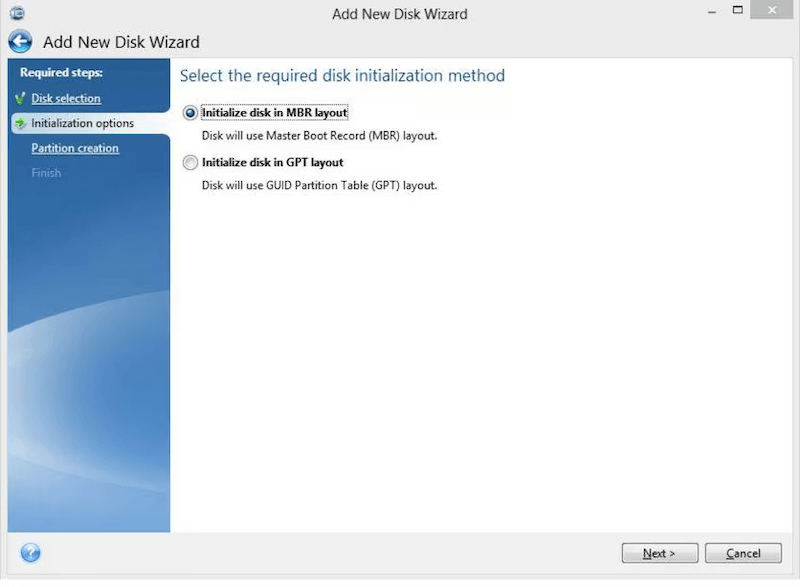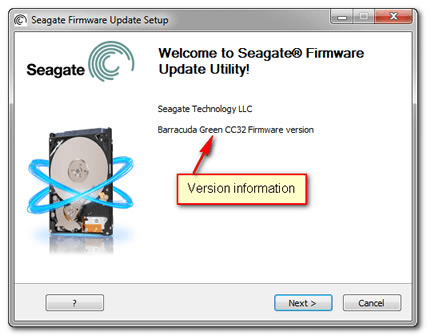Quick Navigation:
- What are Wi-Fi External Hard Drives?
- Why Wiping a Wi-Fi External Hard Drive is Different
- Methods for Wiping a Wi-Fi External Hard Drive
- Best Practices for Secure Data Wiping
- Case Studies: Real-World Examples of Data Breaches Due to Improper Wiping
- Conclusion
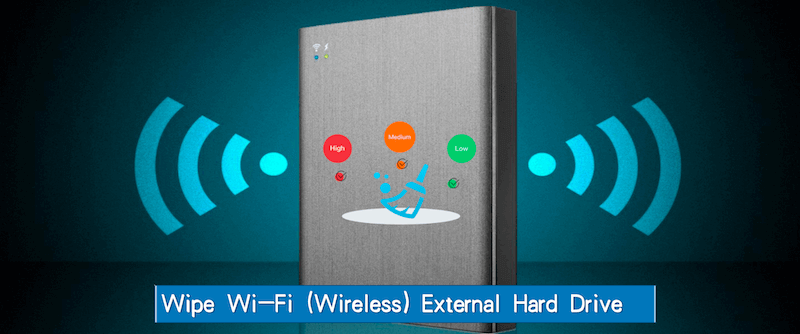
In our increasingly connected world, Wi-Fi-enabled external hard drives have become a popular choice for storing and sharing data. These devices offer the convenience of wireless connectivity, allowing users to access and manage their files without the need for physical connections. However, with the added convenience comes increased responsibility, especially when it comes to securely wiping data from these devices. Improperly erased data can lead to unauthorized access, data breaches, and serious security risks. This article will guide you through the process of securely wiping a Wi-Fi external hard drive, ensuring your sensitive information is thoroughly erased and irretrievable.
What are Wi-Fi External Hard Drives?
Wi-Fi external hard drives are storage devices that incorporate wireless connectivity, allowing users to access and manage data over a Wi-Fi network. Unlike traditional external hard drives, which require a physical connection to a computer or device, Wi-Fi-enabled drives can be accessed remotely through various devices, such as laptops, smartphones, and tablets. This makes them ideal for users who need to share files across multiple devices or require mobile access to their data.
These drives typically come with their own built-in Wi-Fi module, which creates a local network that devices can connect to. Some models also offer cloud storage integration, providing an additional layer of convenience for accessing files from anywhere with an internet connection.
Common Uses and Security Concerns
- Wi-Fi external hard drives are widely used in personal settings for backing up photos, videos, and important files, allowing easy access and sharing among family members.
- In professional environments, these drives facilitate collaborative work by enabling team members to access and update files in real-time without needing a physical network connection.
- The wireless convenience of Wi-Fi external hard drives also introduces significant security risks, making them susceptible to unauthorized access if not properly secured.
- Cybercriminals can exploit vulnerabilities in the Wi-Fi network to access sensitive data stored on the drive if adequate protection is not in place.
- Securely wiping data from these devices is crucial, particularly before they are sold, recycled, or otherwise disposed of, to prevent unauthorized access to sensitive information.
Why Wiping a Wi-Fi External Hard Drive is Different
Challenges of Data Wiping on Wireless Drives
Wiping data from a Wi-Fi external hard drive presents unique challenges compared to traditional drives. The wireless connectivity adds an additional layer of complexity, as the device may be accessible over a network even during the wiping process. This means that simply deleting files or performing a basic format may not be enough to ensure that the data is completely irretrievable.
Moreover, the Wi-Fi module itself needs to be addressed during the wiping process. If the module is not properly reset or disabled, there is a risk that residual data could still be accessed remotely, even after the main storage has been wiped. Therefore, it is crucial to follow a thorough process that includes both the data on the drive and the settings associated with its wireless connectivity.
Risks of Data Recovery on Wireless Drives
One of the major risks associated with Wi-Fi external hard drives is the potential for data recovery even after it has been deleted or formatted. Many users mistakenly believe that formatting a drive or deleting files is sufficient to remove all traces of data. However, in reality, these actions often only remove the pointers to the data, leaving the actual content intact on the storage medium. With the right tools, cybercriminals or other unauthorized individuals can recover this data, posing a serious security threat.
This risk is further compounded in Wi-Fi external hard drives due to their network capabilities. If the drive remains connected to a Wi-Fi network during the wiping process, there is a possibility that the data could be intercepted or accessed by an unauthorized party. This makes it imperative to follow a secure and comprehensive wiping process that takes into account both the physical and wireless aspects of the device.
Preparation for Wiping a Wi-Fi External Hard Drive
- Backup Important Data
- Disconnect from All Networks
- Secure Your Wi-Fi Module
Methods for Wiping a Wi-Fi External Hard Drive
Factory Reset and Wiping
The first method for wiping a Wi-Fi external hard drive is to perform a factory reset. This option is particularly useful for users who want a quicker way to erase the drive. A factory reset will restore the drive to its original state, removing all user data and settings, including Wi-Fi configurations.
To perform a factory reset, follow these steps:
- Access the Drive's Settings: Connect the drive to your computer or device and access the settings menu. This can usually be done through the drive's management software or a web-based interface.
- Locate the Factory Reset Option: In the settings menu, look for an option labeled "Initialize," "Factory Reset," "Restore to Default," or something similar.
![securely wiping a Wi-Fi external hard drive]()
- Confirm the Reset: Select the factory reset option and confirm your choice. The drive will begin the reset process, which may take several minutes.
- Reinitialize the Drive: After the reset is complete, you will need to reinitialize the drive before it can be used again. This typically involves setting up the Wi-Fi connection and any other settings.
Firmware Overwrite
For users concerned about residual data remaining on the drive after a wipe, performing a firmware overwrite can add an extra layer of security. A firmware overwrite involves updating or reinstalling the drive's firmware, effectively resetting the internal software that controls the device. This process can help to eliminate any remaining data that may not have been removed by other wiping methods.
To perform a firmware overwrite, follow these steps:
- Download the Latest Firmware: Visit the manufacturer's website and download the latest firmware update for your Wi-Fi external hard drive.
- Connect the Drive to Your Computer: Use a physical connection to connect the drive to your computer.
- Install the Firmware Update: Follow the manufacturer's instructions to install the firmware update on your drive. This process will typically overwrite the existing firmware, effectively resetting the drive.
![securely wiping a Wi-Fi external hard drive]()
- Reinitialize the Drive: After the firmware update is complete, reinitialize the drive and set up any necessary configurations.
Software-Based Wiping
With the above methods to wipe the drive is not safe enough. With professional data recovery tools, there is still a chance to retrieve part of the lost data from the reset wireless external hard drive. The most safe way to wipe the data from the drive is using a professional data wiping software.
Software-based wiping is one of the most common methods for securely erasing data from a Wi-Fi external hard drive. This method involves using specialized data-wiping software that overwrites the drive's contents with random data, making it extremely difficult to recover the original information. Many data-wiping programs are available for this purpose, ranging from free tools to more advanced commercial software.
We recommend the software DoYourData Super Eraser. The software is professional at data wiping and it's equipped with the international data sanitation algorithms. It can ensure the wiped data will not be recovered in any way.
DoYourData Super Eraser
- Reliable data erasure software for wireless external hard drive.
- Support data destruction on both Windows and macOS.
- Securely wipe data permanently and avoid data recovery.
To perform a software-based wipe for Wi-Fi external hard drive smoothly with DoYourData Super Eraser, follow these steps:
Step 1. Use a physical connection (e.g., USB cable) to connect the Wi-Fi external hard drive to your computer. This ensures that the wiping process can be conducted securely without relying on the wireless connection.
Step 2. Launch the data-wiping software, choose the mode Wipe Hard Drive and select the Wi-Fi external hard drive from the list of connected devices.

Step 3. Click the Wipe Now button and then you will be able to choose a data erasure standard to wipe the data on the wireless external hard drive. For maximum security, it is recommended to use multiple overwrite passes (e.g., three or more).
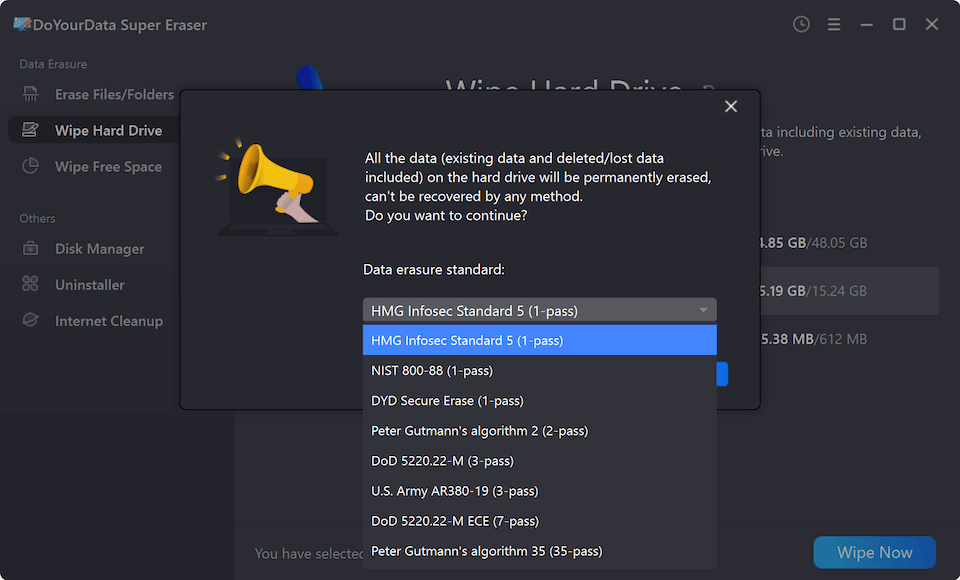
Step 4. Begin the wiping process and allow the software to overwrite the entire drive. This may take some time, depending on the size of the drive and the number of overwrite passes.

Once the process is complete, use the software's verification tools (if available) to ensure that the data has been completely erased. For example, you can use a data recovery software to scan the drive and check if the files are gone forever.
Cloud Data Management
If your Wi-Fi external hard drive is integrated with cloud storage, it is important to manage any associated cloud data before wiping the drive. This involves ensuring that any backups or linked cloud accounts are either securely erased or unlinked from the drive.
To manage cloud data, follow these steps:
- Access Cloud Storage Settings: Log into your cloud storage account and access the settings for the Wi-Fi external hard drive.
- Delete Backups: If the drive has been used to back up data to the cloud, delete any backups that are no longer needed.
- Unlink the Drive: In the cloud storage settings, unlink the Wi-Fi external hard drive from your account to prevent any further data synchronization.
- Wipe Cloud Data (If Necessary): If sensitive data has been stored in the cloud, consider wiping or encrypting it before erasing the drive.
Best Practices for Secure Data Wiping
- Using multiple overwrite passes, where data is overwritten with random data several times, significantly reduces the chances of original data being recovered.
- The U.S. Department of Defense (DoD) standard DoD 5220.22-M recommends at least three passes for secure data erasure, with more passes advised for highly sensitive data.
- Many data-wiping software programs allow users to customize the number of overwrite passes to enhance security.
- Encrypting data on a Wi-Fi external hard drive before wiping adds an extra layer of protection, making any remaining data fragments extremely difficult to recover.
- To encrypt the data, you can use built-in encryption tools from the manufacturer or third-party software, with AES-256 being a highly secure encryption algorithm.
Case Studies: Real-World Examples of Data Breaches Due to Improper Wiping
Case Study 1: Healthcare Data Breach
In 2019, a major healthcare provider in the United States faced a significant data breach after failing to securely wipe a Wi-Fi external hard drive that contained patient records. The drive, which was used for backing up sensitive patient information, was sold on a secondary market without being properly wiped. The new owner discovered the data and reported the breach, leading to a large-scale investigation and significant fines for the healthcare provider. This case underscores the importance of securely wiping external hard drives, particularly in regulated industries like healthcare, where patient privacy is paramount.
Case Study 2: Financial Institution Security Incident
In 2020, a leading financial institution in Europe suffered a security incident after improperly wiping a Wi-Fi external hard drive used for storing customer data. The drive was disposed of without being securely erased, and it was later found by a third party who was able to recover sensitive financial information. The incident resulted in a substantial financial penalty for the institution, as well as damage to its reputation. This case highlights the critical need for secure data wiping practices in the financial sector, where customer trust and data security are essential.
Conclusion
Securely wiping a Wi-Fi external hard drive is a critical step in protecting your data from unauthorized access and potential breaches. The unique challenges posed by the wireless capabilities of these devices require a comprehensive approach that includes software-based wiping, factory resets, and physical security measures. By following the best practices outlined in this guide, you can ensure that your data is thoroughly and irretrievably erased, reducing the risk of data recovery and protecting your privacy.
Whether you are an individual user, a business, or an organization, understanding the importance of secure data wiping and implementing the right techniques is essential. With the increasing reliance on wireless technology and the growing threats to data security, taking the time to properly wipe your Wi-Fi external hard drive is a necessary step in safeguarding your information.

DoYourData Super Eraser
DoYourData Super Eraser, the award-winning data erasure software, offers certified data erasure standards including U.S. Army AR380-19, DoD 5220.22-M ECE to help you securely and permanently erase data from PC, Mac, HDD, SSD, USB drive, memory card or other device, make data be lost forever, unrecoverable!