Recover data from formatted SD card
With the reliable data recovery software, you can easily recover the data from formatted SD card.
Quick Navigation:
Before selling, you can't simply delete files from your Nikon camera or memory card. It is possible to get back deleted files with special software, which could put your safety at risk. When you delete data permanently, your photos, movies, and other files can't be recovered.

This guide goes over the most critical ways to safely delete data from your Nikon camera's memory card, such as resetting it in the camera, using data-erasure software, and even destroying it physically.
Whether you're a professional photographer working with sensitive data or just a regular user who wants to feel safe, knowing these methods is essential. You can keep your personal or business data secure and avoid unauthorized access by properly erasing your memory card before giving it to someone else.
You can erase data from Nikon camera memory card with different methods, like formatting the card in Nikon camera, fully or securely format the card on Windows or Mac machine. The best way recommended is to wipe data with professional data erasure tools.
You can clear the memory card on most Nikon cameras, removing all the files. But this method doesn't delete the files; it just marks them removed.
Step 1. Put the SD card in the camera's slot while the camera is off. After making sure the SD card is safe, turn on the camera.
Step 2. To get to the menu, press a button or choose a choice on the camera's screen.
Step 3. Go to the menu and choose "Setup." Find a choice that has the word "format" in it. Once you've found it, click this button.

Step 4. Click "OK" to start the formatting. Take your time while it does that; it might take a few minutes.
Step 5. Turn off the camera when the SD card is done formatting to finish the process.
However, the data will not gone forever in this way. After formatting a card, the data on the card can still be recovered with data recovery software before the formatted data is overwritten by new files.
Recover data from formatted SD card
With the reliable data recovery software, you can easily recover the data from formatted SD card.
If you want to wipe the data and ensure the data will not be recovered, you need to try the other methods that will be introduced below.
For windows user, you can fully format the Nikon memory card to make sure the data unrecoverable. The Windows built-in tool Disk Management can be used to accomplish the task. Here are the steps:
Ste 1. Connect the memory card to the computer with a proper card reader.
Ste 2. Press Win + R keys to open "Run" prompt. Type "diskmgmt.msc" and press Enter key to start Disk Management.
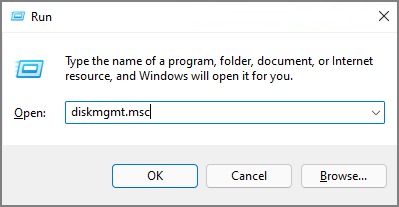
Ste 3. Check and locate the memory card and right click, select "Format" option.
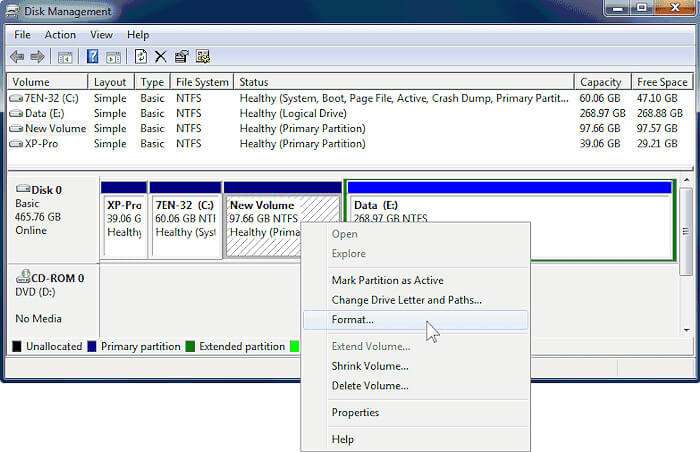
Ste 4. You can change the name and file system for the card if you want. Otherwise, just keep the same. The most important is to uncheck the option "Perform a quick format" to ensure the card will be formatted fully.
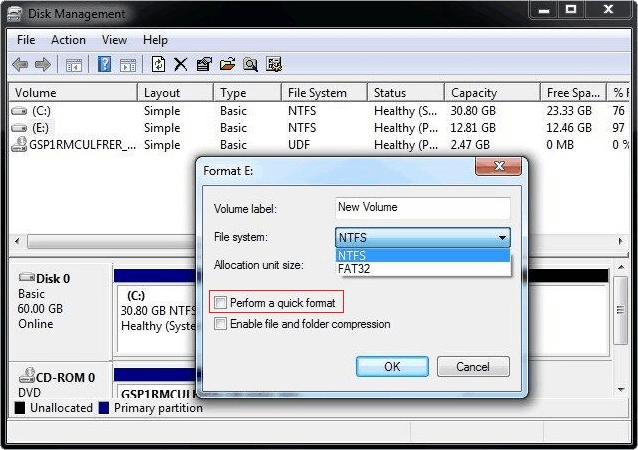
Ste 5. Click the "OK" button to start the formatting process.
In this way, the Nikon camera memory card will be fully formatted and it's hard to recover the data.
Also, it's easy to format an SD card on a Mac. Just open the Finder. Have you backed up any data you want to keep from the memory card? Also, make sure your laptop is plugged in.
1. Put the SD card in the SD card slot or USB card reader on your Mac and turn it on.
2. Start up "Finder" and click on the "Go" tab. In the screen that comes up, click "Utilities." Once the window comes up, double-click on "Disk Utility." There will be a new window.

3. Click on the SD card in the column on the left. It needs to show up below the "External" title. In the window's top right corner, click the "Erase" button.
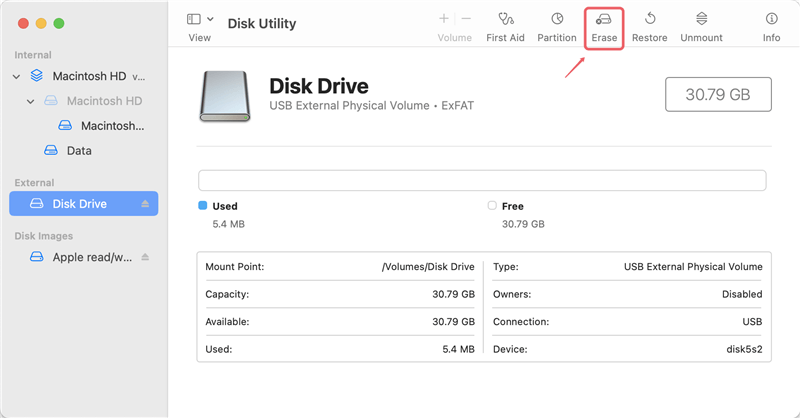
4. Click "Format" to show a list of options. If your SD card is at least 64 GB, choose "ExFAT." If it's less than 32 GB, choose "MS-DOS (FAT)."
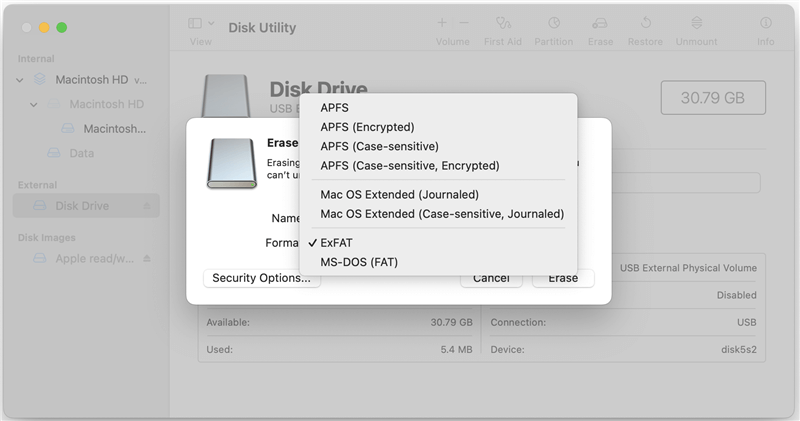
5. Click on "Security Options" to configure the data erasure settings.
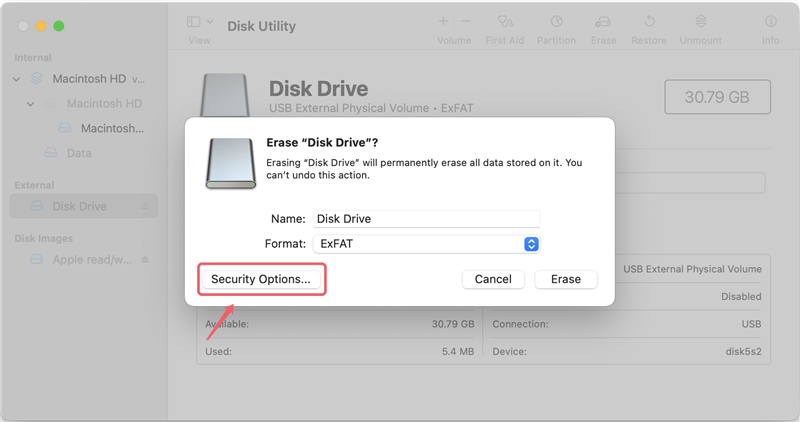
6. You can change to "Most Secure" level to ensure the data on the Nikon camera memory card will be wiped completely. Click "OK" to confirm the settings.

7. Click "Erase" to format and wipe data permanently from the SD card.
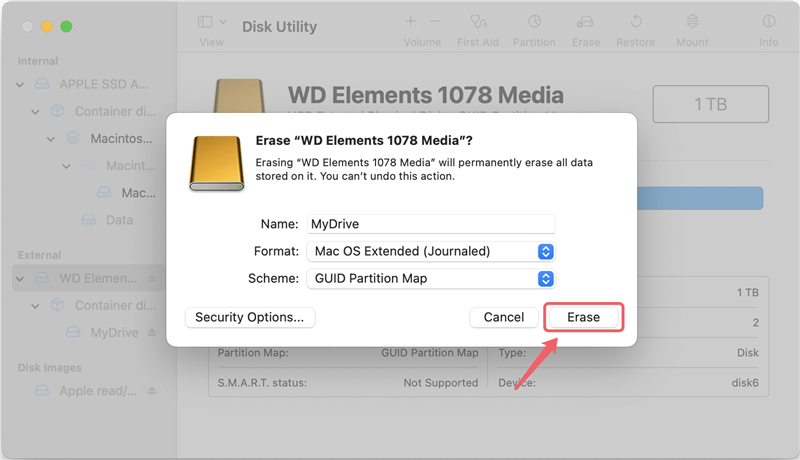
If you're sure you want to delete things permanently with advanced features, go ahead. It's easy; you only have to download DoYourData Super Eraser, set it up, and run the program on your computer.
The DoYourData Super Eraser program has three modes that permanently delete specified or wipe data from any device. You can use the software to wipe data from SSD, HDD, SD card, or USB flash drive.
The software was designed with intuitive interface which help users easily handle the software. By following the wizard step by step, you can wipe all data from a Nikon camera memory card:
Step 1. Run the software and change to the mode Wipe Hard Drive. You can delete all the info on your Nikon digital camera card here. It means that all the files on the camera will be deleted permanently. Select the memory card from the drive list and click on Wipe Now button.

Step 2. The software will allow you to select a data erasure algorithm to wipe data from the memory card.
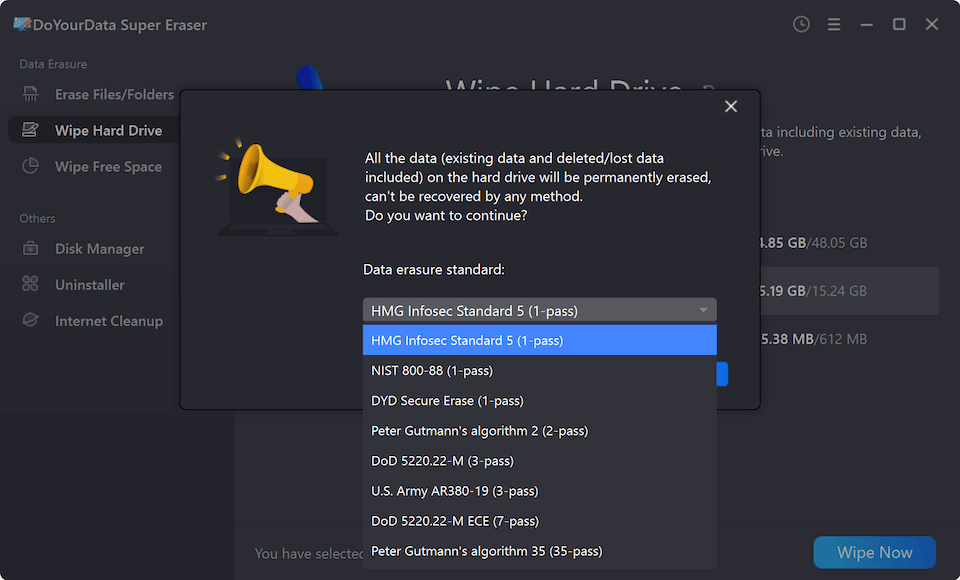
Step 3. At last, start the data wiping process and all the data, including the existed or lost data, will be completely wiped from the card.
Shred certain files from your Nikon camera

In this first setting Erase Files/Folders, you can permanently delete certain files from the digital camera. You can pick which pictures or videos you want to shred. Then, permanently delete the photos, videos, papers, folders, etc.
Erase data from a Nikon digital camera that has already been deleted
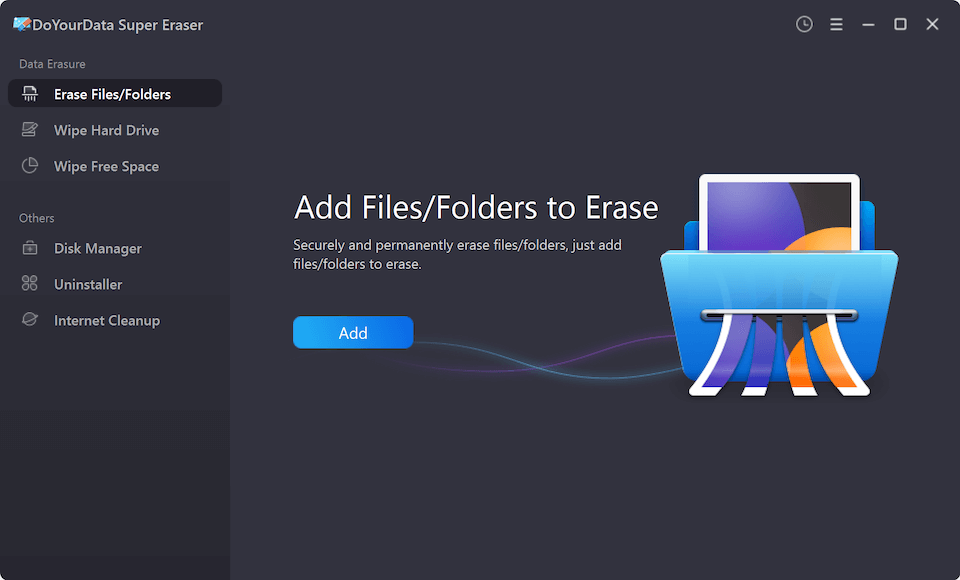
Wipe Free Space mode on a Nikon digital camera lets you eliminate files that have already been removed. That's a way to stop any data recovery. The free disk space is where the deleted files are saved. If you delete the free disk space, the deleted or lost files will be gone permanently on a Nikon digital camera. It won't get rid of the files that are already on the Nikon digital camera.

1. Multiple Passes
If you want to delete data with software, choose a method that writes over the data more than once. After more runs, it becomes harder to find any traces of the original data.
2. Verification
After the data has been wiped, some software lets you check to see if it has been deleted safely. This check should always be done to ensure no data is left.
3. Check for Hidden Files
On some cameras, the memory card might have files that are hidden. Use file management software to ensure all secret files are found and deleted.
4. Regularly Erase Data
If you use and format your memory cards a lot, it's a good idea to do a safe erase every so often. That makes it impossible to get back old info after you've moved on.
1. Incomplete Erasure Methods: Don't count on simple formatting or deletion alone. As was already said, these ways don't delete the data.
2.Cheap or Untrusted Software: Use data-erasing tools you can trust. Some cheap or free programs might not completely delete files or could even put malware on your computer.
3.Selling or Donating Unwiped Cards: Don't give or sell a memory card without safely erasing it. Data recovery tools can retrieve deleted files.
Secure data erasure is not just a suggestion for professional photographers, especially those who work with private photos. It's a must. Whether you're working with private client photos, business events, or sensitive news stories, you need to ensure that no data can be retrieved once you're done with a memory card.
To keep your privacy and safety, you must erase all data from the memory card in your Nikon camera. If you delete or format your files, they can usually be recovered, but if you use safe erasure methods or destroy them physically, all of your data will be gone permanently.
Proper wiping before throwing away your memory card is essential. That is true whether you're protecting private work or personal memories. Using the methods described in this guide, you can be sure that your data will be deleted permanently, keeping others from getting to it and giving you peace of mind.

DoYourData Super Eraser
DoYourData Super Eraser, the award-winning data erasure software, offers certified data erasure standards including U.S. Army AR380-19, DoD 5220.22-M ECE to help you securely and permanently erase data from PC, Mac, HDD, SSD, USB drive, memory card or other device, make data be lost forever, unrecoverable!
