
Quick Navigation:
- Why Deleted Files Can Be Recovered
- Methods to Make Files Unrecoverable
- Best Practices for Making Files Unrecoverable
- Common Pitfalls to Avoid
- Conclusion
In this modern era, our devices store vast amounts of personal and sensitive information. From financial records and personal photos to confidential work documents, the data we store on our computers and other devices is incredibly valuable. However, when it's time to get rid of these files—whether to free up space, sell a device, or protect your privacy—simply deleting them isn't enough. In fact, many people don't realize that even after you delete a file, it can still be recovered with the right tools. In this article, we will learn the steps to make sure your files are truly unrecoverable.
Why Deleted Files Can Be Recovered
Deleted files can be recovered because the data isn't immediately removed, recovery software can often retrieve the deleted files. This is why data recovery companies can sometimes restore files you thought were long gone. This can be a lifesaver if you accidentally delete an important document, but it's a serious problem if you're trying to permanently erase sensitive information.
Methods to Make Files Unrecoverable
Method 1: Turn On Storage Sense in Windows System
What is Storage Sense?
Storage Sense is a built-in feature in Windows that helps you automatically free up space on your hard drive by deleting unnecessary files, including temporary files and files in your Recycle Bin. While its primary purpose is to manage storage space, it also helps in making data unrecoverable by automatically removing deleted files from your system.
How to Turn On Storage Sense:
1. Open Settings: Click on the Start menu and select "Settings" (the gear icon).

2. Go to System: In the Settings window, click on "System."
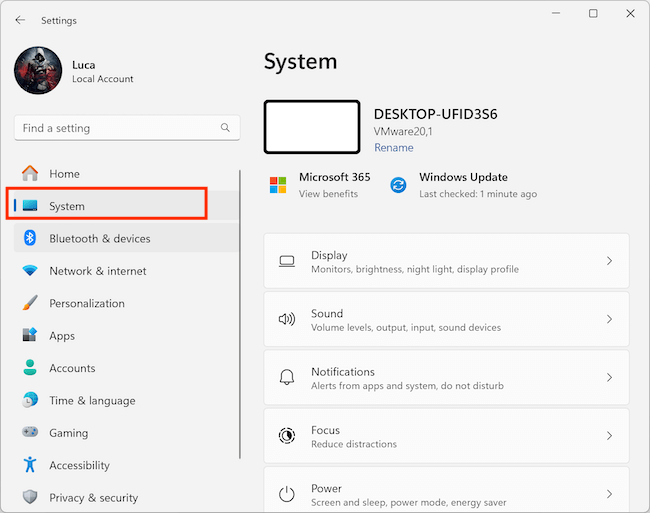
3. Select Storage: On the left-hand menu, click on "Storage." You will see an option called "Storage Sense" at the top of the screen.
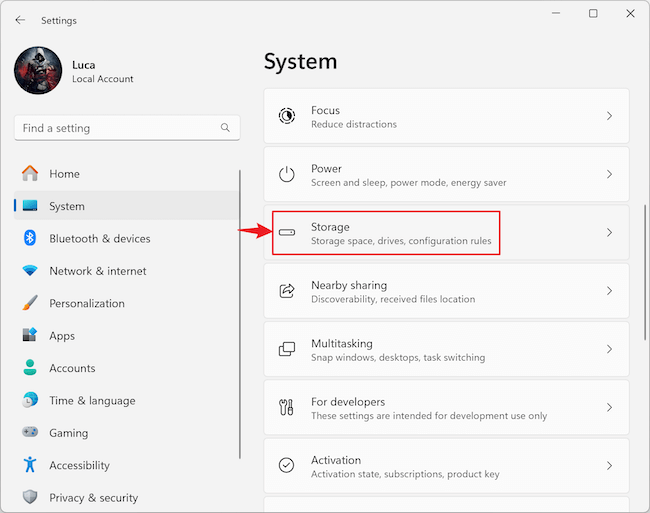
4. Turn On Storage Sense: Toggle the switch to turn on Storage Sense.
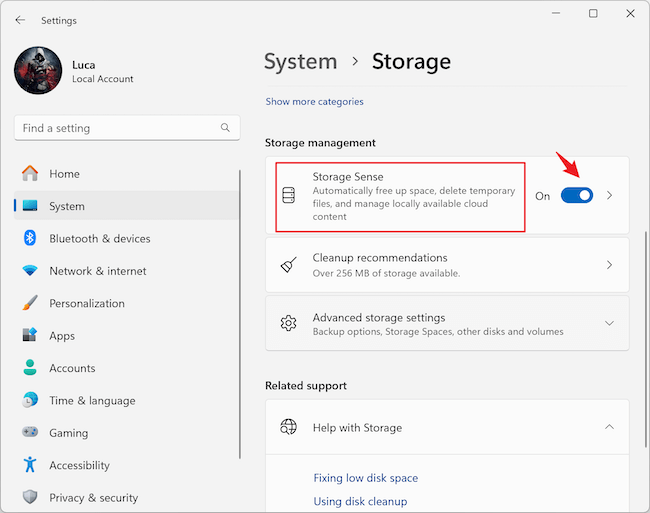
5. Configure Storage Sense: Click on "Configure Storage Sense or run it now." Here, you can set up how often Storage Sense should run (e.g., every day, week, or month). You can also choose to delete files in the Recycle Bin after a certain period (e.g., 30 days) and remove temporary files that are no longer needed.
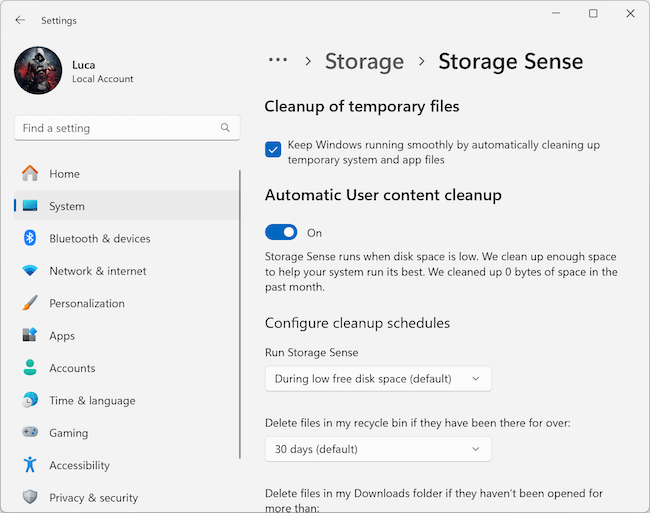
Why Use Storage Sense?
By turning on and configuring Storage Sense, you automate the process of clearing out files that could otherwise be recovered. This adds a layer of protection by ensuring that files you delete are not just sitting in your system waiting to be recovered, but are actually removed after a set period.
Method 2: Empty the Recycle Bin Regularly
Simply deleting files and sending them to the Recycle Bin is not enough to make them unrecoverable. The Recycle Bin acts as a safety net, allowing you to recover files that were deleted by mistake. However, for the sake of security, you need to empty the Recycle Bin regularly to prevent these files from being recovered.
Option 1: Select Target File and Use Shift + Delete Keys
One way to bypass the Recycle Bin entirely and delete files immediately is to use the Shift + Delete keyboard shortcut. This method deletes the selected files permanently without sending them to the Recycle Bin. Here's how to do it:
1. Select the File or Folder: Click on the file or folder you want to delete.
2. Press Shift + Delete: Hold down the Shift key and press the Delete key. A confirmation dialog will appear, asking if you're sure you want to permanently delete the file.
3. Confirm Deletion: Click "Yes" to confirm. The file will be deleted without being sent to the Recycle Bin.
Why Use Shift + Delete?
Using Shift + Delete is a quick way to ensure that files are immediately deleted, reducing the risk of them being recovered from the Recycle Bin. However, keep in mind that this method does not overwrite the data on the disk, so using it in combination with other data erasure methods is recommended for higher security.
Option 2: Drag or Delete Files to the Recycle Bin and Empty the Recycle Bin on Time
If you prefer to use the Recycle Bin as a temporary holding area for deleted files, it's important to empty it regularly. Here's how to do it:
1. Delete Files as Usual: Drag files to the Recycle Bin or right-click and select "Delete." This moves the files to the Recycle Bin.
2. Open the Recycle Bin: Double-click the Recycle Bin icon on your desktop to open it.
3. Empty the Recycle Bin: Click on "Empty Recycle Bin" in the toolbar. A confirmation dialog will appear.
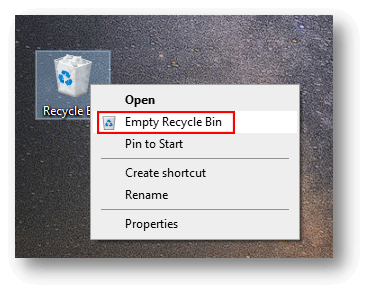
4. Confirm Deletion: Click "Yes" to permanently delete all the files in the Recycle Bin.
Why Regularly Empty the Recycle Bin?
Keeping your Recycle Bin full of deleted files poses a risk, as these files can be easily recovered if someone gains access to your computer. Regularly emptying the Recycle Bin ensures that these files are permanently removed, reducing the chances of unwanted recovery.
Method 3: Manual Overwriting
One straightforward way to make files unrecoverable is by manually overwriting them. This means you replace the data in the file with random characters or patterns of data. For example, if you have a text document, you might fill it with random letters and save it. You could repeat this several times, ensuring that the original content is thoroughly overwritten.
Manual overwriting can be done using command-line tools on your computer. For example, on Windows, you can use the cipher /w command to securely overwrite the free space on a drive. On macOS and Linux, the dd command is often used for this purpose. While this method works, it's time-consuming and prone to error, especially if you're dealing with multiple files.
Method 4: Encrypting Before Deletion
Another effective method to make files unrecoverable is to encrypt them before deletion. Encryption converts your files into a format that cannot be read without the correct decryption key. If you delete an encrypted file, even if it's recovered, it will be useless without the key.
Most operating systems have built-in encryption tools. On Windows, you can use BitLocker, while macOS offers FileVault. Alternatively, third-party tools like VeraCrypt provide strong encryption options.
To make files unrecoverable using this method, encrypt the file first, then delete it using a data erasure tool. This adds an extra layer of security, making it virtually impossible for anyone to recover and read the file.
Method 5: Using Data Deletion Software
For a more efficient and reliable way to make files unrecoverable, specialized data erasure software is the best option. These tools are designed to overwrite files with random data multiple times, ensuring that the original information is completely destroyed.
Here are a few popular data erasure tools:
DoYourData Super Eraser: This excellent data wiping tool allows you to securely delete individual files, entire folders, free space, or even entire drives. It offers various data erasure algorithms for overwriting data, with some methods performing multiple passes to ensure data is unrecoverable.
DoYourData Super Eraser
- Best and most reliable data erasure software.
- Securely wipe data permanently with international algorithms.
- Easy-to-use with full of data erasure modes.
CCleaner: Although primarily known for cleaning junk files, CCleaner also includes a secure deletion feature. You can set it to overwrite files with varying levels of thoroughness, depending on your needs.
DBAN (Darik's Boot and Nuke): DBAN is a tool that securely wipes entire drives. It's commonly used before disposing of or selling a computer to ensure that all data is erased.
Using these tools, you can automate the process of making files unrecoverable, saving time and ensuring that the job is done correctly.
How to Make Files Unrecoverable Step by Step?
To understand how to wipe data in detail with the data erasure software, we will show you the guide to use the software. Here are the steps to wipe data with the data erasure tool DoYourData Super Eraser:
Step 1. Start the software and choose the data erasure mode, like Erase Files/Folders. Select the drive or files/folders which you want to wipe.
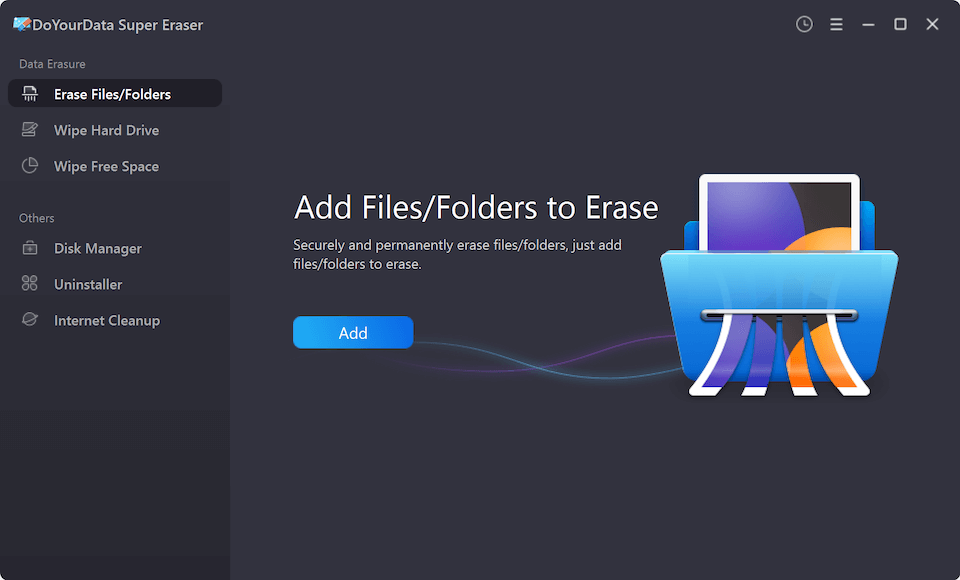
Step 2. After clicking "Wipe Now" or "Erase Now", you can check and select a data erasure algorithm to wipe the data.

Step 3. At last, start the data wiping process. It may take some time based on the size of the disk and the algorithm you selected.
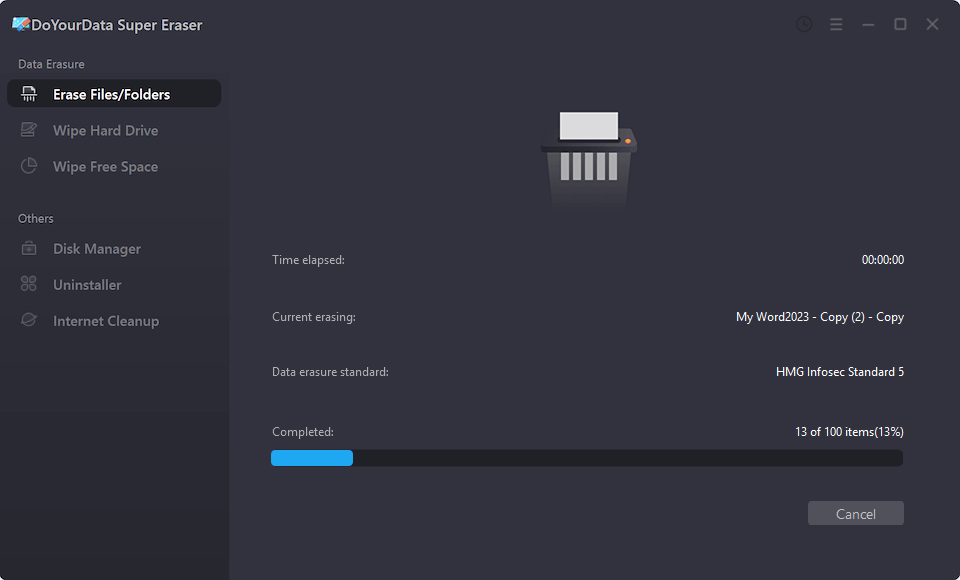
Method 6: Physical Destruction
In some cases, the only way to ensure that files are unrecoverable is to physically destroy the storage device. This method is often used for highly sensitive information that must be kept out of unauthorized hands at all costs.
There are several methods for physically destroying storage devices:
- Shredding: Special machines can shred hard drives and other storage devices into tiny pieces, rendering them unusable.
- Degaussing: This process involves using a powerful magnet to scramble the data on the device, making it unreadable.
- Drilling: Drilling holes through a hard drive platter can physically destroy the data, though it's not as thorough as shredding or degaussing.
While physical destruction is effective, it's also permanent. Only use this method if you're certain that you no longer need the data or the storage device.
Best Practices for Making Files Unrecoverable
Using Multiple Passes
One of the key best practices for making files unrecoverable is using multiple overwrite passes. Many data erasure tools offer this feature, where the file is overwritten several times with different patterns of data. The more passes used, the more secure the deletion.
The U.S. Department of Defense, for example, recommends a three-pass overwrite method. However, many modern data erasure tools offer even more thorough methods, such as seven or even 35 passes.
Verifying Data Erasure
After you've gone through the process of making files unrecoverable, it's important to verify that your efforts were successful. You can do this by using data recovery software to see if any files can still be recovered. If the software fails to find anything, then you can be confident that your files are truly gone.
Regular Data Erasure for Sensitive Information
It's a good practice to regularly erase sensitive information rather than waiting until you no longer need it. This helps prevent accidental data recovery and keeps your information secure. Set up a schedule to regularly review and securely delete sensitive files, particularly if you work with confidential information.
Common Pitfalls to Avoid
Inadequate Overwriting
One of the biggest mistakes people make when trying to make files unrecoverable is not using enough overwrite passes. A single pass might not be enough to fully erase the data, especially on certain types of storage media. Always use the recommended number of passes for your specific situation to ensure complete data destruction.
Relying Solely on Recycle Bin or Trash
Another common pitfall is thinking that emptying the Recycle Bin or Trash is enough to make files unrecoverable. As mentioned earlier, this only marks the space as available; the data itself remains on the disk until it's overwritten. Always use data erasure tools to ensure that the data is truly gone.
Ignoring System Backups
When making files unrecoverable, don't forget about system backups. Files that you thought were securely deleted might still exist in a backup, which could be recovered if the backup isn't securely erased as well. Be sure to securely delete or overwrite any backups that contain sensitive information.
Conclustion
Making files unrecoverable is an essential step in protecting your privacy and securing sensitive information. Whether you're getting rid of an old computer, selling a device, or simply wanting to clean up your digital life, it's important to go beyond simple file deletion. By understanding the difference between deletion and erasure, using the right data erasure tool, and following best practices, you can ensure that your files are truly gone for good.
Remember, data security is an ongoing process. Regularly review and securely delete sensitive files, stay informed about the latest data erasure tools, and take the necessary steps to protect your information. In a world where data breaches and identity theft are all too common, making files unrecoverable is a simple yet powerful way to safeguard your personal and professional life.

DoYourData Super Eraser
DoYourData Super Eraser, the award-winning data erasure software, offers certified data erasure standards including U.S. Army AR380-19, DoD 5220.22-M ECE to help you securely and permanently erase data from PC, Mac, HDD, SSD, USB drive, memory card or other device, make data be lost forever, unrecoverable!