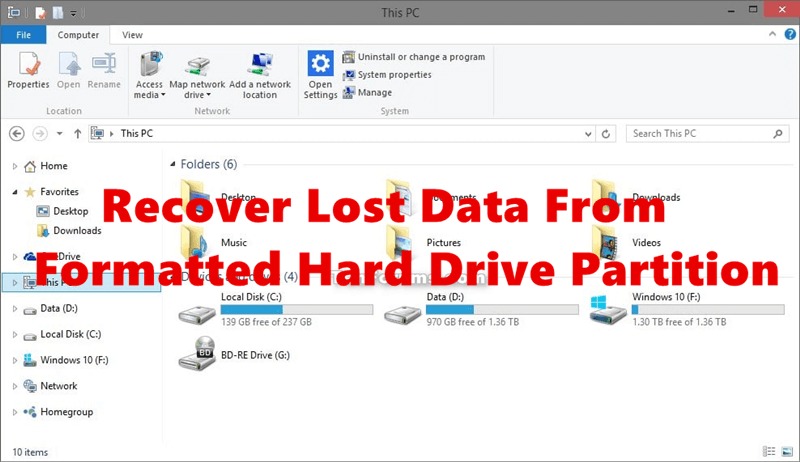Recover lost data from a drive after a quick format
It's easy and quick to get back lost files from a quick formatted hard drive.
Quick Navigation:
With all the technology around us, USB flash drives are necessary to store and send data. These things make taking important files like photos, videos, music, and documents easy. Kingston is a well-known name known for being reliable and performing well, making it a popular choice for users in many fields.

It's important to ensure all data is deleted from your Kingston USB flash drive before you sell, give, or use it for something else. It's not true that data is lost forever when you delete files; it can still be recovered with the right tools.
It's important to use safe ways to delete data to keep your private and personal information safe. This guide will show you safe and effective ways to erase data from Kingston USB flash drive, giving you the power to take control of your digital life.
Before discussing how to delete data from your Kingston USB flash drive properly, it's important to understand why it's important. That's not enough. Many people think that deleting things from their USB drive is enough.
When files are deleted, the space they took up is marked free for new data, but the old data stays on the drive until new data overwrites it. This means that anyone with data recovery tools can get back the files they deleted.
On top of that, USB flash drives often hold private data like bank records, personal photos, and secret documents. People who shouldn't have this information could steal your name, lose your money, or do other bad things with it. You must securely erase your data to protect your privacy and ensure no one can get your private information back.
It is the process of getting a storage device, like a USB flash drive, hard drive, or memory card, ready to store data. It includes setting up a file system that controls and organizes how information is stored and retrieved.
If you format a storage device, you erase all the data that's already on it and set up a new structure for future data storage. This step is important for ensuring the device works well with different operating systems and performs at its best.
Quick Format and Full Format are the two main types of formatting. It seems the drive is the same after a quick or full format. However, the result is different in reality. The full format will also wipe the data area on the drive.
Quick Format - It is a faster format that mostly eliminates the file system's path structure, making room for new data. It removes the file names, but the data stays on the drive until it is overwritten. This method works for people who need to quickly get a drive ready to use again without deleting all the data on it.
Recover lost data from a drive after a quick format
It's easy and quick to get back lost files from a quick formatted hard drive.
Full Format - A full format takes longer because it checks the storage device for bad sections and deletes those files. This process puts zeros over the whole drive, making it much harder to return the data. When getting a drive ready to sell or give away, a full format is suggested because it deletes all private data permanently.
Kingston offers a safe erase tool that works only with its USB flash drives. This tool lets users quickly and easily delete all their info from their devices.
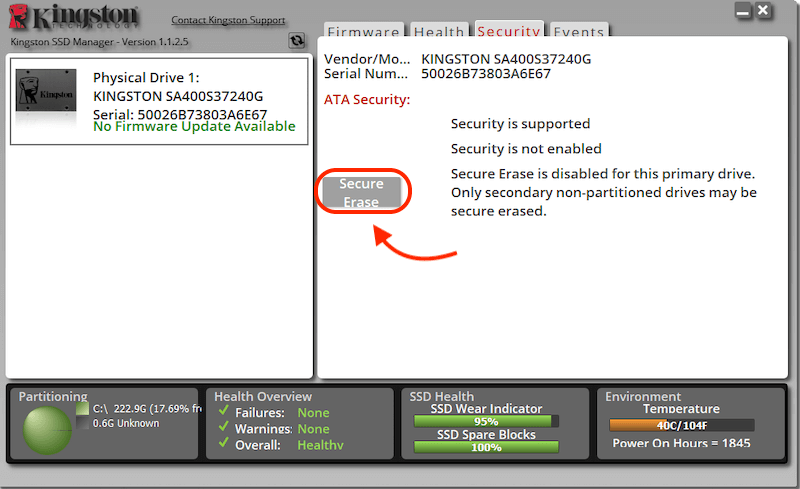
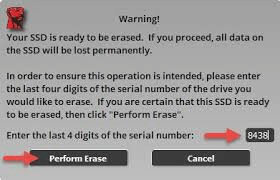
💡 Note: There are limits to use this tool to wipe Kingston drive:
• You must have Administrator privileges.
• The drive must be SATA SSD (NVMe is not supported).
• The drive must not contain any partitions, so you need to remove partitions first if necessary.
• The drive must not be in a security freeze, you need to disable security freeze if it's enabled.
• The drive must not be password protected.
To erase any type of Kingston drives or any other drives, it's better to use a third--arty professional and comprehensive tools. These tools often provide advanced features without the limitations of Kingston SSD Manager.
DoYourData Super Eraser, a reliable and professional data-erasing program that lets users delete files safely by overwriting them multiple times. It is an effective way to delete data from your Kingston USB flash drive.
Also, the software offers different data erasure modes to satisfy different needs. For example, you can use it to only erase specified files or folders; wipe the deleted/lost files on a drive without affecting the existing data; erase entire drive to remove all data permanently.
To use DoYourData Super Eraser to erase a Kingston USB flash drive, follow these steps:
Step 1: Download and Install Software
You can get the latest software version that works with your operating system. To get it set up on your computer, follow the software steps.
Step 2: Connect Your USB Flash Drive
Put your Kingston USB flash drive into a computer's USB port, and that's free. Make sure that the system can see the drive.
Step 3: Launch DoYourData Super Eraser
Start up the DoYourData Super Eraser app. You'll see the screen where you can control your erasure jobs.
Step 4: Select the Erasure Mode and choose USB Drive
Change to the Wipe Hard Drive mode and it will list all the connected drives. Ensure to select the Kingston USB flash drive which you want to erase. Click Wipe Now button to continue.

Step 5: Choose the Erasure Method
Choose the erasing method you want to use. Eraser has many choices, such as the Gutmann method, which deletes data more than once to make it as safe as possible.
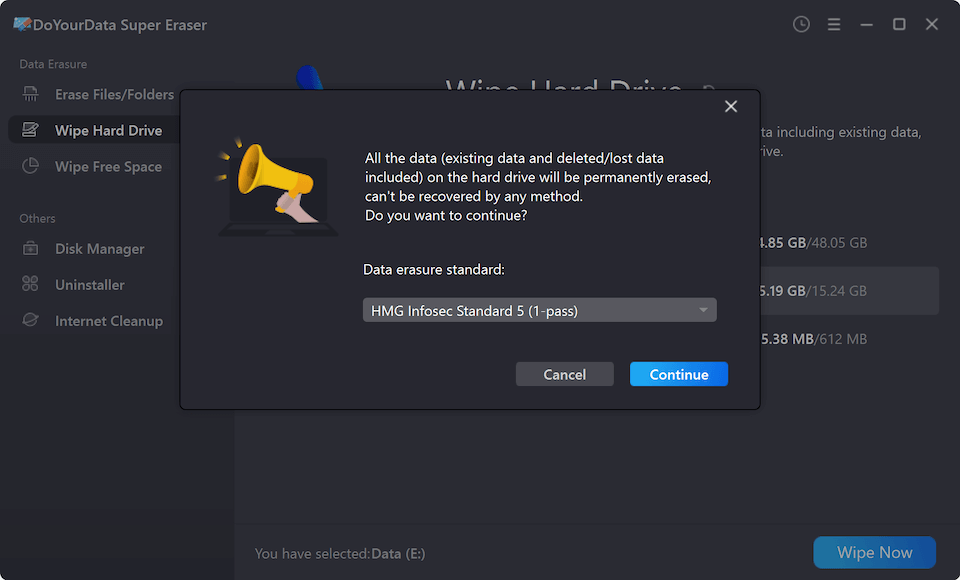
Step 6: Start the Erasure Process
To start the erase process, click the Continue button. The time may depend on the USB drive size and the chosen method.

Step 7: Verify Completion
The software will inform you when the job is done that the data has been safely deleted. You can use a data recovery software to scan the wiped Kingston USB flash drive to confirm if any files could be recovered successfully.
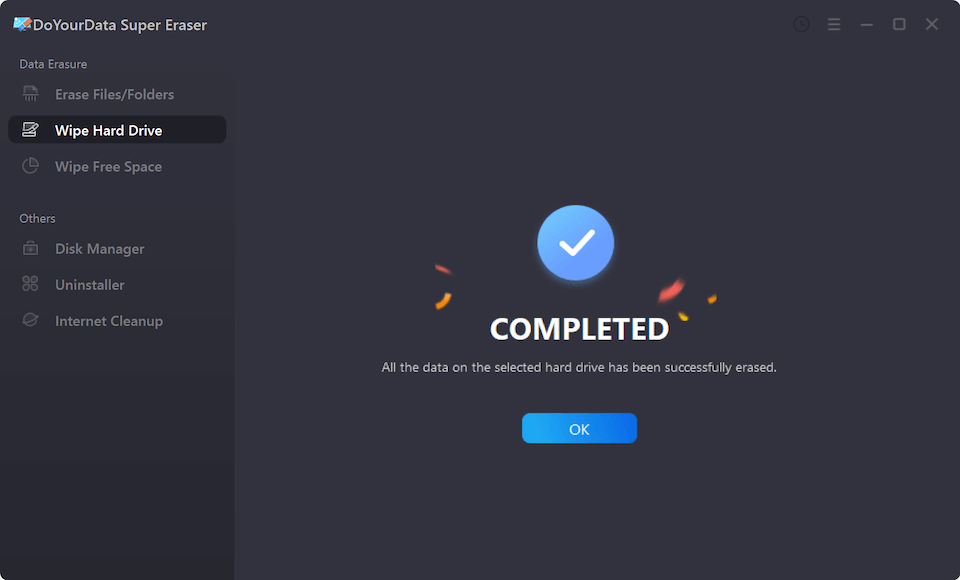
After successfully wiping the data from Kingston USB flash drive, you can now take out your USB flash drive without worrying about data breach.
In conclusion, to keep your privacy and private data safe, you must safely erase data from Kingston USB flash drive. Kingston's safe erase tool or third-party software like DoYourData Super Eraser can help ensure your data is gone and can't be recovered. Knowing why formatting is important and the differences between quick and full formats will help you handle your USB drive better.
As technology improves, taking the right steps to protect your personal information is more important than ever. These steps will help you stay in charge of your digital life and keep your data safe whether you're selling, giving, or using your USB flash drive for something else.

DoYourData Super Eraser
DoYourData Super Eraser, the award-winning data erasure software, offers certified data erasure standards including U.S. Army AR380-19, DoD 5220.22-M ECE to help you securely and permanently erase data from PC, Mac, HDD, SSD, USB drive, memory card or other device, make data be lost forever, unrecoverable!