Quick Navigation:
- What Are SmartMedia Cards?
- Common Issues Leading to Data Loss on SmartMedia Cards
- Freeware Tools for SmartMedia Card Data Recovery on Mac
- Best Practices for SmartMedia Card Data Recovery
- Conclusion
SmartMedia cards used to be a popular way to store data on digital cameras and other electronics, and many people still find them useful. However, these older storage devices can have problems like being corrupted, deleted by mistake, or formatted incorrectly, which can cause a lot of data loss. It might seem hard to regain lost data from a SmartMedia card on a Mac, but there are solid ways to do it.

Freeware tools make it easy and quick to get back lost files without paying a lot for professional help. This post will discuss some of the best free software for Mac to get data back from SmartMedia cards. These tools can easily help you regain your important files, whether you accidentally deleted them or your card became damaged. This way, you can ensure your data is safe and available again.
What Are SmartMedia Cards?
 Toshiba made SmartMedia cards in the 1990s. They were once a popular way to store flash memory because they were small and cheap. Many electronic gadgets, like digital cameras and MP3 players, used them. But as technology improved, newer, more useful choices like SD cards and microSD cards slowly replaced SmartMedia cards.
Toshiba made SmartMedia cards in the 1990s. They were once a popular way to store flash memory because they were small and cheap. Many electronic gadgets, like digital cameras and MP3 players, used them. But as technology improved, newer, more useful choices like SD cards and microSD cards slowly replaced SmartMedia cards.
Many people still have important info on these cards, even though they are mostly outdated. It might be hard to get this data back because the card is old and could have problems like corruption, file system issues, accidental loss, or physical damage. Still, getting important files from these older storage devices is possible if you have the right tools.
Common Issues Leading to Data Loss on SmartMedia Cards
There are many reasons why data can be lost on SmartMedia cards, and many of them are also common with other types of flash memory.
- 🗑️ Accidental Deletion: One of the most common ways people lose data is by accidentally deleting something. When the card is attached to a device or computer, files can be accidentally deleted. It usually happens because the user made a mistake or didn't understand how the device worked.
- ⚠️ Card Corruption is another important problem. SmartMedia cards can be damaged if handled incorrectly, like if you take them out while they are still writing data or if they are hit by electricity.
- 🧹 Accidental Formatting: Formatting the card accidentally is a very bad mistake because it deletes all its information. It can happen if someone on a computer or device accidentally makes the wrong choice.
- 🔨 Physical Damage: A big worry is damage to the card itself, especially for older SmartMedia cards. The wires on the card can become damaged over time or by being hit, which stops devices from reading it.
- ⛔ File System Errors: File system errors can also prevent data from being accessed. File systems that aren't suitable or damaged could stop a device from reading the card, which would seem to mean that data was lost.
Freeware Tools for SmartMedia Card Data Recovery on Mac
Free tools like Do Your Data Recovery for Mac Free and PhotoRec make it easy to recover data from a SmartMedia card on a Mac. Both programs are easy to use and work well. They provide step-by-step instructions for regaining lost or deleted files.
1. Do Your Data Recovery for Mac Free
Many people like the Do Your Data Recovery for Mac Free because it is easy to use and works well. The software can recover lost files from SmartMedia cards, other memory cards, HDD/SSD, USB flash drives, RAID devices, or other storage devices.
Do Your Data Recovery for Mac
- Free to recover data from SmartMedia cards on Mac.
- Support data recovery for deleted files, formatted data, or other lost data.
- Easy-to-use and 100% safe freeware for macOS.
No matter the files were deleted, lost due to formatting by mistake or other problems, the software can handle the recovery very easily and get back the lost files effectively. The software can recover up to 1GB data for free, which is enough for a SmartMedia card.
To use this program to get back data from SmartMedia card step by step:
Step 1. Download and Install: Download Do Your Data Recovery for Mac for free. Double click the installation file and follow the wizard to put the software on your Mac. Also, connect your SmartMedia card with a proper card reader or adapter.
Step 2. Select the SmartMedia Card: Run the software from launchpad or Applications. When you open the software, you'll see a list of drives and storage devices you can use on your Mac. Check and ensure to choose the SmartMedia Card. You can click and pick out your SmartMedia card from the list.

Step 3. Scan the Card: Click the "Scan" button to start the recovery process. The program will first do a deep scan to find lost files. Mostly, it will be very fast to scan a SmartMedia card.

Step 4. Locate and Preview files: Once the check is done, you can see a list of the files that can be recovered. Check and try to locate the wanted files among the found files. The software also offers the preview feature to verify if the found files are recoverable. Just double click a file to fully preview the content.
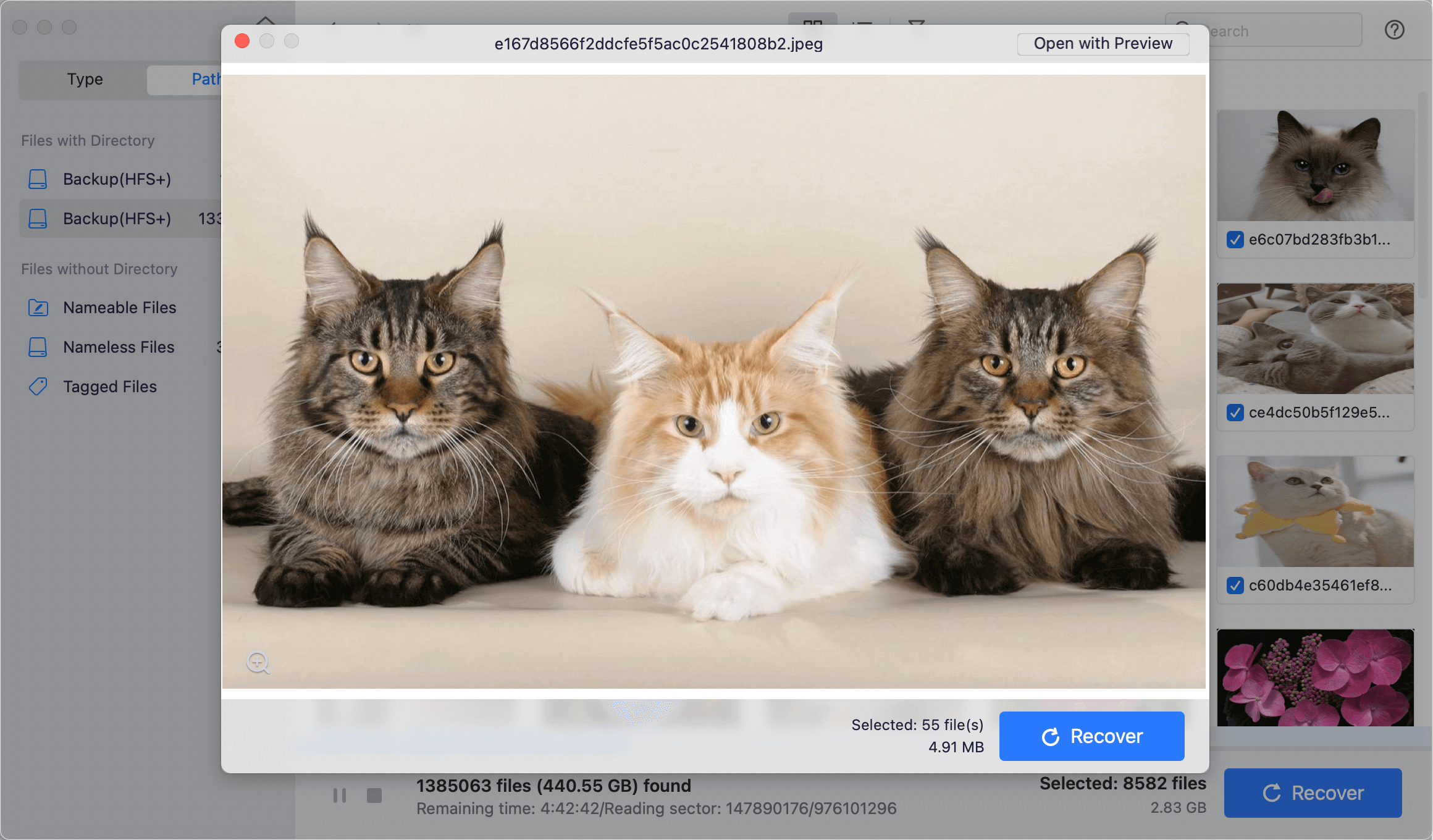
Step 5. Recover the files: After picking out the files you want to get back, click on "Recover" button. Then, pick a safe spot on your Mac to save the restored files.

📍 Tips:
Once data loss happen on SmartMedia card, stop using it immediately to prevent writing new data to it. Otherwise, the lost data might be overwritten and become unrecoverable. Also, don't save the recovered files back to the same SmartMedia card directly, it would damage the recovered files. You can save the recovered files to Mac or another drive.
2. PhotoRec
The open-source data recovery tool PhotoRec is powerful and can recover lost files from many storage devices, such as SmartMedia cards. It is how to use PhotoRec to get back lost photos:
- Download and Install: You can get PhotoRec with the TestDisk package. Get the app and open it in Terminal.
- Select the SmartMedia Card: In the Terminal, choose your SmartMedia card from the list of possible storage devices.
- Choose File System Type: PhotoRec will ask you to select the SmartMedia card's file system type. Make sure you choose the right choice to ensure the correct recovery.
- Choose Partition and Recovery Options: Select the right card partition and tell it what files you want to recover. PhotoRec will then scan the card for recoverable files.
- Save Recovered Files: Once the scan is done, PhotoRec will save the found files to your chosen place when you set it up.
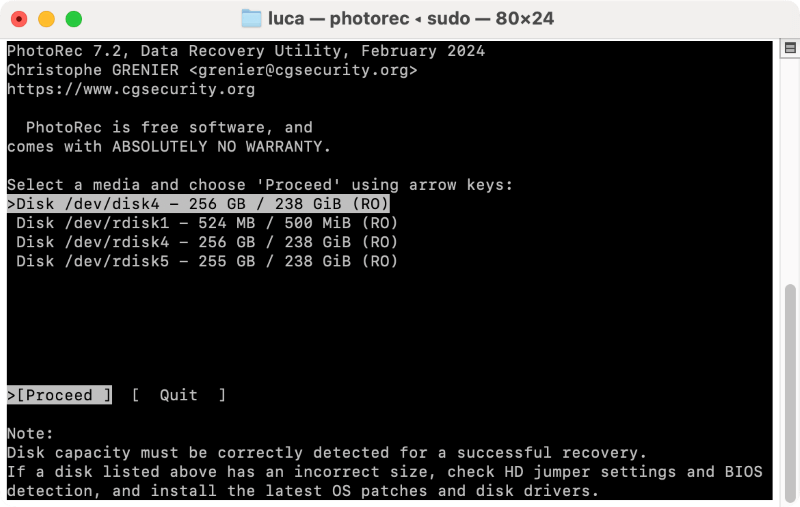
The tool is totally free, but the command-line style wizard makes it a little hard for some users. If you are not an advanced user who can handle commands very skilled, it's highly suggested to use the first free tool with intuitive interface.
Best Practices for SmartMedia Card Data Recovery
It is possible to restore data from a SmartMedia card on a Mac using freeware recovery tools, but the best way to do it is to follow these tips:
- Stop Using the Card Immediately: If you find that data is missing, stop using the SmartMedia card so that you don't overwrite the lost data.
- Use a Reliable Card Reader: To keep the card from getting worse, make sure the card reader is suitable and working right.
- Create a Backup: Before you try to recover the data from the SmartMedia card, make a disk image or backup so that you don't lose any more data during the recovery process.
- Choose the Right Tool: Based on the type of data loss and your tech savvy, choose the best software for you.
- Recover to a Different Device: When you recover data, save the files to a different storage spot, like the hard drive on your Mac, so you don't overwrite the data on the SmartMedia card.
Conclusion
Getting back info from a SmartMedia card on a Mac doesn't have to be hard or expensive. Free tools like Do Your Data Recovery for Mac Free and PhotoRec can quickly recover lost or wiped files from these older storage devices.
If you do the right things, like stopping use as soon as you notice it and using software you can trust, you have a better chance of returning lost data. If you accidentally delete important data, your card gets damaged, or you make an editing mistake, these tools will ensure that your data is recovered and can be accessed again.

Do Your Data Recovery for Mac
Do Your Data Recovery for Mac, one of the best Mac data recovery software, can help you easily and completely recover deleted, formatted or lost files from Mac HDD/SSD, external HDD/SDD, USB drive, memory card, digital camera, or other storage devices.