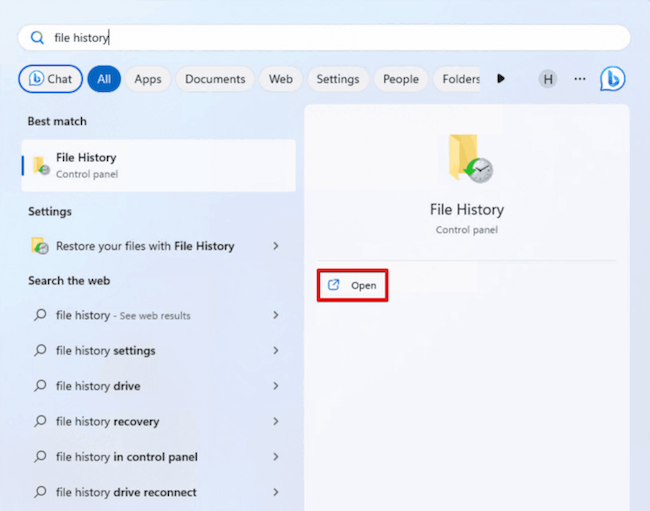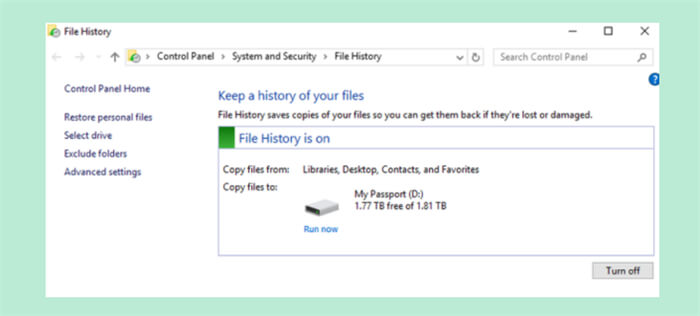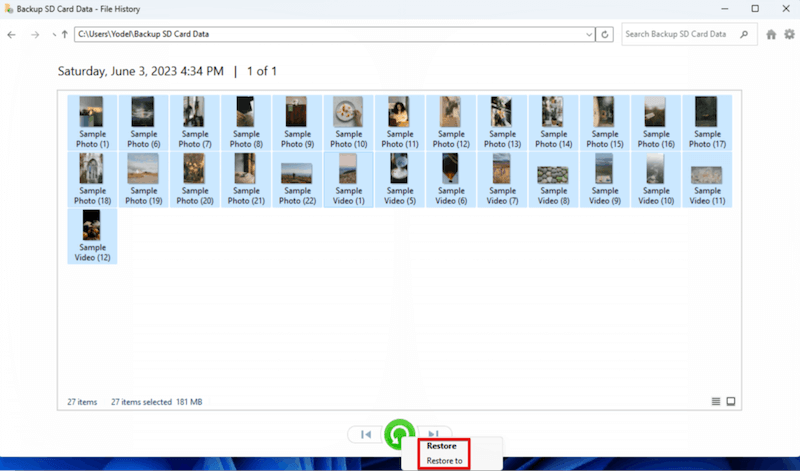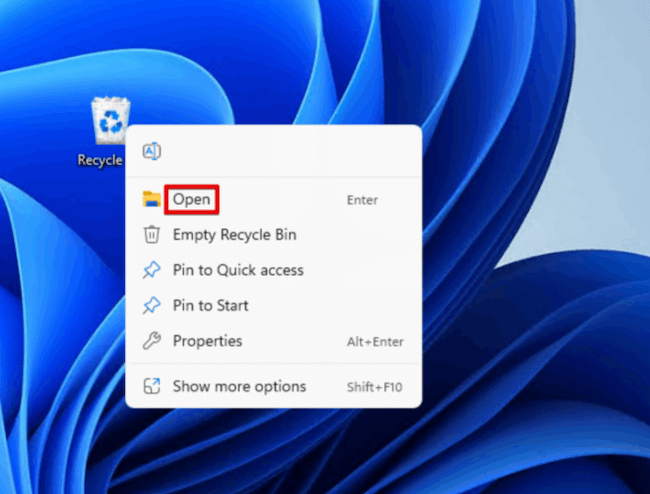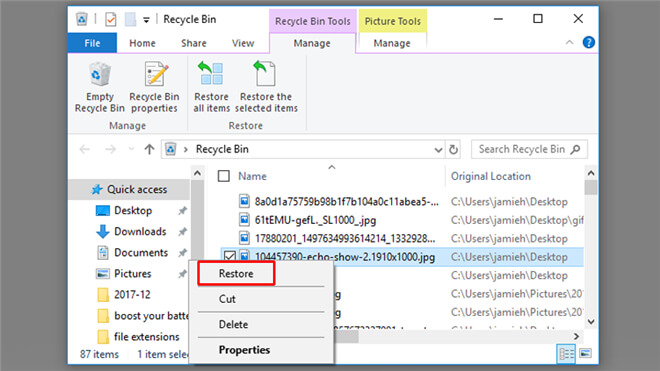Quick Navigation:
- Reasons Why SD Card Photos Get Lost
- Retrieve Lost photos from an SD Card
- Advanced Recovery Techniques
- Conclusion
SD cards are a popular way for photographers, filmmakers, and regular people to store data because they are small and easy to carry. On the other hand, losing data on SD cards is a regular and often upsetting problem that can happen. Losing important pictures is terrible, but you can usually get them back if you act quickly.

This article explains why SD card photos get lost, what you can do immediately to regain them, and how to use different recovery tools in depth. By following these tips for SD card photo recovery, you can improve your chances of returning lost pictures and learn the best ways to keep data from getting lost in the future.
Reasons Why SD Card Photos Get Lost
Photos on SD cards are often accidentally deleted, quickly turning a happy moment into a sad one. But if you understand this common problem well, you can more easily heal.
There are a few usual situations in which people lose photos by accident:
- 🗑️ Mistaken deletions: Picking the wrong picture or hitting "delete all" by accident.
- 🛠️ Device mishandling: Some people who use the device might delete photos without understanding what they're doing.
- 🧑💻 Software actions: Software or apps can sometimes accidentally delete photos while working.
- ⚠️ File system damage: The file system of SD card might be corrupted due to some unknown issues.
- 💾 Format card by mistake: For some devices, if you insert a new card or a card with incompatible file system, the card would be formatted automatically and remove the files.
- ❎ Partition loss: The partition on SD card might be deleted or lost due to some issues, like unplugging without ejection first.
Retrieve Lost photos from an SD Card
There are many solutions available to recover deleted or lost photos from an SD card. Depending on how you lost the photos and if you have backups, the methods differs. You can check and try the following methods to retrieve lost photos from SD card.
Use Data Recovery Software
The most effective and easy way to recover lost photos from SD card is using a professional data recovery software. The software can recover deleted or lost files from SD card in different data loss scenarios.
Windows or Mac users can download the software Do Your Data Recovery that lets them preview the files it can rescue before paying for the full version. If the files you need can be found, you can buy the Pro version and perform the real data recovery.
Do Your Data Recovery
- Best SD card data recovery software.
- Support data recovery for Windows and macOS.
- Recover photos, videos, and any other lost files.
The software is reliable to recover lost files from SD card, or any other devices, like hard drives, SSD, USB flash drive, RAID, and so on. If you lost data from any storage device, you can download and try the software.
Also, the software is very easy to use. The interface is simple and intuitive. The wizard-style interface can guide you to wipe data step by step. Here is how:
Step 1. Install Do Your Data Recovery on your Mac after downloading it. Use an SD card reader or port to connect the card with lost pictures to your computer.
Step 2. Do Your Data Recovery will show a list of files. Choose the SD card from that list. This time, we will pick our SD card, but it could be any file device.

Step 3. Click the Scan button and then the software will start to scan the card deeply to search for missing photos. Do not do anything until the scan is done. The time it takes will depend on how much information you need to scan.

Step 4. Do Your Data Recovery was able to retrieve some items from your SD card. Now that the check is over, look over them. You can look through your files or use the search box to find something. You can also use the preview function to see what you lost before returning to get it.
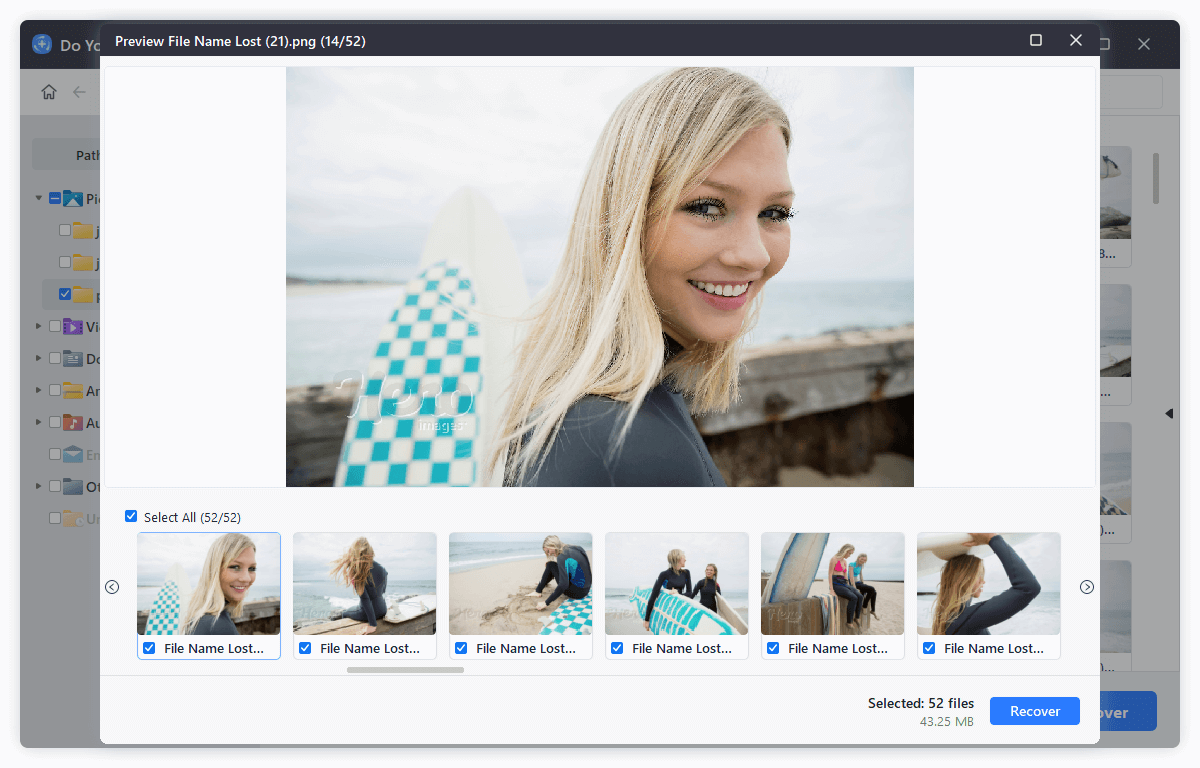
Step 5. Browse your SD card for the files you want to get back, and then check the box next to each one to make it official. Click the Recover button and pick out a suitable place to recover the pictures. It will get them back on your Mac or an external drive. Don't return them on the same SD card, as doing so could damage them.

Use Android Data Recovery to Recover Photos
You can use an Android data recovery, DiskDigger photo recovery, to retrieve deleted pictures from an SD card and free up space on your Android phone or tablet. To get back pictures that you deleted using DiskDigger:
- The Play Store is where you can get the game.
- Start and scan your SD card, which should appear as "/mnt/sdcard" or something close.
- Choose the types of files you want to look for, then press OK.
- Pick out the things you need to get back.
- Press the "Recover" button to get them back on your phone.
Restore Photos from Backup
You can store digital pictures on an SD card for a long time or use it to add more space to a camera. If you just took a picture and deleted it, you probably didn't have time to save a copy.
You can back up your files with the built-in backup tool File History. That includes files stored on SD cards and other external drives. If you set it up to back up the pictures on your SD card, a copy of those photos will be saved on the drive that File History was told to use. Then, you can get back the deleted pictures by using File History.
- Type "File History" into Start. Open it up.
![SD card photo recovery]()
- Click on Bring back my file.
![SD card photo recovery]()
- Find the photos you backed up and pick out the ones you want to recover.
- When you right-click the green "Restore" button, you can choose "Restore" to send them back to their original position or "Restore to" to choose a different location.
![SD card photo recovery]()
Recovering Photos From the Recycle Bin or Trash
On Windows:
In case you didn't know, files go somewhere on both Windows and macOS before they are wiped for good. That is called the Recycle Bin on Windows, and it's Trash on a Mac. There are only a few small changes between how the two work.
Removing a file on Windows will go to the Recycle Bin unless it's either deleted for good or too big to fit in the Recycle Bin. On Windows 10 and 11, here's how to get things back from the recycle bin:
- Open the trash can on your desktop. You can right-click the Recycle bin icon and select Open or just double click it to open.
![SD card photo recovery]()
- Pick out the files you want to bring back, then click Restore to recover the files back to the original location.
![SD card photo recovery]()
On a Mac
On macOS, the process of getting back files is nearly the same. Here is how:
- Use Finder to open the Trash. Or open Trash from Dock.
- Check and locate the wanted files in the Trash.
- To save the files, drag and drop them somewhere safe. or right click the files and select Put Back.

Advanced Recovery Techniques
Standard recovery methods might not always be enough to get back lost pictures. If you need more help, here are some advanced techniques:
1. Hexadecimal Editors:
People who are very good with computers can use a hexadecimal editor to manually search for and recover lost photo data. This method can take a long time and requires knowledge of picture file structure, but it can recover data from badly damaged SD cards.
2. Disk Imaging:
It's a good idea to make a disk copy of the SD card before recovering it, especially if it fails. A disk image is a copy of the SD card's data made bit by bit. It can be used to try to recover the data without damaging the original card.
Conclusion
Getting back lost photos from an SD card can be hard, but it's usually possible if you have the right tools and move quickly. Many software programs and professional services can help you regain important memories, even if you accidentally deleted files, damaged partition, or formatted drives.
Prevention is still the best option, though. Regular backups, careful handling, and good SD card management can reduce the chance of losing data. You can protect your pictures and avoid the stress of recovery by knowing these tips and being ready for them.
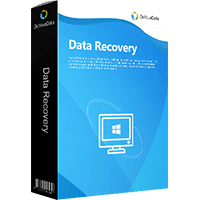
Do Your Data Recovery
The safe, powerful and easy-to-use data recovery program to help you recover deleted, formatted or lost data, recover lost data from damaged hard drive, from HDD, SSD, USB flash drive, memory card, digital camera, etc, fix damaged drive and external devices.