Quick Navigation:
- Why Can Files Be Lost from SanDisk Extreme Card?
- How to Recover Lost Data from SanDisk Extreme Card on Mac?
- Conclusion
"Hi, I formatted my SanDisk Extreme card using Disk Utility without backup. Is there any way to get the lost data back. I have a MacBook Air and have connected the SanDisk Extreme card to my MacBook Air, how can I recover lost data from the formatted SanDisk Extreme card?"
Losing important files or photos from a SanDisk Extreme card is upsetting. Losing important data can be very upsetting, whether because you accidentally deleted it, made a formatting mistake, or the card got damaged. If you have a Mac, though, there are good ways to regain that lost data.
In this guide, we'll talk about what you need to do immediately after losing data and how to regain your files. For getting back on track without losing your important work or memories, you'll learn how to use built-in Mac tools and reliable Mac recovery software to get back the data you lost on your SanDisk Extreme card.

Why Can Files Be Lost from SanDisk Extreme Card?
Because they are small and easy to carry, SanDisk Extreme cards are often used to store data in cameras, smartphones, and other portable devices. While they are useful, they can also have problems that cause data loss. Here's a full look at why these things happen, which should help you understand and stop them.
- Accidental Deletion: The easiest way to lose info is to delete it by accident. It can happen if you remove files or format your SanDisk Extreme card without first making a copy of the data on it. It's especially easy on small screens to pick the wrong file by mistake.
- Corruption: Several things can go wrong with SanDisk Extreme cards. For example, taking the card from the reader while files are being saved could damage the whole card. Also, using the card on devices that have different ways of writing on them can make the chance of corruption higher.
- Formatting Errors: This is called improper formatting when an SanDisk Extreme card is formatted in a way that doesn't work with your device or when there are mistakes in the formatting process. It usually happens when you move the SanDisk Extreme card from one device that supports a different file system to another or when the formatting process is stopped.
- Physical Damage: An SanDisk Extreme card can get damaged if you drop it, let water get on it, or crush it with your weight. SD cards are especially sensitive to physical stress because they don't come in hard cases.
- Virus Attacks: When SanDisk Extreme cards are linked to devices that have been hacked, viruses and other bad software can get on them. Malicious software can damage files, erase data, or even make the SanDisk Extreme card useless.
How to Recover Lost Data from SanDisk Extreme Card on Mac?
#1 Recover Files From the Trash
The macOS recycle Bin, also known as the Trash, is the first place to look for files you removed from your SanDisk. The files will go to the Trash if you didn't use the option Option + Command + Delete to delete them. They will stay there until you restore them or empty the Trash.
Here's how to use the Mac Trash bin to get back things that you deleted from a SanDisk Extreme card:
Step 1. To access the contents of the Trash, click Trash on Dock.
Step 2: Find the files you want to restore from your SanDisk Extreme card. In this case, I'm getting back some pictures, but you can get back a lot of different kinds of info. Click on the data and select "Put Back" when you find it.
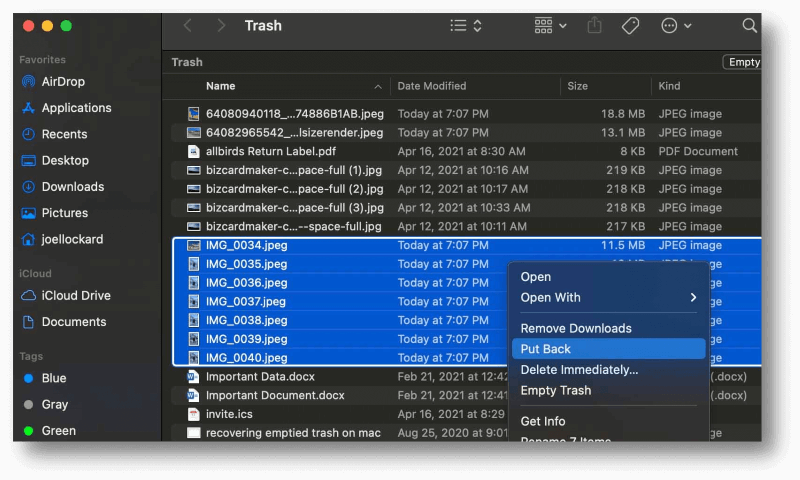
If the deleted files are emptied from the trash, just use a data recovery tool to help you get the deleted files back.
#2 Use SanDisk Data Recovery Tool
SanDisk RescuePRO is a data recovery tool that you can use to get back data that you lost from SanDisk flash drives and SD cards. But even though it's not the easiest data recovery tool, it does the job most of the time.
Step 1: Get RescuePro and set it up. I'm writing this piece on a Mac, but there is also a PC version that you can get.
Step 2: Press the app's icon to open it. The dashboard will appear, giving you several choices.
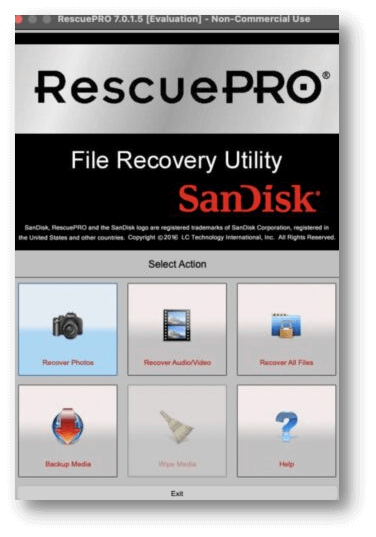
Step 3: Once you've picked your photos, pick "USB Removable Disk Generic " or something similar. That's the name of my SD card when I recovered the info on my Mac. Yours may be a little different. Then, press the "Start" button to open the Sandisk rescue tool.
Step 4: The scan will begin. How long it takes depends on how much info you need to review.
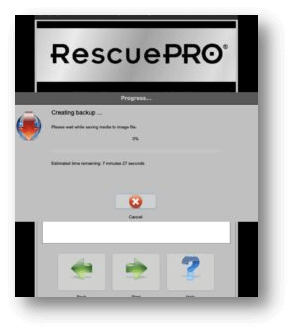
Step 5: Once the check is done, you can review what RescuePro found. There are a lot of files here. To see them, click on their names and click "Open."

#3 Use Do Your Data Recovery for Mac
It's always best to choose a data recovery tool that has been used before and has a simple interface. You might be stressed out because you lost important data, and a hard-to-understand data recovery app will worsen things.
You can get back data from a SanDisk Extreme card or other storage device with Do Your Data Recovery for Mac by following these steps:
Step 1: Download and install Do Your Data Recovery on your Mac and connect the SanDisk Extreme card to your Mac.
Do Your Data Recovery for Mac
- Recover deleted, formatted or lost files from SanDisk Extreme card on Mac.
- Recover inaccessible or corrupted data from SanDisk Extreme card on Mac.
- Mount and fix corrupted SanDisk Extreme card on Mac.
Step 2: Open Do Your Data Recovery and pick the storage device from which you want to get the data back. That being said, you can scan more than just an SD card. You can also scan the hard drive on your Mac or a portable one. In this case, just select your SanDisk Extreme card to start data recovery.

Step 3: Click on Scan button to deeply scan the SanDisk Extreme card. It will find all recoverable files including existing files, inaccessible files, deleted/formatted files, lost files, etc.

Step 4: Once the scan is done, you can review the things that Do Your Data Recovery could get back from your SanDisk Extreme card. Select the files to recover and hit the "Recover" button.

Do Your Data Recovery for Mac also can help you fix corrupted SanDisk Extreme card on Mac:
- Choose Disk Manager.
- Select the SanDisk Extreme card.
- Click on Mount button if the SanDisk Extreme card is unmounted.
- Click on First Aid button to fix logical errors on the SanDisk Extreme card.
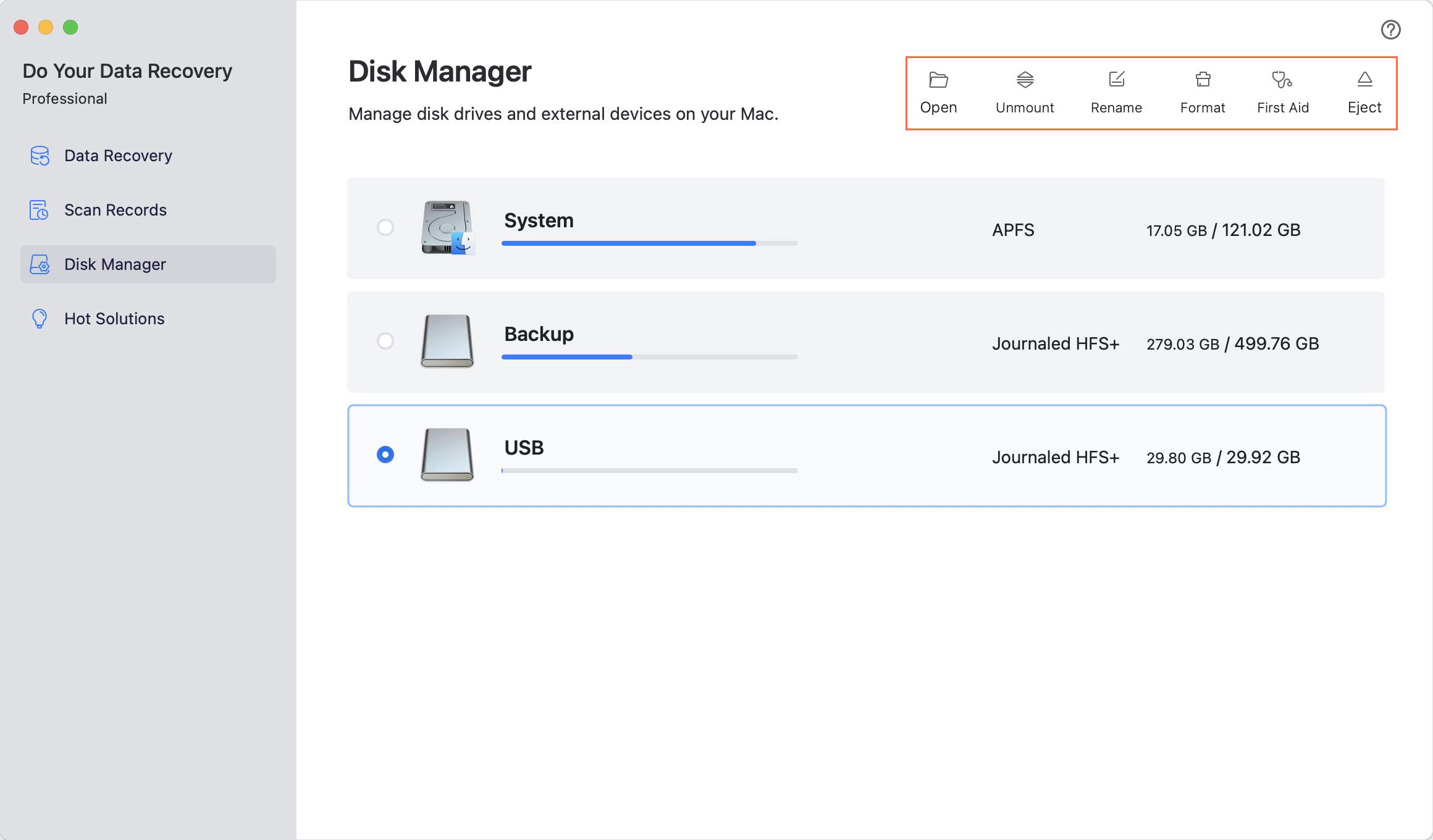
Conclusion:
With the right tools and methods, you can regain lost info from your SanDisk Extreme card on a Mac. If you lose something by mistake you should act quickly and follow the right recovery steps to increase your chances of success greatly.
You can get back your important files by using the tools with your Mac, reliable data recovery software, or getting help from a professional. To keep your data safe, back it up regularly and carefully handle your storage devices. By taking these steps, you can protect your important info and keep peace of mind.

Do Your Data Recovery for Mac
Do Your Data Recovery for Mac, one of the best Mac data recovery software, can help you easily and completely recover deleted, formatted or lost files from Mac HDD/SSD, external HDD/SDD, USB drive, memory card, digital camera, or other storage devices.