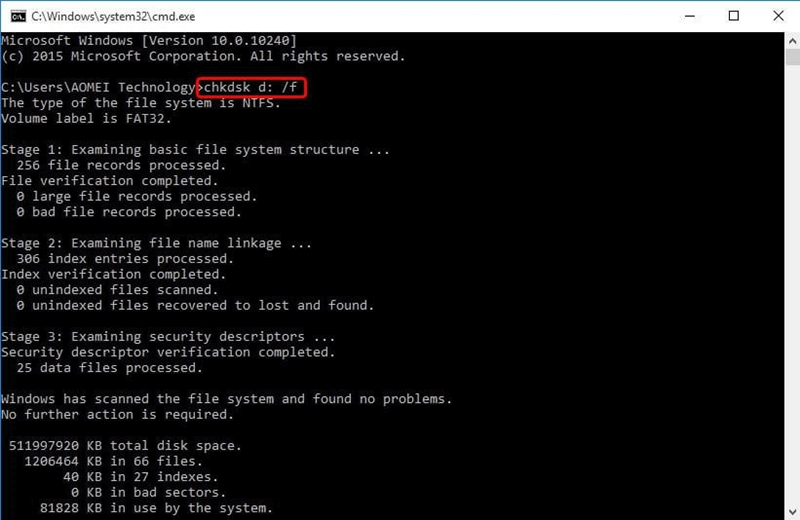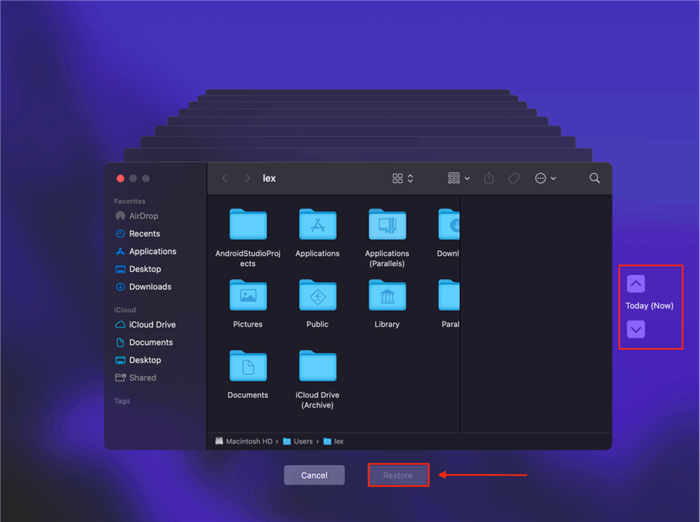Quick Navigation:
- Data Loss on Delkin Devices SD Cards
- Immediate Steps to Take After Data Loss
- Methods to Recover Lost Data from Delkin Devices SD Cards
- Preventing Future Data Loss
- Conclusion
SD cards, particularly those manufactured by Delkin Devices, are widely used for their reliability and performance in various devices, from cameras to smartphones. However, even the most robust SD cards can experience loss of data owing to a variety of causes, including formatting errors, physical damage, inadvertent deletion, and corruption. In this article, we'll explore how to recover lost data from Delkin Devices SD cards, covering everything from understanding the causes of data loss to utilizing professional recovery tools.
Data Loss on Delkin Devices SD Cards
Common Causes of Data Loss
Before diving into recovery methods, it's essential to understand the common causes of data loss on SD cards:
- 🗑️ Accidental Deletion: One of the most frequent causes is the accidental deletion of files. Whether it's a simple mistake or a misguided cleanup, important data can be lost with just a click.
- ⚠️ Formatting Errors: Formatting the SD card without backing up the data is another common issue. Often, users may mistakenly format the card or be prompted to do so by their device if the card is unreadable.
- ⛔ File System Corruption: The file system on the SD card can become corrupted due to improper ejection, malware, or software crashes, rendering the data inaccessible.
- 🔨 Physical Damage: Although Delkin Devices SD cards are known for their durability, physical damage like bending, exposure to water, or extreme temperatures can cause data loss.
- ⚙️ Firmware Issues: Sometimes, the internal firmware of the SD card may fail, leading to data becoming unreadable.
Signs of Data Loss on Delkin Devices SD Cards
Recognizing the early signs of data loss can help in taking timely action:
- Unreadable Card: If your device suddenly cannot read the SD card, it could indicate corruption.
- Missing Files: Files that were once present on the card are no longer accessible.
- Error Messages: Messages like "The card needs to be formatted" or "Card error" might pop up.
- Slow Performance: A drastic decrease in the card's read/write speed can indicate potential problems.
Immediate Steps to Take After Data Loss
Now that we have an understanding of the potential causes of data loss, let's explore the steps to recover your lost data. It's important to note that the success of data recovery depends on the extent of the damage and how promptly you act.
Step 1: Stop Using the SD Card
When you get to know that the data is missing or the SD card is malfunctioning, stop using it immediately. Continuing to use the card can overwrite the lost data, reducing the chances of successful recovery. This is especially critical if you've accidentally deleted files or formatted the card.
Step 2: Verify the Connection and Hardware
Before proceeding with any recovery attempts, ensure that the issue isn't related to the hardware or connection. Try the following:
- Use a Different Card Reader: Sometimes, the issue may be with the card reader rather than the SD card itself. Try using a different card reader or device to see if the card is recognized.
- Check the Card on Another Device: Insert the SD card into a different device, such as another camera or smartphone, to see if it is detected. This can help rule out issues with the original device.
- Inspect for Physical Damage: Carefully examine the SD card for any signs of physical damage, such as cracks, bends, or water exposure. If the card is physically damaged, recovery might require professional assistance.
Methods to Recover Lost Data from Delkin Devices SD Cards
Method 1: Using Built-in OS Tools
Both Windows and macOS offer built-in tools that can sometimes recover lost data or at least help access a corrupted SD card. If there are issues with the file system of Delkin devices SD cards and make the files inaccessible, you can try to use the tools to fix the SD card and then access the card and files again. Also, the backup features of the OS can also help restore the lost data from backups.
Windows:
- CHKDSK: This utility looks for faults on the SD card and tries to rectify them.
- Insert the SD card into your PC.
- Open Command Prompt and type chkdsk X: /f (replace X with the drive letter of your SD card).
- Press Enter.
![Delkin devices SD card data recovery]()
- File History & Previous Versions:
- Check if you have file history enabled on your system. If so, you might find previous versions of your files. You can search "file history" in start menu to open it, and then follow the wizard to restore the files.
![Delkin devices SD card data recovery]()
- Check if you have file history enabled on your system. If so, you might find previous versions of your files. You can search "file history" in start menu to open it, and then follow the wizard to restore the files.
macOS:
- Disk Utility:
- Open Disk Utility from the Utilities folder.
![Delkin devices SD card data recovery]()
- Select your SD card and click on "First Aid" to run diagnostics and repair.
![Delkin devices SD card data recovery]()
- Open Disk Utility from the Utilities folder.
- Time Machine:
- If Time Machine backups include your SD card data, you can restore files from there. You can open Time Machine by selecting "Browse Time Machine Backups" (or "Enter Time Machine") from the Time Machine icon at the task bar. Then navigate the backups and select the wanted files to restore.
![Delkin devices SD card data recovery]()
- If Time Machine backups include your SD card data, you can restore files from there. You can open Time Machine by selecting "Browse Time Machine Backups" (or "Enter Time Machine") from the Time Machine icon at the task bar. Then navigate the backups and select the wanted files to restore.
Method 2: Using Third-Party Recovery Software
If the SD card is still not accessible or you've confirmed that files are missing, the next step is to use data recovery software if the built-in tools fail and you didn't have backups for the lost files from Delkin devices. There are several reliable tools available that can help recover lost data from Delkin Devices SD cards. These third-party data recovery software can often successfully recover lost data.
The best data recovery software for Delkin devices SD card we recommend is Do Your Data Recovery. This tool can not only recover lost files from SD cards, but also hard drives, SSDs, USB flash drives, etc.
Do Your Data Recovery
- Best data recovery tool for Delkin devices SD card.
- Support data recovery on both Windows and macOS.
- Recover deleted or lost data in different data loss scenarios.
Do Your Data Recovery is a powerful tool with a high recovery success rate, supporting various file systems and formats. It can recover data from NTFS drive, exFAT drive, APFS drive, HFS+ drive, etc. And it can easily recover lost photos, videos, documents or any other files.
And the software offers a user-friendly interface with robust recovery features. Every user can easily handle the software and recover data effectively. Here's a step-by-step guide using some of the most popular software options:
Step 1. Connect the Delkin devices SD card to the computer with a card reader. Run the software and you will see the SD card in the drive list, you can select it to scan.

Step 2. The software will deeply scan any deleted or lost files from the SD card and it will take some time.

Step 3. After the scan is done, all the lost files will be found and list. Check and preview to locate the wanted files.

Step 4. At last, select all the wanted files and save the files to the computer or another drive. Don't save back to the same SD card directly to avoid further damage to the data.
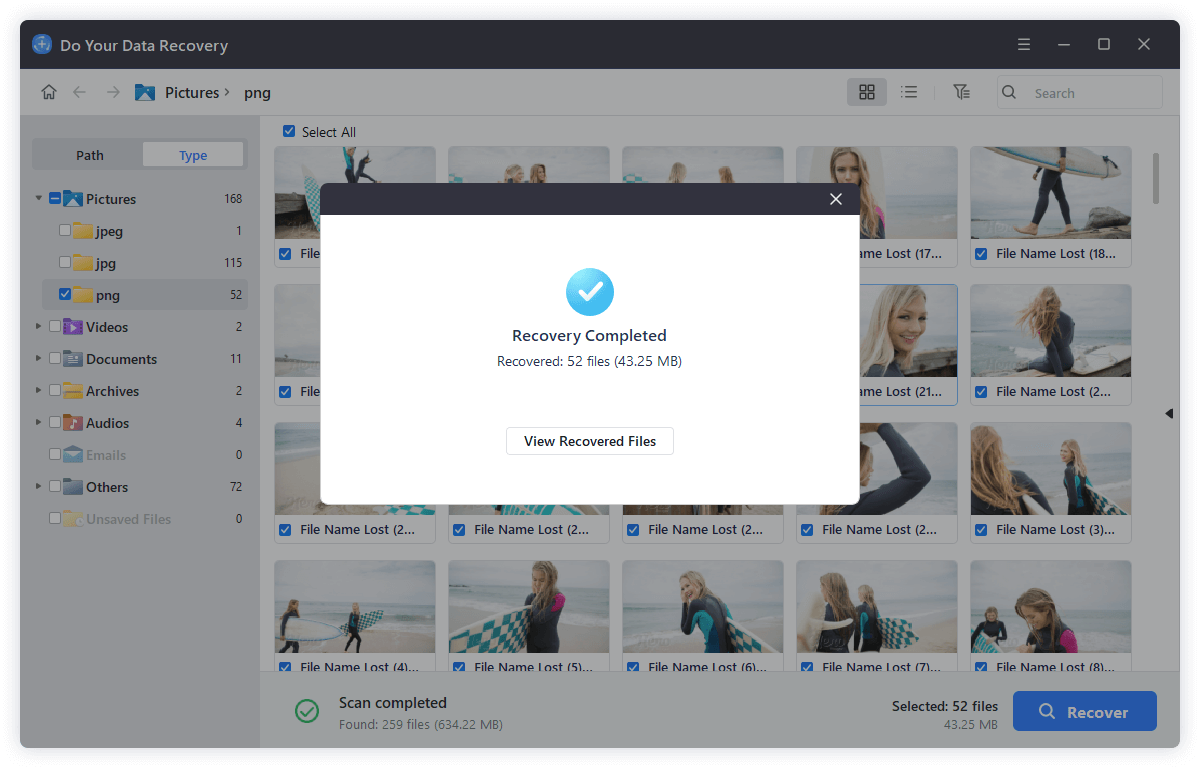
Method 3: Professional Data Recovery Services
In cases of severe physical damage or if software recovery fails, professional data recovery services might be your last resort.
When to Consider Professional Services:
- If the SD card has suffered physical damage.
- If the data is highly valuable and cannot be compromised.
- If multiple software attempts have failed.
Finding a Reputable Service:
- Look for certified data recovery services with positive reviews and proven success in recovering data from SD cards.
- Ensure they offer a no-recovery, no-fee policy to avoid paying if the recovery is unsuccessful.
Preventing Future Data Loss
🗄 Regular Backups
One of the most effective ways to prevent data loss is by regularly backing up your SD card's contents. Use cloud storage, external hard drives, or even automated backup software to keep your files safe.
👨🔧 Proper Handling of SD Cards
- Safely Eject the Card: Always use the "Eject" option before removing the SD card from any device to prevent corruption.
- Avoid Exposure to Extreme Conditions: Keep the card away from water, heat, and physical stress.
- Use a Reliable Card Reader: Faulty card readers can damage the SD card's file system.
🕵️ Regularly Check for Errors
Periodically use tools like CHKDSK (Windows) or Disk Utility (macOS) to check your SD card for errors and fix them before they lead to data loss.
Conclusion
Recovering lost data from a Delkin Devices SD card may seem daunting, but with the right tools and timely action, it's often possible to restore your valuable files. Whether you use built-in OS tools, third-party data recovery software, or professional services, the key is to act quickly and avoid further usage of the SD card until the recovery process is complete.
Preventing data loss in the future requires regular backups, careful handling, and periodic checks for errors. By following these practices, you can safeguard your data and minimize the risk of loss. Whether you're a professional photographer, a videographer, or just a casual user, keeping your data secure is paramount, and knowing how to recover it when things go wrong is an essential skill.
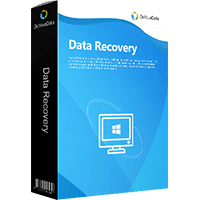
Do Your Data Recovery
The safe, powerful and easy-to-use data recovery program to help you recover deleted, formatted or lost data, recover lost data from damaged hard drive, from HDD, SSD, USB flash drive, memory card, digital camera, etc, fix damaged drive and external devices.