Quick Navigation:
- What Is NTFS File System?
- Common Causes of NTFS Data Loss
- Top 10 Best NTFS Data Recovery Software [Free & Paid]
- How to Pick the Best Software to Recover Lost Data from NTFS Drive?
- Conclusion
Data is considered valuable in the current digital era, regardless of whether it is utilized for personal or business purposes. The usual file system for Windows is NTFS, which stands for "New Technology File System." This system is known for being reliable and efficient. However, data loss can happen because of formatting, accidental deletion, program corruption, or hardware failure, so there needs to be a reliable way to get it back.

Picking the right NTFS data recovery tools can help you get back lost files in a big way. This guide looks at all the best NTFS data recovery tools and tells you about their features so you can make a smart choice. This article gives you the information to choose the best software to regain your important data, no matter how experienced you are with computers.
What Is NTFS File System?
NTFS is a private file system that Microsoft made, and it first came out with Windows NT 3.1 in 1993. It is now the standard file system for Windows because it has so many useful features, such as:
- File and folder security: NTFS gives you much control over file access and encryption.
- Disk quotas: Administrators can tell users how much disk space they can use.
- File compression: NTFS lets you compress files without being seen to save room on your hard drive.
- Journaling: A log file helps NTFS track changes and recover from a crash or power outage.
Common Causes of NTFS Data Loss
There are several reasons why data can be lost on NTFS drives:
- Accidental Deletion: People could delete important files or folders by accident.
- Formatting: Drives can be formatted by accident, deleting all saved data.
- Software Corruption: File systems can become damaged by viruses, malware, or bad software changes.
- Hardware Failures: Data on hard drives can become inaccessible if damaged.
- Power Failures: Power blackouts can cause writes to fail and data to corrupt.
Specialized NTFS data recovery software is needed to get back lost data successfully. These are the best tools on the market.
Top 10 Best NTFS Data Recovery Software [Free & Paid]
NTFS data recovery software can help Windows users or Mac users to recover lost data from a NTFS drive. Here are best 10 tools can help you recover deleted, formatted or lost data from any NTFS HDD/SSD or external storage device.
| Top 10 | NTFS Data Recovery Software | Key Features |
|---|---|---|
| 1 | Do Your Data Recovery: Do Your Data Recovery supports to recover lost data from all file systems on Windows or macOS, such as NTFS, ReFS, ExFAT, FAT32, HFS/HFS+, APFS, etc. It even can help you repair damaged NTFS drive, mount NTFS drive on Mac, format NTFS drive, etc. With deep scan mode, it can find every recoverable file from a NTFS drive. |
|
| 2 | Disk Drill: Professional-level data recovery software Disk Drill can quickly and easily recover lost files on Windows systems that use the NTFS drive. Thanks to its easy-to-use interface, anyone can regain lost info with just a few clicks. |
|
| 3 | Recuva: Users can retrieve lost files with Recuva, which has an easy-to-use interface similar to Windows File Explorer. This tool can retrieve data from many different disk-based devices, including virtual files. |
|
| 4 | Wondershare Recoverit: Recoverit can retrieve files in over 1,000 formats from any disk-based storage device. It can also help you retrieve files you removed from the recycle bin after it was empty. The app lets you filter search results in many ways to save time. Its simple interface makes it easy to retrieve data you've lost or removed. |
|
| 5 | Undelete 360: You can get Undelete 360 for free. It works with older versions of the Windows operating system, but Windows 10 and 8 don't. It does have an interface that looks like File Explorer, which makes it easy to get your data back. |
|
| 6 | TestDisk: TestDisk is another free program whose main job is to get back lost files. This program works with PhotoRec, which is used to get back individual files. TestDisk can get back files that are damaged from Windows NTFS file systems. It can also get back data removed from many other operating systems. That is a command-line tool with a menu for advanced users. |
|
| 7 | Stellar Data Recovery: Stellar Data Recovery for both people and businesses. It has powerful tools to retrieve data from NTFS drives that have been lost, deleted, or formatted. |
|
| 8 | Donemax Data Recovery: Donemax Data Recovery can deeply scan the NTFS drive and find all lost files. It offers Windows version and Mac version to recover lost data. It means it can recover lost data from NTFS drive on Windows PC and Mac. It also can recover deleted or lost NTFS hard drive partition. |
|
| 9 | Magoshare Data Recovery: To recover lost data from a NTFS drive, Magoshare Data Recovery is a good choice. It can recover permanently deleted files, unformat NTFS drive, recover lost data from damaged hard drive, etc. It also can recover lost data from ExFAT, APFS, FAT32 and HFS file system. |
|
| 10 | PhotoRec: This free data recovery software can help you recover lost images and other files from Windows PC, Mac, HDD, SSD and external storage device. It is not easy-to-use, but it is a free NTFS file recovery software for professional users. |
|
How to Pick the Best Software to Recover Lost Data from NTFS Drive?
It's important to pick the right data recovery software to recover files you accidentally lost or deleted. Consider the necessary features and other important factors specific to your needs to make a smart choice.
- Easy to use: Look for an interface that is simple to use and makes the healing process easier for people who aren't very tech-savvy.
- Compatibility: Ensure the software works with your file and operating systems (NTFS, F.A.T., HFS+, and more).
- File type support: Choose a tool to return your needed files, such as emails, photos, videos, or papers.
- Recovery capabilities: Choose software that can handle various data loss situations (accidental deletion, formatting, partition loss, and system crashes).
Do Your Data Recovery is one of the best NTFS data recovery programs. It offer both free version and paid version to help you recover lost data from NTFS drive on Windows PC and Mac.
Do Your Data Recovery
- Recover permanently deleted files and formatted data.
- Recover lost data from NTFS, ExFAT, FAT32, APFS, HFS, ReFS, etc.
- Recover all file formats.
Follow the steps below to recover lost data from NTFS drive on Windows or macOS:
Step 1. Download and install Do Your Data Recovery on your computer, run it and select the target NTFS drive to start data recovery.

Step 2. Click on Scan button to deeply scan the NTFS drive and find all recoverable files including existing files, deleted/formatted files, inaccessible or lost files.

Step 3. Once the scan is completed, select the wanted files, click on Recover button to save them.

Conclusion:
It's sad to lose data, but the right NTFS data recovery tools can improve things. This guide discusses tools like Do Your Data Recovery, Stellar Data Recovery, Disk Drill, and more. Each has its features that make it useful for different situations.
There is a tool for everyone, from beginners looking for easy-to-use solutions to advanced users wanting powerful features. Think about what you need, how easy it is to use, how well it can recover data, and how much it costs. Then, pick the best software to recover your important data safely and quickly.
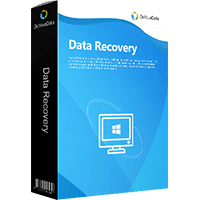
Do Your Data Recovery
The safe, powerful and easy-to-use data recovery program to help you recover deleted, formatted or lost data, recover lost data from damaged hard drive, from HDD, SSD, USB flash drive, memory card, digital camera, etc, fix damaged drive and external devices.