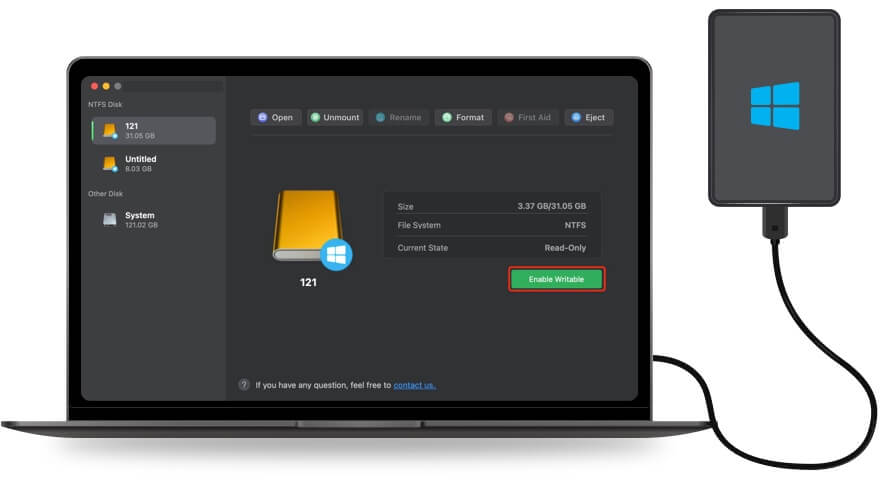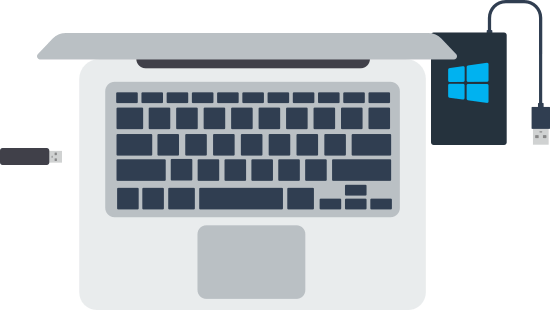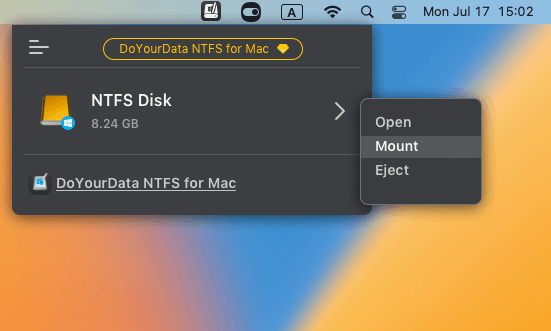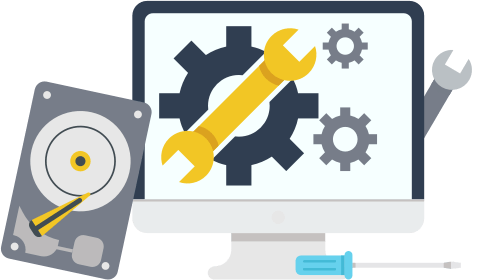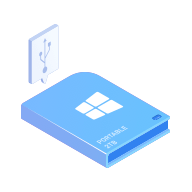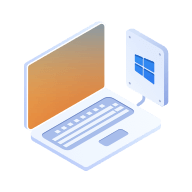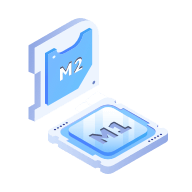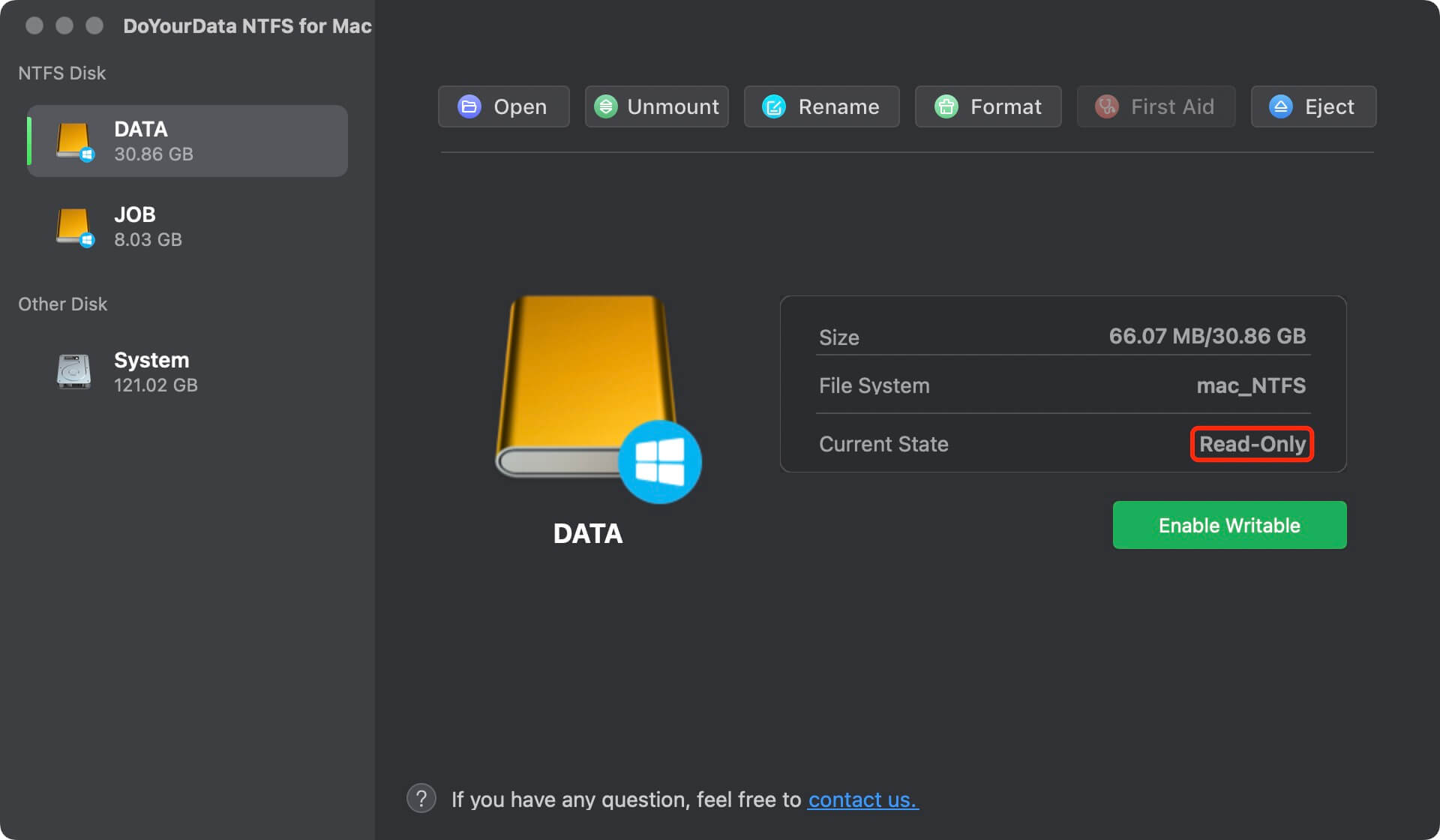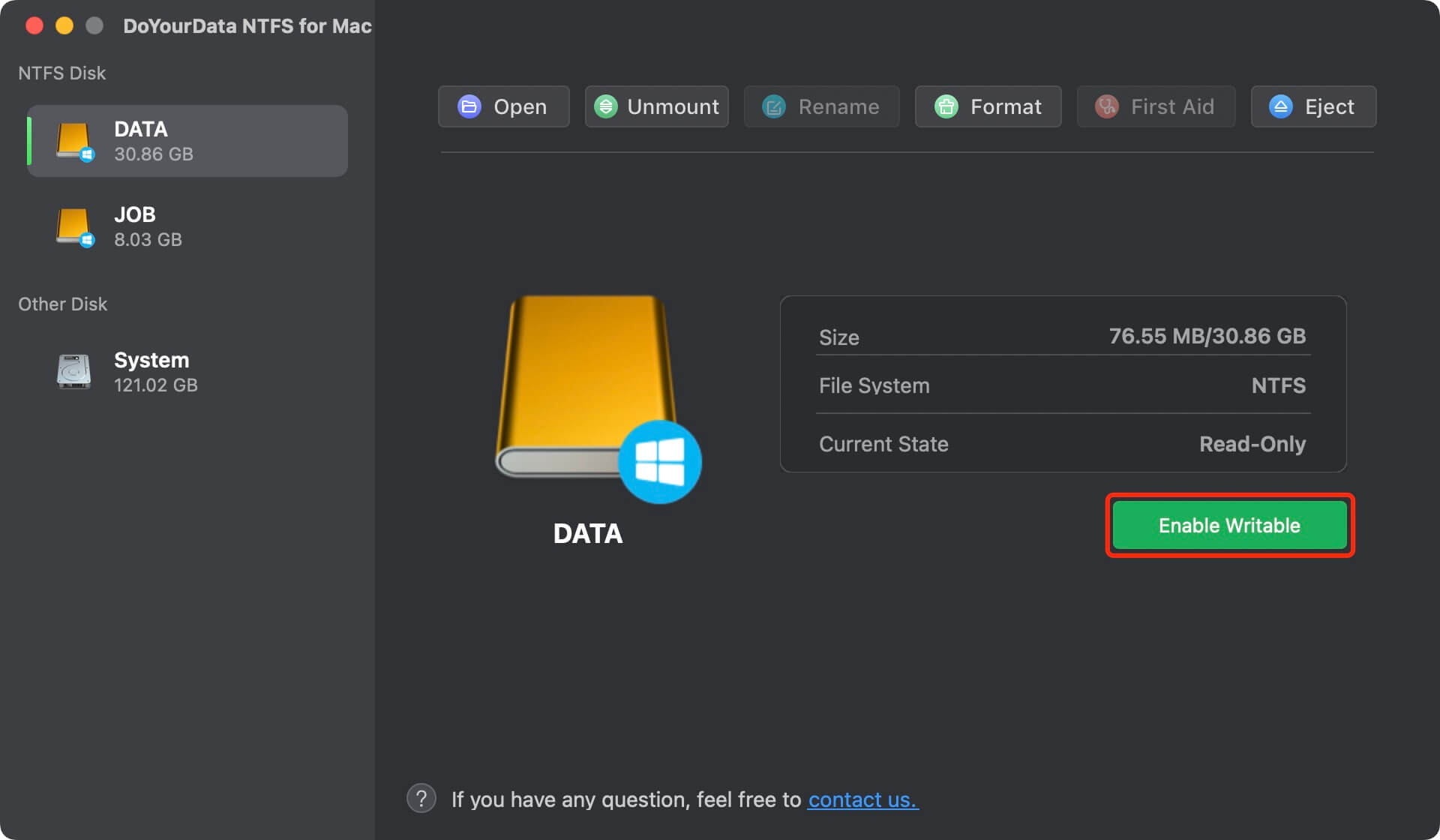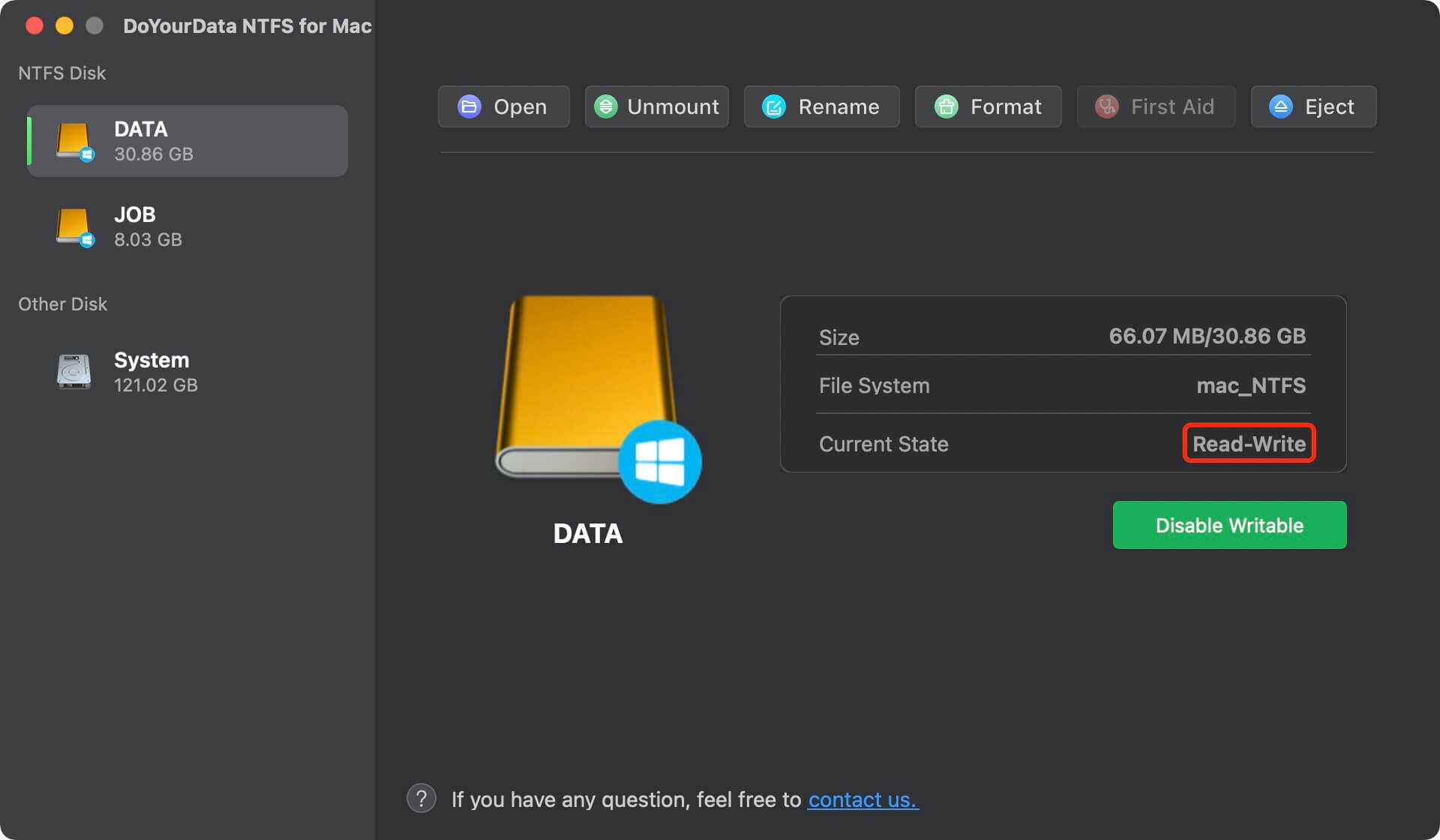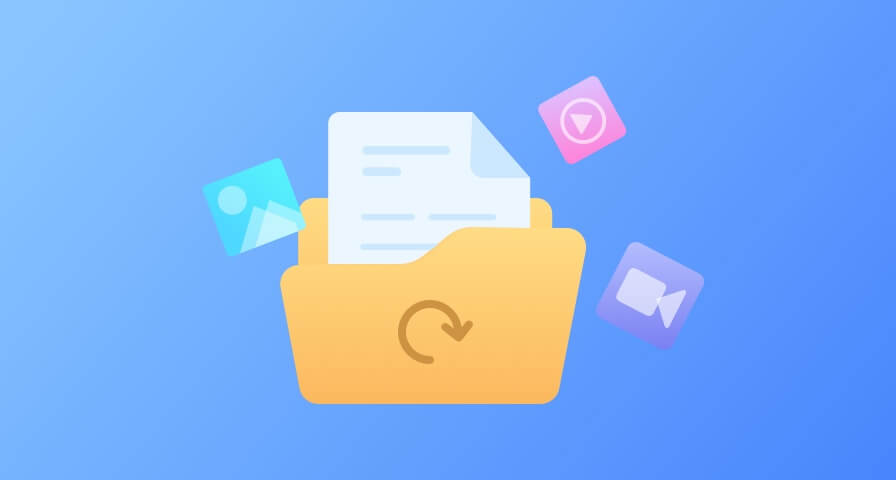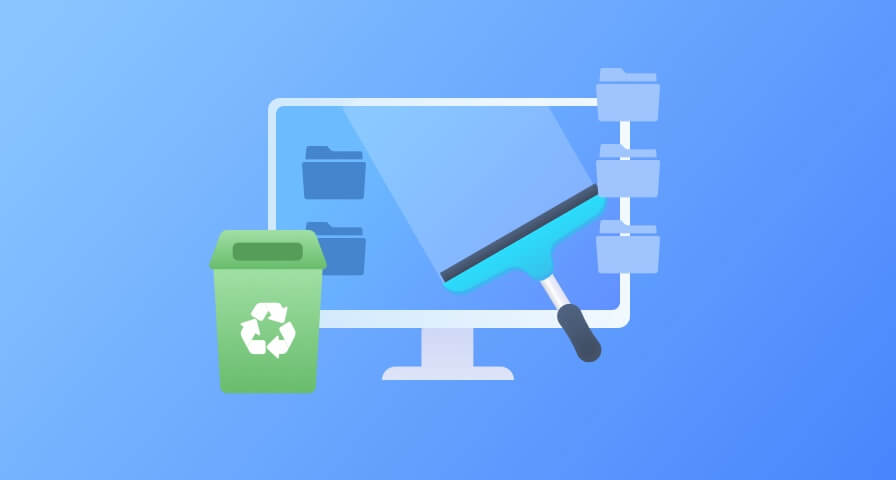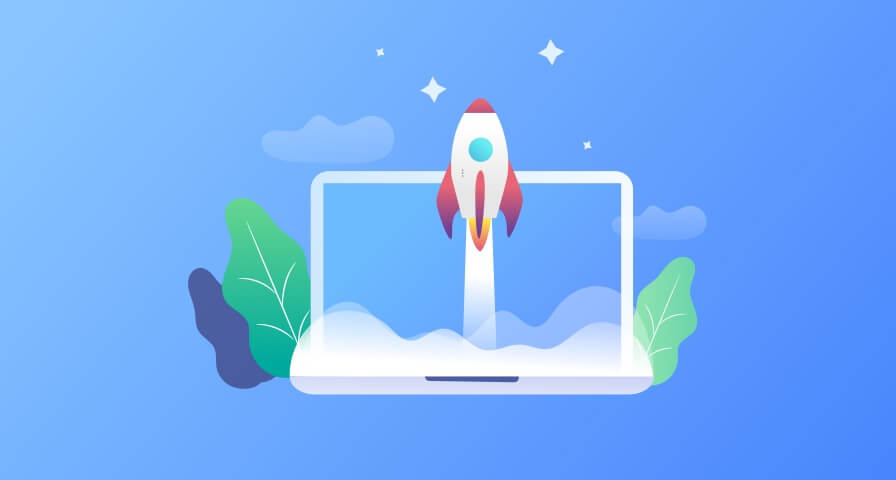Best NTFS Driver for Mac
Compared to other NTFS for Mac tools, DoYourData NTFS for Mac is much easier to use. This NTFS driver allows you to delete, add, modify, edit, save, write to, move, replace, rename files on NTFS drives without formatting. It works with all types of NTFS-formatted drives including HDD, SSD, USB flash drive, memory card, etc.