How to Recover Data from Formatted USB or external drive on Mac?
With the professional recovery software Do Your Data Recovery for Mac, it's easy and fast to recover the formatted data from an external drive or USB drive.
Quick Navigation:
"Hi, is there any way to format an external hard drive in macOS 10.14 Mojave? I will sell an old external hard drive, I want to format the external hard drive on my Mac and remove all data." – Maris
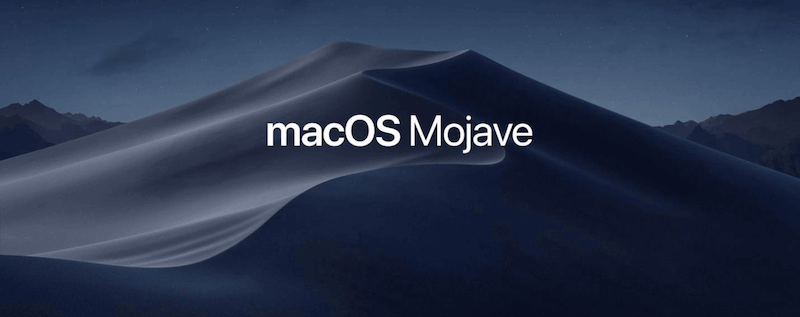
Many Mac users send us emails and ask how to format external hard drive, USB flash drive on Mac after they install macOS Mojave in the Mac. If you are also looking for a solution to format external hard drive/USB flash drive in macOS 10.14 Mojave, you just come to the right place. In this article, we will show you two solutions to help you easily and securely format external hard drive/USB flash drive under macOS Mojave.
There are two solutions to help you format external hard drive/USB flash drive in macOS Mojave. Two tools: Disk Utility and DoYourData Super Eraser for Mac can help you securely format external hard drive/USB flash drive under macOS Mojave. Here, you can choose one of the solutions to help you format external hard drive/USB flash drive under macOS Mojave 10.14.
Disk Utility is a traditional Mac disk tool. It can help you format external hard drive/USB flash drive after you upgrade your Mac OS to macOS 10.14 Mojave. Just run this app from Launchpad and use it to erase the external hard drive/USB flash drive. It will format the external hard drive/USB flash drive and remove all data on the external hard drive/USB flash drive.
To format the external hard drive or USB flash drive smoothly with Disk Utility under macOS 10.14, following the guide below step by step:
Step 1. Connect the external hard drive or USB flash drive to your Mac and ensure the drive is recognized. Then open Applications → Utilities folder to find and run Disk Utility.

Step 2.After selecting the drive from left sidebar of Disk Utility, just click on the Erase button at the top of the Disk Utility's interface.
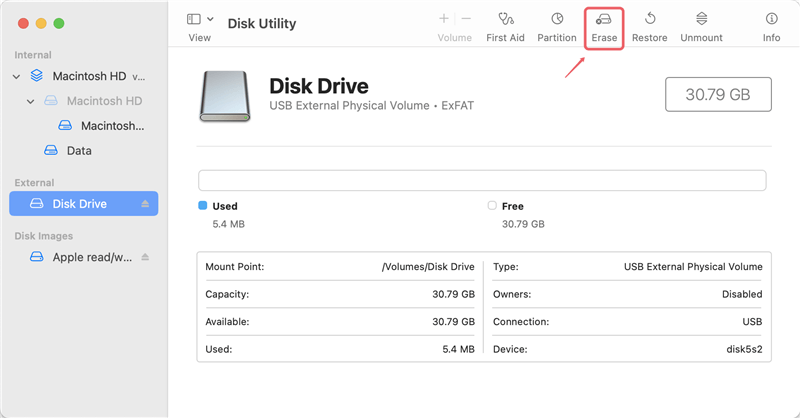
Step 3. If you want to change a new name, you can modify it. Then you can choose a format (file system) for the drive For example, you can choose APFS or HFS+ if you will use the external drive on Mac only. Otherwise, you can choose ExFAT, FAT32 or others.
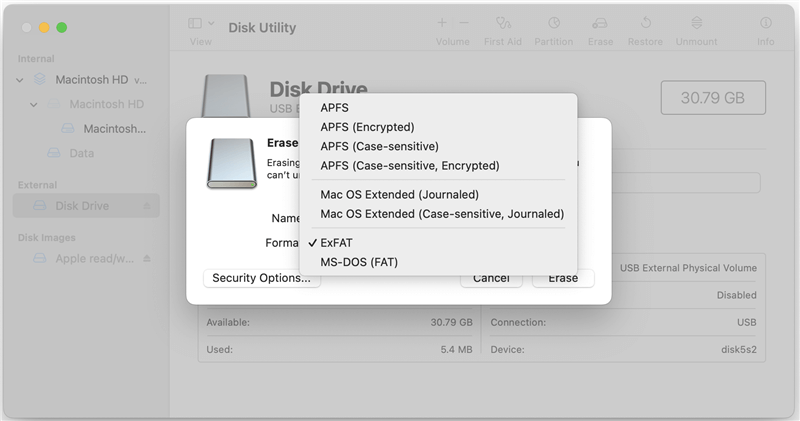
Step 4. Click Erase button to start the process. The tool will format the drive and remove the data to release the space. Then you can reuse the drive.
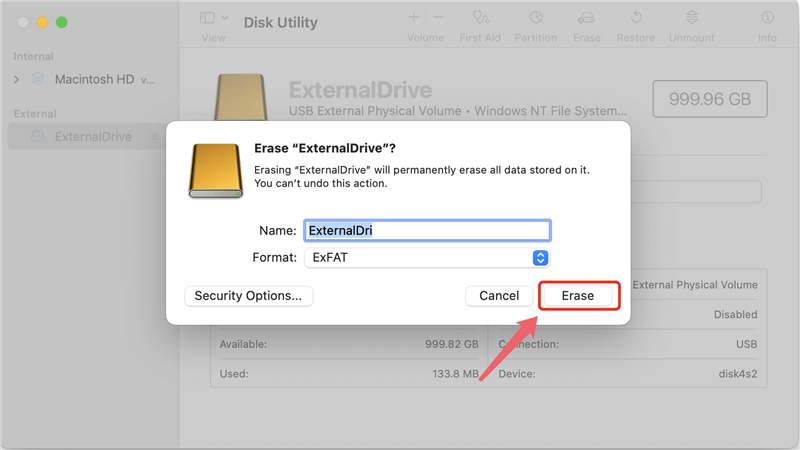
But, please note that the formatted data on the external hard drive/USB flash drive can be recovered by data recovery software after you format it with disk utility. If you want to format external hard drive/USB flash drive in macOS Mojave and permanently erase the data on the external hard drive/USB flash drive, just try solution 2.

How to Recover Data from Formatted USB or external drive on Mac?
With the professional recovery software Do Your Data Recovery for Mac, it's easy and fast to recover the formatted data from an external drive or USB drive.
DoYourData Super Eraser for Mac is powerful data erasure software for macOS 10.14 Mojave. This is the secure tool to format external hard drive/USB flash drive and permanently erase data in macOS Mojave. Here, you can follow these steps to format external hard drive/USB flash drive in macOS Mojave with DoYourData Super Eraser for Mac.
Step 1: Download and install DoYourData Super Eraser for Mac.
Download and install this software on your Mac. It is fully compatible with macOS Mojave. Then run it from Launchpad.
Step 2: Choose mode "Wipe Hard Drive".
Run DoYourData Super Eraser for Mac on your Mac. Connect your external hard drive/USB flash drive with your Mac. Then choose this data erasure mode – "Wipe Hard Drive".

Step 3. Select data erasure standard.
Select the external hard drive/USB flash drive and click on "Wipe Now" button. The software will ask you to select a data erasure algorithms to wipe data from the drive. There are multiple international data erasure algorithms available.
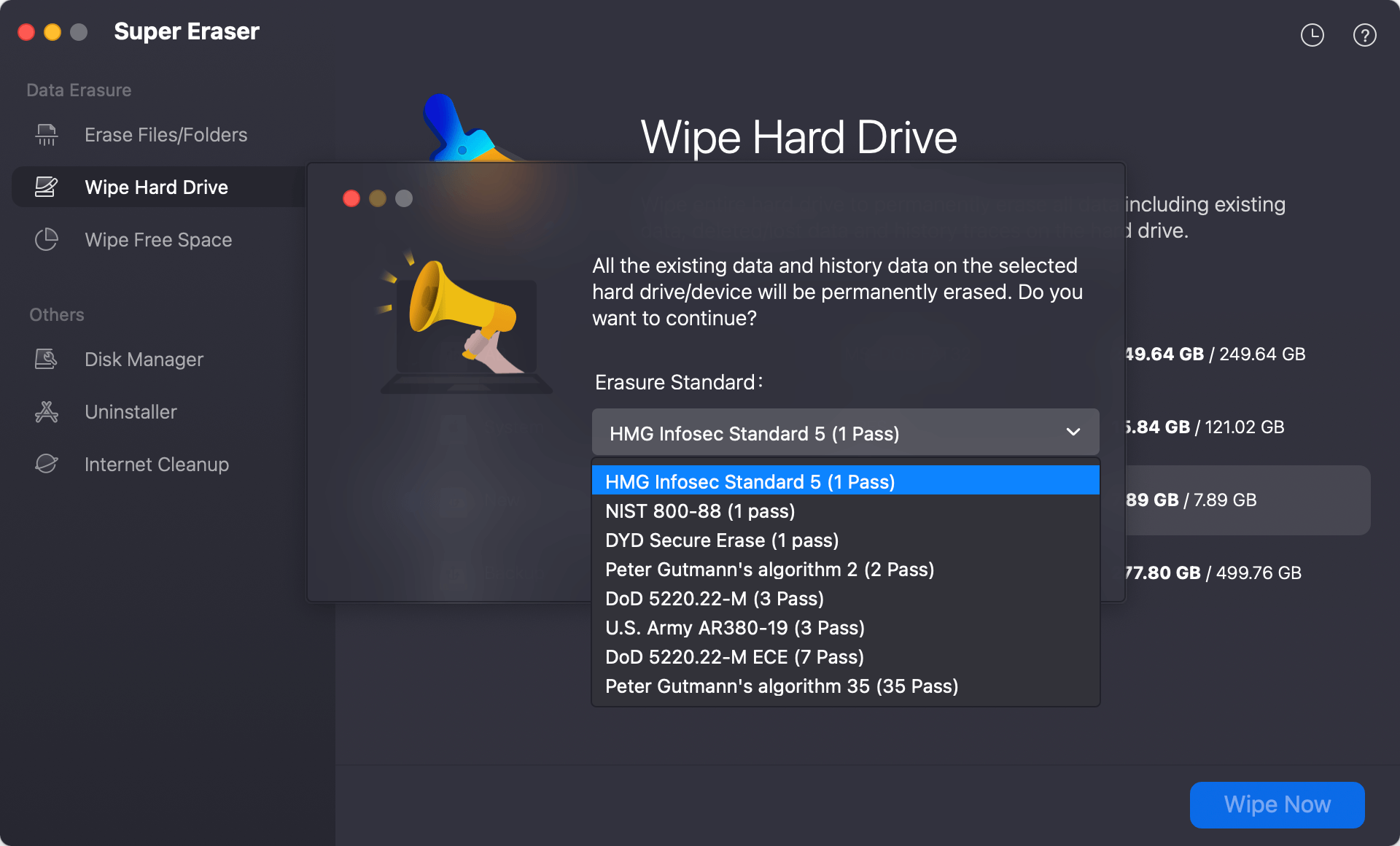
Step 4: Wipe and format external hard drive/USB flash drive.
After confirming the data erasure algorithm, you can just click Continue button to start the wiping process. DoYourData Super Eraser for Mac will format and erase the external hard drive/USB flash drive.
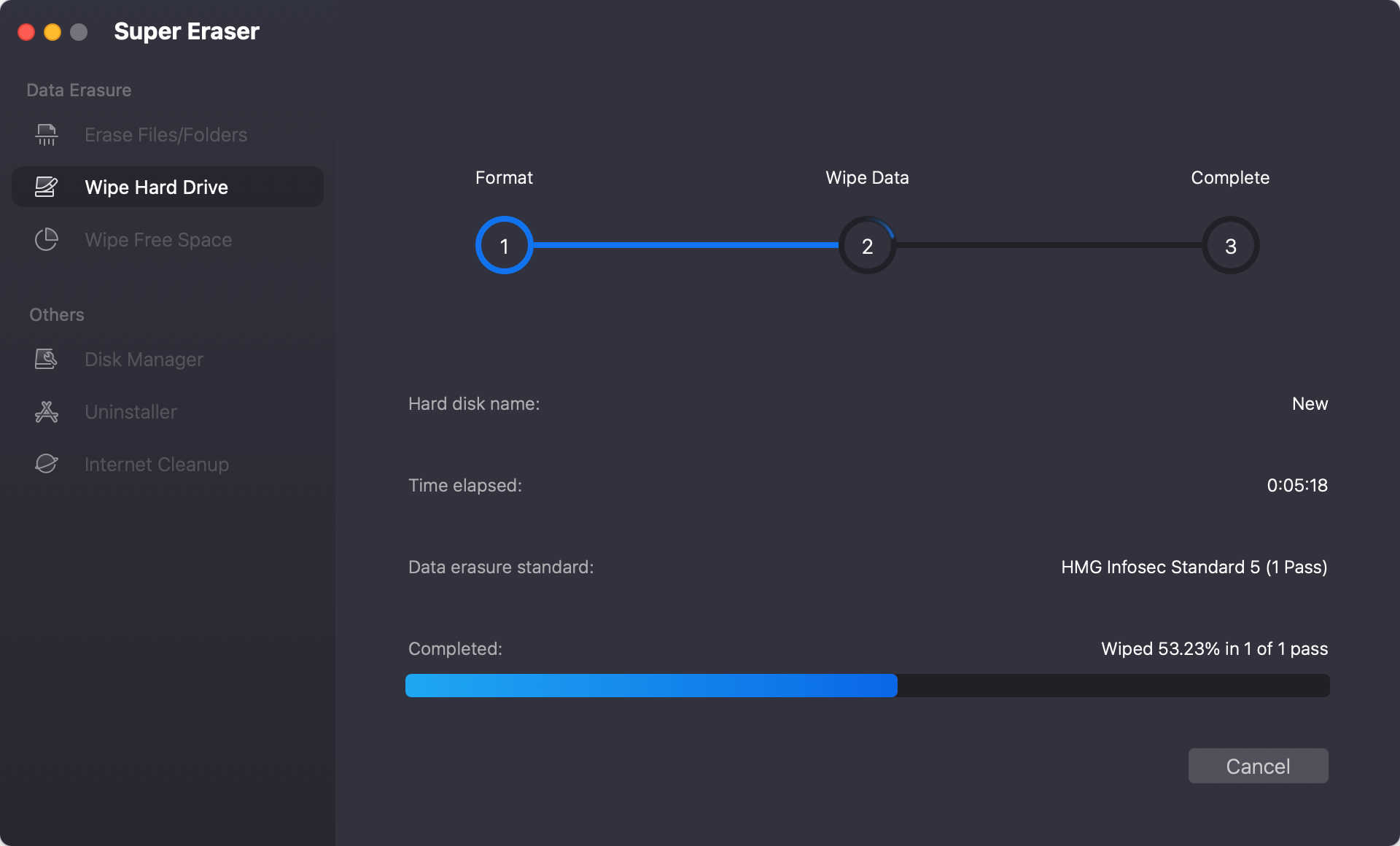
Please note that once the external hard drive/USB flash drive is formatted by DoYourData Super Eraser for Mac, all data information on the external hard drive/USB flash drive will be permanently erased, can't be recovered by data recovery software.
The two tools above can help you easily and securely format external hard drive/USB flash drive on macOS Mojave. If you are going to sell, donate or abandon your external hard drive/USB flash drive, we strongly recommend you to use the solution 2 to format your external hard drive/USB flash drive.
Formatting external hard drive or USB flash drive on macOS 10.14 Mojave can be done easily with Disk Utility. It will remove all the data from the drive but the files are recoverable with professional data recovery software.
When you need to abandon or sell the formatted drive, it's necessary to wipe the data permanently to keep your privacy information safe. DoYourData Super Eraser for Mac is a trusted tool that can format the drive and guarantee the wiped data is no longer recoverable. It can wipe data from external hard drive, USB flash drive, memory card, SSD, etc.
As the wiped data is unrecoverable, it's important to back up the important data on Mac before you wipe the drive data with the data erasure tool. Also, when wiping and formatting drive with the software, think twice and ensure to select the right drive to wipe and avoid data loss on other drives.

DoYourData Super Eraser for Mac
DoYourData Super Eraser for Mac is a 100% safe, powerful and easy-to-use data erasure program. It offers certified data erasure standards including Peter Gutmann, U.S. Army AR380-19, DoD 5220.22-M ECE to permanently erase data from Macs and external devices, making data recovery be impossible.