Quick Navigation:
- How Does Mac Data Eraser Work?
- Make USB Drive Data Become Unrecoverable with Mac Data Eraser
- Common Myths About Data Erasure
- Conclusion
- FAQs About Preventing USB Drive Data Recovery on Mac
Digital privacy is very important these days, so ensuring that the data on your USB drive can't be recovered is very important. When you delete files or reset your drive, you leave behind traces that are easy for anyone with the right tools to find. If you want to keep your private data safe, you can't delete it from a USB drive before selling, reusing, or throwing it away.
That is where the Mac Data Eraser comes in. It's a strong program that can completely erase all the data on your USB drive, so you can't get it back. Mac Data Eraser uses advanced methods to delete data, such as multiple copy passes, to ensure the data is permanently erased. This article will show you how to ensure no one can get back the data on your USB drive, protecting your privacy online.

How Does Mac Data Eraser Work?
The goal of Mac Data Eraser is to delete data from your storage devices, like USB drives, so that it can't be retrieved in any way. To do this, it writes random patterns over the data many times, which deletes the original data.
Important Things About Mac Data Eraser
- Multiple Overwrite Passes: Mac Data Eraser has many ways to delete data, such as the DoD 5220.22-M standard, which involves overwriting three times. For even more safety, you can choose to use up to seven passes.
- Support for Various Storage Devices: Whether you need to delete data from HDDs, SSDs, USB drives, or portable hard drives, Mac Data Eraser can handle them all.
- User-Friendly Interface: Even people who aren't very good with computers can use the software without much trouble. Its easy-to-use interface walks you through each step of the data deletion process.
- Verification of Erasure: Mac Data Eraser ensures the data has been safely erased after the data deletion process. It gives you peace of mind.
Make USB Drive Data Become Unrecoverable with Mac Data Eraser
To safely and permanently delete data from your USB drive with a Mac Data Eraser, do the following:
Step 1: Download and Install the Mac Data Eraser.
First, you need to get a Mac Data Eraser and install it on your Mac. The software can be bought on the official website or from people allowed to sell it. After downloading it, follow the steps shown on the screen to run it.
DoYourData Super Eraser for Mac
- Best data eraser for macOS.
- Securely and permanently erase all data from USB drive on Mac.
- Certified data erasure standards ensure no data is recoverable.
Step 2: Connect the USB Drive to Your Mac.
Just connect the USB drive to your Mac computer. You can find it on desktop and Finder sidebar. Before erasing data from your USB drive, make a backup of your important data.
Step 3: Launch the Mac Data Eraser.
Go to Launchpad, find and open this Mac data eraser - DoYourData Super Eraser for Mac. If you want to erase all data from your USB drive, just choose Wipe Hard Drive mode.

Step 4: Pick out the USB drive.
Please select the USB drive you want to erase from the attached list of devices. Ensure you pick the right drive, as you can't regain it once you erase data. Click on Wipe Now button.
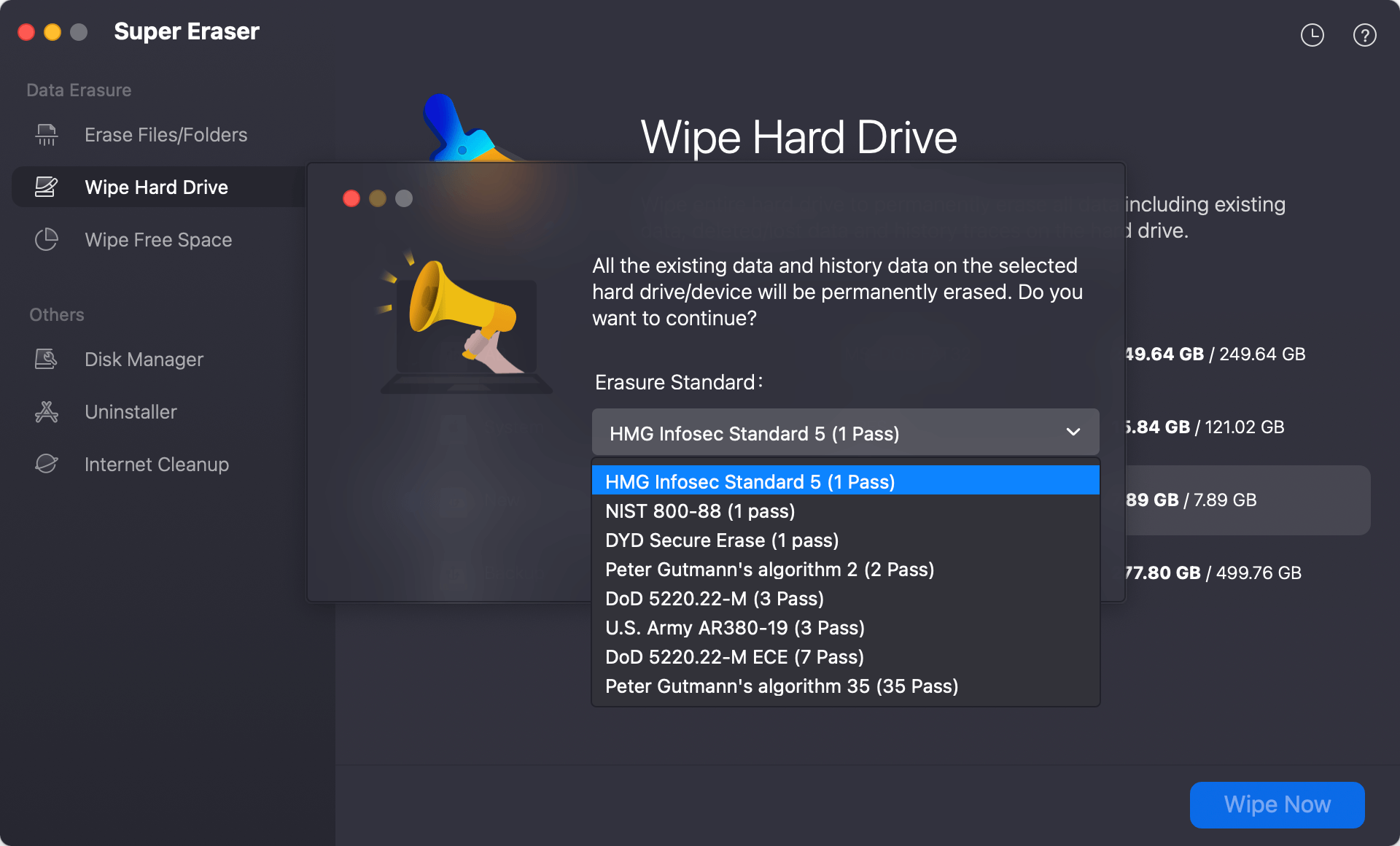
Step 5: Choose the Erasure Method.
Mac Data Eraser offers different data erasure standards including HMG Infosec, NIST 800-88, Peter Gutmann's algorithm, DoD 5220.22-M, U.S. Army AR380-19. Just choose a wanted data erasure standard.

Step 6: Start the Data Erasure Process.
Once you've chosen the method of erasure, click the "Continue" button to begin the process. Mac Data Eraser will start erasing the data on your USB drive. The time it takes will depend on the size of the drive and the method of erasure.
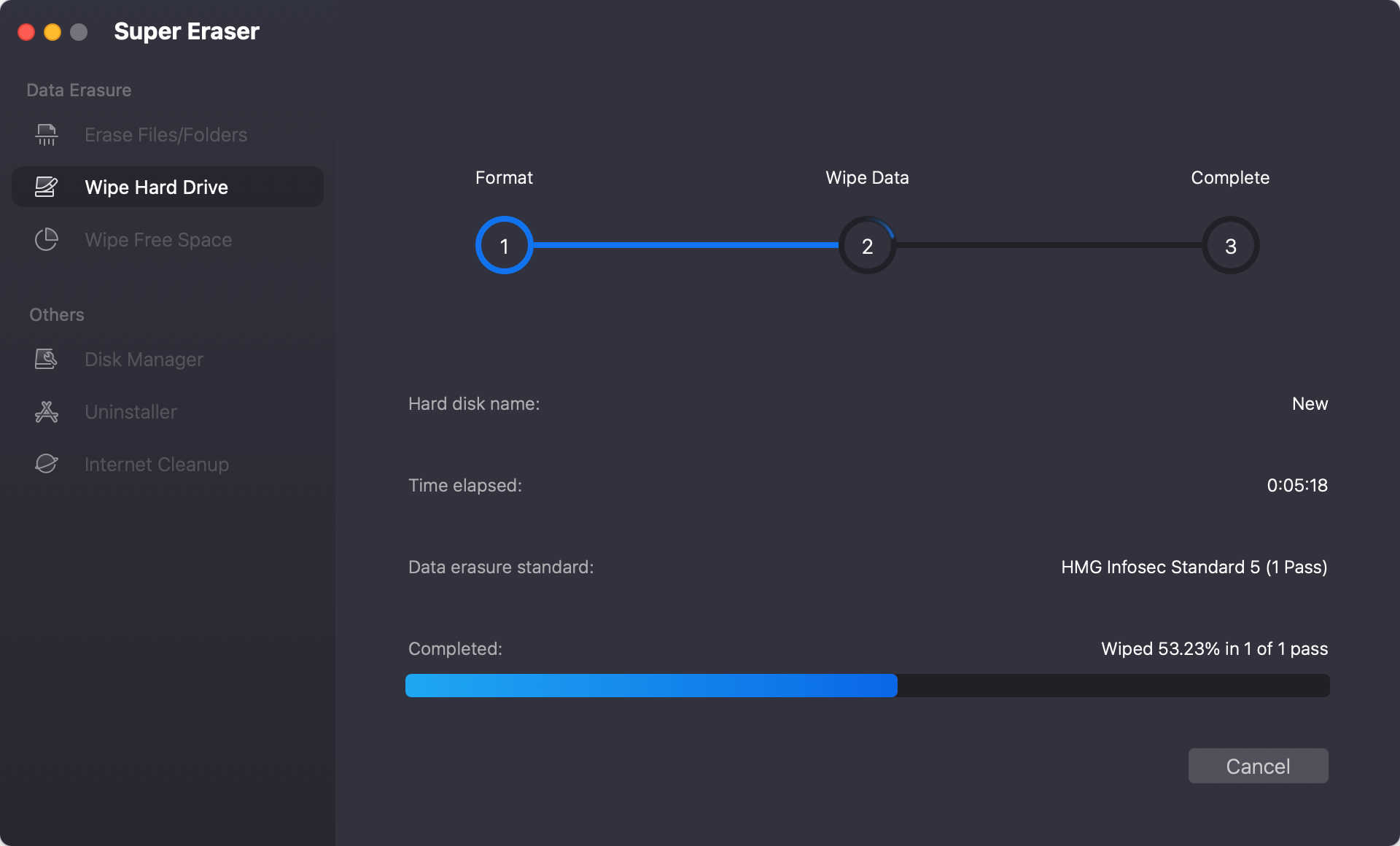
Step 7: Verify the Erasure.
Mac Data Eraser will check to ensure the data has been safely erased after the process. It will show a message confirming that the data on the USB drive can no longer be recovered.
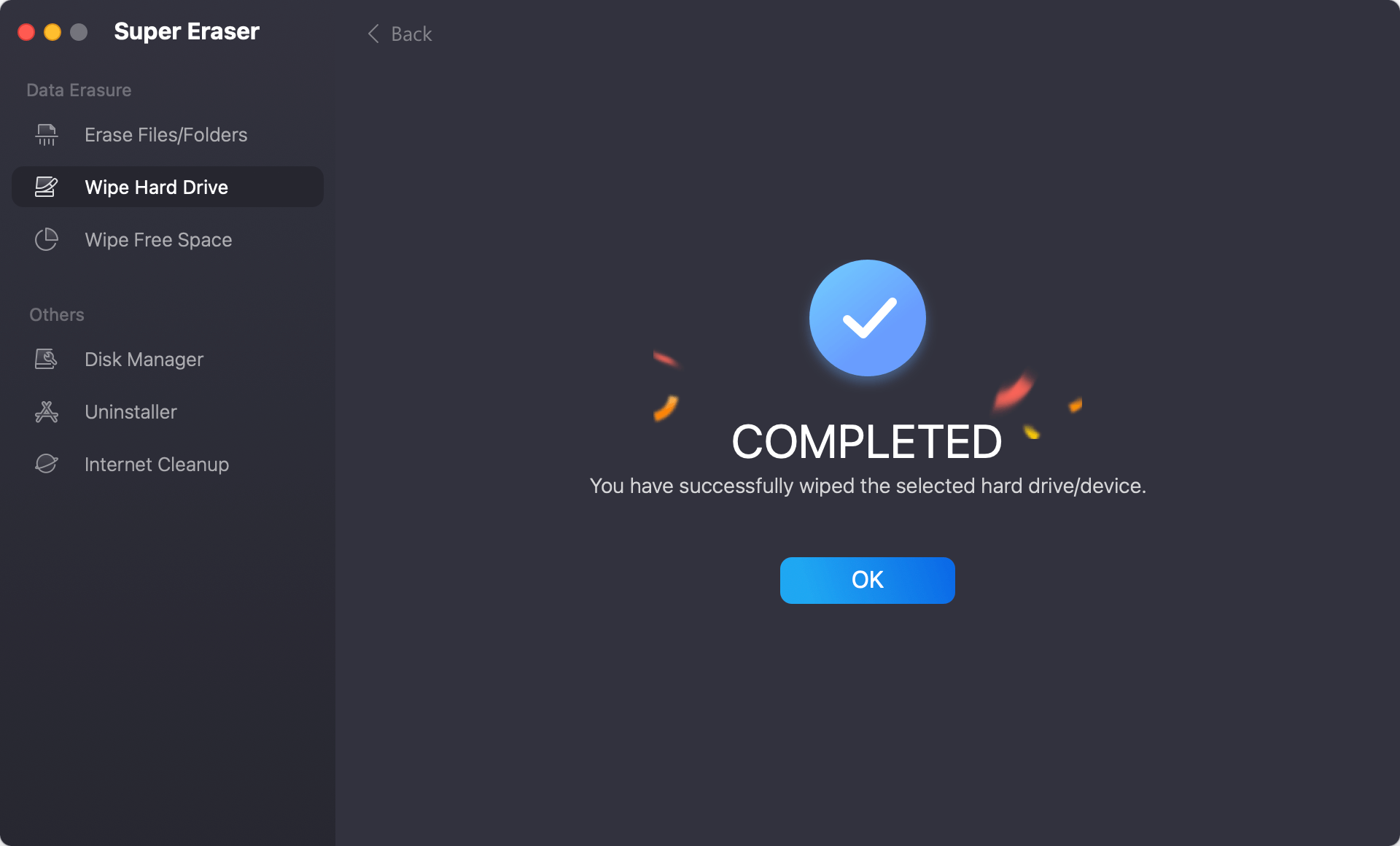
Step 8: Safely Eject the USB Drive.
Once the data has been erased and checked, you can safely remove the USB drive from the Mac. The data on the drive has been deleted forever, and even the most powerful data recovery tools cannot recover it.
DoYourData Super Eraser for Mac also can help you shred files or only erase deleted/lost data:
Erase Files/Folders - selectively erase files and folders from your USB drive.

Wipe Free Space - wipe free disk space of the USB drive and permanently erase all deleted/formatted/lost data from the drive.

Note: Once the data is erased by DoYourData Super Eraser for Mac, the data is lost for good, cannot be recovered by any data recovery method.
Common Myths About Data Erasure
People often get the wrong idea about erasing data, which can make them feel very safe. We need to bust some of these myths:
Myth 1: Formatting a USB Drive Deletes All Data
Formatting a USB drive removes the file system information, which means that the data can't be accessed or recovered. The data stays on the drive until new data is written over it.
Myth 2: Deleting Files Is Enough
We already discussed how deleting files makes room for new information. However, the data is still on the drive, and data recovery tools can recover it.
Myth 3: Free Data Erasure Tools Are Sufficient
Some free tools can delete data that works, but they might not be as safe as paid programs like Mac Data Eraser. Free tools might not be able to use advanced erasing methods or check that the deletion was successful.
Myth 4: Data Cannot Be Recovered After Erasure
There is a small chance that data pieces will remain after a tool deletes them. That is why using secure erasure methods and physically destroying private data is best.
Conclusion:
In today's digital world, keeping your private data safe is important. A simple "delete" on a USB drive does not permanently remove the files. Advanced erasure methods in Mac Data Eraser make data permanently unrecoverable, so it's a reliable option.
If you follow the steps, you can be sure your data is safe, whether getting rid of a USB drive or using it for something else. Remember how important it is to protect your digital privacy. Using tools like Mac Data Eraser will ensure no one gets their hands on your data. Take charge of protecting your info right now.
FAQs About Preventing USB Drive Data Recovery on Mac
1. Should I erase data from an USB flash drive?
Do you know that the deleted or formatted data on the USB flash drive is not lost for good and can be recovered by data recovery software? For example, you can easily recover all deleted/lost data from an USB flash drive on Mac with Mac data recovery software.
For many Mac users who handle sensitive information, this can mean a headache since people not authorized to that information could have access to it anyway due to the use of these tools because they can retrieve data from USB flash drives that have been formatted or even inaccessible. So it is extremely important to prevent this from happening.
To cope with these data recovery software, there is a tool called DoYourData Super Eraser for Mac that is a data destruction software developed for Mac OS. You can easily prevent data recovery on USB flash drive with this Mac data eraser. It offers 100% safe and certified data erasure methods to help in permanently erasing data from USB flash drive on Mac to prevent data recovery.
2. How to prevent data recovery from USB drive with Mac data eraser?
You can use DoYourData Super Eraser for Mac to wipe the USB drive and permanently erase all data from it:
- Download and install DoYourData Super Eraser for Mac.
- Open this Mac data eraser, choose Wipe Hard Drive mode.
- Select the USB drive, click on Wipe Now button.
- Securely and permanently erase all data from the USB drive.
3. How to wipe deleted/formatted data form an USB drive on Mac?
If you only want to erase deleted/formatted data from an USB drive, just wipe free disk space of the USB drive and permanently erase all deleted/formatted/lost data from the USB drive.
4. What is the best Mac data eraser?
Here is the list of top 5 Mac data eraser:
- DoYourData Super Eraser for Mac
- AweEraser for Mac
- Donemax Data Eraser for Mac
- TS DataWiper for Mac
- DBAN

DoYourData Super Eraser for Mac
DoYourData Super Eraser for Mac is a 100% safe, powerful and easy-to-use data erasure program. It offers certified data erasure standards including Peter Gutmann, U.S. Army AR380-19, DoD 5220.22-M ECE to permanently erase data from Macs and external devices, making data recovery be impossible.