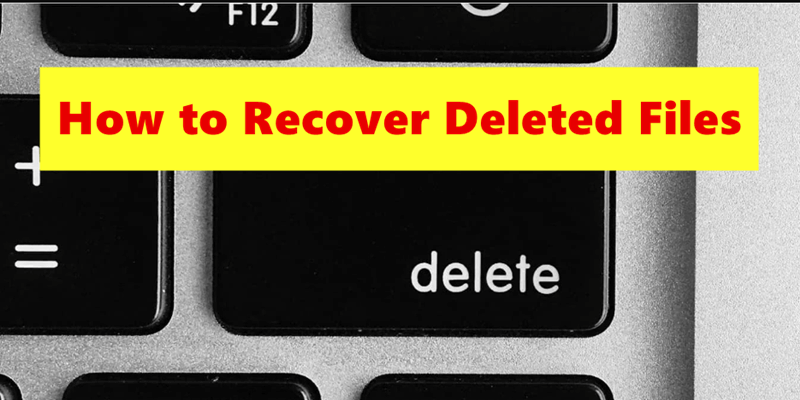Recover deleted files on Mac
Even after emptying the Trash on Mac, the recovery software to easily get back the deleted files.
Quick Navigation:
To protect your privacy and private information in today's digital world, you must manage your data safely. Although it's normal to delete files from your Mac's Trash, this doesn't mean they are gone permanently. If you don't take extra steps to shred them securely, you can get back RTF (Rich Text Format) files that hold important documents or personal information.

Instead of just deleting a file, shredding overwrites its data several times so that it can't be recovered in any way. This guide will look at ways to securely delete RTF files on a Mac, such as using built-in tools, Terminal instructions, and third-party data erasure software for Mac. If you follow these steps, you can be sure that your private information is gone and that no one else can access it.
Microsoft created the rich text file type (RTF) to share documents across platforms. RTF files can be formatted differently than plain text files, with different fonts, colors, and pictures. They are often used to share files between computers and word processors that don't have the same running system.
But like any other file, an RTF file might contain private data that needs to be safely removed. It's not enough to move them to the Trash and empty them to get rid of them for good. With the right tools, the data might still be recovered. That is where tearing comes in handy.
When you normally delete a file on a Mac, the system only gets rid of the file's reference in the file system. That makes the room it took up available for new data. That means that the file's data will stay on your hard drive until new data is written over it.
Recover deleted files on Mac
Even after emptying the Trash on Mac, the recovery software to easily get back the deleted files.
When you shred or safely erase a file, you overwrite its data with random data many times, making it almost impossible to get back with any data recovery software or method.
Even the normal deletion or formatting methods are not safe enough to remove RTF files permanently on Mac, there are still some other solutions to shred RTF files on Mac, including system built-in tools an third-party file shredder tools. Here in this guide, we will introduce some reliable methods and show the detailed steps for each method:
A tool called "Secure Empty Trash" was added by Apple in earlier versions of macOS, like Yosemite and earlier. This choice not only deletes the files but also writes random data over them, which makes it impossible to get them back. This tool has been taken away from macOS Catalina and later versions, but if you have an older Mac, here's how to use it:
Move RTF Files to Trash:
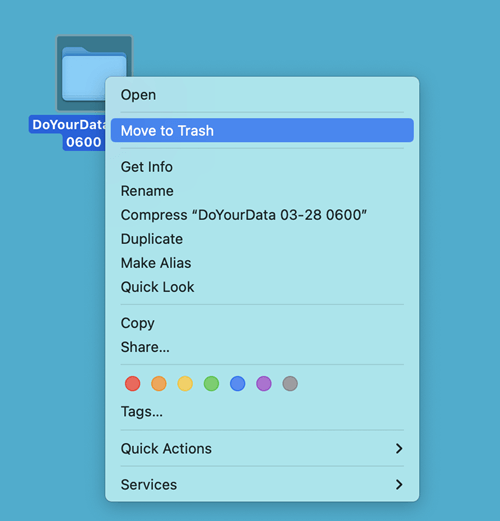
Securely Empty the Trash:

💡 Note: This option is not available in the new macOS. It's only available in the Mac systems which are older than macOS 10.11 El Capitan.
If you want to make sure the files removed on Mac will not be recoverable, it's necessary to use a third-party and professional data erasure software. These tools will overwrite data multiple times with international data sanitation algorithms to ensure the data will not be recovered in any way.
DoYourData Super Eraser for Mac is one of the best ways to delete data from your Windows or Mac machine. The software is professional at data wiping for SSD, HDD, USB flash drive, SD card, and so on.
Downloading and setting up the Software on the Mac is the best thing to do. Next, pick the mode you need to use:
Mode 1: Selectively shred RTF files on Mac.
If you want to remove specified RTF files on Mac with the software, you can do as following steps:
Step 1. Run the software and select the first mode "Erase Files/Folders," to select the RTF files you want to shred, you can click the "Add" button.
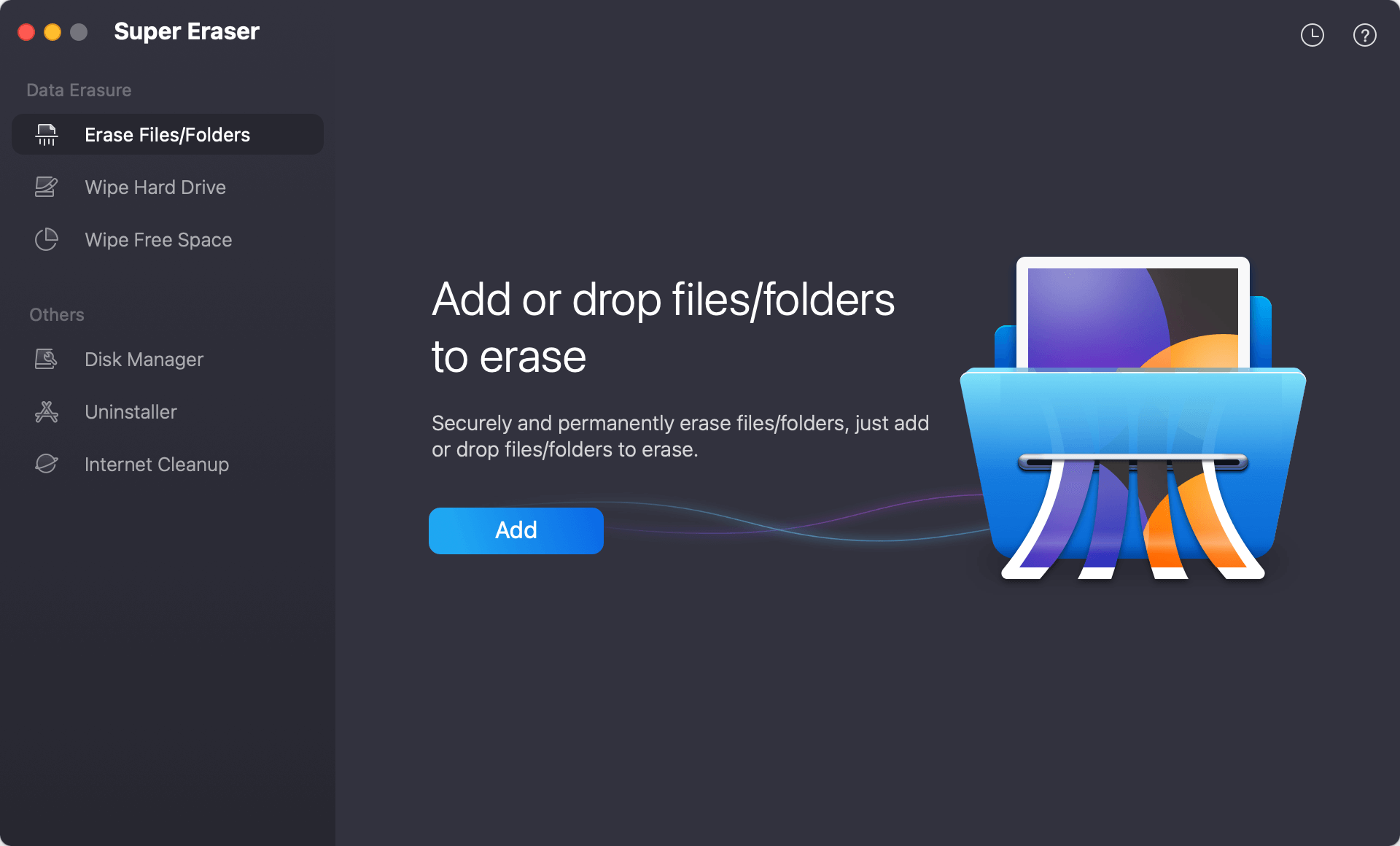
Step 2. You must select all the RTF files you want to delete on your Mac and press the "Erase Now" button to have DoYourData Super Eraser do the job.

Step 3. You can then select a data erasure standard which will be applied to erase the selected RTF files. If you want to be more safe, you can select a standard with multiple passes which will take more time.
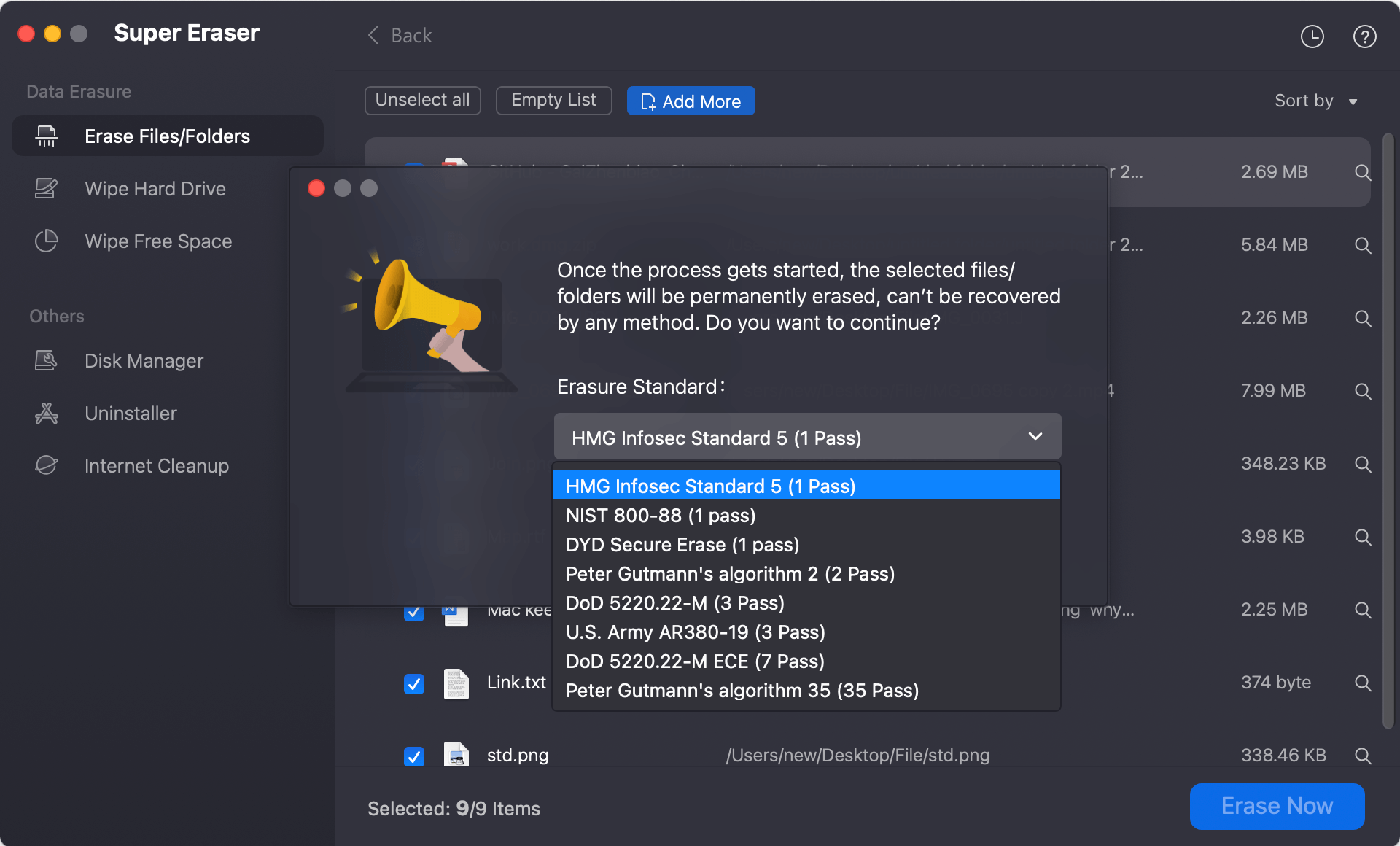
Step 4. The software will start to wipe the files after clicking the "Continue" button. It will permanently shred the selected RTF files from your drive.
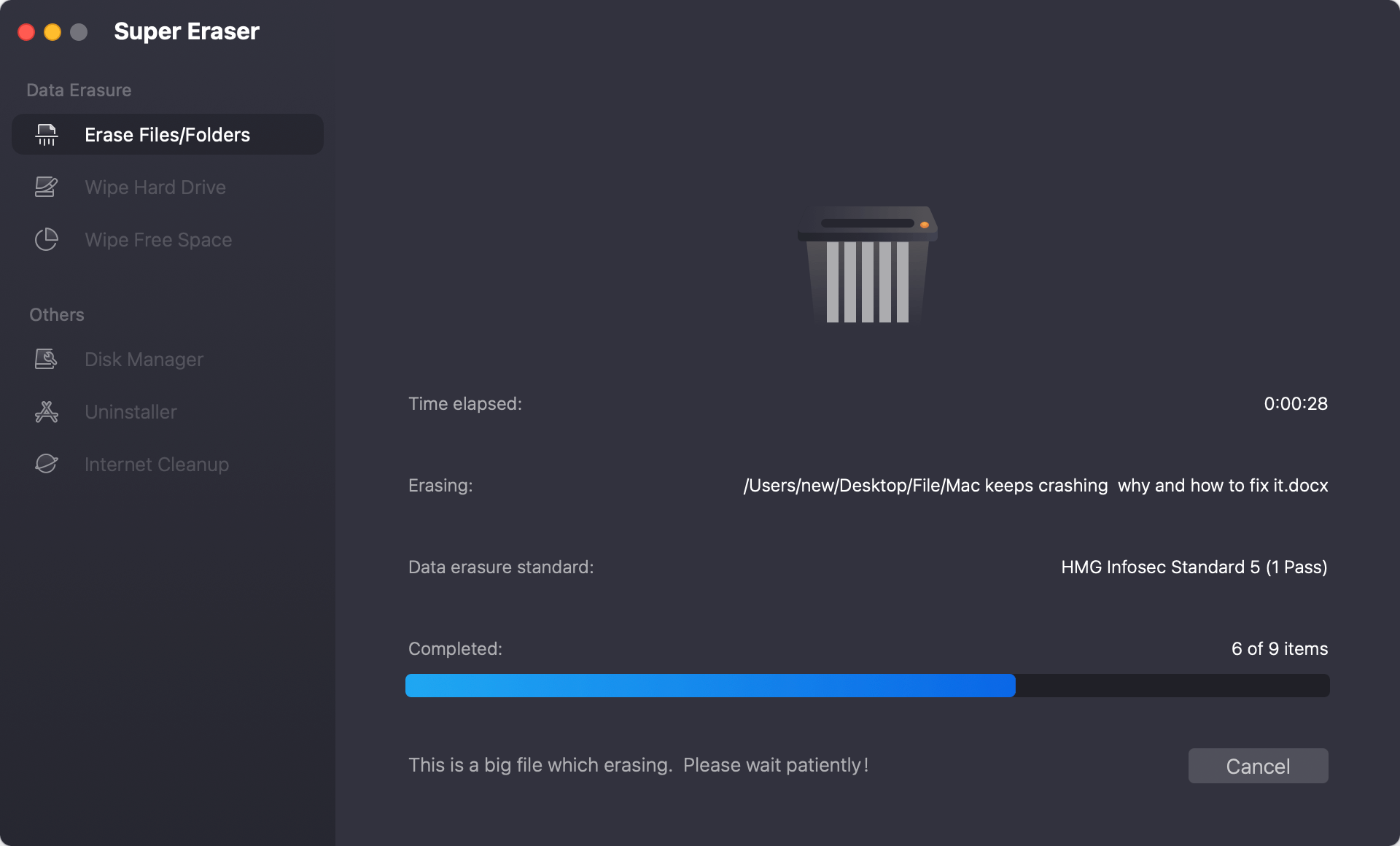
Mode 2: Wipe the hard drive to eliminate all RTF files
That is where DoYourData Super Eraser for Mac will erase everything on the computer or hard drive. Pick out a spot and click the "Wipe Now" button. All files, including RTF files, will be permanently erased from the hard drive.

Mode 3: Delete RTF files on a Mac
In the third mode, you can delete already erased data. This Software will erase all free room on the hard drive to eliminate deleted files without affecting others. Just press the "Wipe Now" button.
Once the data is wiped by the software, the data will not be recovered in any way. So, ensure to select the right files or drive to wipe. If there are important files on the drive before you wipe it, back up the files to another safe place first.

To be more extreme, you can delete whole disks or sectors and ensure all data, including RTF files, is gone permanently.

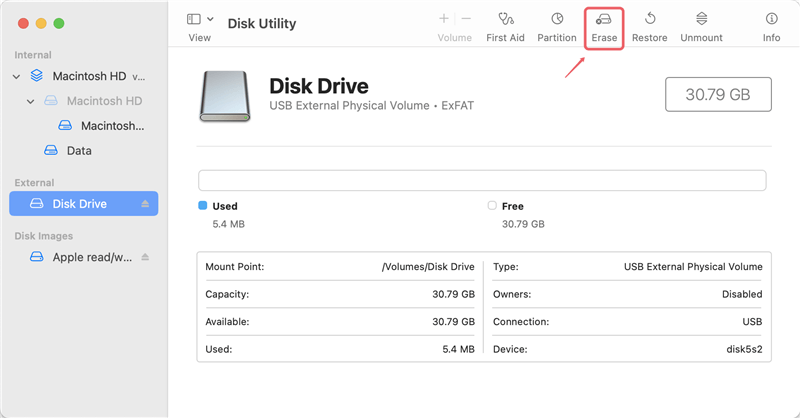
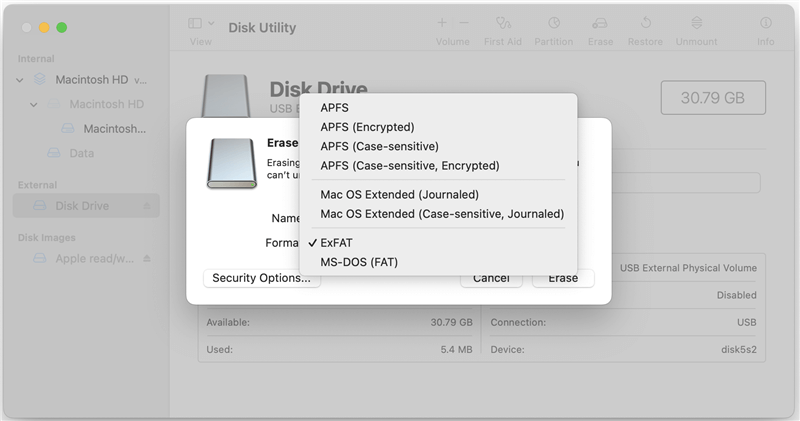
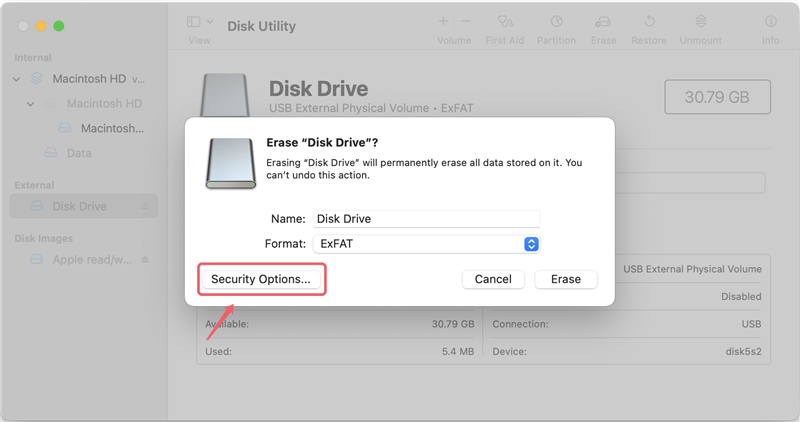
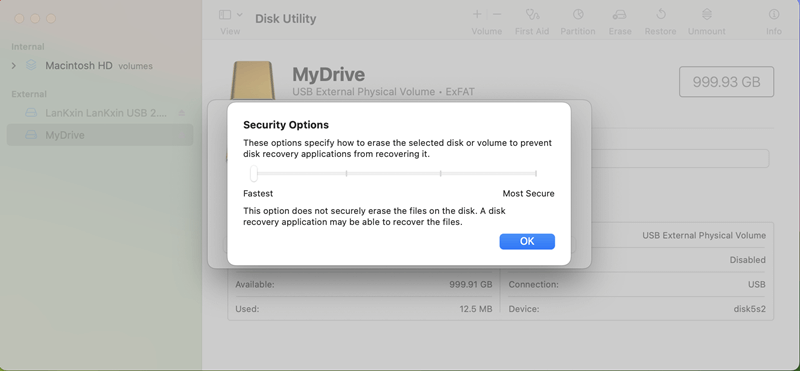
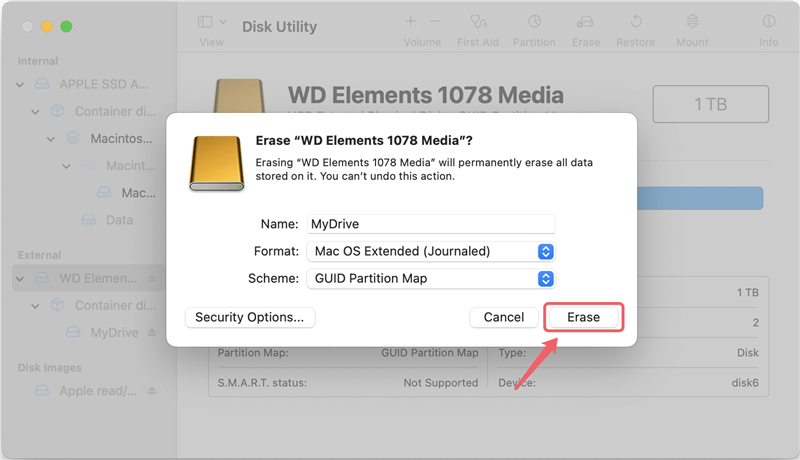
The rm function in Terminal previously let you delete files safely on your Mac. However, Apple has removed this choice with the release of macOS Sierra. The rm program can still be used to delete files safely.
To begin, you need to turn on a few things in System Settings:
Now, you need to open Finder and find where the file you want to delete is kept. Select "Services" and "New Terminal at Folder" when right-click. The Terminal window should now show up.
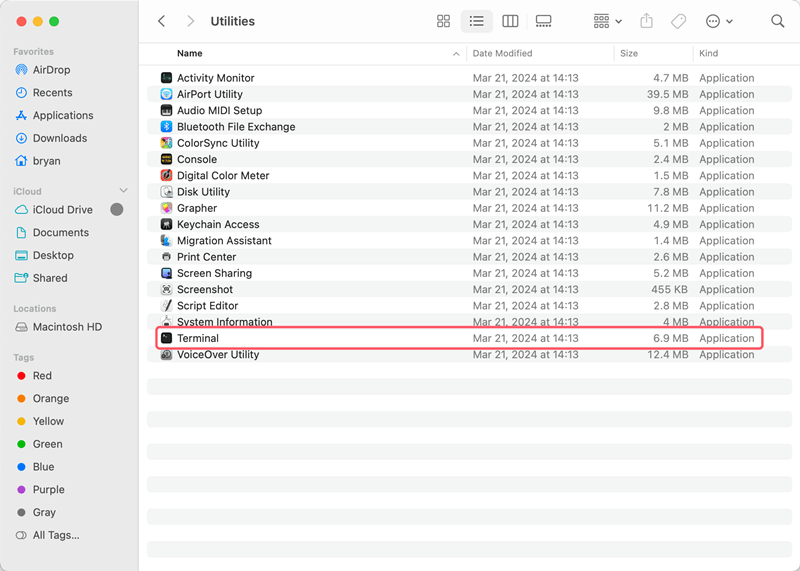
Using the Terminal window, do the following:
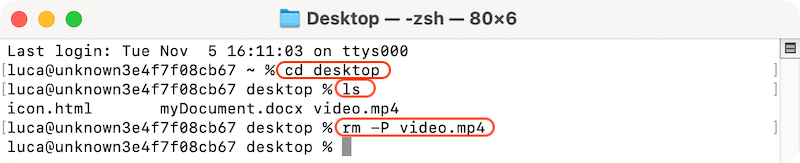
It should be a habit to shred files with private or secret information.
In conclusion, shredding RTF files on your Mac is the only way to keep your private data safe from people who shouldn't have access to it. Some choices are built into macOS, but third-party data wiping tool and Terminal commands are better and more reliable ways to delete all your data.
Whether you use Software, the important thing is to make sure you can't get your information back. Using these tips, you can easily handle and protect your data, keeping your privacy and safety in the digital world.

DoYourData Super Eraser for Mac
DoYourData Super Eraser for Mac is a 100% safe, powerful and easy-to-use data erasure program. It offers certified data erasure standards including Peter Gutmann, U.S. Army AR380-19, DoD 5220.22-M ECE to permanently erase data from Macs and external devices, making data recovery be impossible.