Quick Navigation:
- Three Modes to Wipe Mac SSD Data with Super Eraser
- Format and Wipe SSD Data with Disk Utility
- Advanced Method for SSD Data Erasure
- Conclusion:
- FAQs about Mac SSD Data Erasure
One day you may want to permanently wipe your Mac SSD (solid-state-drive) data on Mac. Perhaps because that you are going to sell your old Mac SSD. You don't want other people to recover your deleted/formatted files using data recovery software, or you just want to easily wipe all the data on your Mac SSD.

It's important to wipe SSD or any other storage device if you want to remove private, sensitive or confidential data permanently and keep privacy information safe. How to wipe data permanently from SSD on Mac? You need the proper software or methods to do that.
Here in this article, we will introduce multiple data wiping tools and methods to help you wipe data permanently from SSD on Mac. Keep on reading and finding the best way for you to wipe data completely and permanently.
Three Modes to Wipe Mac SSD Data with Super Eraser
When you want to wipe Mac SSD data permanently, the most important thing you may want to know should be what software is the best. We have developed a special tool for data erasing on Mac. It is Super Eraser for Mac, this powerful Mac data erasing software will help you easily and securely wipe Mac SSD data.
DoYourData Super Eraser for Mac
- Permanently wipe data from SSD on Mac to avoid data recovery.
- International data erasure algorithms supported for SSD or other drives.
- Multiple wiping modes for individual files, removed data or entire SSD.
Equipped with the most reliable and international data wiping algorithms, such as Peter Gutmann's algorithm, DoD 5220.22-M, U.S. Army AR380-19, etc., the software can guarantee the data on SSD be wiped permanently. No data recovery software or methods could get back the data wiped by our software. It's an ideal choice whenever you want to wipe data and prevent private information from being hacked.
Super Eraser for Mac provides three data erasing modes to meet your needs under different situations. We know that you want to wipe the existing data, want to erase the deleted data, or want to erase both the existing and deleted data. No matter which mode you choose, it will permanently erase the selected data on your Mac SSD. Here are the three modes for wiping Mac SSD data.
1. Selectively Erase Files on Mac SSD
In most cases, people only need to destroy some sensitive files on Mac SSD. Super Eraser for Mac allows Mac users to erase specific files or folders from Mac SSD. When you choose this mode, you just need to select the files/folders you want to ease and then click on "Erase Now" button. This data erasing software will completely and permanently erase the selected files or folders on the Mac SSD. It only wipes the selected data, will not wipe other data you have not selected.
If you are going to destroy some files that contain your sensitive information, this is very effective.

2. Wipe The Entire Mac SSD
If you are going to resell, donate, giveaway you Mac SSD or you just want to regain the full storage of the Mac SSD, you can use this mode to wipe all the data on the Mac SSD. When you have chosen this mode, it will list all the hard drives and devices on your Mac, just select the hard drive you want to wipe and click on "Wipe Now" button. Super Eraser for Mac will completely wipe the selected Mac SSD and erase all the existing data, deleted data, hidden data and data traces on the Mac SSD. It means all the files on your Mac SSD will be lost forever.

3. Wipe Deleted Data on Mac SSD
If you only want to erase the deleted data on your Mac SSD, this mode is good for you. It will only wipe the deleted data/traces on your Mac SSD without erasing the existing data.

Please note that Super Eraser for Mac will permanently erase the selected data or selected hard drive. Once the process gets finished, the erased data can’t be recovered by any data recovery software or data recovery service. So it is strongly recommended to back up your important files before you wipe your Mac SSD.
DoYourData Super Eraser for Mac is 100% safe data erasure software. It will not cause any damage to your Mac SSD. It also can help you permanently erase data from HDD, USB flash drive, memory card, digital camera, etc.
Format and Wipe SSD Data with Disk Utility
Besides the third-party data erasure software, there are still some other methods available to wipe data from SSD on Mac. For instance, you can use the macOS built-in tool Disk Utility to wipe data on SSD or other devices.
Maybe you think it's just a disk management tool with the features to resize, mount, format, or some other options. Actually, you can also use it to wipe data from drives. Here is how to wipe SSD data with Disk Utility:
Step 1. Find "Applications" in Finder and then open "Utilities" folder to find "Disk Utility". Double click it to run the tool.

Step 2. Connect the SSD which you want to wipe to the Mac. After the SSD is recognized in Disk Utility, select it and click "Erase" button at the top of the window. With this option, you will start to format the drive.
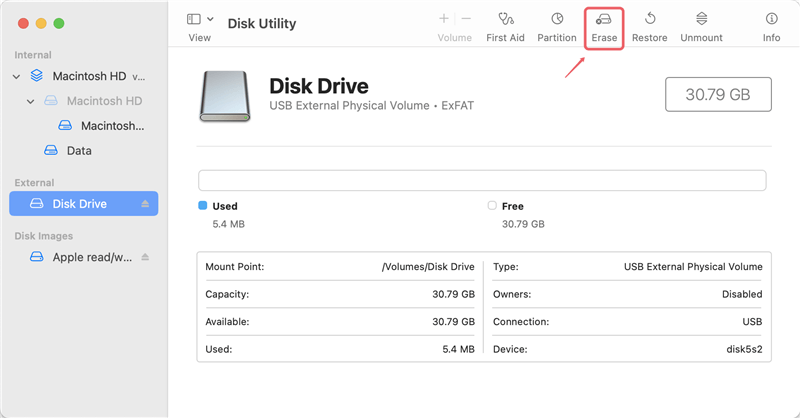
Step 3. In the popup, click the "Security Options" which will help you wipe the data while formatting the SSD on Mac.
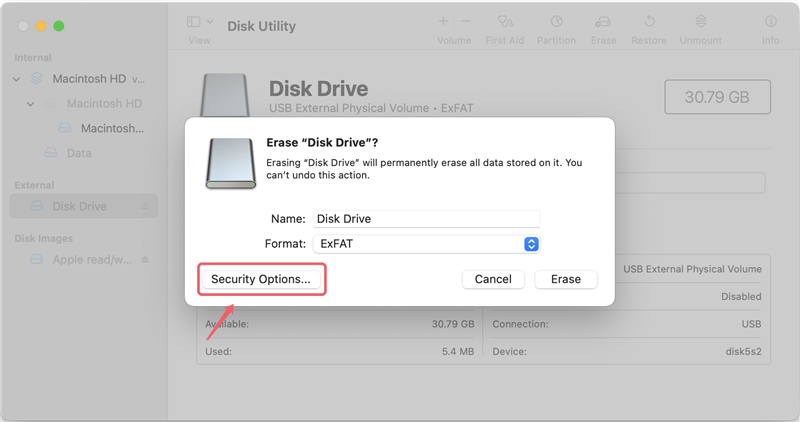
Step 4. Change the level of the security. If you want to make sure the data is wiped more completely, you can change to a higher level which will take more time to finish the job. Please note that the option "Fastest" level will not wipe data. Click "OK" button to confirm the change.
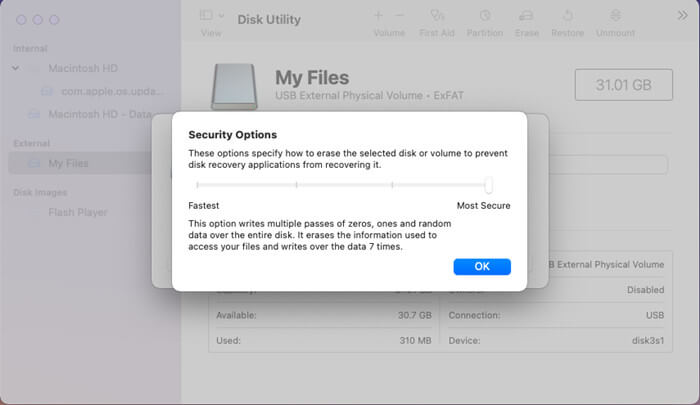
Step 5. At last, click "Erase" button and the tool will format the SSD and also wipe all data from the drive completely.
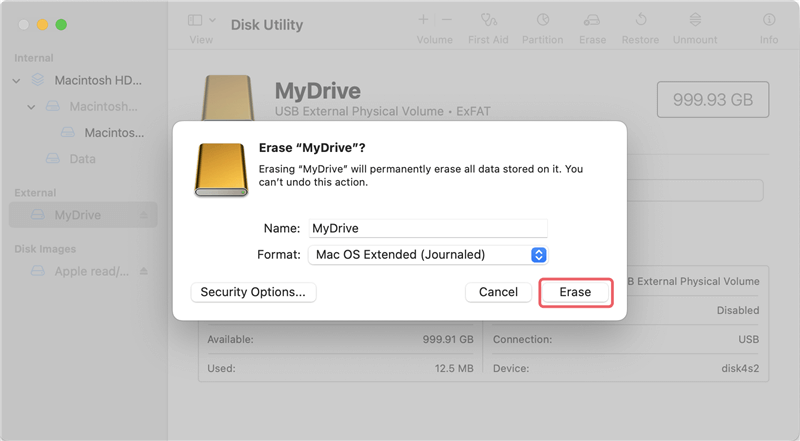
Advanced Method for SSD Data Erasure
For advanced users who are familiar with commands, Terminal is a good choice to do many things, including wipe data from a drive. Wit a few commands, it will be fast to wipe data from SSD on Mac. Here is how:
Step 1. Start "Terminal" from "Utilities" under "Applications" folder.
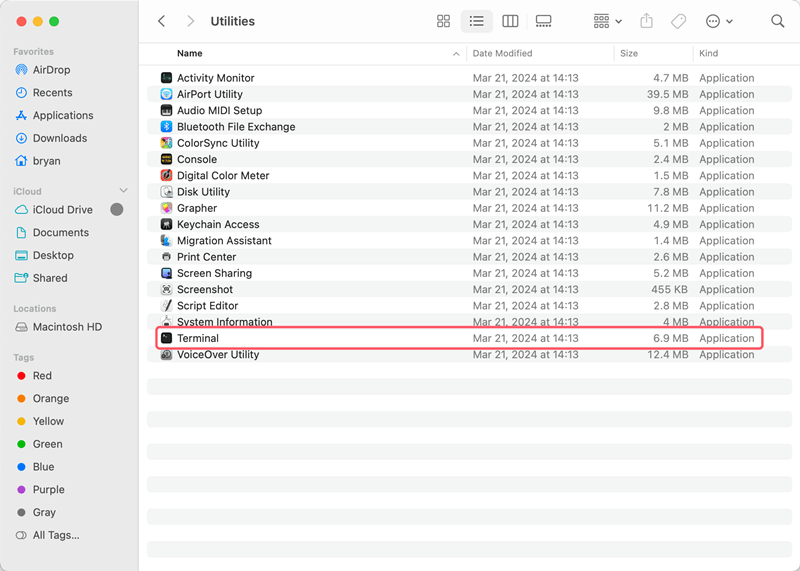
Step 2. Show up the information of drives on the Mac with the command:
diskutil list
It will show the information of all connected storage devices on the Mac. Locate the information for SSD which you want to wipe.
Step 3. Unmount the SSD with the following command:
diskutil unmountDisk /dev/diskX
Replace /dev/diskX with the right disk information of SSD on your Mac.
Step 4. Use the following command to wipe data from the SSD:
diskutil secureErase N /dev/diskX
The parameter N can be change to 0, 1, 2, 3, 4. Also replace the disk information for SSD.
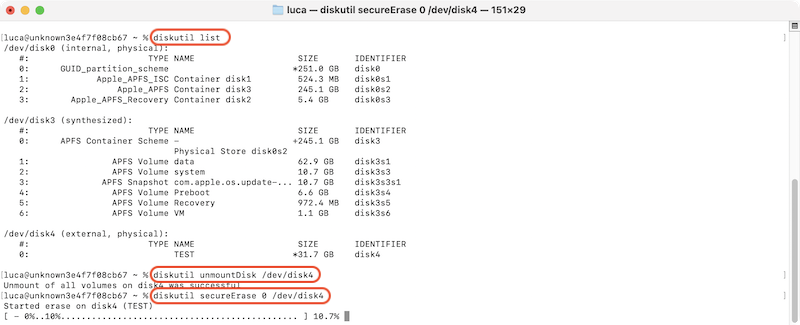
Conclusion:
Wiping data from SSD on Mac will ensure the data unrecoverable. It's an important way to protect our privacy information in the digital world. As the wiped data is unrecoverable in any way, ensure to back up needed data to another safe place first. Then you can search for tools or methods to wipe data from SSD, HDD, memory card, USB flash drive, camera, etc.
macOS offers the built-in tools, like Disk Utility and Terminal, that can be used to wipe data from SSD. If you have advanced requirements for data erasure algorithms, or need to shred specified files or deleted data, then you can choose the third-party data erasure software, such as DoYourData Super Eraser for Mac.
FAQs about Mac SSD Data Erasure
- DoYourData Super Eraser for Mac
- Donemax Data Eraser for Mac
- Magoshare AweEraser for Mac
- Disk Utility
- Terminal
- Download and install DoYourData Super Eraser on Mac.
- Connect the SSD to the Mac and ensure it's detected.
- Run the software Super Eraser and choose "Wipe Hard Drive" mode.
- Choose the SSD and click "Wipe Now" button.
- Select the data erasure algorithm for secure data erasure.
- Start the data wiping process by clicking "Continue" button.
- Deleted all the files or folders you want to wipe from the drive.
- Manually copy some useless data to the drive until the free space is used up.
- Then delete the newly copied data. You can repeat the process a few times to make sure the files/folders are totally overwritten.
- Drill holes on the drive.
- Smash the drive with a hammer.
- Burn and melt the drive.
- Shred the drive physically with specialized equipment.
- Submerge the hard drive in a strong acid.

DoYourData Super Eraser for Mac
DoYourData Super Eraser for Mac is a 100% safe, powerful and easy-to-use data erasure program. It offers certified data erasure standards including Peter Gutmann, U.S. Army AR380-19, DoD 5220.22-M ECE to permanently erase data from Macs and external devices, making data recovery be impossible.