Quick Navigation:
- Back Up Important Data Before Wiping Your Digital Camcorder
- Wipe Digital Camcorder on Mac Using Disk Utility
- Wipe Digital Camcorder Third-Party Mac Disk Wipe Software
- Best Practices for Data Management
- Conclusion
- FAQs About Permanently Erase Data from a Digital Camcorder on Mac
Using your digital camcorder to record life's special moments is fun, but what do you do when you need to delete the memories permanently? Wiping the data off of your camcorder safely is important whether you want to protect your privacy, free up space, or start over.
It might seem difficult for Mac users to do this, but it doesn't have to be. By following the steps in this guide, you can be sure that your data is fully and permanently erased. It will protect your personal information and give you peace of mind.
We'll show you how to use built-in or third-party tools to securely and permanently delete images, videos or documents from your digital camcorder on Mac.

Back Up Important Data Before Wiping Your Digital Camcorder
Ensure you have a copy of all important files before deleting anything. It can be frustrating to lose important data, and sometimes it can't be fixed. There are several ways for Mac users to back up their data:
Method 1: Using iCloud
iCloud makes it easy to back up your files so they are secure and can be accessed from another device. To save the files from your camcorder to iCloud:
- Use a USB cable to link the digital camcorder to the Mac.
- Find your camcorder in the "Devices" area of the Finder after opening it.
- Drag the things you want to save to your iCloud Drive folder.
Method 2: Using External Hard Drives
External hard drives are a safe way to back up your data and have a lot of space. To save a copy of your camcorder's info on a separate hard drive:
- Get your digital camcorder hooked up to your Mac.
- Link the portable hard drive to your Mac.
- Find both your digital camcorder and external hard drive in the Finder.
- You can move the files from your digital camcorder to the external drive by dragging and dropping them.
Wipe Digital Camcorder on Mac Using Disk Utility
Disk Utility is a built-in program with every Mac and gives you strong tools for managing and erasing storage devices. It can be used to delete files from your digital camera in the following ways:
- Connect Your Camcorder: Connect your digital camera to your Mac using a USB cable. Make sure that your Mac can see the device.
- Open Disk Utility: Find Disk Utility by going to Applications > Utilities > Disk Utility. Start up the program.
- Select the Camcorder: In Disk Utility, go to the "External" area and find your camcorder. Click on it to select it.
- Erase the Data: Press the "Erase" button. A dialogue box will let you pick the file type and security settings. For a complete wipe, choose a safe choice like "7-Pass Erase." It will erase the info several times, making it almost impossible to restore.
- Confirm Erasure: Click "Erase" to start the process. The Disk Utility will safely delete all of the data on the camera.
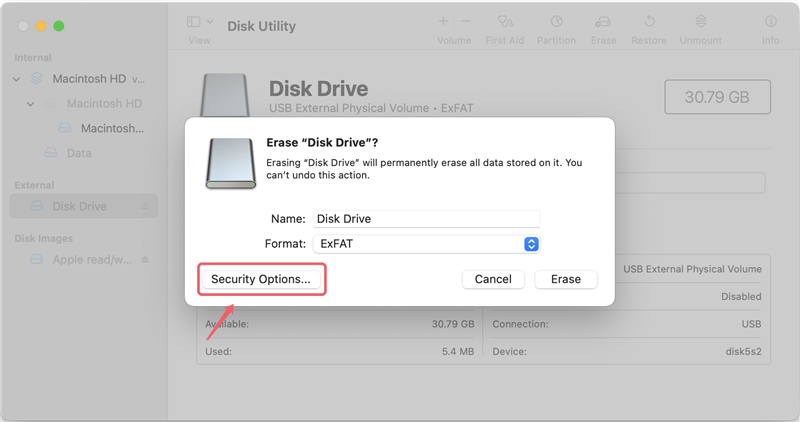
Using Disk Utility will ensure that the data is erased and can't be retrieved, keeping your private data safe.
Wipe Digital Camcorder Third-Party Mac Disk Wipe Software
DoYourData Super Eraser for Mac
- Securely and permanently delete files from digital camcorder on Mac.
- Wipe entire digital camcorder and erase all data from it.
- Wipe free disk space to permanently erase deleted/lost data.
Third-party disk wipe software can offer advanced features for safely erasing data if you prefer a more specialized method. These tools include DoYourData Super Eraser for Mac, which can delete all kinds of data.
- Install Application: Get Super Eraser from the official website and put it on your Mac.
- Launch the Application: Connect your digital camera to your Mac and open the app.
- Select the Camcorder: Find your camera in the application's interface. The software should pick it up immediately.
- Choose Erasure Method: Super Eraser offers several erasure methods, such as "Erase Files/Folders," "Wipe Hard Drive," and "Wipe Free Space." To erase everything, choose "Wipe Hard Drive."
- Start Erasure: Click "Wipe Now" to start the process. The software will safely delete all camcorder data so it can't be retrieved.

Using third-party software like DoYourData Super Eraser for Mac gives you more choices and freedom, which makes it a great option for people who want to delete their data completely and safely.
Best Practices for Data Management
To keep the data on your digital camera safe and in order, follow these best practices:
- Regular Backups: Make regular copies of your info to prevent losing it. You can store things on portable hard drives, the cloud, or Network Attached Storage (NAS) systems.
- Data Encryption: Encrypt private information to prevent others from accessing it. You can use the security features built into your camcorder or encryption software from a third party.
- Proper File Organization: Put your things in folders with clear names so they are easy to find. Give files names that tell you what they are, and use the same naming scheme every time.
- Routine Maintenance: Regularly remove things you don't need to make room on your hard drive. Regularly check damaged files and fix any problems right away.
- Software Updates: Keep the firmware and software that works with your camera up to date to get the best performance and safety.
- Secure Erasure: When you delete data, use secure ways to keep it from being recovered. For extra protection, use tools that write over data more than once.
- Access Control: Use strong passwords and other authentication methods to control who can see your info. Only give access to people you trust.
Conclusion:
For privacy and data security, you must delete data from your digital camcorder in a way that can't be recovered. Disk Utility, third-party disk wipe software like DoYourData Super Eraser, Permanent Eraser, AweEraser for Mac app are all safe and effective ways for Mac users to delete camera data.
Remember to save a copy of important files before you delete them, and follow best practices for data management to keep things safe and organized. These tips will help keep your digital life safe and open to new experiences. They will also ensure your camcorder is always ready to record those special times.
FAQs About Permanently Erase Data from a Digital Camcorder on Mac
1. Why should permanently erase data from a digital camcorder on Mac?
When a Mac user is going to sell or donate a digital camcorder to friends, strangers, the videos stored in the digital camcorder should be permanently erased to prevent potential data recovery. We know that Mac data recovery software or Windows data recovery software is able to easily and quickly recover lost data which is deleted or formatted from digital camcorder. For example, Do Your Data Recovery is able to quickly recover deleted, formatted or inaccessible data from a digital camcorder by 3 simple steps.
In order to sell digital camcorder without fear of privacy leakage, we should permanently shred videos, photos or other private data from the digital camcorder.
2. How to wipe all data from a digital camcorder on Mac?
It is necessary to choose a data erasure software when we are going to erase digital camcorder data on Mac. We should consider two things when we pick up a data erasure software for Mac OS. First of all, the data erasure software should be capable of erasing data permanently - the erased data can't be recovered by any data recovery software. The second, the data erasure software should be 100% safe. We want to the erased digital camcorder be usable after erasure. So, the data erasure software should not cause any physical/logical damage and should not affect the service life of the digital camcorder even the digital camcorder is completed erased.
DoYourData Super Eraser for Mac is able to meet the requirements perfectly. It offers certified data erasure standards to help Mac users easily, securely and permanently erase data from digital camcorder under Mac OS. Once the data in digital camcorder is erased by DoYourData Super Eraser for Mac, the data is lost forever, can't be recovered by data recovery software. And it will not cause any damage. After erasure, we will get a brand new digital camcorder.
DoYourData Super Eraser for Mac is trusted by most of Mac users who want to erase sensitive permanently. It supports to permanently erase data from SSD, HDD, USB flash drive, digital camcorder, digital camera, memory card, etc. Follow the steps below to wipe all data from a digital camcorder.
- Download and install DoYourData Super Eraser on your Mac.
- Connect the digital camcorder to your Mac.
- Open DoYourData Super Eraser, choose Wipe Hard Drive mode.
- Select the digital camcorder and click on Wipe Now button.
- Select a data erasure standard, click on Continue button.
- Permanently erase all data from the digital camcorder.
3. What is the best digital camcorder data wipe software for Mac?
Here is the list of top 5 disk formatting or disk wipe tools for Mac:
- Disk Utility
- DoYourData Super Eraser for Mac
- AweEraser for Mac
- Donemax Data Eraser for Mac
- TS DataWiper for Mac

DoYourData Super Eraser for Mac
DoYourData Super Eraser for Mac is a 100% safe, powerful and easy-to-use data erasure program. It offers certified data erasure standards including Peter Gutmann, U.S. Army AR380-19, DoD 5220.22-M ECE to permanently erase data from Macs and external devices, making data recovery be impossible.