Quick Navigation:
- How to Wipe An USB Flash Drive, Step by Step:
- Tips for USB Drive Secure Data Wiping
- FAQs About USB Flash Drive Data Wipe
- Conclusion
In this modern world, USB flash drives are essential for keeping data safe and moving it around. However, there are times when we need to bid farewell to the information residing on these tiny devices, whether it's for security reasons, recycling, or simply creating space for new data. Wiping a USB flash drive clean ensures that sensitive information doesn't fall into the wrong hands and allows for the drive's efficient reuse.
This guide will review the critical steps for safely wiping a USB flash drive. Whether you're a tech novice or a seasoned user, follow along as we unravel the straightforward process of cleansing your USB drive from all data traces. So, let’s get into the details without any further delay!

How to Wipe An USB Flash Drive, Step by Step:
Follow the following steps to wipe the USB Flash Drive:
Step 1: Back Up Important Data.
It's important to make a copy of any essential data on your USB flash drive before you start wiping it. This safety measure ensures you won't lose crucial files when you tap the drive. Save the information in a safe place on your computer, a portable hard drive, or the cloud.
Step 2: Choose the Right Wiping Tool.
Remember that disk wiping tool is not disk formatting tool. After you format the USB flash drive, the formatted data is not lost forever and can be recovered by data recovery software. If you want to wipe an USB flash drive and permanently erase all data from it, you need professional disk wiping tool.
There are many tools for wiping USB flash drives, each with features and safety rules. The Disk Wipe tool is popular because it deletes all data completely. Before you sell, donate or dispose of your USB flash drives, you can use a disk wipe tool - such as DoYourData Super Eraser to permanently erase all data from the drive, leaving no trace for data recovery.
DoYourData Super Eraser
- Wipe USB drive, memory card, HDD, SSD, etc.
- Once the data is erased, the data is gone forever, can’t be recovered by any method.
- Easy to use and 100% safe data erasure program for Windows and macOS.
If you want to wipe an USB flash drive securely, just download and install DoYourData Super Eraser on your computer, then connect the USB flash drive to the same computer.
Step 3: Wipe the USB Drive.
Open DoYourData Super Eraser on your computer, then choose Wipe Hard Drive mode. This mode will wipe the selected drive and permanently erase all data from it.
Just select the USB flash drive, click on Wipe Now button.

Once the process gets finished, you’ll see all data in the USB flash drive is lost forever.

Step 4: Verify the Wiping Process.
Once you've used the method you picked to erase the USB drive, ensure it worked by rechecking it. Make sure there are no more files or folders on the drive. This step gives you even more proof that your info is gone for good.
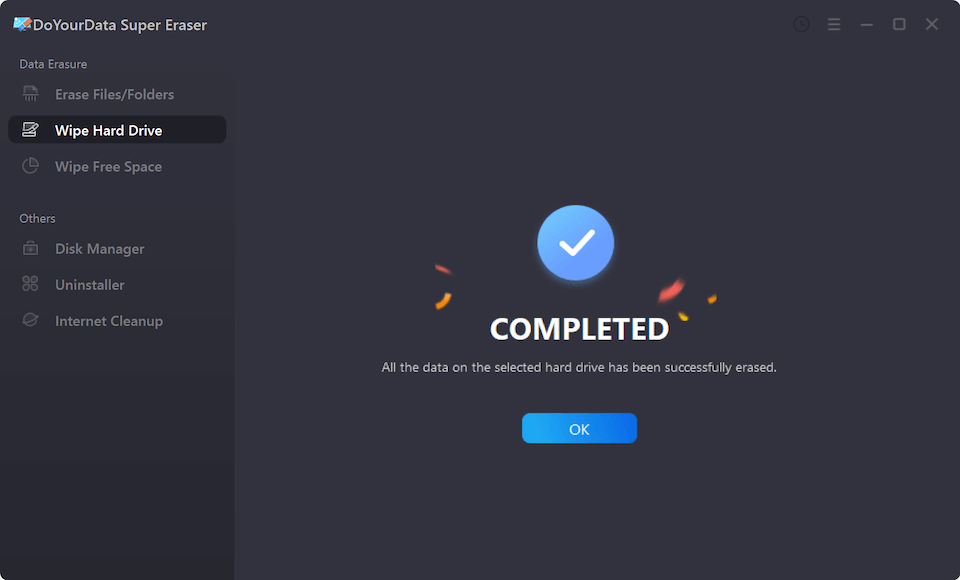
You can run a data recovery program such as Do Your Data Recovery, Recuva, Stellar to scan the erased USB flash drive. The data recovery program will find nothing. It means all information stored on the USB flash drive is erased permanently.
Tips for USB Drive Secure Data Wiping:
1. Use Reliable Software for Wiping:
When choosing a data-erasing tool, choose well-known and trusted software to ensure the job gets done correctly. To make an informed choice, read reviews and suggestions from other users.
DoYourData Super Eraser is an award-winning data erasure program which is trusted by millions of users. You can use it to securely wipe an USB flash drive on Windows PC or Mac.
2. Perform Multiple Wipes:
Wipe the USB flash drive more than once for better protection. Some tools for wiping data let you do it more than once, which makes it harder for tools that retrieve data to find any leftovers.
DoYourData Super Eraser offers certified data erasure standards including Peter Gutmann, U.S. Army AR380-19, DoD 5220.22-M ECE to erase data from 1pass to 35pass. Once the data stored on the USB flash drive is erased by DoYourData Super Eraser, the data is lost permanently, can’t be recovered by any method.
3. Encrypt Before Data Wipe:
If your USB drive has private data, you should secure it before you delete it. It adds a layer of safety, even if some encrypted data remains after wiping.
4. Keep Software Updated:
Make sure that the program you use for wiping is always up to date. Updates often include better data-wiping algorithms and better security features, making the process more complete and adequate.
5. Test Recovery Attempts:
To ensure the wiping process works, use special recovery tools to regain the data on the wiped USB drive. If the fix doesn't work, it means the wipe went well.
FAQs About USB Flash Drive Data Wipe
1. Why wipe USB flash drive?
If you have stored important or sensitive data on a USB drive, you must take seriously. When you share your USB drive with other people, you should protect your privacy or you will become a victim of data leakage. The best way to keep other people from your sensitive or private data is wiping it before you give the USB drive to other people.
How to wipe USB drive data? Deleting all the files? Formatting the USB drive? Actually you can't wipe USB drive data permanently by method of deletion or format. Other people can easily recover deleted or formatted data by using data recovery software.
If you want to permanently wipe USB drive data, you should turn to data erasure service or software. In most cases, sending your USB drive to a data erasure service provider is not cost-effective. The best solution is DIY data erasure software. DoYourData provides reliable and safe permanent data erasure solution – Super Eraser for permanently wipe USB drive data.
2. How to wipe an USB flash drive on Windows or macOS?
- Download and install DoYourData Super Eraser on your computer.
- Connect the USB flash drive to your computer.
- Open DoYourData Super Eraser, choose Wipe Hard Drive mode.
- Select the USB flash drive, click on Wipe Now button.
- Format and wipe the USB flash drive.
Before erasing your USB drive data, you should make sure that you definitely want to get those files or folders permanently erased. After data erasure with DoYourData Super Eraser, the data is gone forever, can't be recovered by any method.
It is recommended to copy those files or folders to another hard drive before permanently wiping them from your USB drive in case that you will need these files or folders in the future.
3. How to check if the erased data is lost forever?
You can test the wipe result if you want to make sure that the data has been permanently erased. Just download free data recovery software like Do Your Data Recovery Free to scan your USB drive to see if the erased data can be recovered. Actually, after scanning by free data recovery software, you can't see any trace of your erased data. We can promise you that the selected data has been lost permanently.
4. What is the best disk wipe software for USB drive secure wipe?
Here is the list of best USB flash drive disk wipe software:
- DoYourData Super Eraser
- Magoshare AweEraser
- DBAN
- Donemax Data Eraser
- BitEraser
- Disk Wipe
Conclusion:
Keeping your data safe is an ongoing process. Safely wiping USB flash drives is critical to keeping your data safe and private. If you know how important it is to delete data and use the proper methods securely, you can safely reuse or give away your USB drives without worrying that sensitive data will get into the wrong hands. These tips will help you protect your data and make the internet safer by using eraser tools, erasing data with zeros, or encrypting it.

DoYourData Super Eraser
DoYourData Super Eraser, the award-winning data erasure software, offers certified data erasure standards including U.S. Army AR380-19, DoD 5220.22-M ECE to help you securely and permanently erase data from PC, Mac, HDD, SSD, USB drive, memory card or other device, make data be lost forever, unrecoverable!