Quick Navigation:
- Top SSD data erasure software for macOS 10.13 High Sierra
- Erase SSD data with Super Eraser under macOS 10.13 High Sierra
- Wipe SSD data using Disk Utility under macOS 10.13 High Sierra
- Permanently destroy data from SSD using Terminal under macOS 10.13 High Sierra
- Conclusion:
"Hi, I want to permanently erase SSD on my macOS 10.13 High Sierra MacBook. Is it possible to use data erasure software to permanently erase data from the SSD on my MacBook? Thanks so much." – from Joe.

Permanently erase SSD under macOS 10.13 High Sierra is important to protect your private information from being hacked and abused. Especially, when you need to resell or donate an old SSD to another person, it's essential to wipe the data to avoid data breaches.
Here are different methods you can use to wipe data from SSD under macOS 10.13 High Sierra. You can choose a professional data wiping tool, using macOS built-in utilities, or manually overwrite the data. Keep on reading an then find a proper method to help you wipe data permanently from SSD under macOS 10.13 or any other macOS versions.
Top SSD data erasure software for macOS 10.13 High Sierra
To wipe data from SSD permanently under macOS 10.13 High Sierra, a trusted data erasure software is needed. Using the professional tool with international data erasure standards can ensure the data will be wiped permanently and no recovery methods can get back the wiped data.
macOS 10.13 High Sierra SSD data erasure software – DoYourData Super Eraser for Mac can help you wipe internal/external solid-state hard drive on your Mac computer. Why DoYourData Super Eraser for Mac can permanently erase SSD under macOS 10.13 High Sierra? Because it is one of the most powerful data erasure software for Mac users! This powerful Mac SSD data erasure software for macOS 10.13 High Sierra can help you selectively erase data from SSD or wipe the entire macOS 10.13 High Sierra to destroy data permanently. It will not affect the operating life of your SSD.
DoYourData Super Eraser for Mac
- Top and professional SSD data erasure software for macOS.
- Support data erasure for HDD, SSD, SD card, USB flash drive, etc.
- Securely wipe data and guarantee the data is unrecoverable.
DoYourData Super Eraser for Mac can permanently erase data from SSD under macOS 10.13 High Sierra and overwrite the disk space of the erased data. Then your SSD is able to be securely reused, recycled, or resold after military level data erasure. No data recovery software or method can recover the erased data.
Erase SSD data with Super Eraser under macOS 10.13 High Sierra
DoYourData Super Eraser for Mac offers flexible data erasure tools to help you permanently erase SSD data under macOS 10.13 High Sierra. First of all, download and install this macOS 10.13 High Sierra data erasure software on your Mac computer. Then run it on your Mac, you will see three data erasure modes. We will show you the differences of the three SSD data erasure modes.
Mode 1: Selectively Erase Data from SSD under macOS 10.13 High Sierra
This mode is very easy to understand. It allows you to selectively erase files/folders from SSD under macOS 10.13 High Sierra. Here are the steps:
- Run the software from launchpad and choose Erase Files/Folders mode to shred certain files or folder from SSD under macOS 10.13 High Sierra.
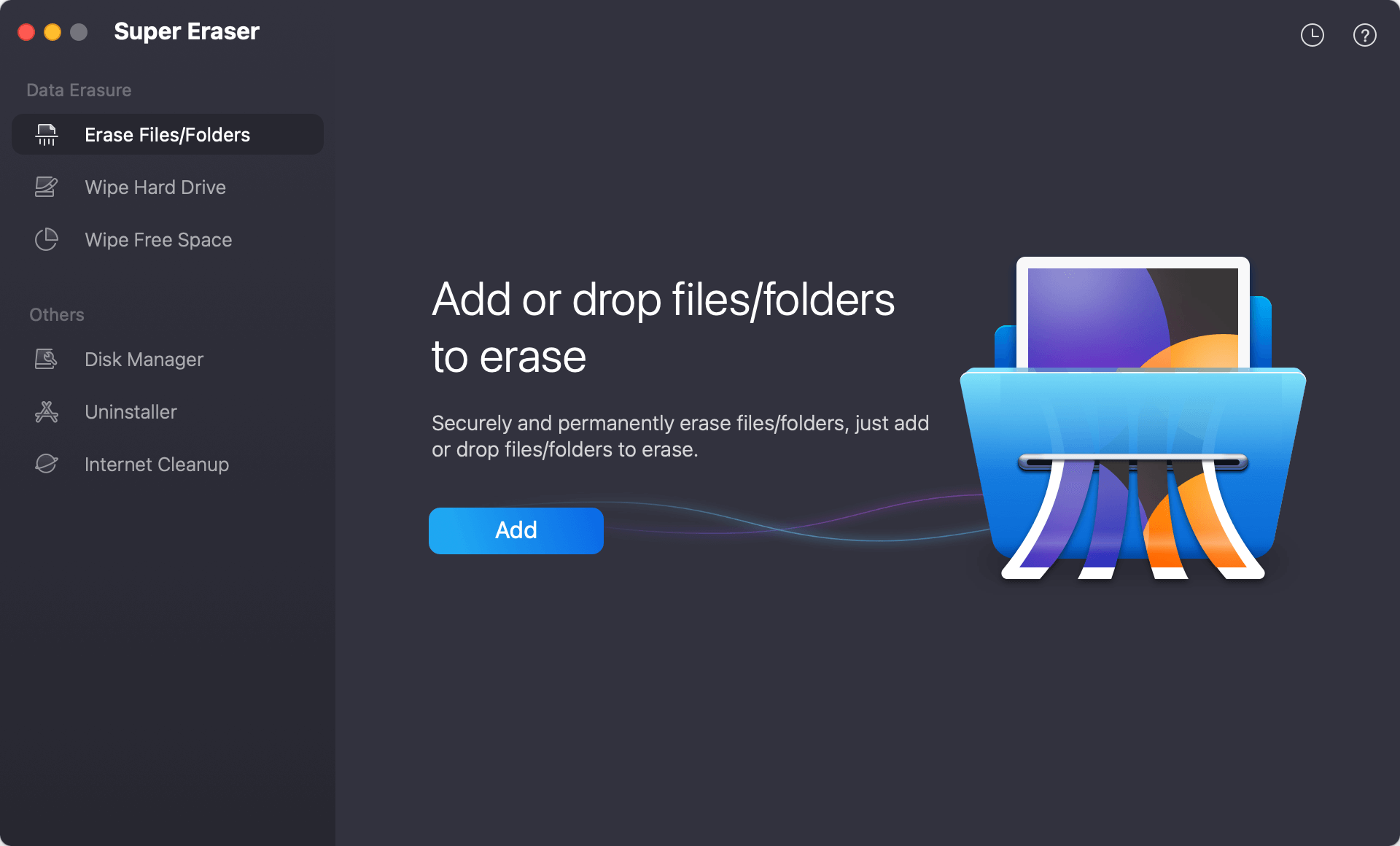
- Click the Add button or drag and drop to put the files/folders you want to shred into the software. Check twice to ensure only the right files are added to wipe before you go further.

- After you add or select the files/folders, click on Erase Now button. You will need to select a data erasure standard to permanently wipe the selected files.
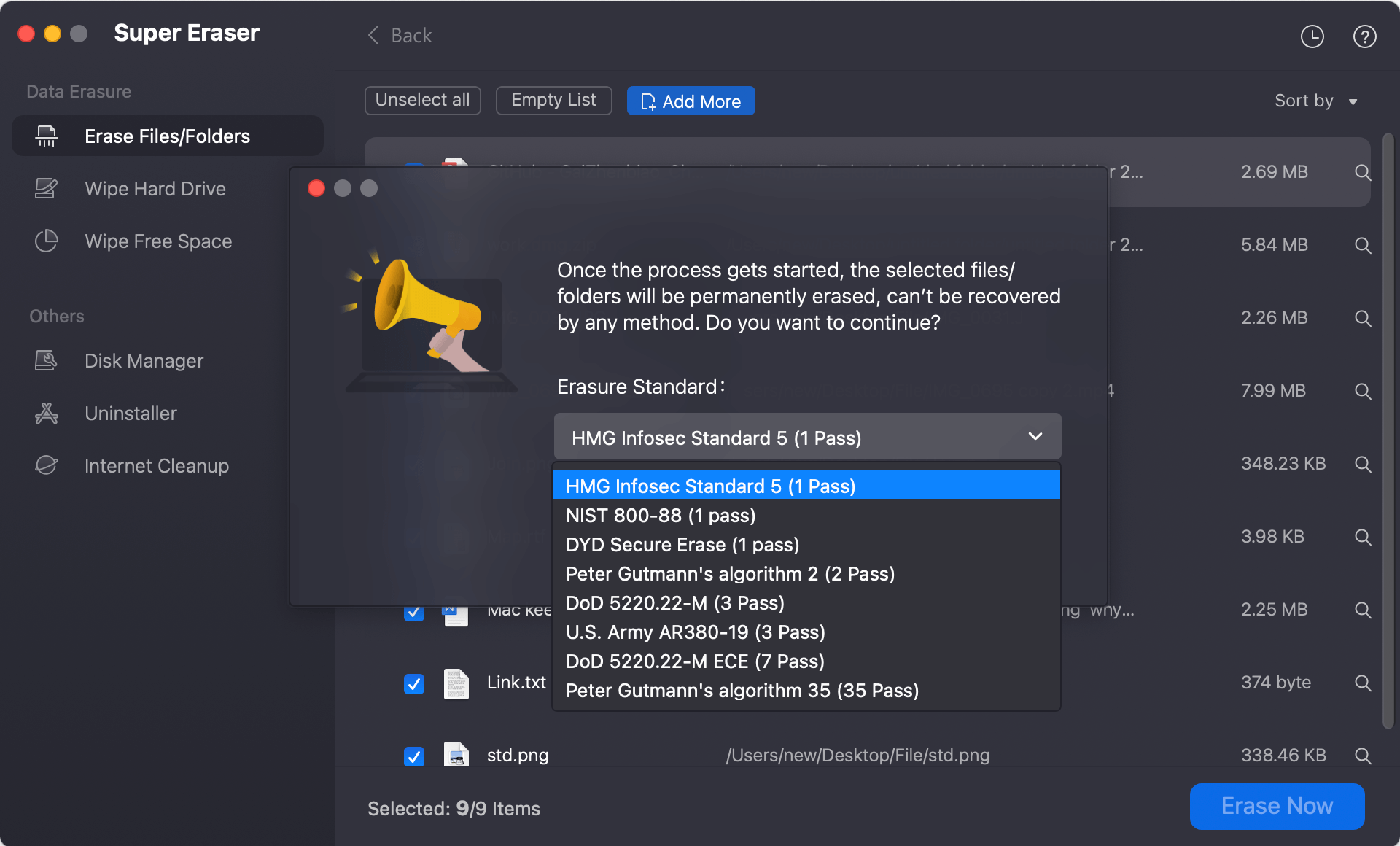
- Click Continue button and then DoYourData Super Eraser for Mac will help you permanently erase the selected files or folders on your SSD.
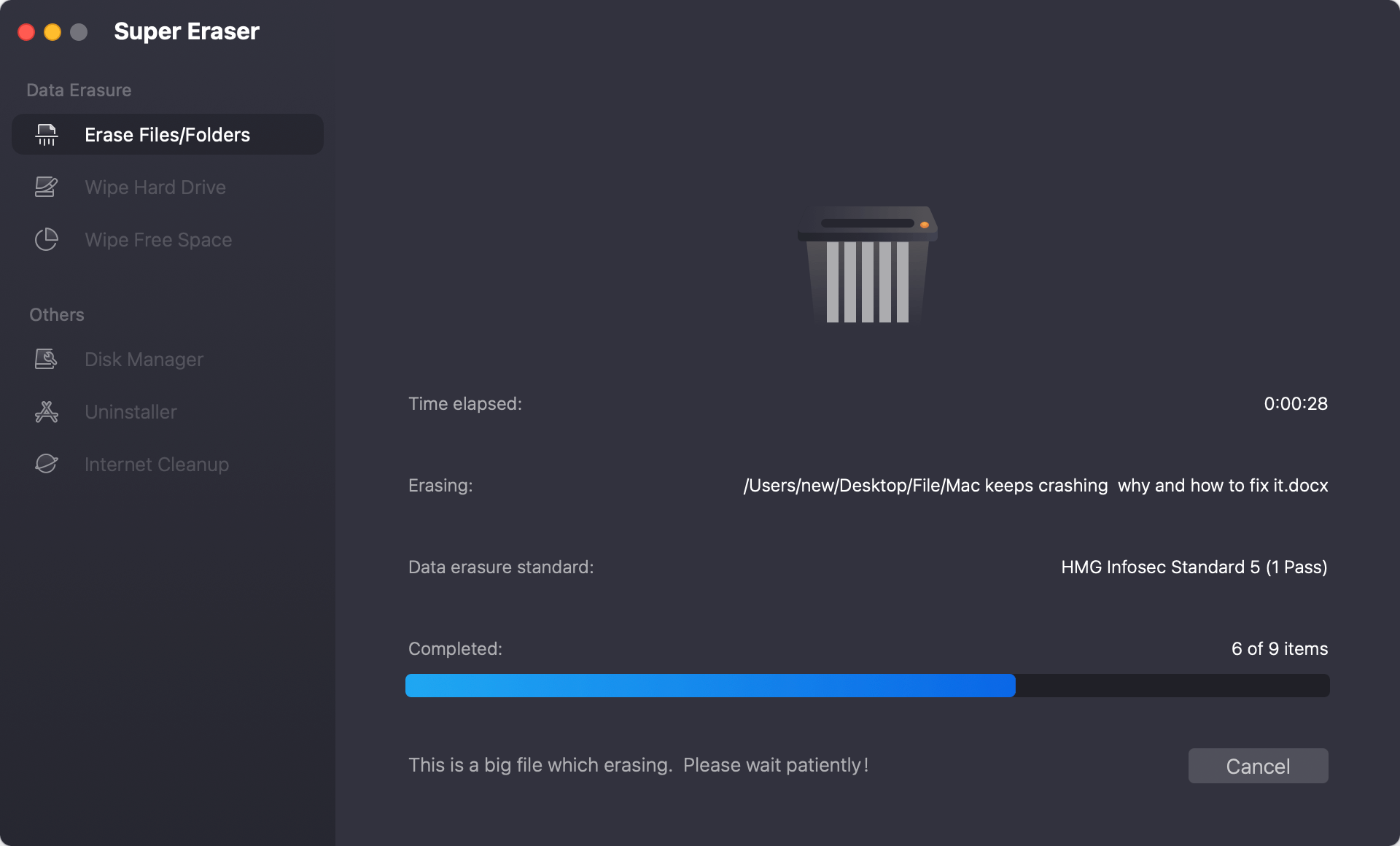
Mode 2: Erase SSD under macOS 10.13 High Sierra
This mode will help you erase an entire solid-state hard drive under macOS 10.13 High Sierra. It will erase all existing data and history data on the targeted SSD. No trace left. No data can be recovered.

Mode 3: Erase Free Space of SSD under macOS 10.13 High Sierra
If you only want to permanently already deleted/formatted data on your SSD, this mode is perfect for you. It only erases the free disk space to wipe the already deleted/formatted data (including data traces). This mode will keep your existing data in a safe situation.

Please note that the erased data is lost forever. So, before you use DoYourData Super Eraser for Mac to erase your SSD under macOS 10.13 High Sierra, you should make sure you have backed up important data to another hard drive or iCloud. Once the data on the SSD is erased, you can't recover it even you have the most powerful Mac data recovery software. If you want to sell or giveaway a SSD and you have a macOS 10.13 High Sierra Mac, it is strongly recommended to erase your private data on the SSD under macOS 10.13 High Sierra with DoYourData Super Eraser for Mac.
Wipe SSD data using Disk Utility under macOS 10.13 High Sierra
Though DoYourData Super Eraser for Mac offers flexible features for data wiping, you can choose some other methods to achieve specific goals. For example, if you need to wipe the entire SSD with all the data directly, you can use Disk Utility to do the job. It cannot shred certain files or free space, but it's able to wipe all data by erasing the SSD.
Here are the steps to wipe entire SSD drive in Disk Utility:
- Start Disk Utility (from Applications and then Utilities folder) and select the SSD drive which you want to wipe.
- Click the Erase button at the top of Disk Utility's interface. Then click Security Options button on the popup window.
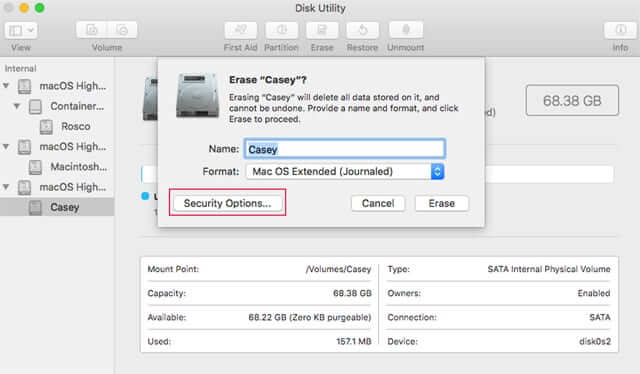
- With the default security options, it will only format the SSD without wiping the data permanently. You need to choose a higher level for the security options.
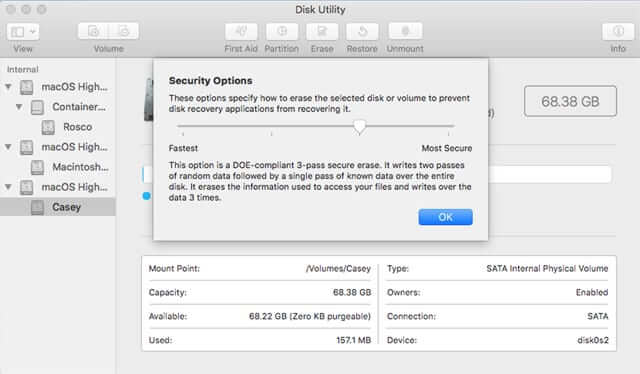
- At last, click OK button to confirm the security options. Then you can change the name and format if you want. Click Erase button to start wiping the SSD.
Permanently destroy data from SSD using Terminal under macOS 10.13 High Sierra
Using commands is another way to wipe data from SSD under macOS 10.13 High Sierra. macOS offers the integrated tool Terminal, which supports accomplish multiple tasks via commands. You can use the tool to erase SSD securely.
Please note that if you are not familiar with commands, you should be careful enough to avoid wiping the wrong drive. Follow the steps below carefully:
- Run Terminal from Applications and then Utilities folder.
- First locate the SSD by entering the command: diskutil list
The command will show the information of all the drives. Check and locate the drive information for the SSD which you want to wipe. - Unmount the SSD first to ensure it's not in use. Otherwise, the wiping process may fail. Here is the command to unmount the SSD drive: diskutil unmountDisk /dev/diskX
- Then you can start to wip the entire SSD drive using the command: diskutil secureEraser 4 /dev/diskX
Replace X with the right disk number of SSD on your Mac. The parameter 4 can also be change to 0, 1, 2, 3.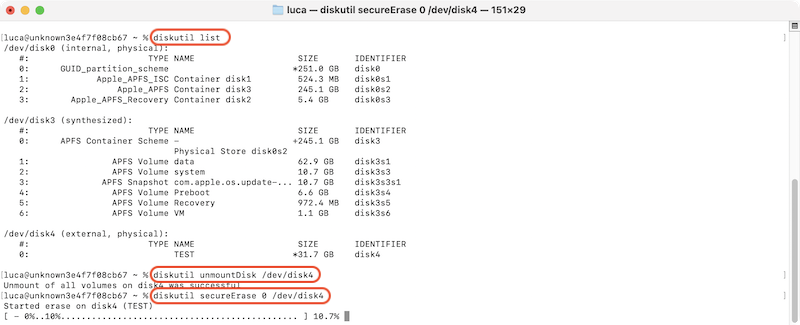
📌 Tips:
If you have deleted some files from the SSD before and want to wipe the deleted files permanently, you can then use the following command: diskutil secureErase freespace 4 /dev/diskX
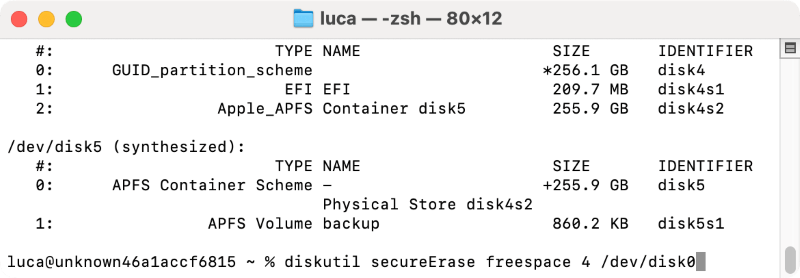
Conclusion:
Data erasure is needed in some cases. It's an ideal solution to protect privacy and avoid data leakages. There are a few reliable methods introduced to permanently wipe data from SSD on macOS 10.13 High Sierra. Actually, these methods are also applicable for other devices, like HDD, USB flash drive, memory cards.
Before you start to wipe data from SSD under macOS 10.13 High Sierra, it's important to back up the needed files to another safe place. No matter which method you choose to wipe data, ensure to select the right files or drives for data wiping and avoid data loss.
Should you need to wipe data securely under macOS 10.13 High Sierra or any other macOS versions, it's highly suggested to use DoYourData Super Eraser for Mac, which is full compatible with all the macOS versions.

DoYourData Super Eraser for Mac
DoYourData Super Eraser for Mac is a 100% safe, powerful and easy-to-use data erasure program. It offers certified data erasure standards including Peter Gutmann, U.S. Army AR380-19, DoD 5220.22-M ECE to permanently erase data from Macs and external devices, making data recovery be impossible.