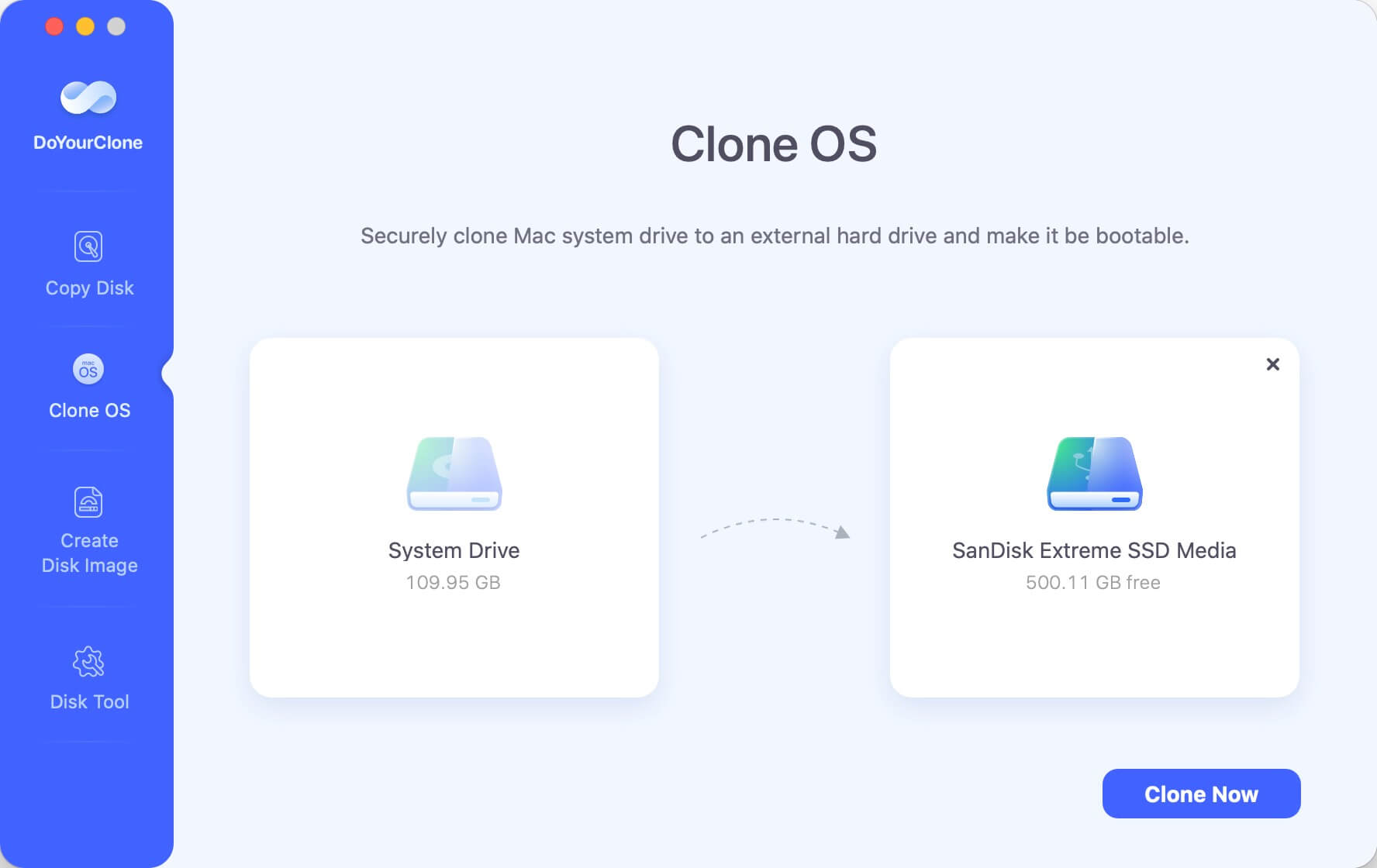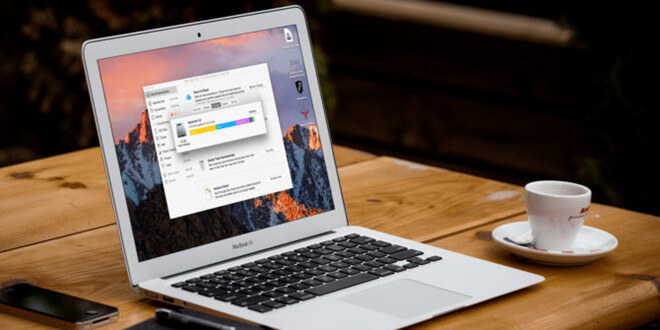Make A Full Bootable Clone Backup for Mac
Clone everything of the Mac to an external hard drive and create a full bootable clone backup for your Mac.
Quick Navigation:
“Is your old Mac running slow? Apple releases its new MacBook, MacBook Pro and other new Mac computers. There are ten thousands of people are going to buy a new Mac computer in this month. Before or after buying a new Mac, the users may want to donate or resell their old Macs. Please remember, before you sell or donate your old Mac, you should make sure all the private data stored on the hard drive has been permanently erased. The most secure and easiest way to wipe all data on a Mac is erasing Mac HDD with Disk Utility or Mac data erasure software.”
Finally, you've decided to give up your valuable Mac. Wiping your Mac hard drive is an important step you can't skip, whether you're getting a new model or giving your old one to a friend or family member. Delete files won't work in this digital world where data security is critical.
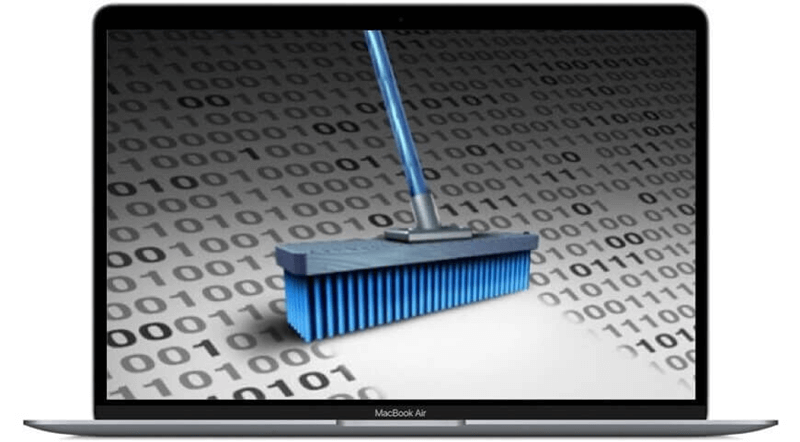
It would help if you ensured all traces of your personal information were completely and permanently erased. Don't worry, though! Wiping your hard drive on a Mac doesn't have to be hard. It can be effortless if you know what to do. You can safely erase your hard drive by following the steps in this detailed guide.
Your drive will be empty and ready for its next journey. We can help you with everything from backing up your info to choosing the best way to delete it. Sit back with your best drink and learn about wiping your Mac's hard drive!
You might wonder why you should worry about wiping your hard drive when deleting files, which seems like all that's needed. It's not gone when you delete a file on your Mac. macOS makes the space the file takes up available for new data. Anyone with the right tools can get back to you and see your private data.
Wiping your hard drive is more than just deleting files; it ensures that no one can ever find your data again. It is very important if you want to sell, give, or recycle your Mac because it keeps others from accessing your personal or sensitive data. When you go the extra mile and wipe your hard drive, you can be sure your data is safe and won't be seen by anyone else.
It is essential to back up your data before wiping your hard drive so you don't lose any critical data. Whether necessary papers, cherished memories, or valuable work files, ensuring they're stored somewhere safe gives you peace of mind while you erase them.
You can copy your Mac's files using Time Machine or any other backup/cloning software. This step keeps you from accidentally deleting files and makes switching to a new device or system easier, so you can quickly access your data whenever needed.
Make A Full Bootable Clone Backup for Mac
Clone everything of the Mac to an external hard drive and create a full bootable clone backup for your Mac.
It is easy to sing out of iCloud on your Mac. Just click Apple menu and then choose System Settings. You will see the Apple ID, click it on the left. On the right, scroll down and click Sign Out.
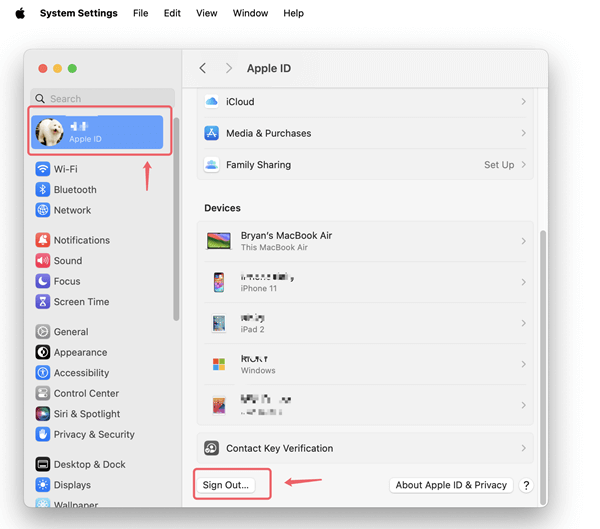
If your Mac is running macOS Monterey, macOS Big Sur, or macOS Catalina, click Apple menu > System Preferences > Apple ID > Select Overview in the sidebar > Click Sign Out.
Earlier versions of macOS: Choose Apple menu > System Preferences > Click iCloud > Click Sign Out.
Go to Launchpad > Other > Disk Utility, open this app.
Find the external HDD, click Erase.

Select a file system and click Erase again.
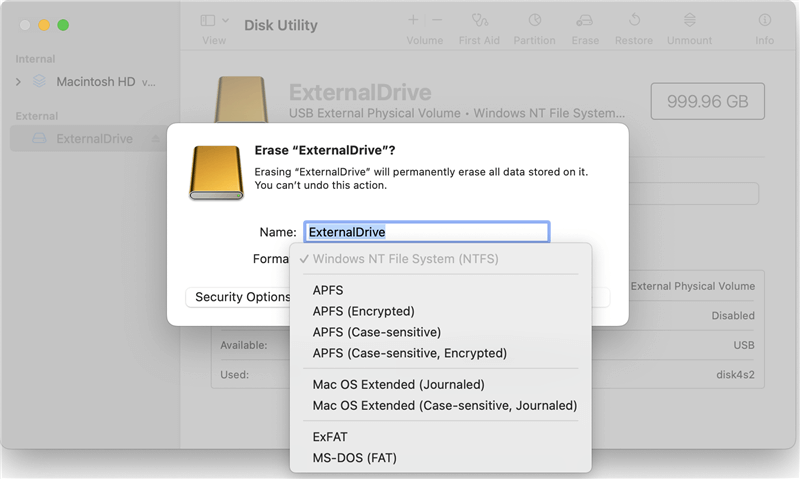
You can click Security Options to choose the erasure level to erase the HDD.
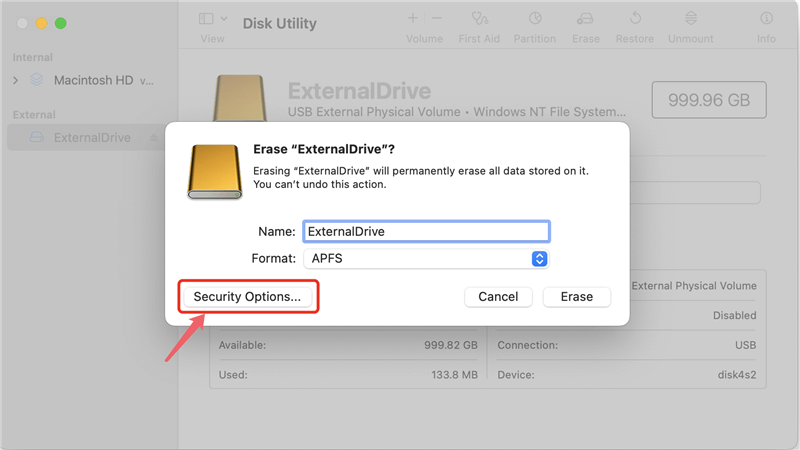
To get into macOS Recovery, restart your Mac and hold down Command + R until you see the Apple logo. If you are using an Apple silicon Mac, press and hold Power button to enter into macOS Recovery mode, select Options and click Continue.
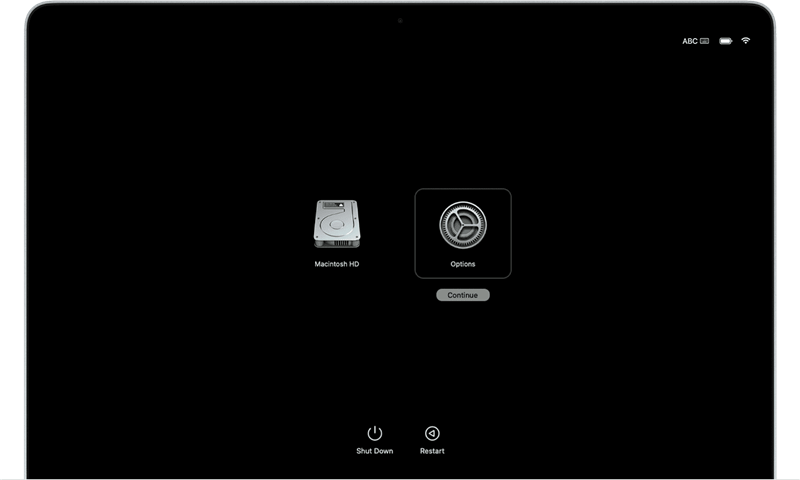
You can get to Disk Utility from the Utilities menu.
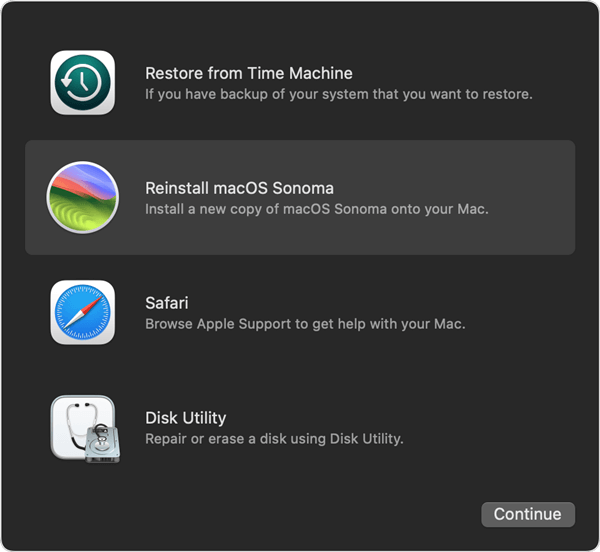
Select the Macintosh HD, click Erase.
Select APFS as the file system, then click Erase again.
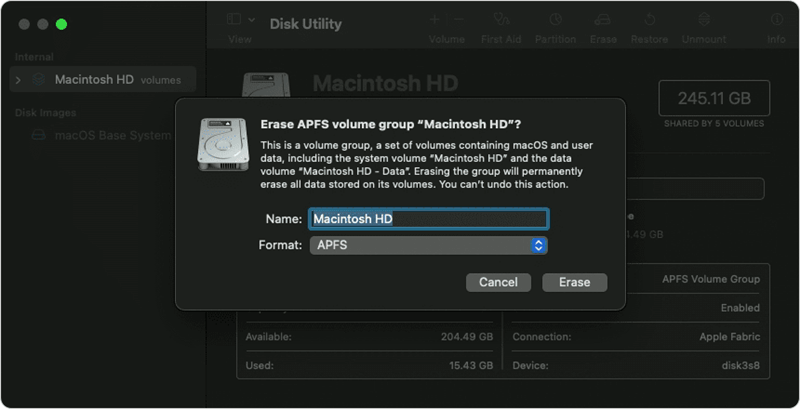
Erase the startup disk of your Mac.
Then back to Utilities window and select Reinstall macOS.
Note: The data which is erased by Disk Utility is not lost forever and can be recovered by Mac data recovery software.
Recover Hard Drive Which Is Erased by Disk Utility
Do Your Data Recovery for Mac can deeply scan the erased hard drive and find all deleted/erased files. Recover them with ease.
To prevent the erased data from being recovered by data recovery software or manual data recovery service, you can use a data erasure program to wipe the Mac HDD.
DoYourData Super Eraser for Mac is able to securely and permanently erase data from Mac HDD or SSD using certified data erasure methods including Peter Gutmann, U.S. Army AR380-19, DoD 5220.22-M ECE. Once the data is erased by this data erasure tool, the data is gone forever and can’t be recovered by any method.
This software offers three flexible data erasure modes, you can choose one of them to help you wipe data on Mac HDD:
If you only want to erase some files or folders on your Mac HDD, this mode is perfect for you. It allows you to selectively erase files or folders on your Mac HDD. It is pretty simple to perform. Just add files/folders into the erasure list, then click on "Erase Now" to permanently erase them.

This mode will help you wipe entire Mac HDD. It will erase all the existing data and history data (deleted/lost data) on your Mac HDD. It means it will wipe everything on the Mac HDD, you will get a brand new hard disk drive once the wiping process gets finished.

When you delete the files, empty the trash bin or format the Mac HDD, your data is not lost permanently, and can be recovered by data recovery software. This mode "Wipe free space" can help you permanently erase the deleted/formatted/lost data on your Mac HDD. It will not affect the existing files.

1. How to wipe a HDD on Mac?
If you want to erase an external hard drive on your Mac, just connect it to your Mac. Then run Disk Utility, click Erase button to wipe it.
If you want to wipe Macintosh HD, you need to boot the Mac into macOS Recovery mode, then choose Disk Utility to erase the startup disk.
2. How to permanently erase data from Mac hard drive?
DoYourData Super Eraser for Mac is one of the most powerful Mac data erasure programs. It is able to completely erase Mac HDD, erase Mac SSD. It will shred the files, erase the hard drive, overwrite the disk space to make data recovery impossible. You can use this software to help you permanently erase data from a hard drive or Macintosh HD.
3. What is the best HDD disk wiper for Mac?
Here are 5 tools can help you wipe HDD on Mac:
4. Will disk wipe damage my HDD?
No, it is 100% safe to wipe your Mac HDD. No physical damage. Won’t shorten the service life of your Mac HDD or SSD.
In summary, wiping your Mac's HDD or SSD is crucial to protecting your personal information and files. This guide will help you safely delete all your data from your Mac, whether you're getting ready to sell it or give it to someone else.
We've reviewed everything you need to know, from how to back up your data to choosing the right way to delete it. You can be sure that your sensitive data is safe now that you've wiped your hard drive clean. Your Mac can now confidently start its next trip.

DoYourData Super Eraser for Mac
DoYourData Super Eraser for Mac is a 100% safe, powerful and easy-to-use data erasure program. It offers certified data erasure standards including Peter Gutmann, U.S. Army AR380-19, DoD 5220.22-M ECE to permanently erase data from Macs and external devices, making data recovery be impossible.