Quick Navigation:
- 1. What Happens If You Accidentally Erase Mac Hard Drive?
- 2. Is It Possible to Recover Erased Hard Drive on Mac?
- 3. Recover Lost Data from A Hard Drive Which Is Erased by Disk Utility
- 4. FAQs About Undo Disk Utility Erase on A Hard Drive
The erase function in Mac's Disk Utility is shorthand for formatting a drive. The drive can be formatted with a different file system and given a new drive letter, just like a Windows disk. Once an external hard drive has been formatted, all of its data will be removed, making it functionally identical to a brand-new disk. However, formatting an external hard disk with Disk Utility will delete all the data on the drive.
Is there a way to undelete the data on the Mac's external hard drive? In a word, yes. Rebuilding the file system on an external disk wiped by Disk Utility will destroy the existing file system. If you format an external hard disk, any data already stored on it will be lost. However, erasing a hard drive does not completely remove the stored data. Data from an external hard disk that Disk Utility has wiped can easily be recovered using professional Mac data recovery software.
What Happens If You Accidentally Erase Mac Hard Drive?
Drive Utility is your Mac's sole means of wiping a whole drive or partition. With carelessness, you might lose all of your data on your computer with a single click.
What happens to the information after deleting it from a Mac hard drive? Until fresh data overwrite them, deleted files will remain (even though you cannot see their physical presence) on the hard drive, regardless of the security settings of your Mac.
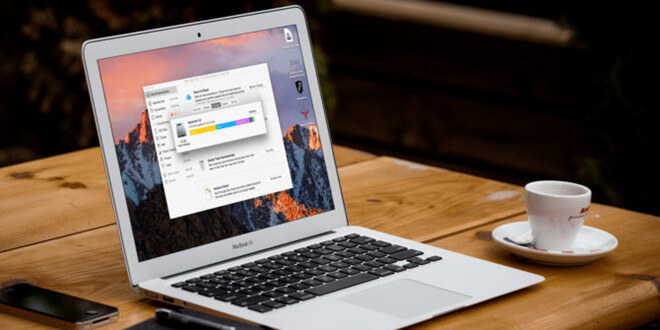
Is It Possible to Recover Erased Hard Drive on Mac?
Disk Utility, macOS's main disk management software, can erase drives. The program erases data with four security levels:
- Fastest
- Fast
- Secure
- Most Secure
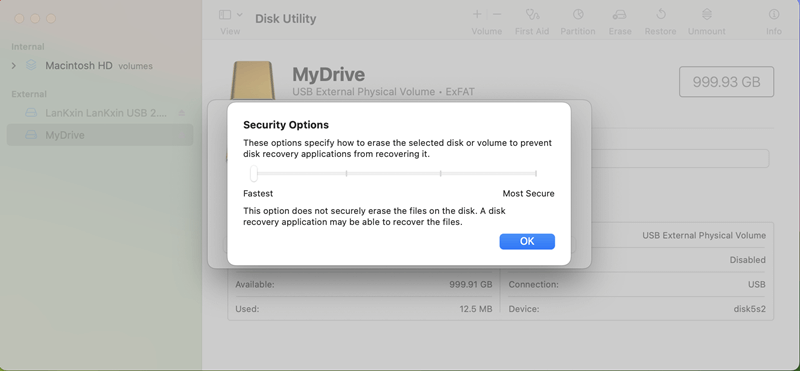
Your data is gone if you erased it above "Fastest." If you didn't modify it, "Fastest" is the default setting, so you can probably restore what you lost.
"Fastest" erases data without physically erasing it. Instead, the program labels all data-occupied sectors as unused, letting applications write over them. However, your data is still there if no other programs have replaced it, just not visible through your operating system.
That means you can recover an accidentally erased hard drive with some restrictions. Most importantly, stop using the erased hard drive immediately. Long-term use overwrites more of the original info. It won't happen sequentially, either. Applications write to different disk regions for optimization.
It is recommended to back up your hard drive data before you erase the drive with Disk Utility. However, if you don’t have a backup, you still can get lost data back. Mac data recovery software can help you unformat a hard drive which is erased by Disk Utility even the erase method is the most secure.
Recover Lost Data from A Hard Drive Which Is Erased by Disk Utility
One of the simplest and most reliable methods of retrieving lost Mac data is to use a data recovery program. Before the erased is completely overwritten by new data, you can run a data recovery program to scan the erased hard drive and find the lost files.
Do Your Data Recovery for Mac, one of the best Mac data recovery apps, is able to deeply scan the hard drive which is erased by Disk Utility and find every recoverable. If you want to undo Disk Utility erase, recover formatted HDD/SSD, unformat external hard drive/SD card/USB flash drive, just download and install this software on your Mac.
Do Your Data Recovery for Mac
- Recover lost data from a hard drive which is erased by Disk Utility.
- Recover permanently deleted files.
- Recover lost data after First Aid a drive or initializing a hard drive.
Step 1. Select the erased hard drive to start data recovery.
When you use Do Your Data Recovery for Mac, you can view all the internal and external storage devices currently attached to your Mac. All you have to do is choose the hard drive which is erased by Disk Utility to start data recovery.

Step 2. Click on Scan button.
When you have erased something from your hard drive using Mac Disk Utility, you can use this software to find it again by clicking the "Scan" button. Do not interrupt the scan of the erased hard drive at any time during the process.

Step 3. Preview and save the files you want to recover.
All deleted and erased data can be previewed and restored after scanning is complete. Before saving the files, you can preview them. Then select the wanted ones and save them by clicking on Recover button.

In this way, you can recover data from a hard drive after using Disk Utility to delete/erase it. There is no need to worry when using Do Your Data Recovery for Mac. This software may thoroughly check the hard drive and restore any files accidentally deleted. I highly recommend it if you, too, need to unformat a hard drive which is erased by Disk Utility.
FAQs About Undo Disk Utility Erase on A Hard Drive
1. How to erase a hard drive with Disk Utility?
- Connect the hard drive to your Mac.
- Go to Launchpad > Other > Disk Utility, open this tool.
- Select the hard drive and click Erase.
- Select a file system and give the hard drive a new name, click Erase again.
- When it gets finished, click Done.
2. Is it possible to recover lost data from a hard drive which is erased by Disk Utility?
Yes, the erased data is not gone forever. Mac data recovery software can scan the erased hard drive and find the lost files.
- Download and install Do Your Data Recovery on Mac.
- Open this Mac data recovery software.
- Select the erased hard drive and click on Scan button.
- Preview and recover lost files.
3. Can I recover data from a drive after running First Aid?
Yes, even the First Aid will erase everything on the hard drive, data recovery software still can find the erased data on the hard drive.
4. Disk Utility can not permanently erase hard drive data, which tool can?
Before you sell or donate your hard drive, you should permanently erase all data from the hard drive to avoid data leakage. As said above, the data erased by Disk Utility is not lost forever and can be recovered by data recovery software. If you want to permanently erase data from a hard drive, you can try data erasure software - such as DoYourData Super Eraser. This tool will wipe the hard drive and permanently erase all data, beyond the scope of data recovery.

Conclusion:
Each drive has unique vulnerabilities that could result in data loss. If the contents of your drive have been deleted, you should investigate the cause of the problem and work to find a solution before continuing. If you make a mistake, you can get your data back by utilizing one of the various available data recovery methods.
The circumstances constantly determine the road to recovery. Numerous approaches can be taken to recover data; however, the success percentage depends on how thoroughly the data was deleted. Although there are some circumstances in which data recovery is not possible, the data can be retrieved at least partially in most instances.
If the HDD, SSD, USB flash drive, SD card is erased by Disk Utility, don’t use it any more. Immediately download and install a data recovery app, run it to scan the erased hard drive. Then select the wanted files and save them.