Quick Navigation:
- 1. Format the Seagate Backup Plus Drive on Mac?
- 2. Steps to Unformat Seagate Backup Plus Drive on Mac
- 3. How to Prevent Data Loss on Seagate Backup Plus Drive?
- 4. FAQs About Unformatting Seagate Backup Plus Drive on Mac
Seagate is now the world's largest provider of digital storage, and it got there quickly. People prefer and often use Seagate external hard drives to store their media files, files from work, and other important data. The Seagate hard drive can also be a backup location for any other device. Unfortunately, data loss on Seagate hard drives is sometimes unavoidable.
For example, if you format a Seagate Backup Plus external hard drive using Disk Utility, you will lose all the files stored on the Seagate Backup Plus external hard drive. If you are looking for a solution to retrieve the lost files from the Seagate Backup Plus external hard drive which has been erased by Mac Disk Utility, just check this guide.

Format the Seagate Backup Plus Drive on Mac?
There are many reasons behind why you format or erase the Seagate Backup Plus external hard drive on Mac. For example:
- Your Seagate Backup Plus external hard drive is an NTFS drive, before using it for a Mac Time Machine backup drive, you need to format it to APFS or Mac OS Extended file system.
- You want to erase an USB flash drive, but you select the Seagate Backup Plus drive by mistake and click Erase button without notice.
- When you connect the Seagate Backup Plus external hard drive to your Mac, macOS says the Seagate Backup Plus drive is not initialized, you should initialize it.
- The Seagate Backup Plus is not mounting on your Mac, so you click on First Aid to repair it.
- You may sell or donate the Seagate Backup Plus external hard drive, so you format it to delete all files.
No matter what the reason is, the files stored on the Seagate Backup Plus external hard drive will be deleted once you click Erase button. And when you realize you have lost important files on the Seagate Backup Plus external hard drive, you will rush to check the backups. But, what to do if you don’t have the backup of the Seagate Backup Plus drive data?
Don’t worry, check the guide below to help you unformat Seagate Backup Plus external hard drive on Mac with an easy-to-use Mac data recovery tool.
Steps to Unformat Seagate Backup Plus Drive on Mac
We can now give you detailed instructions on using data recovery tool to recover all lost files from a Seagate Backup Plus external hard drive which has been erased by Disk Utility or third-party Mac disk formatting tool.
To increase the rate of success data recovery, you should not write new data to the Seagate Backup Plus external hard drive to prevent overwriting. Just immediately download a data recovery tool and install it on your Mac.
For Seagate Backup Plus external hard drive recovery on Mac, use Do Your Data Recovery for Mac. Whether you've formatted your external hard drive as FAT, FAT32, exFAT, NTFS, EXT2/3/4, HFS, APFS, or RAW, Do Your Data Recovery for Mac can get your data back.
If you're worried about spending money and not getting your files back, the free edition of Disk Drill can tell you if they're recoverable.
Do Your Data Recovery for Mac
- Recover formatted or erased Seagate Backup Plus drive on Mac.
- Recover permanently deleted files on Seagate Backup Plus drive.
- Recover inaccessible or corrupted files from Seagate Backup Plus drive.
Now, follow the three steps listed below to unformat Seagate Backup Plus external hard drive on Mac:
Step 1. Open Do Your Data Recovery for Mac, it will display a list of storage devices; choose your Seagate Backup Plus external hard drive to start data recovery.

Step 2. Click on Scan button. This Mac data recovery software will deeply scan the erased Seagate Backup Plus external hard drive and find all recoverable files.

Step 3. Do Your Data Recovery for Mac includes filters that can be used to refine the search results. Always make sure that recoverable files can be viewed in advance.
To retrieve the selected files, click the Recover button and save them to a safe location. Don’t save the recovered files to the Seagate Backup Plus external hard drive before you get all lost files back.

How to Prevent Data Loss on Seagate Backup Plus Drive?
Although data recovery software can help you unformat Seagate Backup Plus external hard drive, you’d better avoid data loss. Not every time you can completely recover the lost files you want, and data recovery takes time and money.
It is recommended to back up all the files before you erase your Seagate Backup Plus external hard drive. And every time you will remove the Seagate Backup Plus drive from your Mac, you should click Eject to securely remove it from your Mac.
If the Seagate Backup Plus drive is an NTFS drive and you want to use it on your Mac without formatting it, you can install an Seagate NTFS driver on your Mac. It will quickly enable writable for all NTFS drives on your Mac. Then you can use the Seagate Backup Plus external hard drive without any limitation.
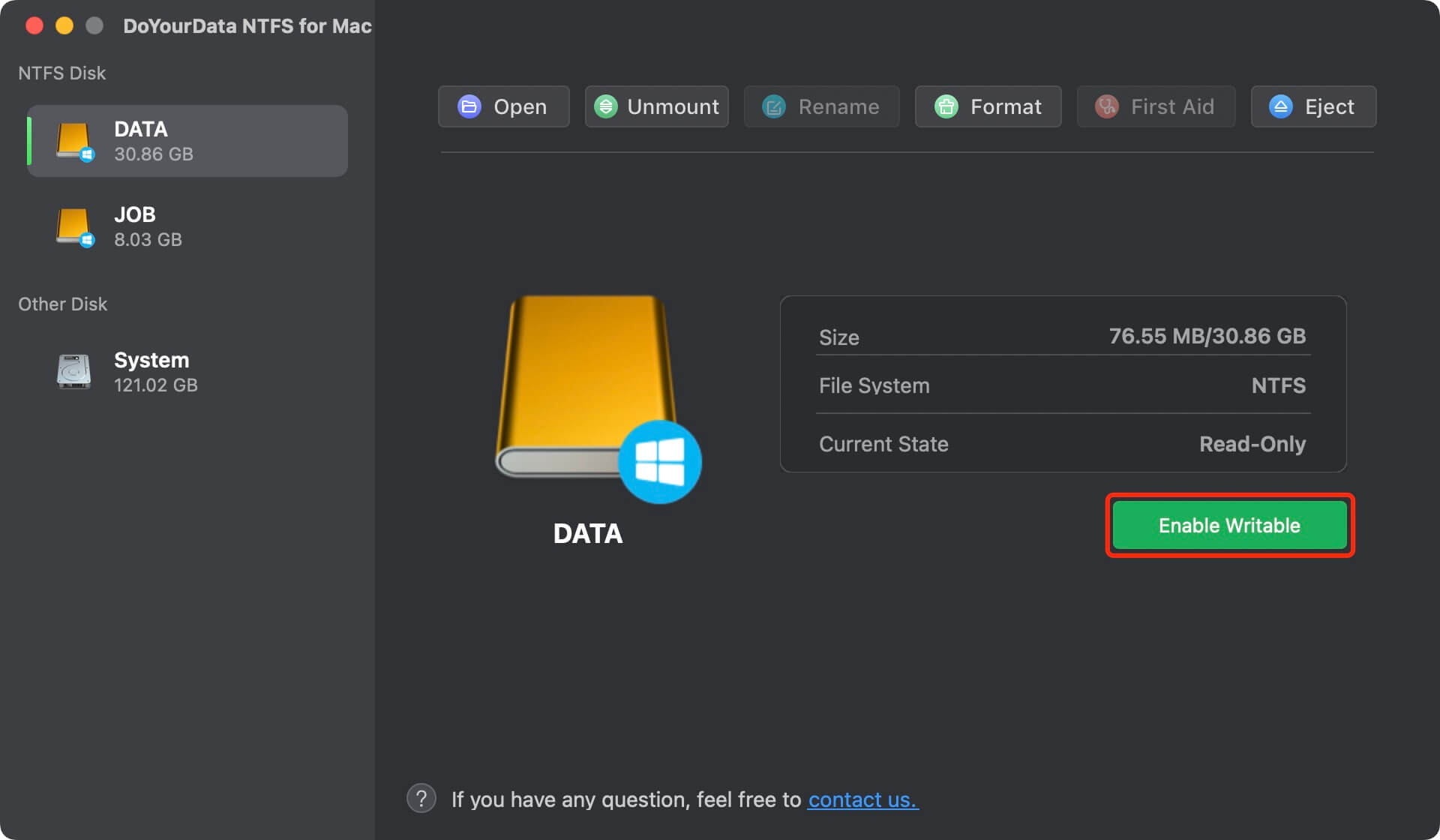
FAQs About Unformatting Seagate Backup Plus Drive on Mac
1. How to format a Seagate Backup Plus external hard drive for Mac?
Follow the steps below to format a Seagate Backup Plus external hard drive for Mac:
- Connect the Seagate Backup Plus external hard drive to your Mac.
- Go to Launchpad, find and open Disk Utility.
- Select the Seagate Backup Plus external hard drive and click Erase.
- Select a suitable file system.
- Click Erase again, then quickly format the Seagate Backup Plus external hard drive.
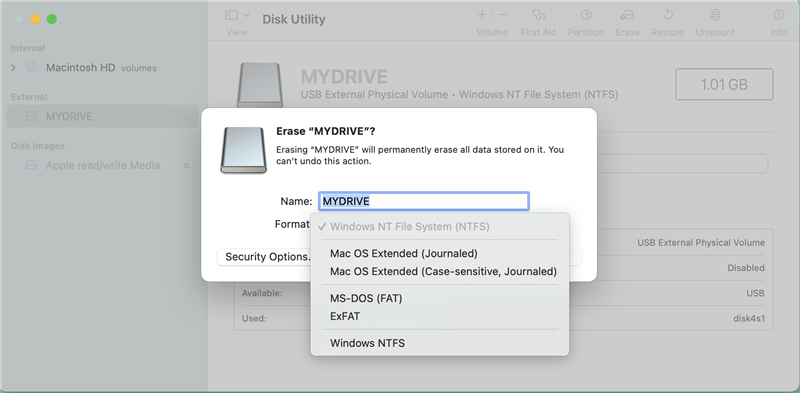
2. How to unformat Seagate Backup Plus external hard drive on Mac?
When the Seagate Backup Plus external hard drive is erased by Disk Utility, don’t write new files to it. Immediately run a data recovery application to scan the Seagate Backup Plus external hard drive. Then preview and recover the files you will need.
3. Can I export data from an inaccessible Seagate Backup Plus drive to my Mac?
Yes, data recovery software can help you scan the inaccessible drive and find all recoverable files, including existing files, deleted/lost files. Then select all of the recoverable files and save them to your Mac.
4. How to wipe Seagate Backup Plus external hard drive on Mac?
Before you sell or donate an old Seagate Backup Plus external hard drive, you’d better to securely wipe it to permanently erase all data from it. Once the data on the Seagate Backup Plus external hard drive is wiped, the data is gone forever, can’t be recovered by any data recovery software. Let’s see how to do the data wipe:
- Download and install a data erasure application - DoYourData Super Eraser for Mac.
- Connect the Seagate Backup Plus external hard drive to your Mac and open DoYourData Super Eraser for Mac.
- Choose data erasure mode - Wipe Hard Drive. Select the Seagate Backup Plus external hard drive.
- Click on Wipe Now button to permanently erase all data stored on the Seagate Backup Plus external hard drive.
- Once the process gets finished, all data on the Seagate Backup Plus external hard drive is gone forever, can't be recovered by any method.

Conclusion:
With data recovery software like Do Your Data Recovery for Mac, retrieving lost data from a Seagate Backup Plus drive is a breeze. It is nevertheless recommended to keep numerous backups, both locally and in the cloud, in case the data loss was caused by serious logical or physical damage that is not recoverable using DIY data recovery methods.